In this tutorial, we’ll show you how to send an email or text to event participants right from the Calendar app on Mac, and save time when you need to contact your invitees.
When you create an event in Calendar, you can easily attach files, notes, and even links. Plus, you can add these types of items after you set up the initial event. But that doesn’t guarantee your participants will notice these additions. Sometimes, sending a message ahead of the event is the way to go.
You may not realize it, but the Calendar app on Mac gives you a simple way to email or message all event participants at once. So you can send an email with a file or message them with important details ahead of time.
You don’t have to open a Calendar event and copy/paste all of the participants into an email or message. Nor do you have to create a message and add every invitee one at a time.
Also see: How to see and manage your reminders in the calendar app on iPhone, iPad, and Mac
Email or message event participants from the Calendar app
1) Open Calendar on your Mac.
2) Right-click the event in Day, Week, or Month view. Make sure this event is the one where participants are added.
3) Select either Mail All Participants or Message All Participants. Note that this option will be grayed out if no participants are added to that event.
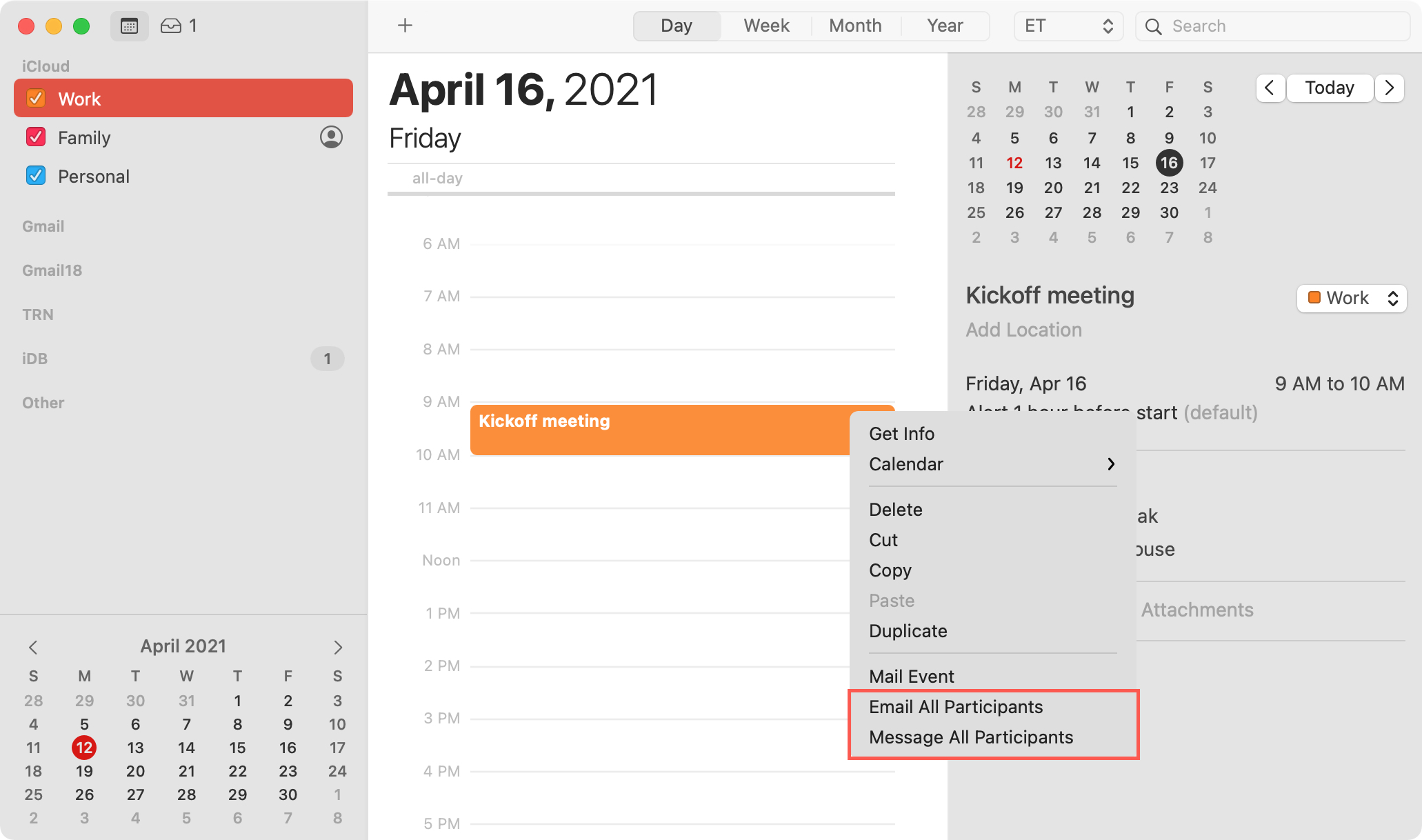
Depending on the option you pick, you’ll either get an email set up in Mail or a text message in Messages with everyone in the To line ready for you to hit Send.
So, the next time you want to send a file for review, link to a site, or have a discussion ahead of an event, remember this tip for contacting your event participants in Calendar on Mac.
What hidden features of the Calendar app do you want to share with our readers?
Do more with Calendar: