Learn how to delete your Google Maps history for all locations, specific ones, or certain dates on iPhone and the web.
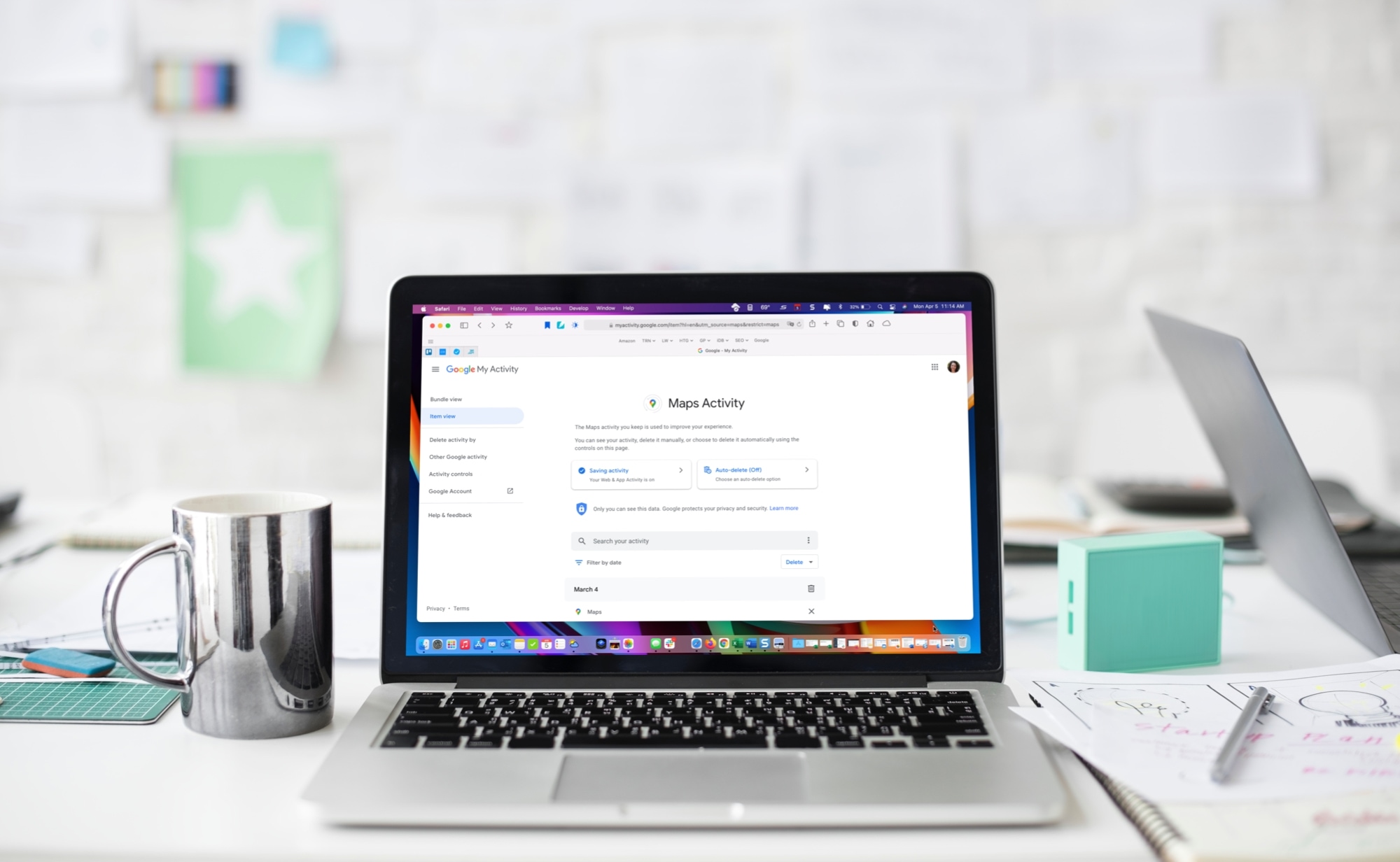
Just like you remove your history in Apple Maps, you can delete your search, review, and share history in Google Maps. Maybe you want to keep some items from showing up in your Recent searches or forget an entire day of Google Maps activity.
You can view and remove places from your history on your mobile device or the web. And you can choose to delete individual locations, a day or week, or every place in that history.
Note that your Google Maps history includes locations you’ve searched for, reviewed, and shared with others.
On iPhone and iPad
You can delete specific locations that show up in your Google Maps history or remove them based on date or all time.
Delete specific entries
- Open Google Maps, tap your profile photo or initials, and select Settings.
- Under Account Settings, choose Maps history.
- Scroll down to see your list of locations, and tap the X for one you want to remove.
- For the first one you delete, you’ll see a message letting you know the action is complete. You can keep this message from displaying for 30 days by checking that box at the bottom. If you do this, you’ll only see a brief pop-up at the bottom when the deletion completes.
- Tap the X to exit that message and continue to delete other locations the same way if you like.
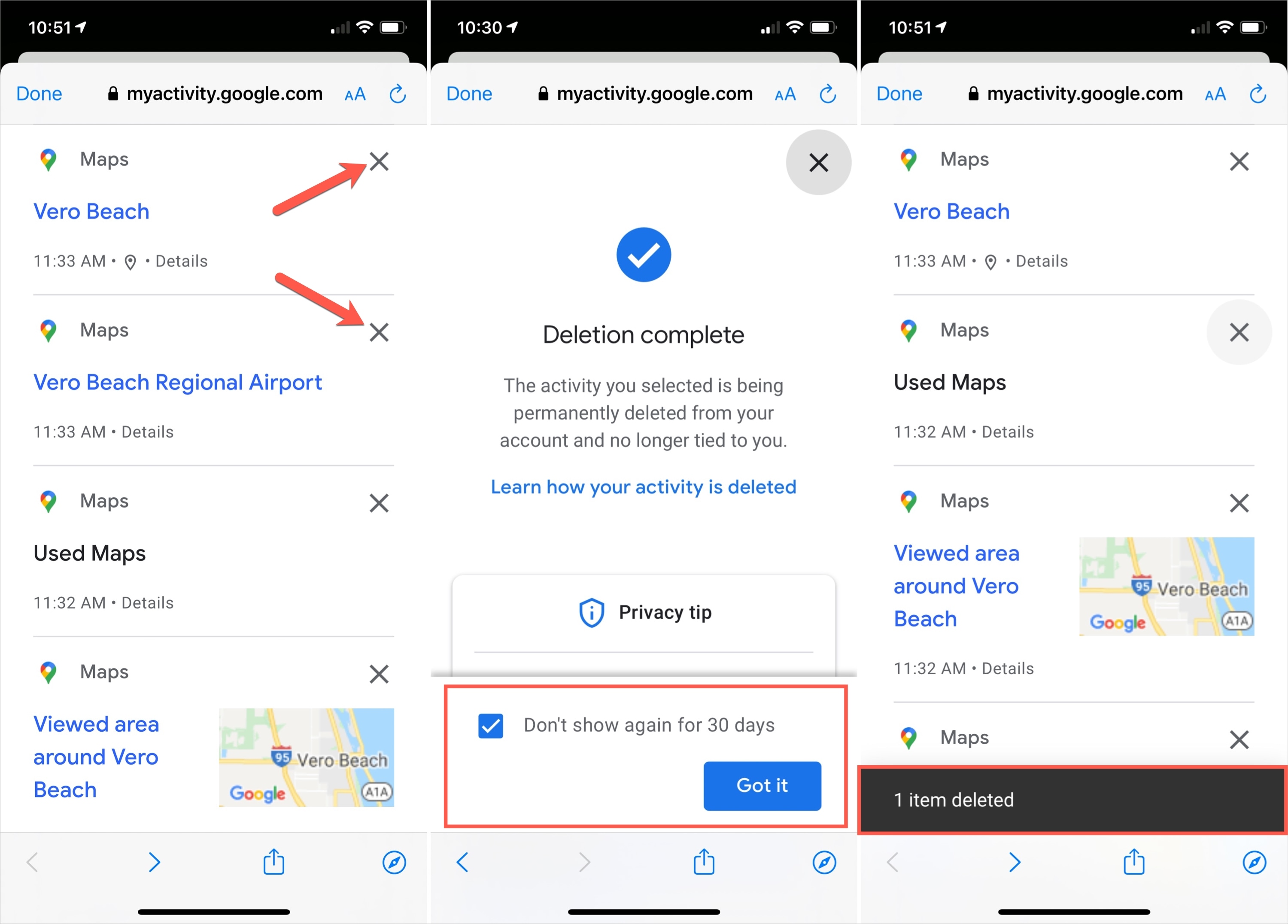
Delete all history or by date
- Follow Steps 1 and 2 above to access your Maps history.
- Tap the Delete drop-down box.
- There, you can delete history for today, custom range, all time, or turn on auto-delete.
- If prompted, confirm the action by tapping Delete.
- Tap Done when you finish removing items from your history.

On the web
You can also delete items from your history on the Google Maps website. And as you’ll see, it looks just like it does on iPhone and iPad.
Delete specific entries
- Head to Google Maps, sign into your account, and click the menu button on the top left of the Search box.
- Scroll to the bottom of the list and pick Maps activity.
- You’ll see your list of locations. Click X for the one you want to remove and confirm the action by hitting Delete if prompted.
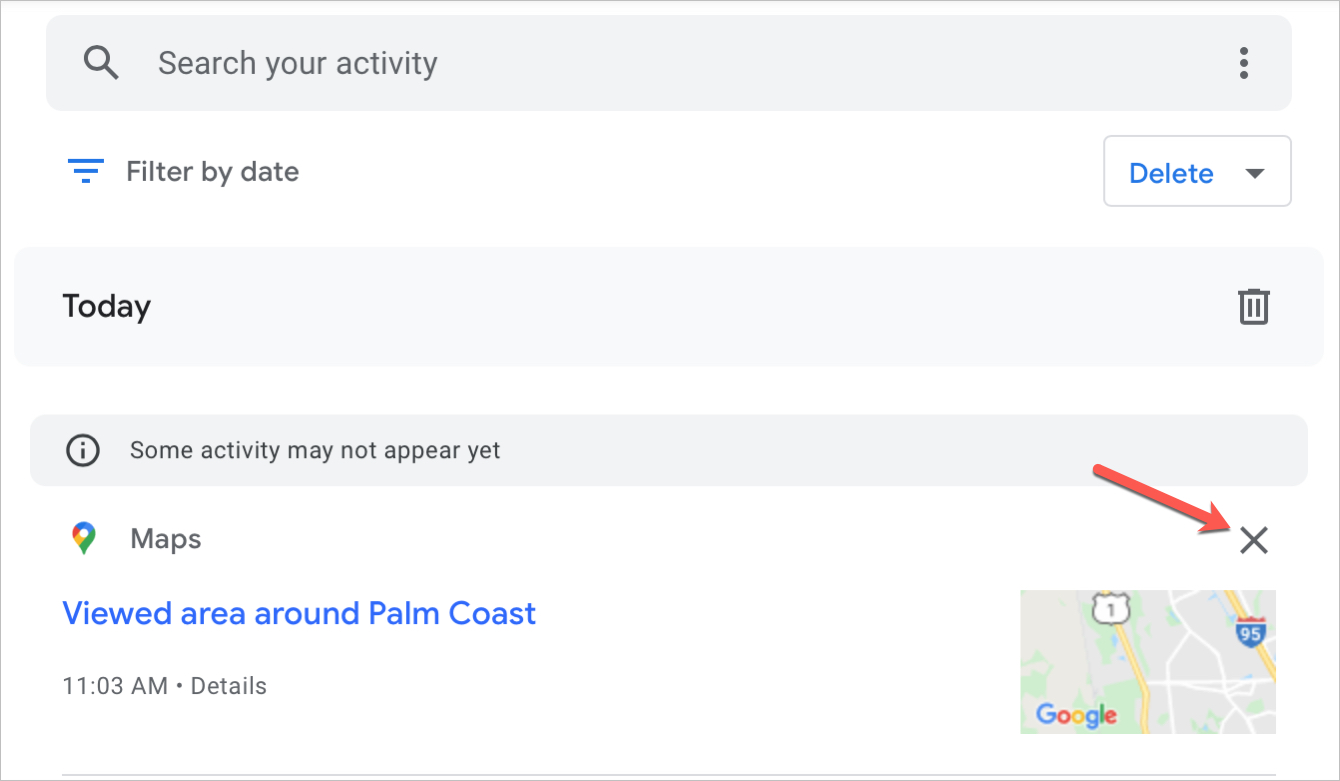
Delete all history or by date
- Follow Steps 1 and 2 above to access your Maps activity.
- Click the Delete drop-down box and then delete history for the day, all time, or a custom date range.
- If prompted, confirm the action by tapping Delete.

Whether you want to remove all of your history or only certain pieces of it, Google Maps makes it easy on your mobile device or the web. And if you want to save your history as a backup before you remove something, check out how to download your Google Maps data.
More on Maps: