Learn how to add compatible third-party accessories to Apple’s Find My app to keep track of them from your iPhone, iPad, and Mac.
Apple has opened up its Find My app to third-party products for a few years now, allowing non-Apple entities to take advantage of the company’s secure Find My network. This enables users to track compatible third-party devices using the Find My app, just like they can track an iPhone, iPad, or Mac.
Apple describes this functionality as:
The Items tab in Find My lets you keep track of compatible third-party products and personal items using the power of the Find My network, an encrypted, anonymous network of hundreds of millions of Apple devices. Devices in the Find My network use secure Bluetooth technology to detect your missing items nearby and report their approximate location back to you, so you can find them.
What non-Apple products work with Find My?
To help customers identify third-party products that have been officially certified by Apple to work with Find My, the company has designed the “Works with Apple Find My” mark.
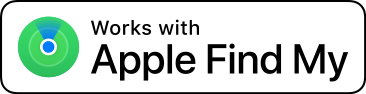
Look for this mark on websites and product packaging to confirm Find My compatibility. As an example, VanMoof’s newer e-bikes have a “Locate with Apple Find My” sticker underneath the main frame to clearly communicate Find My integration to the owner.

Devices such as Belkin’s Soundform Freedom true wireless earbuds and Chipolo’s One Spot personal item tracker also integrate with Find My.
But before you can actually track devices and accessories not designed and made by Apple, you must add them first to the Find My app, and we walk you through the whole process.
Add third-party products to Apple Find My app
- Make sure Bluetooth is enabled on your iPhone. To check, open Control Center and ensure its icon is blue. After that, head to Settings > Privacy & Security > Location Services and check that it’s switched on.
- Begin the process on your third-party device by following the vendor’s instructions. Usually, it should involve putting in the battery and powering on the device.
- With the connection process initiated, open the Find My app on your iPhone and go to the Items tab.
- Tap the plus button and choose Add Other Item.
- Follow the on-screen instructions to name the accessory and register it to your Apple ID.

You can now keep track of this third-party accessory from within the Find My app just like you would an Apple product, such as your iPhone, iPad, Mac, etc.
Tracking non-Apple products supports features that are instantly familiar to Find My users. For instance, upon successfully adding your gadget to the Find My app, you can track its location on the built-in map. Want to see all of this in action? If so, then be sure to watch this VanMoof video embedded ahead, showing Find My integration and locating a lost e-bike.
If the device is nearby, you can play a sound to locate it. If you’ve misplaced or lost the product, you can also enable Lost Mode to get alerted via a push notification as soon as it’s found.
It’s up to manufacturers to support the Find My features. In other words, some Find My-compatible third-party accessories may not support, say, Lost Mode or playing sound remotely.
Check out next: