Learn how to draw vector shapes and lines in the Apple Pages, Numbers, and Keynote productivity apps on your iPhone, iPad, and Mac.
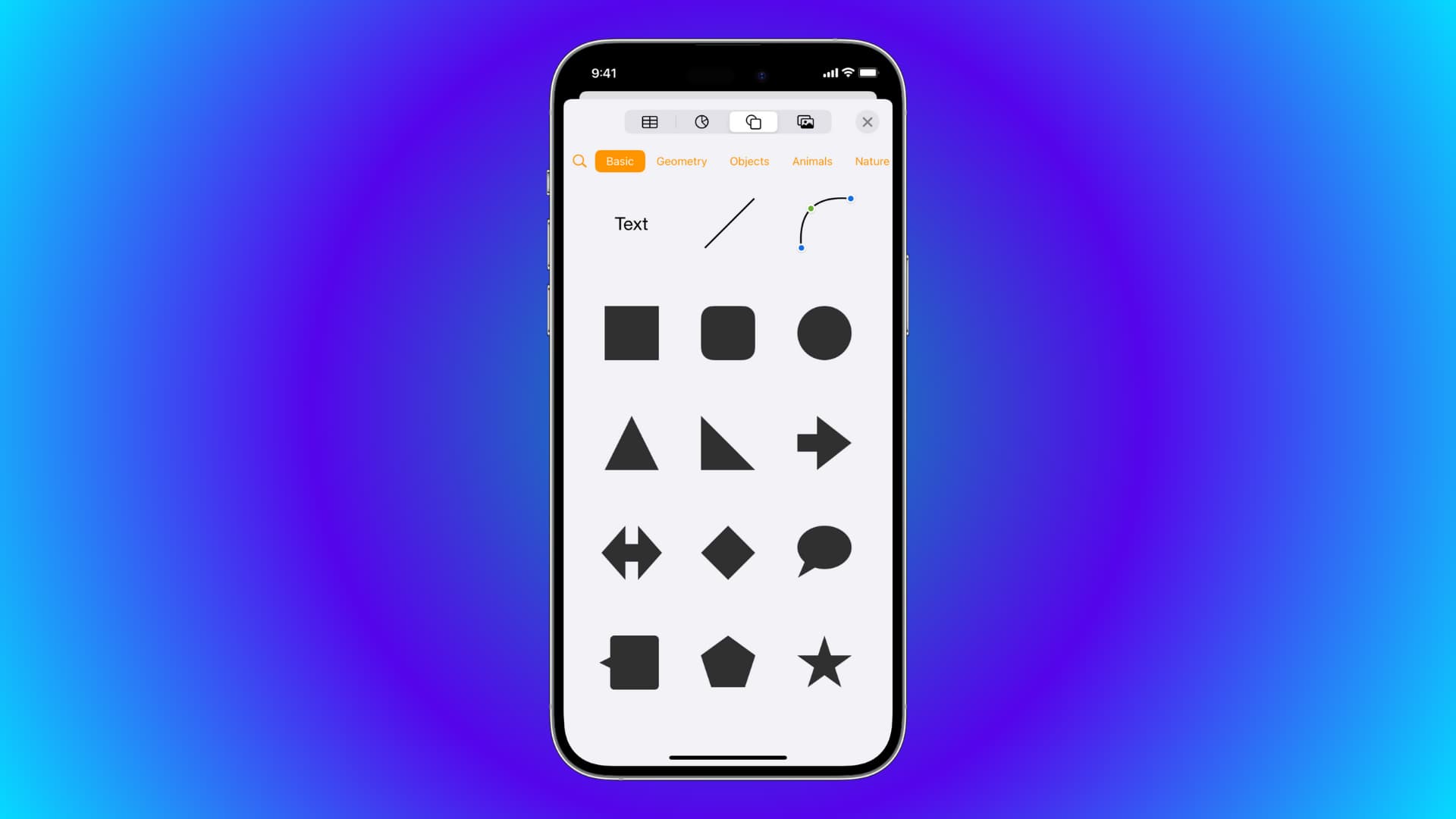
Pages, Numbers, and Keynote come with a library of vector shapes and lines to elevate the look of documents, spreadsheets, and presentations on your Mac.
Whether creating a flowchart diagram in Keynote or pointing out something subtly in a Pages document, follow along with our tutorial below as we show you how to insert and customize shapes and lines into your iWork projects.
Mac
Add a shape or line
Popping a vector shape like a triangle or a line (whether straight or curved) is easy in Pages, Numbers and Keynote for Mac; simply click the Shape button in the toolbar or the Insert > Shape or Line menu. The toolbar buttons reveals a window with object categories on the left and shapes available in the selected category displayed on the right. There’s also a search field to find a shape by its name.
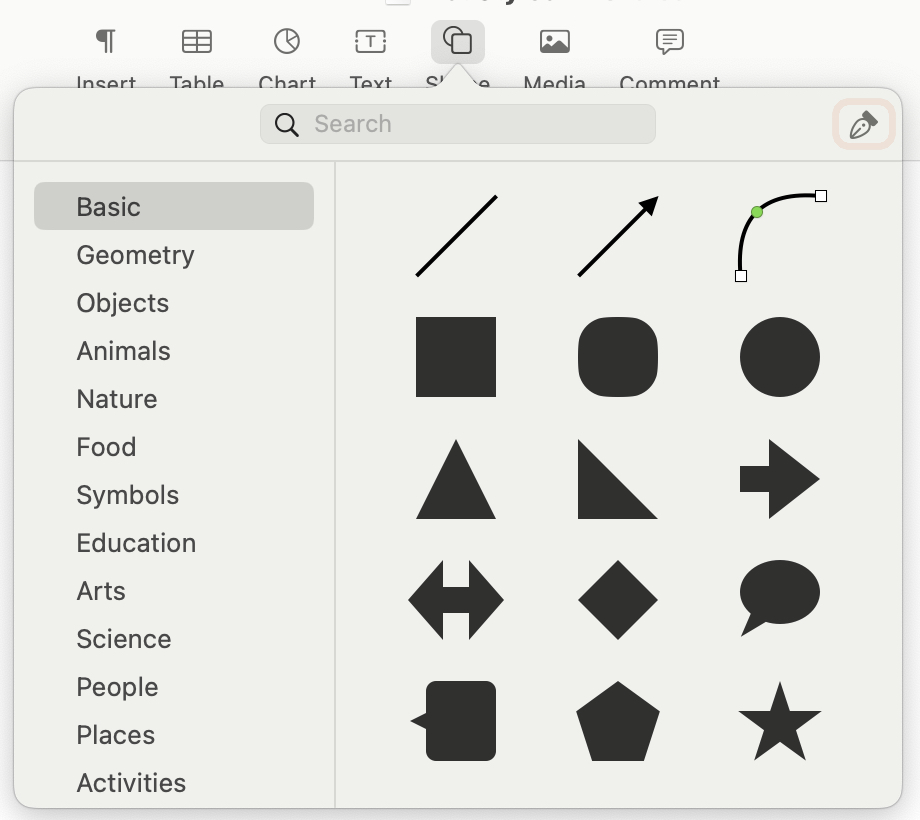
Click any shape to add it before the insertion point in your document, or simply drag it and drop it in place. Like with other objects, you can easily resize vector shapes in your documents and move them around.
Change lines or points
You can perform interesting edits with shapes, like turning a simple object or line into a curved object or one with both curves and straight lines.
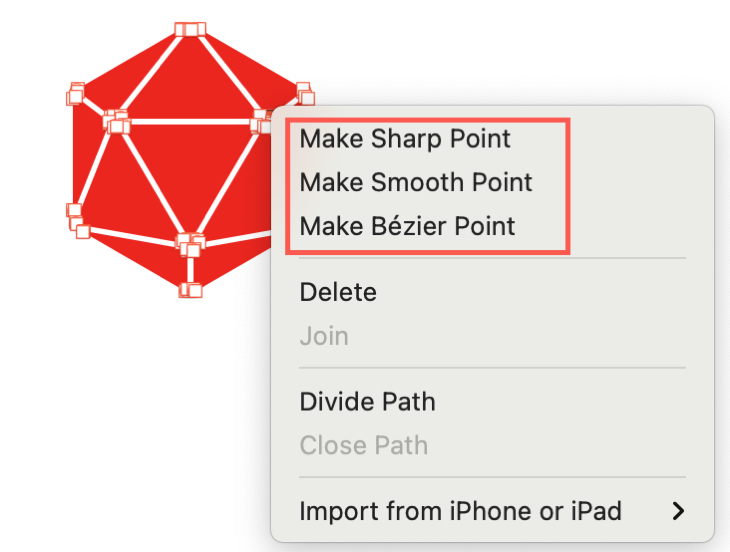
These types of vector objects and lines available in Pages, Numbers, and Keynote:
- Connector lines: To transform a straight line to a curved line or vice versa, double-click the dot on the line.
- Lines and arrows: Select the line or arrow and either right-click or choose the Format > Shapes and Lines menu, choose Make Editable, and then drag the red dot to make the object curved or double-click to make it an angle.
- Shapes: To adjust a vector line, select it and either right-click or click the Format > Shapes and Lines menu. Choose Make Editable. You can then right-click a line or point and pick an option from the shortcut menu.
Adjust a shape’s features
Some shapes have configurable features. For instance, stars let you add and remove points so you can turn a five-point star into a seven-point shape in no time. Shapes editable in this manner have a green dot on them.
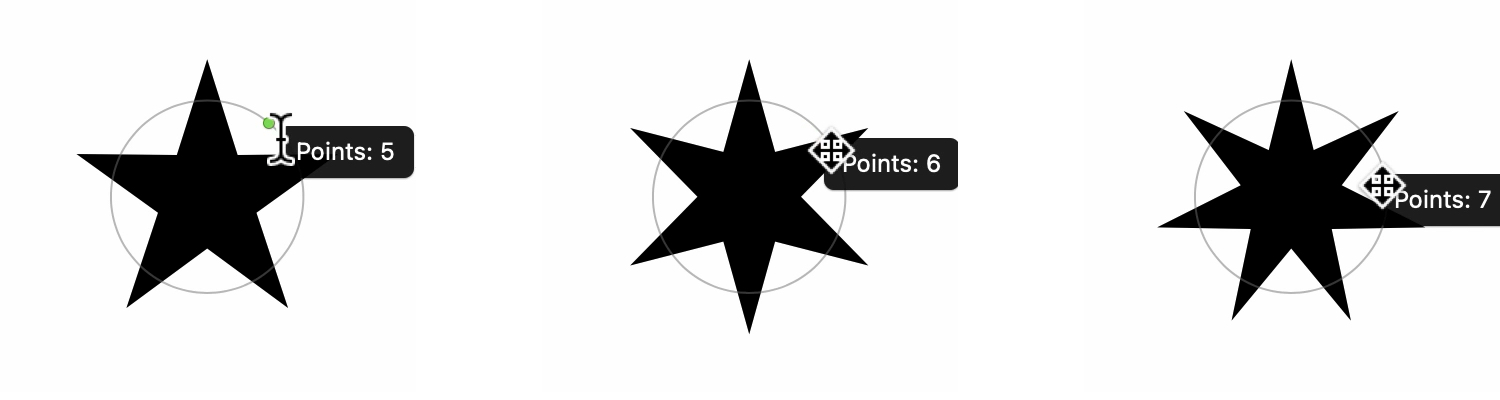 Hover over it until it changes to a four-sided arrow, then drag left to remove a point and right to add one. In our star example, dragging the dot to the right adds a point for each move. Conversely, dragging the dot to the left decreases the number of points.
Hover over it until it changes to a four-sided arrow, then drag left to remove a point and right to add one. In our star example, dragging the dot to the right adds a point for each move. Conversely, dragging the dot to the left decreases the number of points.
iPhone or iPad
Add a shape or line
To add a vector shape or a line into a Pages, Numbers, or Keynote document on a Mac, hit the plus sign at the to and select the Shape icon, then pick a shape or line.
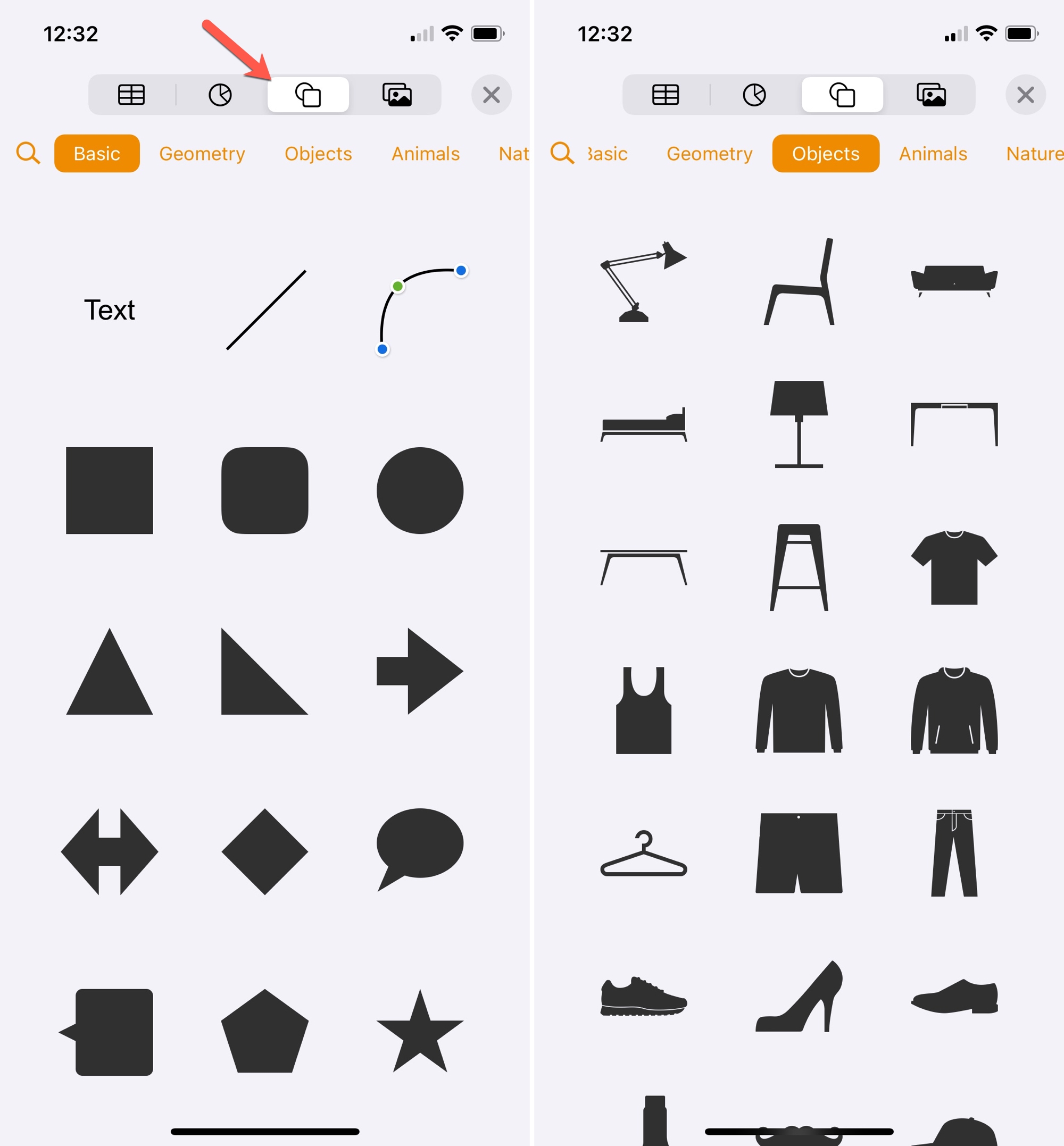
Once the vector object has been added to your document, select it to drag it to a new spot or drag one of the corners to resize the object.
Adjust a shape’s features
While you cannot adjust the number of points and curves for shapes and lines on a Mac, you can customize some of the features to your liking, like the default number of points on a star or sides on an octagon. You’ll see a green dot if a shape has configurable features. Tap the green dot and drag it to the right to increase the number of points or sides, or to the left to decrease them.
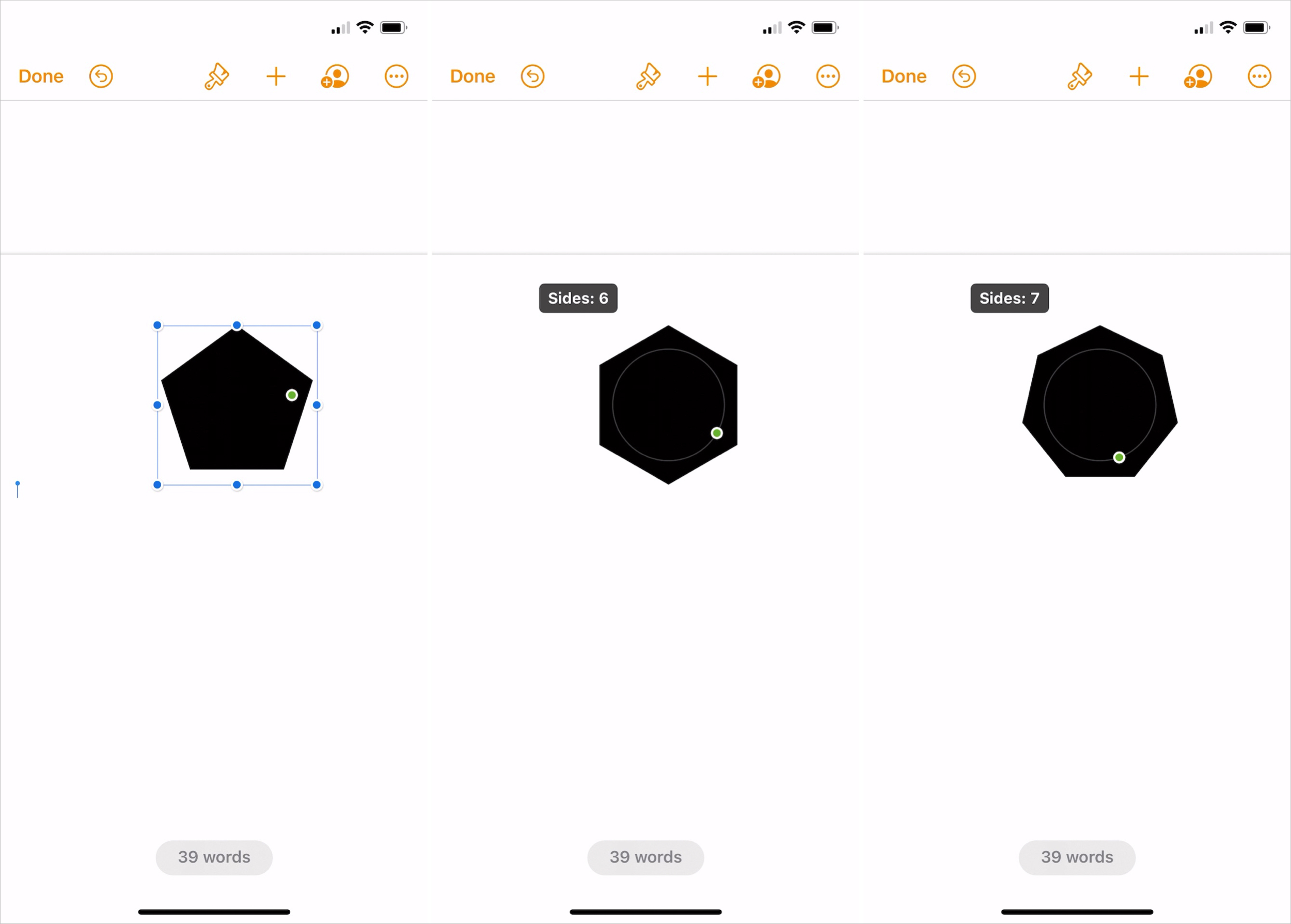
Whether you use basic shapes like squares and circles or complex drawings like telescopes or fire trucks, vector shapes are easy to add and customize in Pages, Numbers, and Keynote. You can connect multiple shapes with lines and use arrows for annotations and callouts.
Will you use vector shapes, lines, arrows, and other objects in your next iWork project? If so, share with us what shapes are the most useful to you, and why.
More on shapes in Pages, Numbers, and Keynote: