Learn how to add photos, music, or movies to your Pages, Numbers, or Keynote documents easily by using the Media Browser on Mac.

The Media Browser is exactly what it sounds like. It’s a tool for looking through or searching for media like photos, music, and movies. So, if you want to include an item in your Pages, Numbers, or Keynote document on Mac, the Media Browser is your go-to tool.
Access and use the Media Browser on Mac
The Media Browser works the same in all three applications, Pages, Numbers, and Keynote. You can access it using one of these two methods:
- Click View > Show Music Browser or Show Photo and Video Browser from the menu bar.
- Click the Media button in the toolbar and pick Photos, Movies, or Music.
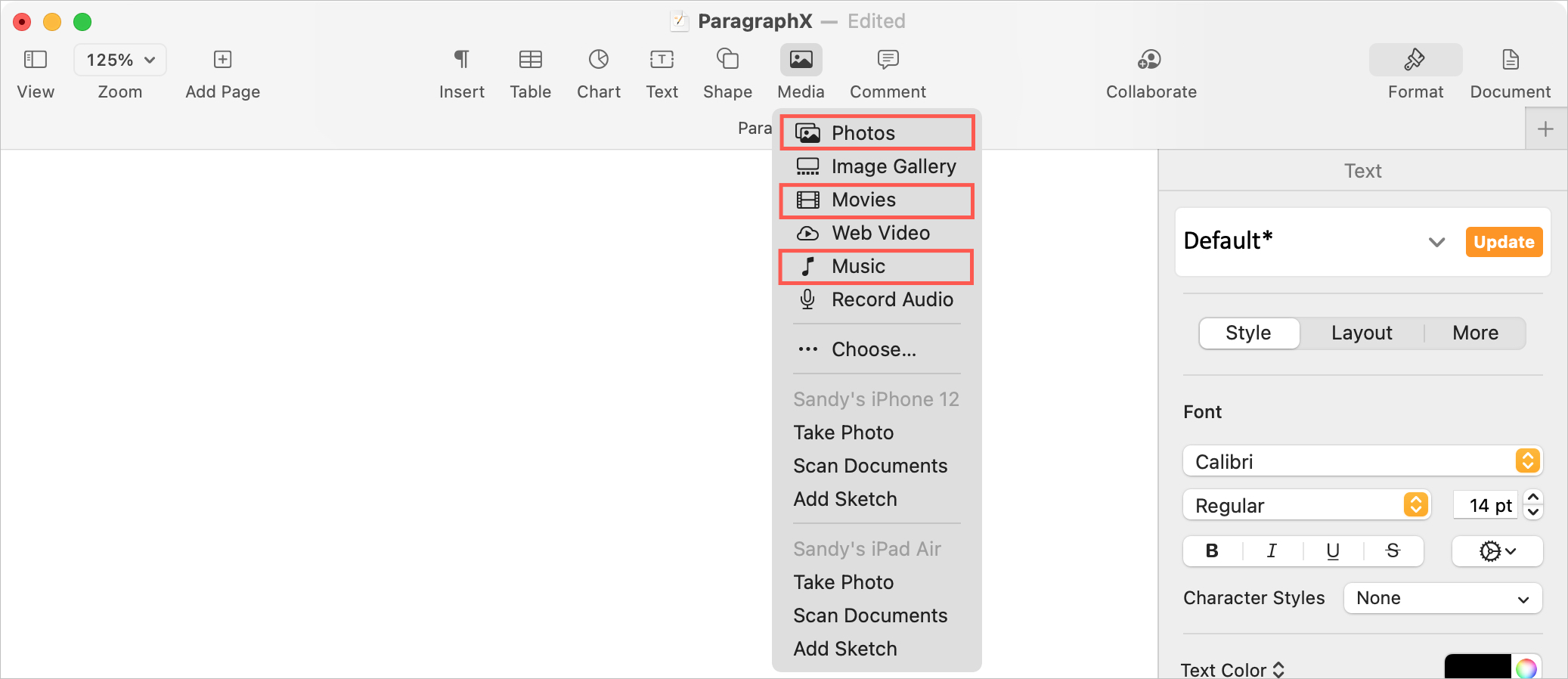
When the tool displays, it’s in its own usable window with three tabs for the media types. You can move the Media Browser by dragging it and keep it open as you continue to work on your document if you like. Hit the X on the top left to close it like your other Mac apps.
Browse or search for items
The first thing you should do when the Media Browser opens is to make sure you’re on the tab for the media type you want.
Then on the left, are expandable options for locating the media. For Photos and Movies, you’ll see things like Recents, Favorites, and shared albums. For Music, you have your Library of songs along with Playlists. Expand or collapse the items on the left to make it easier to find what you need.
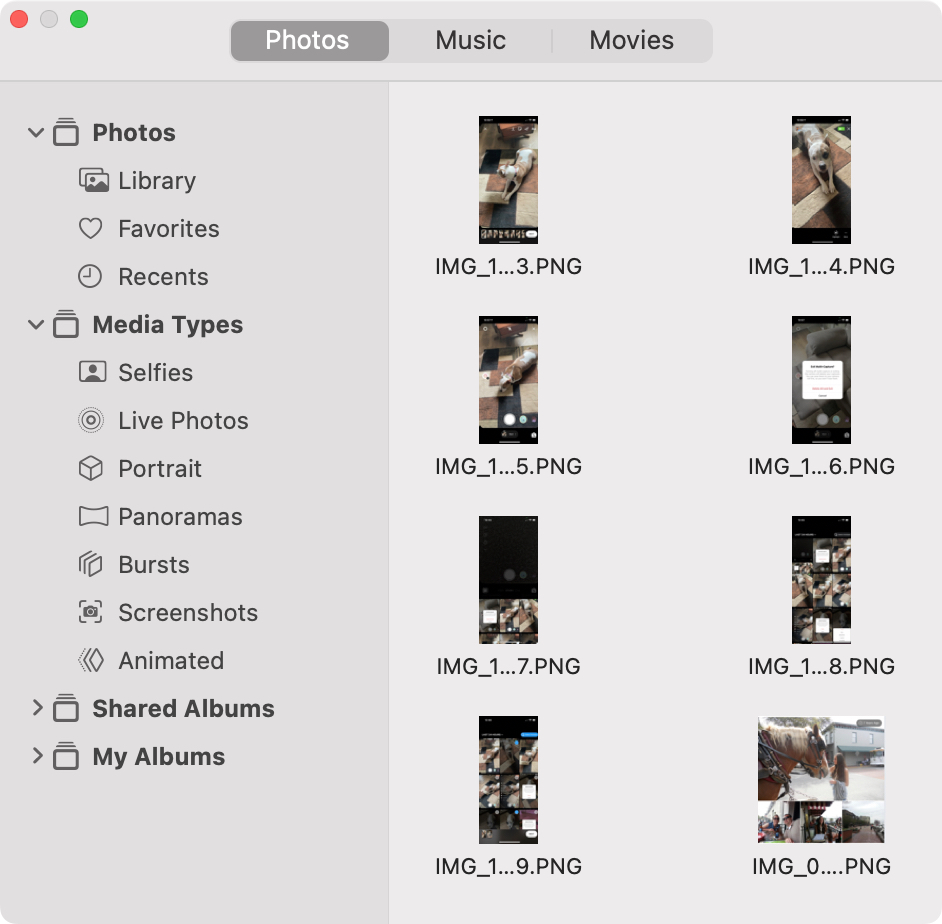
The Music tab includes a handy Search box at the top. This makes looking for a song, album, or artist much easier. Click the magnifying glass and narrow down your choices.
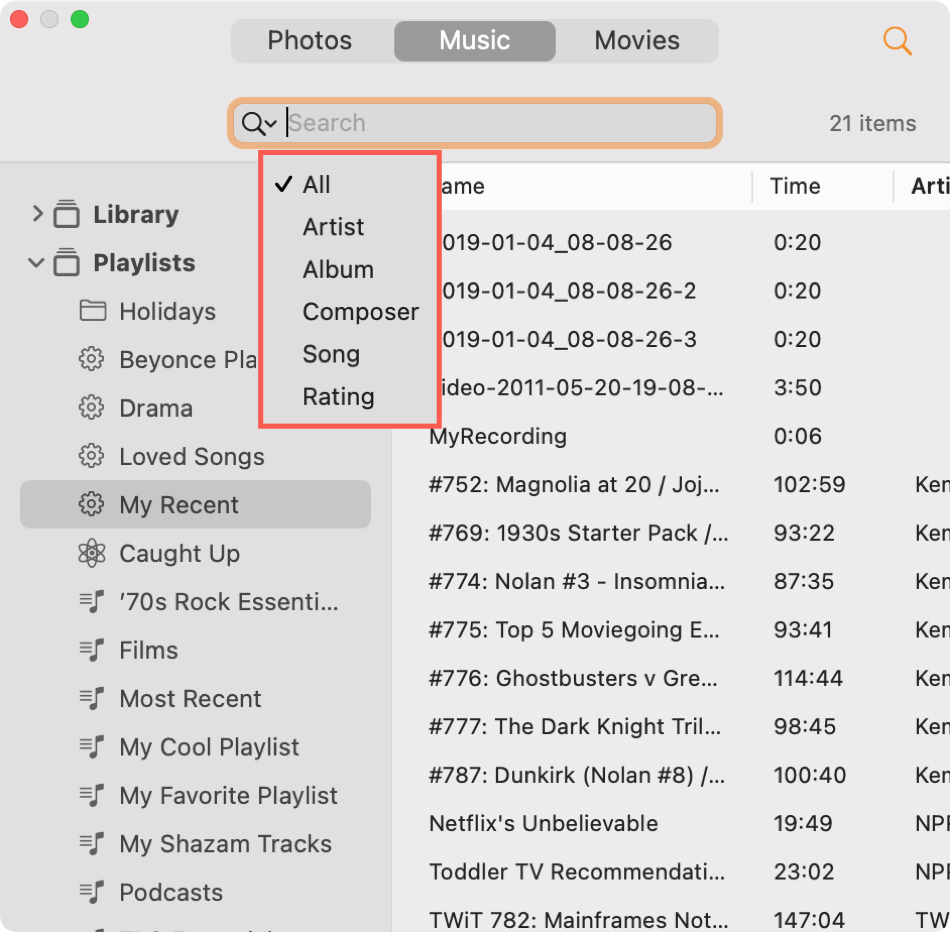
Add an item from the Media Browser
When you find the photo, song, or video you want to add to your document, the rest is easy. Either click the item or drag it into the document. From there, you can move, resize, or edit it right inside Pages, Numbers, or Keynote.
Photos display nicely and music and movies have a handy play/pause button.
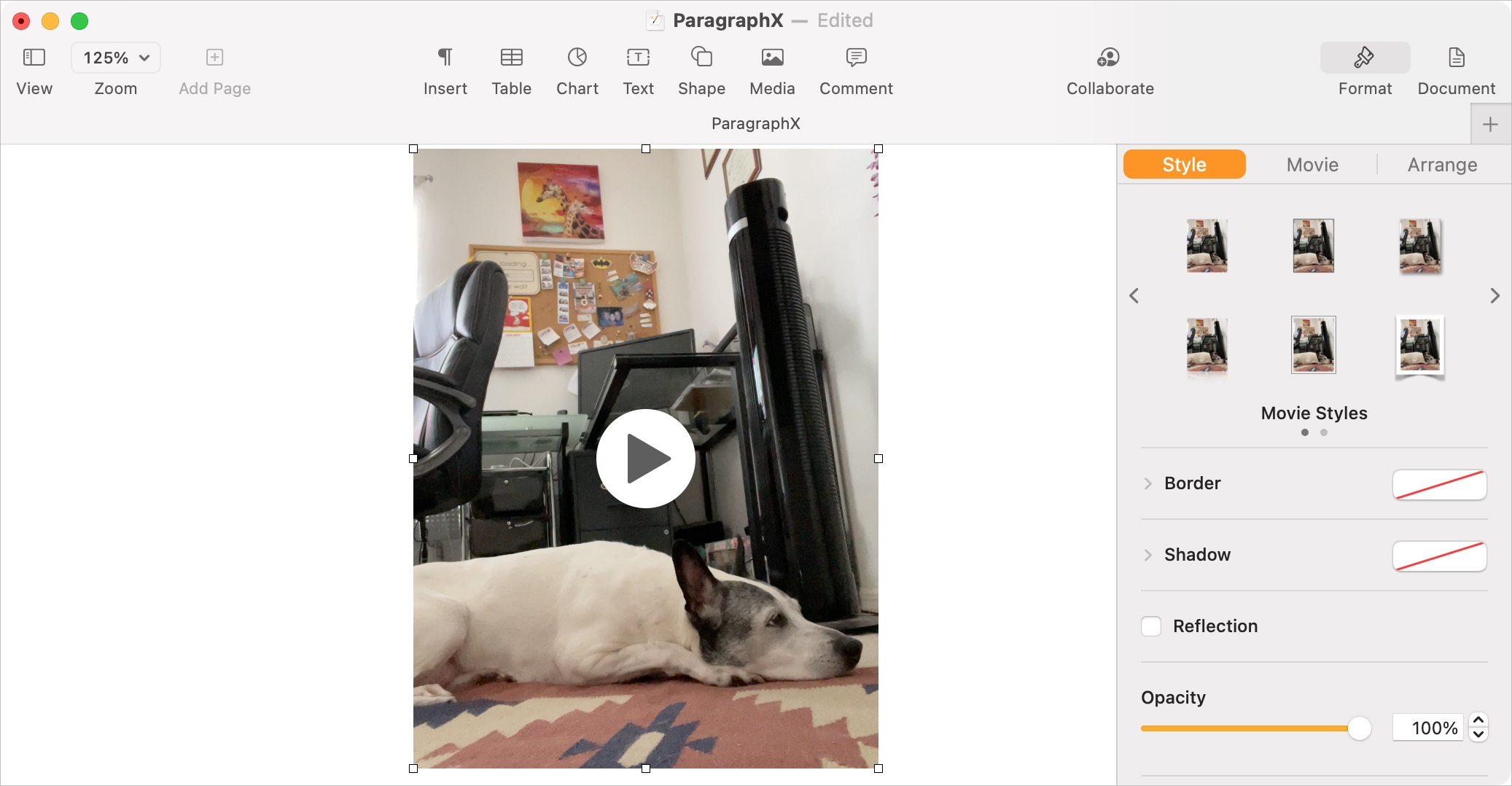
Pages, Numbers, and Keynote on iPhone and iPad don’t have a Media Browser. You simply click the plus sign at the top and insert the type of media you want. So take advantage of this handy tool when working in those apps on your Mac!
What features of Pages, Numbers, and Keynote do you like most? Is the Media Browser one of them?
Check out next: