Learn how to use Siri suggestions in Safari on your iPhone, iPad, and Mac to get recommendations for useful sites you might want to visit.

Safari suggestions and your privacy
The Siri assistant can suggest websites in Safari without violating your privacy or uploading anything to the cloud. Recommendations are based on your Safari history, saved bookmarks, and open websites. If Safari is turned on in your iCloud settings, Siri will use this data from your other devices for more accurate recommendations.
Apple’s support page notes that Siri suggestions help the company personalize its services “but are not stored on Apple servers or shared with other third-party apps.” Suggestions are synchronized across any devices that have Siri turned on in the iCloud settings and use the same Apple Account.
See suggestions in Safari
Enabled by default, Siri-suggested websites appear on Safari’s Start Page which you see when you open a new tab. If you don’t see them, check if the feature is enabled.
On iPhone and iPad
- Open Safari and swipe left across the URL bar at the bottom to open a new tab with the Start Page.
- Choose Edit at the bottom.
- Turn on the switch for Suggestions and then toggle Frequently Visited or Shared with You under the “Show in Suggestions” heading.
- Tap the X button to return to the Start Page. You should now see a Suggestions heading with a few recommended websites. If empty, Siri has no suggestions for you at this moment; browse the web more frequently and check back in a few days.

On Mac
Here are the steps for Mac owners.
- Launch Safari on your computer.
- Click the + (plus) button in the toolbar to create a new tab with the Start Page.
- Hit the Edit button in the bottom-right corner of the page.
- Tix the box for Suggestions, then turn on or off Frequently Visited and Shared with You in the Show in Suggestions section.

Influence Siri website suggestions in Safari
If you don’t like a suggestion, touch and hold or right-click the recommended website under the Suggestions heading on the Start Page and select Remove Link.

Older iOS, iPadOS, and macOS versions may provide the following options instead:
- Don’t Suggest This Website: Siri will no longer suggest pages and other content from this particular website.
- Suggest Less from Bookmarks: Siri will prioritize your browsing history and suggest less content from your saved bookmarks.
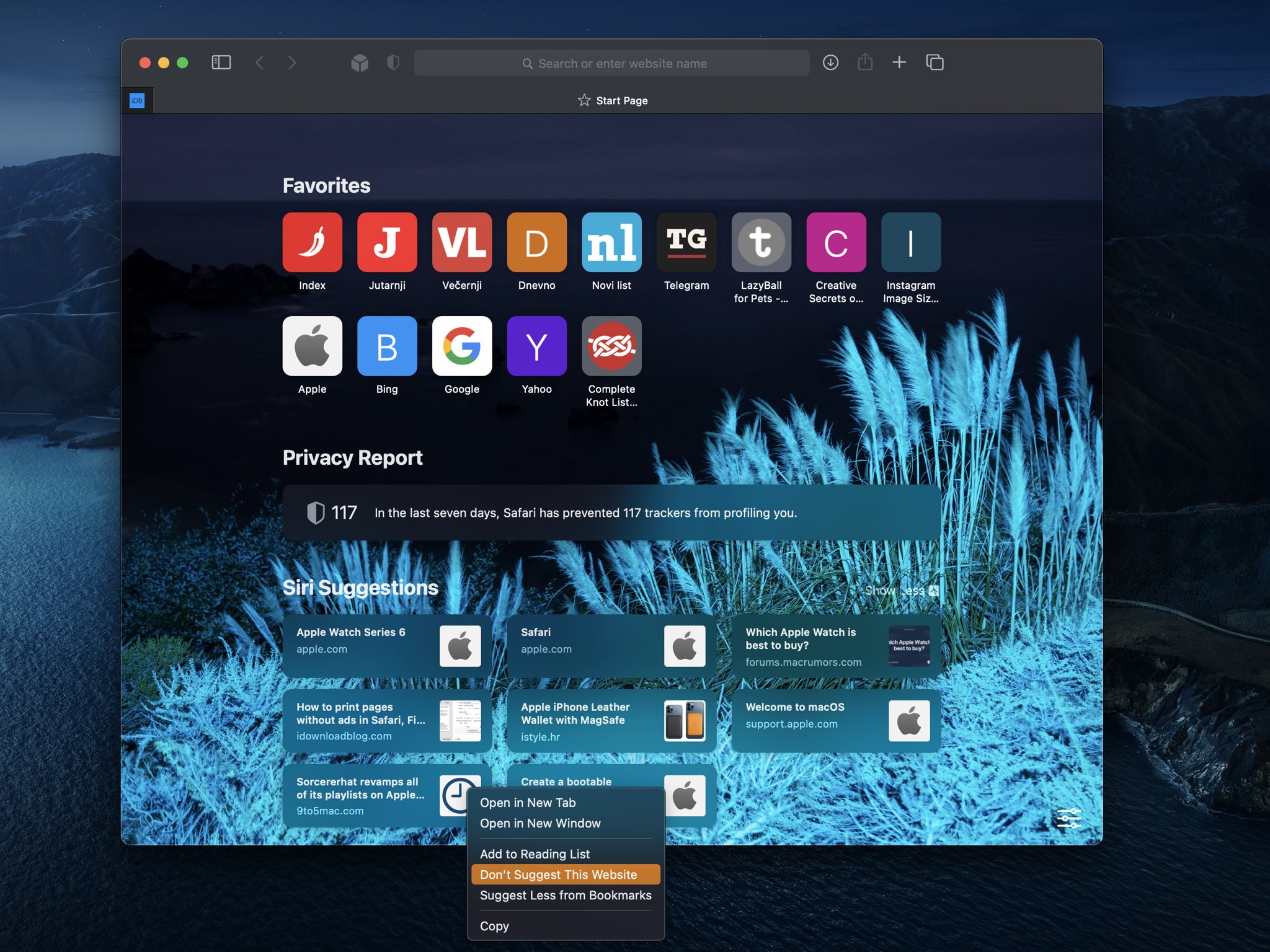
Disable Siri’s website recommendations in Safari
To stop seeing website suggestions when opening news tab, hit the Edit button on the Start Page and turn off the Suggestions option.
To stop Siri from learning from Safari:
- iOS: Navigate to Settings > Apple Intelligence & Siri or just Siri > Apps > Safari and turn off the switch for Learn from this App.
- macOS: Venture into System Settings > Apple Intelligence & Siri or just Siri > About Siri, Dictation, & Privacy. Select Safari from the list of apps on the left side and turn off Show Siri Suggestions in application & Learn from this application.

Siri has nothing to do with website suggestions that pop up when you start typing a search term in Safari’s URL field — those come from your default search engine, based on what you’ve typed. To turn them off, go to Settings > Apps > Safari and slide the switch labeled “Search Engine Suggestions” to the OFF position.
More Safari tips for you: