Learn how to collaborate in Pages, Numbers, and Keynote on your Mac, iPad, or iPhone to work seamlessly on documents with friends and teammates.
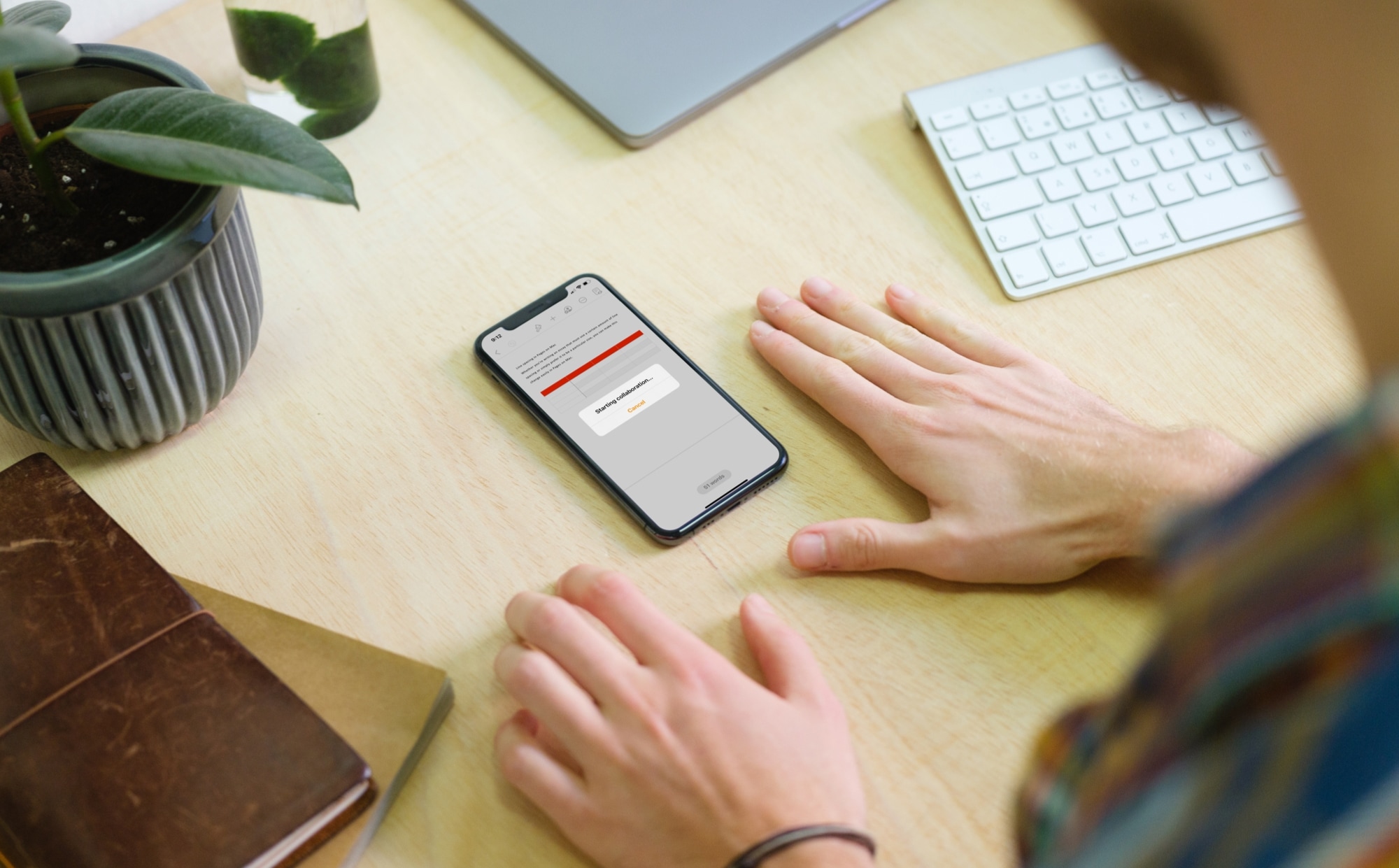
You can easily share a document you create in Pages, Numbers, and Keynote. But that’s more useful if your document is finalized or you’re not looking for input. If you’re working on a document and want to collaborate with someone, these apps offer an excellent collaboration feature.
When collaborating, you’re working on the document together and reviewing each other’s input. Using track changes or comments feels like discussing it in the same room, making it easier to create the perfect final product.
Before you begin
- Make sure you’re signed into your Apple Account and have not disabled iCloud for Pages, Keynote, or Numbers. You can check in Settings/System Settings > iCloud > See All.
- Up to 100 people can view and edit your shared document simultaneously.
- You can share a document of any size with others to open and view it, but collaborative editing is capped at 2GB. If your document exceeds 2 GB, you can reduce its file size or split the document into two or more smaller parts and collaborate on those individual pieces.
- Some features of the Pages, Numbers, and Keynote apps aren’t available when working in a shared/collaborated document.
Collaborate with others in Pages, Numbers, and Keynote on Mac
The collaboration feature is initiated the same way in all three applications, so follow these steps for whichever you plan to use. We’re using Pages for this guide.
1) Open your document, spreadsheet, or presentation in macOS Pages, Numbers, or Keynote and click the Share button at the top of the toolbar. Alternatively, you can click File > Share.

2) Make sure it says “Collaborate” in the sharing menu.
If you don’t see the “Collaborate” option, save the document to iCloud, close the app, and then reopen that document.

3) Then, click “Only invited people can edit” and adjust the access and permissions:
- Who can access: You can pick from Only invited people or Anyone with the link. Normally, you would pick the first option since you’ll be inviting specific people to collaborate with you. But if you want to open up the document for many people’s input, you might pick the second.
- Permissions: Choose from Can make changes or View only. If you want your collaborator to edit the document directly, you’ll want to allow them to make changes. And you can use the Track Changes feature to see those edits. If you simply want your collaborator to review the document and provide their input separately, you can pick the second.
- Allow others to invite: This is checked by default, but uncheck it if you don’t want to give participants permission to invite other people.
4) With everything in order, choose how you’d like to share the collaboration invitation. Messages and Mail are the most direct options.
5) When the participant receives your invitation, all they need to do is tap the link and hit Open. Doing so will download your shared document on their device and open it in the respective app (i.e., Pages, Keynote, Numbers) there. If recieved on a Mac, the link may open in their default web browser, such as Safari or Chrome, and they may be asked to sign in with their Apple Account first.
After the shared document is open on the recipient’s device, they can view, edit, see changes made by others in close to real-time, and so forth.

6) Furthermore, once the invited people start collaborating on your document, you’ll notice a new highlighted Collaboration button in the toolbar with a check mark. This is a subtle reminder that you’re working on the document with another. Click this button to see the activity and current participants or tweak sharing settings.

If you want to add more people to this shared document, remove existing people, change permission, or stop sharing the document altogether, click Collaboration > Manage Shared Document > Share With More People.

Collaborate in iWork apps on iPhone and iPad
The process to start collaborating in Pages, Numbers, and Keynote on iPhone and iPad is identical to Mac.
1) Open your document, spreadsheet, or presentation in Pages, Numbers, or Keynote and tap the share icon from the top.
2) Make sure it says “Collaborate” under the document name on the iOS Share Sheet and tap “Only invited people can edit.”

3) Make the necessary access and permission changes, and tap Done. Everything here is similar to what we have explained in Step 3 of the Mac section above.
4) Select Messages, Mail, or another option to share the invitation.

The process for working with coworkers, team members, or your business partner on a document is simple in Pages, Numbers, and Keynote. Hopefully this how-to will help you get started on collaborating.
Once you get the collaboration ball rolling, you may want to check out these related tutorials: