Learn how to use the Send Again feature in the Apple Mail app on your iPhone, iPad, or Mac to resend a sent email without copying, typing, and framing the message again.
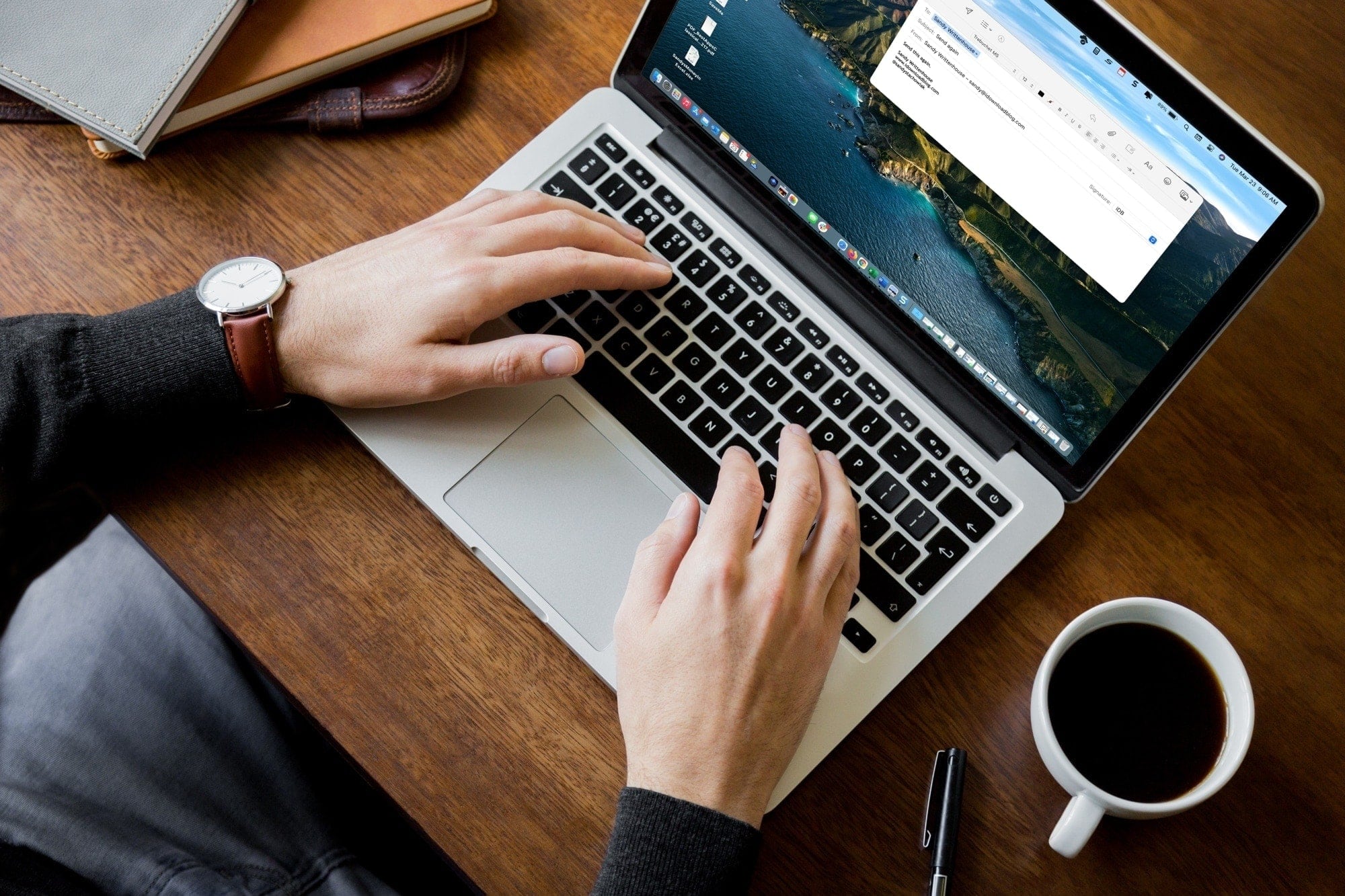
Have you ever sent an email that you wanted to send again the exact same way? Maybe the person never replied to you in the first place and you want the email to go back to the top of their inbox. Or maybe you realized you used the wrong email address, or maybe you wanted to send it to more than one person with small changes.
When you forward an email, there are strings attached. For instance, there is information in the email header and the original message is quoted beneath. But if you use the Send Again feature in Mail, you are sending the exact same original email again!
Also see: 40+ tips for the Mail app on your iPhone, iPad, and Mac
Uses for Send Again in Mail
As mentioned, there are several scenarios where you may want to resend an email without forwarding it.
- Your recipient changed their email address.
- You typed the email address incorrectly or selected the wrong contact.
- The email came back as undeliverable.
- You need to send the same email to another person with a minor change.
- You want to resend the email to yourself so it arrives in your inbox as new.
- You’d like to create a template from the email.
Send Again in the Mail app on Mac
You have three quick and easy ways to resend an email on Mac with this feature.
- Right-click the email in your message list and choose Send Again from the shortcut menu.
- Select or open the email and click Message > Send Again from the menu bar.
- With the email selected, you can press Shift + Command + D to invoke Send Again.
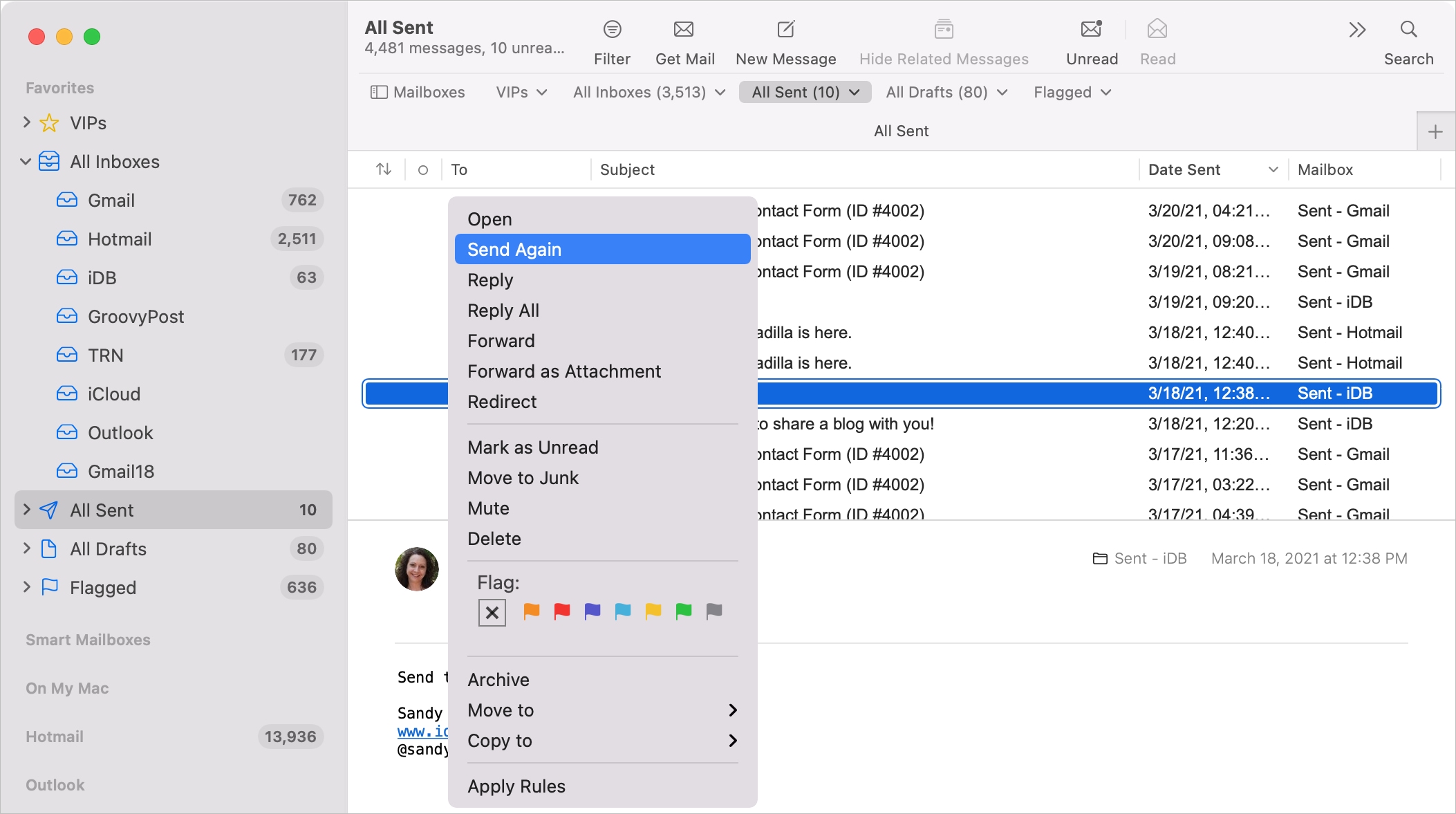
As soon as you choose Send Again, a new message window pops open. You’ll see the email exactly as you sent it originally. From there, you can enter a different email address, change the subject line, adjust the body of the email, or simply hit the Send button to send it again.
Your recipient will have no idea you are resending the email. Like when forwarding or replying, there are no indicators like header details or quoted text.
Send Again in Mail on iPhone and iPad
- Open the Mail app and go inside the email you want to resend.
- Tap the arrow icon at the bottom.
- Select Send Again. A new message window will open where you can make whatever changes you need to and resend the email.
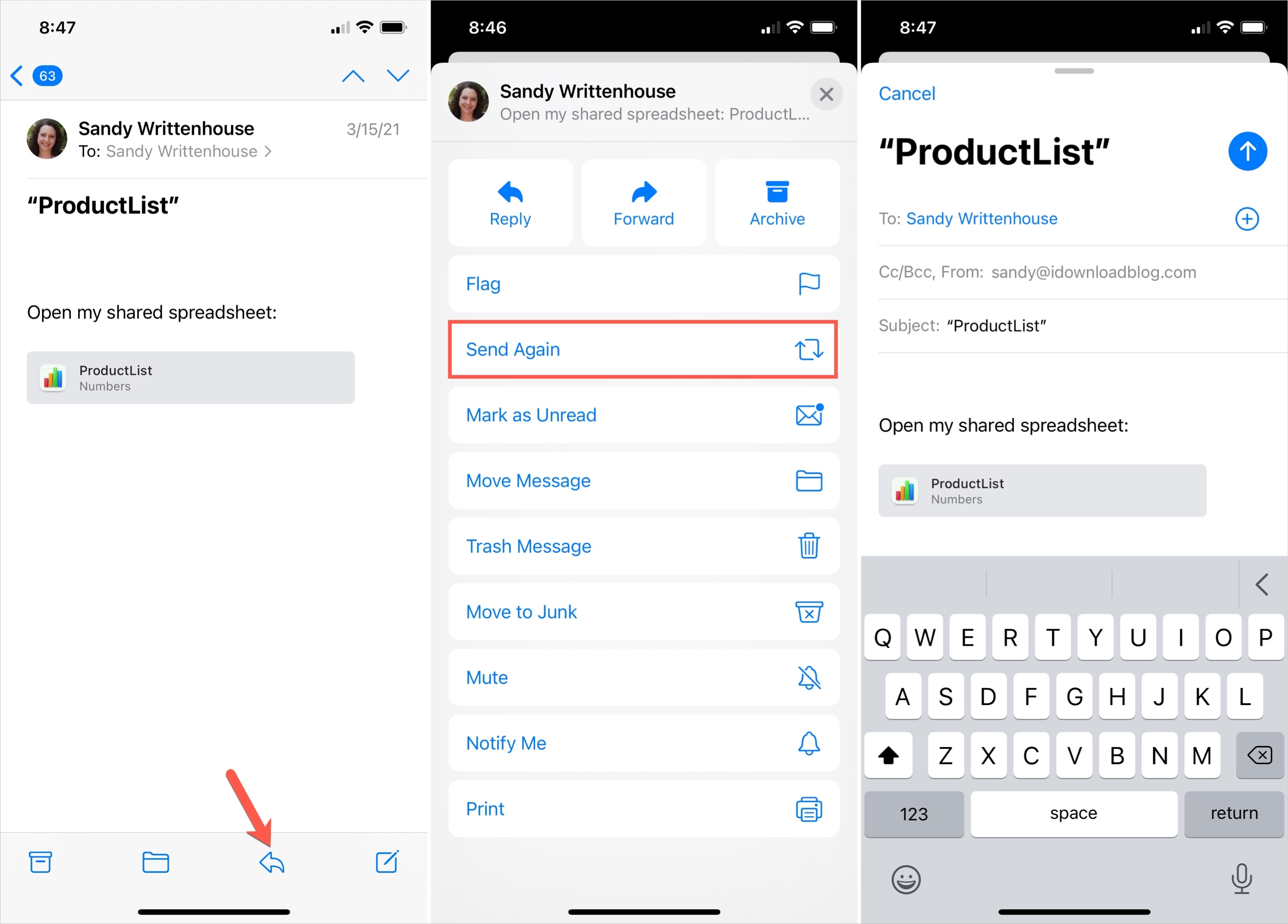
The Send Again feature in Mail is convenient. Rather than forwarding, you can resend the same email without copying and pasting or creating a new message. Will you try to Send Again in Mail?
Handy tidbits for Mail: