Learn how to convert a PDF file into a Kindle book format and then send the book to your Kindle Paperwhite so you can read it comfortably whenever you want.
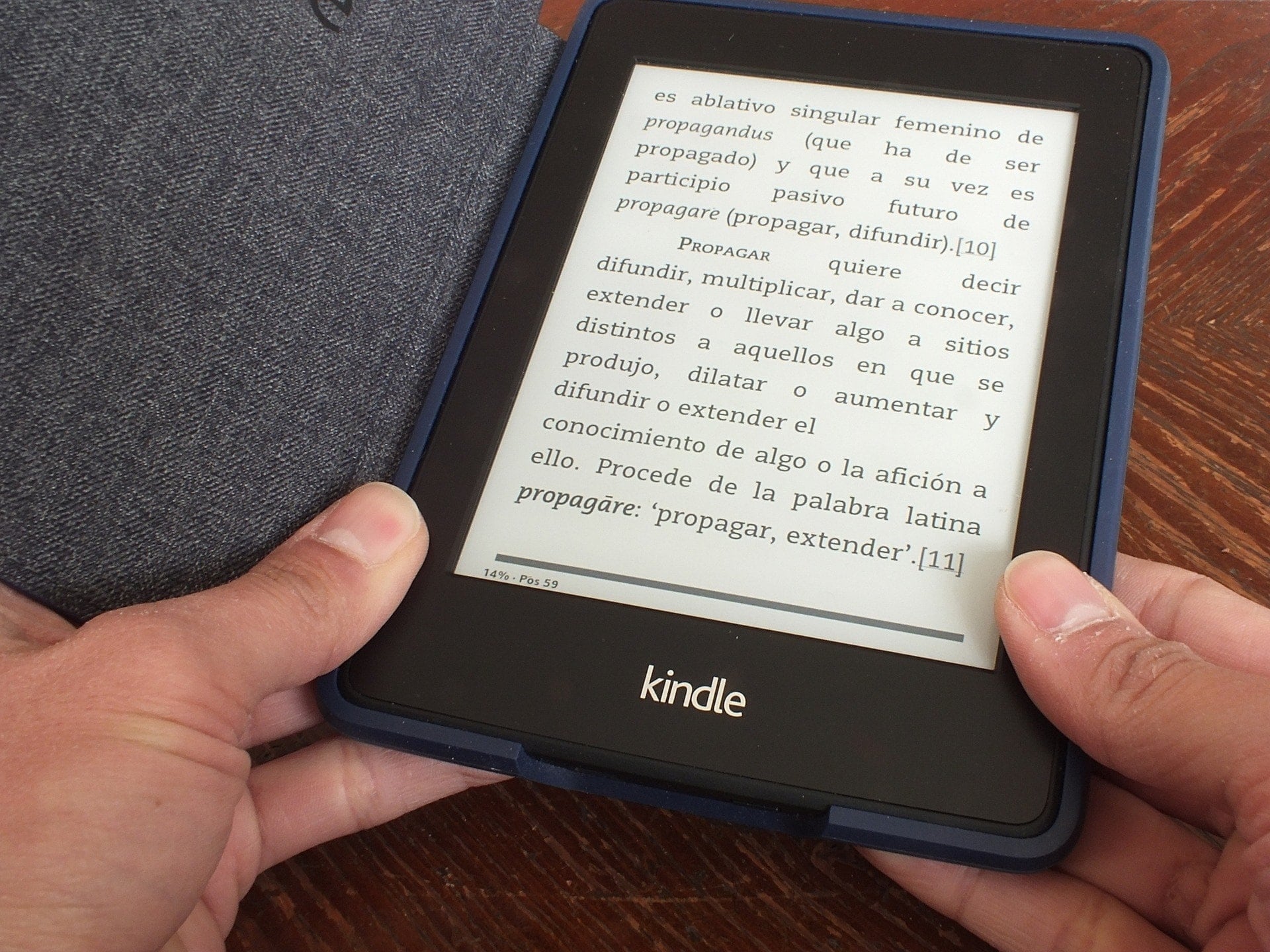
Not all books are available in the Amazon Kindle store. You can find many classics in PDF format that are available through the public domain. In this case, you can convert that PDF into a Kindle-friendly format.
Email the PDF with “Convert” in the subject
One of the quickest and easiest ways to convert a PDF to a Kindle book format is to send it to your Kindle email address with the word “Convert” in the subject line. You can learn all about it in our linked tutorial.
Convert the file online
If you’ve ever converted a file online, then you know there are many tools. But if you’re new to this, check out Online Converter. This is a free file converter that allows you to convert a PDF to AZW (Kindle) or MOBI (Mobipocket), both of which work on a Kindle Paperwhite.
The nice thing about Online Converter is that you can enter the URL for the file. So you don’t have to download the PDF to your computer first. But you can also upload that file if you have already downloaded it.
When you land on the main page, click eBook Converter. Then scroll down and select either PDF to AZW or PDF to MOBI per your preference.
Upload the file and hit Convert. Once the conversion completes, you’ll land on a page with a Download Now link for your file. You can then save it to your computer or send it to your Kindle.

Put the book on your Kindle
There are two ways to send the book file to your Kindle, so use whichever is most convenient for you.
Email the book to your Kindle
Use the instructions above to get the email address to your Kindle. Then, just attach the book file to the email. Since you’re using AZW or MOBI, you don’t have to include “convert” in the subject line because these are preformatted book files.
Copy the book to Kindle using a computer
You can connect your Kindle to your computer using a USB cable. Plug your Kindle into your computer and navigate to its folder once connected. Drag the book file from the location where you downloaded or saved it into the Documents folder on your Kindle.
You’ll need to disconnect your Kindle from your computer before you can use it. Click the Eject button to properly disconnect your Kindle. Then, head to Your Library on Kindle, and you should see your new book.
Check out next: How to use “Send to Kindle” on Mac for books and documents