In this tutorial, we’ll show you how to pick a different theme for your Keynote presentation on Mac, iPad, and iPhone without starting over.

Keynote offers a nice selection of slideshow themes. They cover minimalistic, bold, crafty, portfolios, and more.
You might start creating a presentation with a theme and then decide it doesn’t fit your slideshow. Or you may begin with a blank presentation and then think it could use some pizazz. Either way, you can change the theme of your Keynote slideshow anytime you like.
Change to another Keynote theme on Mac
You can go to two different spots to change your presentation theme in Keynote on Mac.
- Click File > Change Theme from the menu bar.
- Click Document on the top right, select the Document tab in the sidebar, and hit the Change Theme
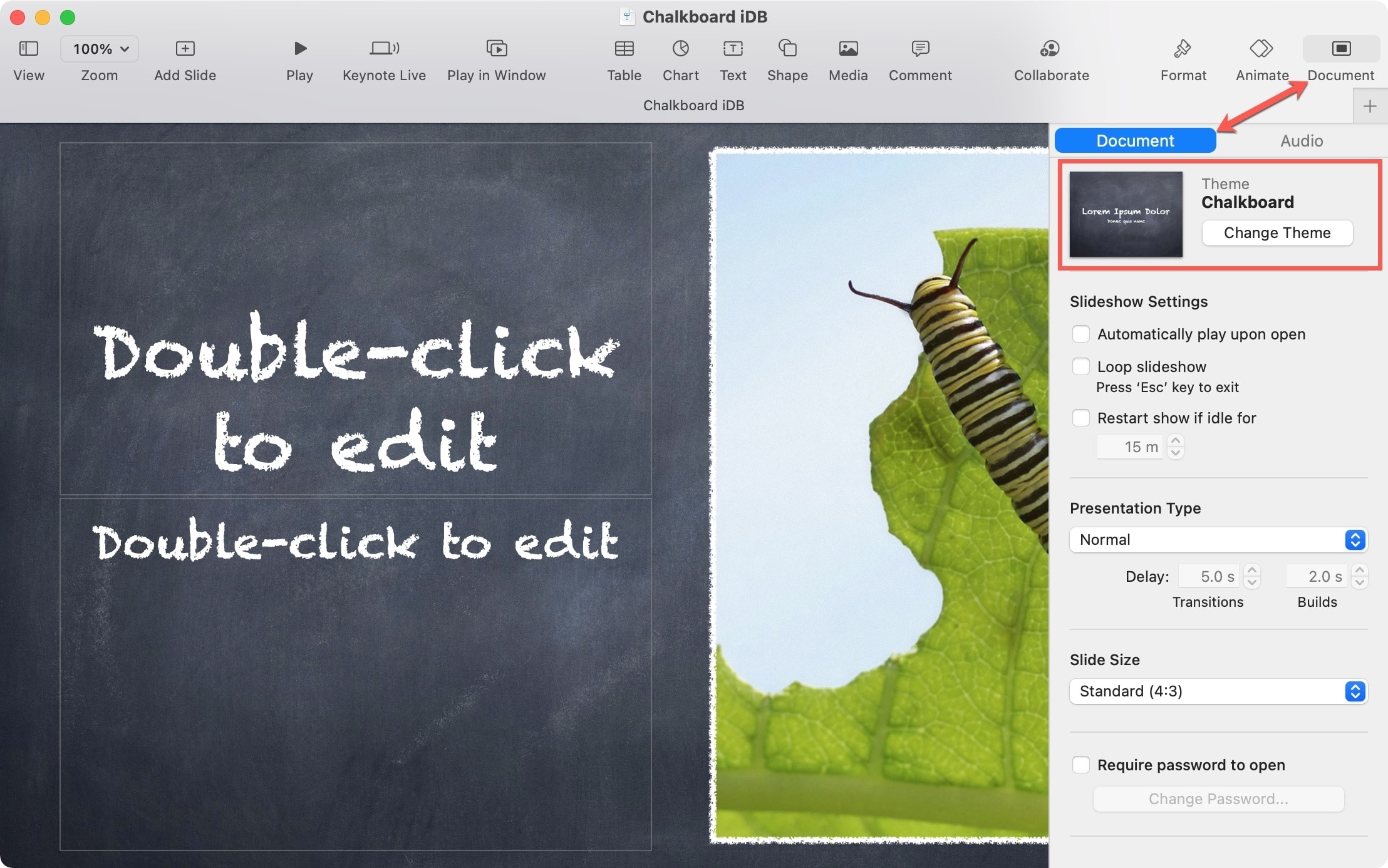
With whichever way you pick, you’ll get the Choose a Theme pop-up window. You can pick a category on the left or simply browse through the options for the one you want.
At the top, you have a drop-down box to select the size. You can pick Wide (16:9) or Standard (4:3).
Before you select a new theme, be aware of the option on the bottom left for Keep your style changes. If you spent a lot of time making formatting adjustments, font changes, and such, you may want to keep those even with the new theme. If so, be sure to check that box.
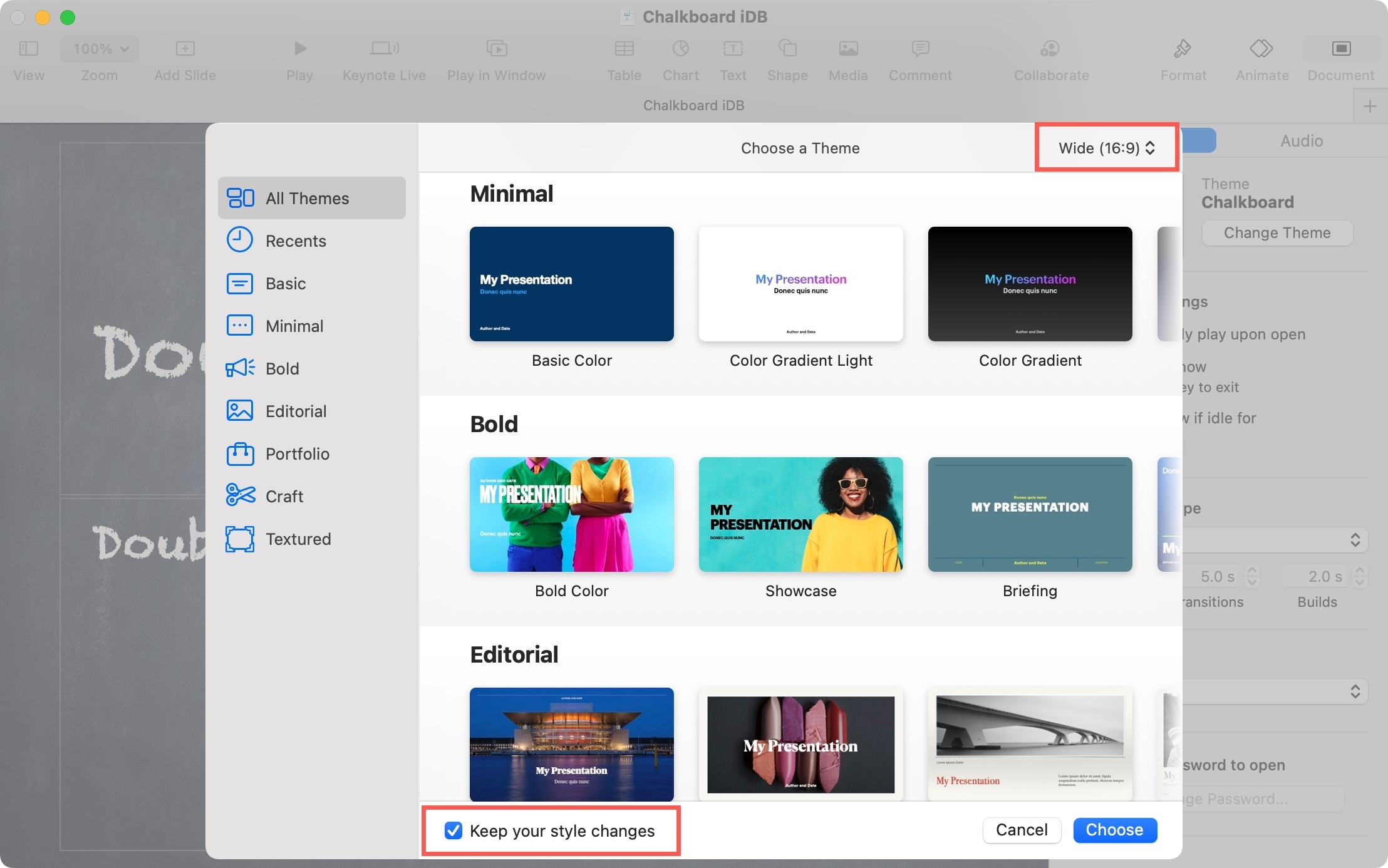
Then, select the theme you want to use and click Choose.
Change to a different Keynote theme on iPhone and iPad
- Open the presentation in the Keynote app and tap the three dots icon at the top.
- Select Presentation Options > Presentation Setup.
- Choose Themes at the bottom and swipe right and left through the options to select the one you want.
- Optionally, tap Slide Size to pick a different size. You can select from 4:3, 16:9, 3:4, Square, or Custom. If you pick Custom, enter the width and height.
- Tap Done and you’ll see your new theme immediately, so you can continue to work on your presentation.

When it comes to creating slideshows in Keynote, appearance does matter. After all, you’re presenting something to an audience. So you want to make it attractive and fitting to your content.
What do you think of the themes available in Keynote? Do you like the options?
For more on Keynote: