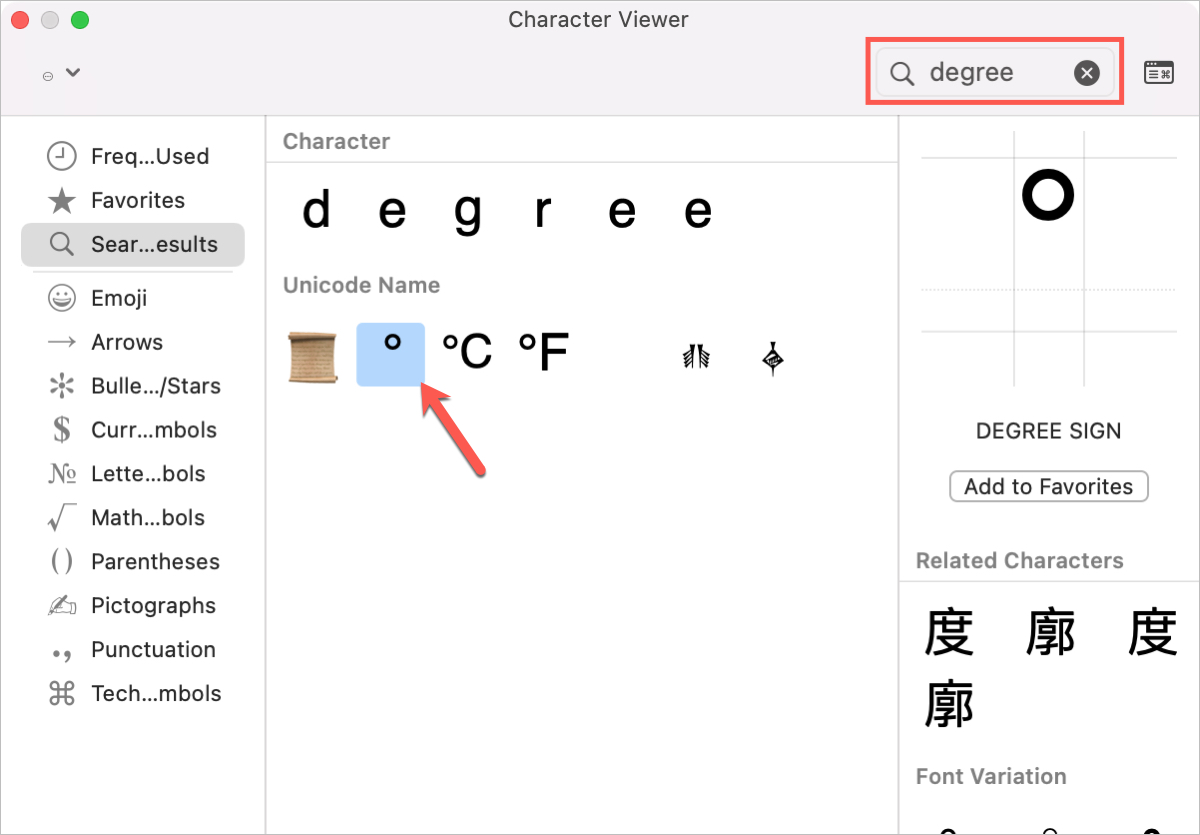In this quick tutorial, we’ll show you how to insert the degree ° symbol anywhere on your iPhone, iPad, and Mac without copying & pasting it off the internet. You don’t even have to use a third-party app!
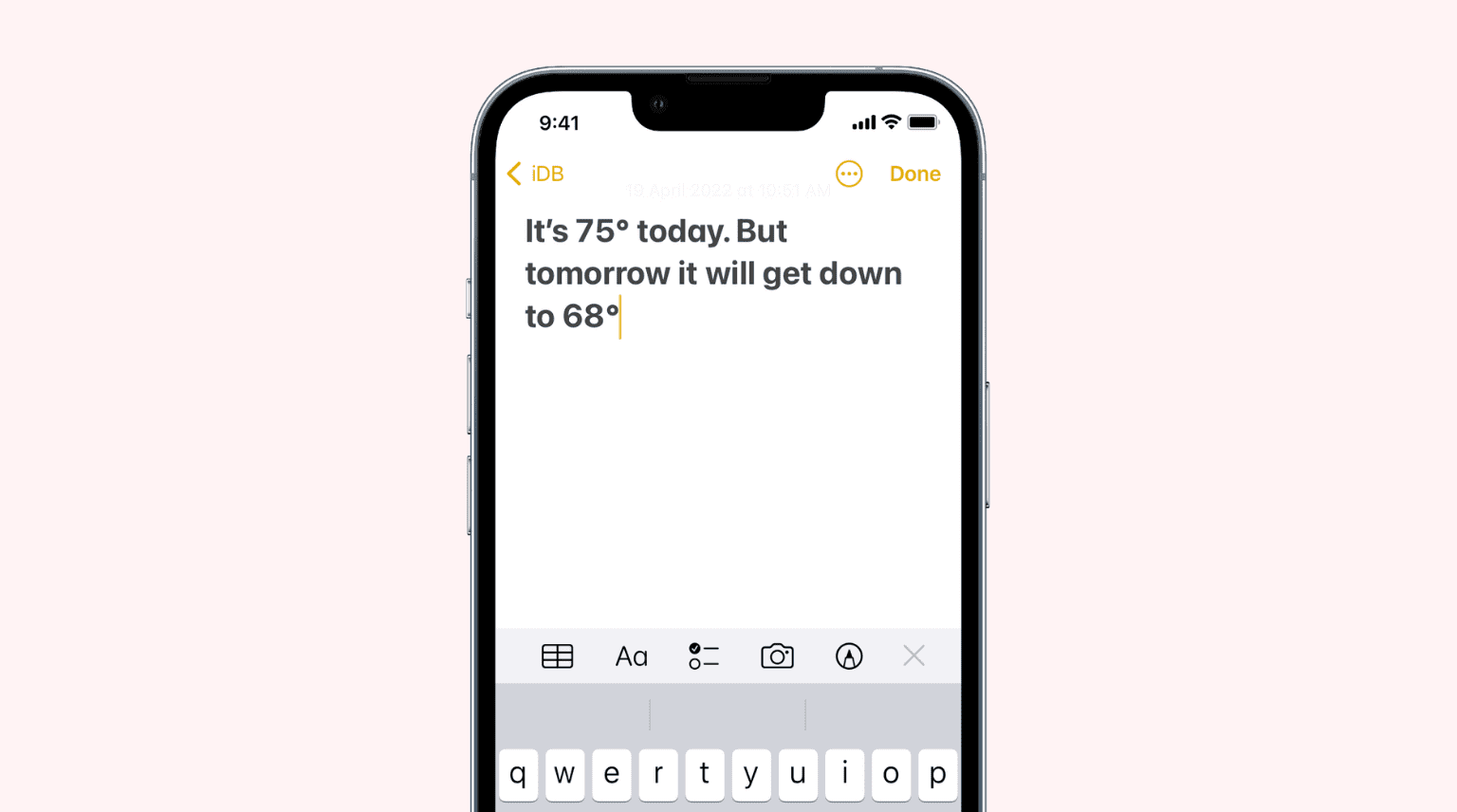
When you’re writing something where you want to use the degree symbol°, do you just type the word “degrees” instead? Whether you’re talking about the temperature, an angle, the direction, or something similar, you don’t have to use the word.
Once you see how easy it is, you’ll wish you had found out sooner!
Type the degree symbol on iPhone and iPad
Inserting the degree sign is super simple if you use the default Apple keyboard on your iPhone or iPad.
- Open the app you’re typing in and make sure the keyboard is up and ready.
- Access the numeric keyboard by tapping the 123 button.
- Press and hold the zero (0) key until the little pop-up appears.
- Slide your finger to the ° degree symbol to select it and release your finger.
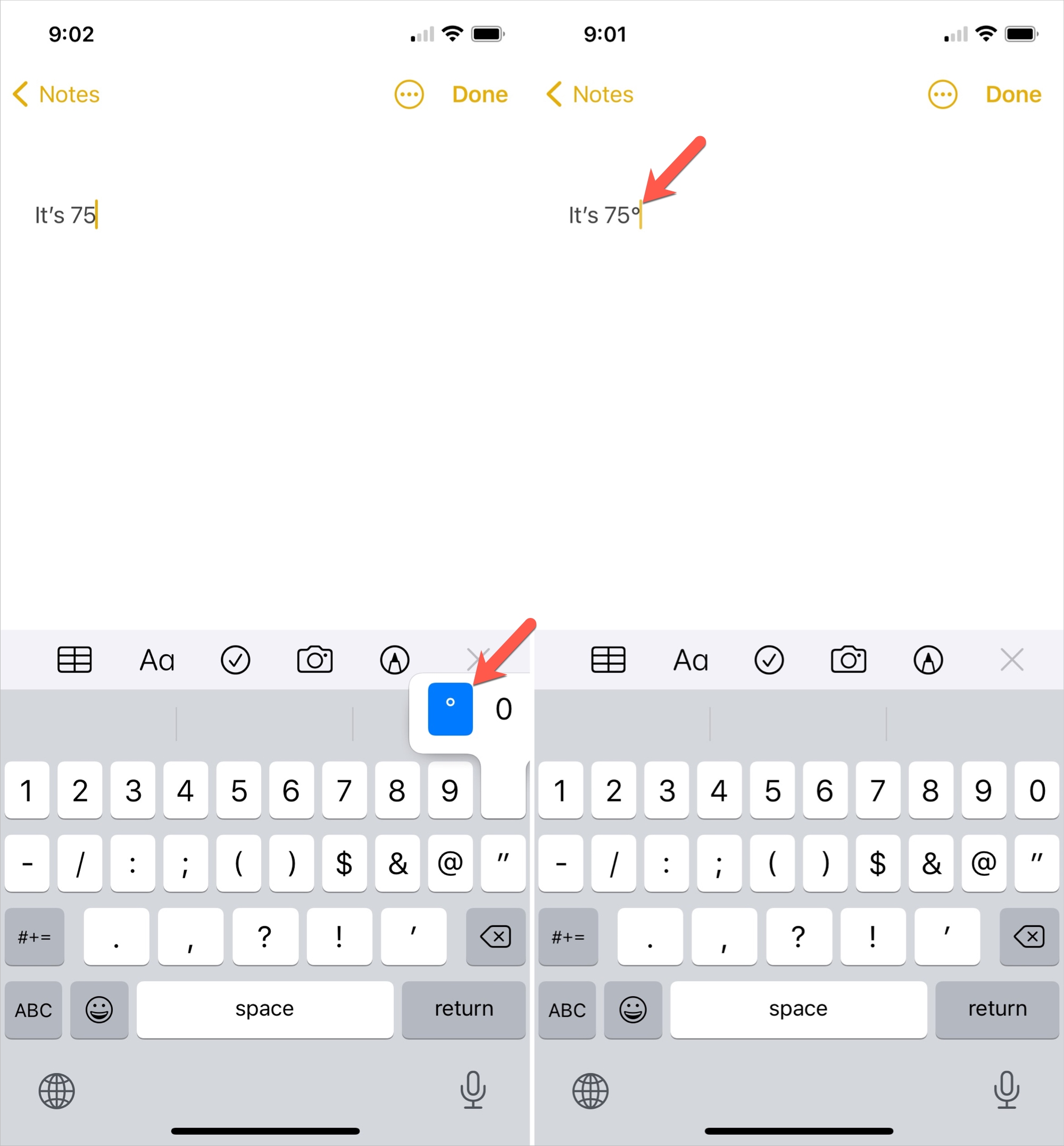
The above steps may also work with third-party iPhone and iPad keyboards. For example, it does work with SwiftKey
Type the degree symbol on Mac
On Mac, it’s even easier! Just use the keyboard shortcut Shift + Option + 8 to type the degree sign.
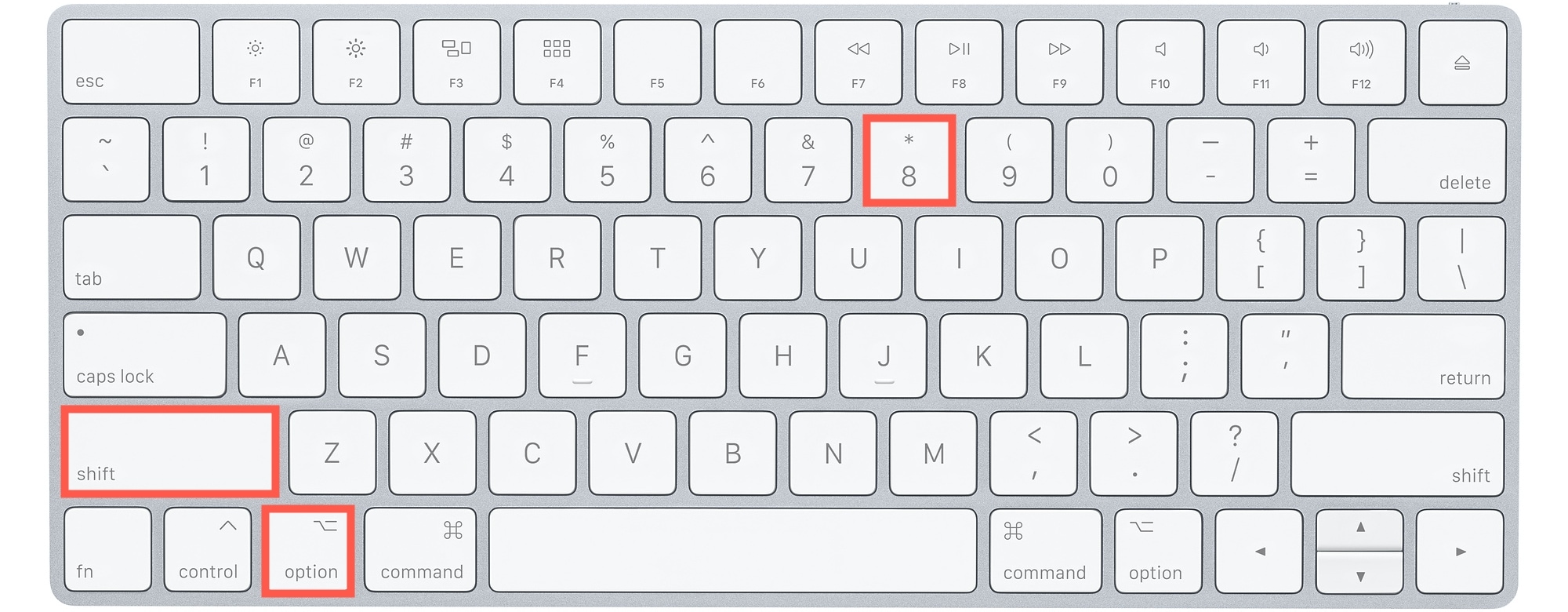
With all the useful keyboard shortcuts you can use on Mac, this may be one you’ll forget if you don’t use it often. In that case, just use the emoji keyboard (Character Viewer) to pop in the degree symbol.
If you have Emojis & Symbols in your menu bar, select it, or you can use Edit > Emojis & Symbols from the menu bar for the app. Enter “degree” into the search box, and you’ll see the degree sign appear. Just drag it to the document, email, note, or whatever. If you don’t see it in search results, go to the Punctuation category, and it should appear there.
Tip: If you plan to use the degree sign often, you can add it to your Favorites in the Character Viewer.
Note: You can also use the Text Replacement feature to enter the degree symbol on iPhone, iPad, and Mac. However, it will add a space between the number and the degree symbol (27 ° and not 27°). To fix this, you will have to place the cursor left of the degree symbol and get rid of the extra space.
The next time you need to type the degree symbol on one of your devices; hopefully, you’ll remember just how simple it is. And for more, check out how to type the Apple logo on your devices, too!
Read next: