Getting too many or too few notifications or emails from Instagram? Learn how to explore your Instagram notification settings and customize them to pause all alerts or get only the ones that matter to you.
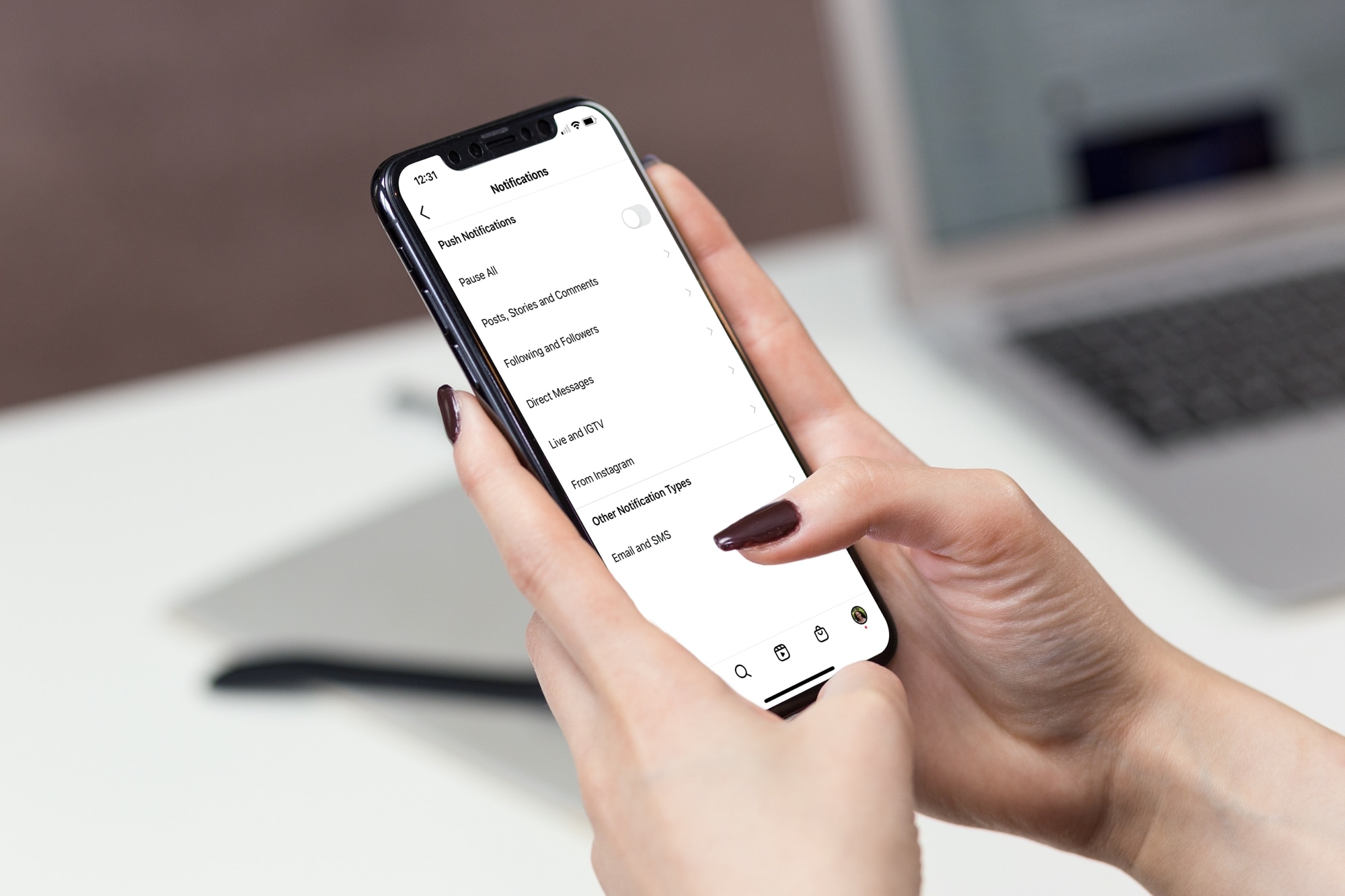
If Instagram is your social network service of choice, you may be surprised at the number of notifications you can receive from it. And with the flexibility and options, you can tailor your Instagram notifications to your preference.
There are multiple categories of alerts with a drill-down inside each. So it’s worth your time to go through them to make sure you receive those you want and disable those you don’t.
Also see: How to receive a daily reminder to limit your time on Instagram
Customize Instagram notifications on iPhone
1) Open the Instagram app and go to your profile page.
2) Tap the menu icon on the top right.
3) Select Notifications.

4) At the top of the Notifications screen, you have a Pause all option. This is a good thing to keep in mind if you want to temporarily stop your notifications for some reason.
5) Next, tap each category to see the options you have within them. Go through this summary to help you find one in particular if needed.
- Posts, Stories and Comments: Choose if you’d like to get alerts for likes, likes and comments on photos of you, photos of you, comments, comment likes and pins, first posts and stories, and a lot more.
- Following and Followers: Manage settings for new followers, accepted follow requests, account suggestions for friends on Instagram, and mentions in bio.
- Messages: Message requests, messages, group requests, and video chats.
- Calls: Choose whose video calls you want to receive.
- Live and reels: Get alerted about live videos and reels.
- Fundraisers: You can get a notification if someone donates to your fundraiser or starts one.
- From Instagram: Get alerts for reminders, product announcements and feedback, support requests, unrecognized logins, trending places, and order updates.
- Birthdays: Choose to get notified about your friend’s birthday.
- Other notification types: Below the categories on the Notifications screen, you’ll see one more option for Email, SMS, and Shopping. Select this to subscribe to feedback, reminder, product, news, shopping brands, cart, and support emails, and such. Just pick the On or Off radio button for each notification.
Turn off all Instagram notifications
If you do not want to receive even one alert from this app, go to iPhone Settings > Notifications > Instagram and turn off the Allow Notifications switch.
Manage Instagram notifications on the web
1) Log into your Instagram account, click the menu icon from the lower left corner, and select Settings.

2) Click Notifications under the ‘How you use Instagram‘ heading.
3) Select Push or Email notifications.
The Push Notifications section has a dozen settings you can adjust, similar to the iPhone. Most are simple radio buttons. Make your choices as desired. Select the setting for each one and your changes are saved automatically. You don’t have to hit a Save button.

With so many possible Instagram notifications, you can certainly customize them for exactly what you want to receive. Do you feel there are too many alert options for Instagram, or do you think it’s great to have so many options?
More on Instagram: