In this tutorial, we’ll show you how to use shortcuts and automations to silence your Apple Watch automatically based on where you are.
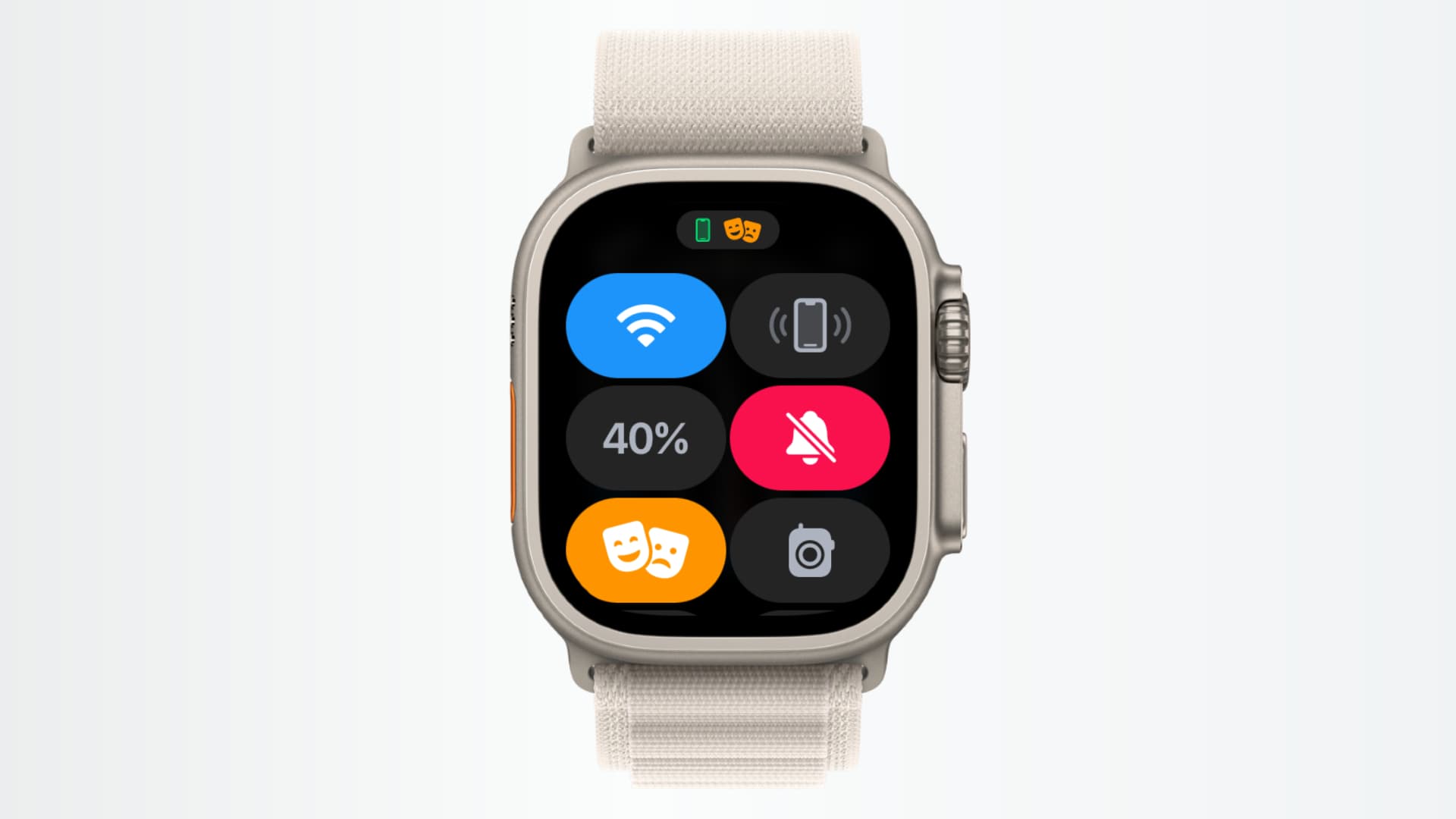
While your Apple Watch makes some nice and useful sounds, you don’t always want to hear them. You may have sounds for alerts, reminders, or to let you know the time. But if you’re heading someplace where those sounds can annoy others, you probably want to silence them.
To make sure you never forget to enable Theater Mode or Silent Mode, you can set up automations to turn these on automatically based on your location.
Automatically enable Theater Mode on Apple Watch when you arrive at a specific location
Theater Mode on Apple Watch is ideal when you’re at the movie cinema or even a live theater show. With Theater Mode, your Watch is silenced, and the display stays off when you raise your wrist, but you can still receive your important alerts via haptic notifications.
1) Open the Apple Shortcuts app on your iPhone and tap the plus button from the Shortcuts tab.
2) Search for Set Theater Mode and tap it. It should say, “Turn Theater Mode On.” Leave it as it is and tap Done.

3) Now go to the Automation tab in the Shortcuts app and then tap New Automation or the plus sign.
4) Pick Arrive.

5) Tap Choose next to Location. Now, search for the desired location, select it, and tap Done.

6) You can optionally select a Time Range or simply set it to Any Time. After that, remember to select Run Immediately so this automation runs without your confirmation and tap Next.
7) Select the Set Theater Mode shortcut you built in steps 1 and 2. Use the Search box if you can’t find it.

You have now created an automation that will automatically activate Theater Mode on your Apple Watch when you arrive at the chosen location. If you frequent more than one cinema or theater, you can create additional automations for those too.
Automatically enable Silent Mode on your Apple Watch when you reach a location
There may be other places you go where Silent Mode is best. You can still raise your wrist to view the time, but you won’t hear a sound from your Apple Watch. Good examples of situations for Silent Mode are when you go to church, have a doctor’s appointment, or visit a nursing home or hospital.
The entire process is very similar to what we have explained for Theater Mode. So, here’s a quick recap.
1) Go to the Shortcuts app and create a new Set Silent Mode shortcut.

2) Go to the Automation tab and tap the plus button to create a new automation. Now, select Arrive, choose a location, and set the automation to Run Immediately.
3) Select the Set Silent Mode shortcut you built in step 1.

Your Apple Watch will now enter silent mode automatically when you go to this location.
Automatically turn off Theater Mode or Silent Mode when you leave that location
Follow all of the same steps in the first set of instructions to create the automation, with these two changes:
- When you are creating the shortcut, tap the On placeholder text and set it to Off.
- When you are creating the automation, select Leave in place of Arrive.

Now, when you leave the theater, church, or wherever you use one of those modes, it automatically turns off, and you’ll hear your Watch sounds like before.
Check out next: