Check out this list of handy Shortcuts for creating GIFs, sharing your last photo, mapping a picture’s location, and more on your iPhone or iPad.
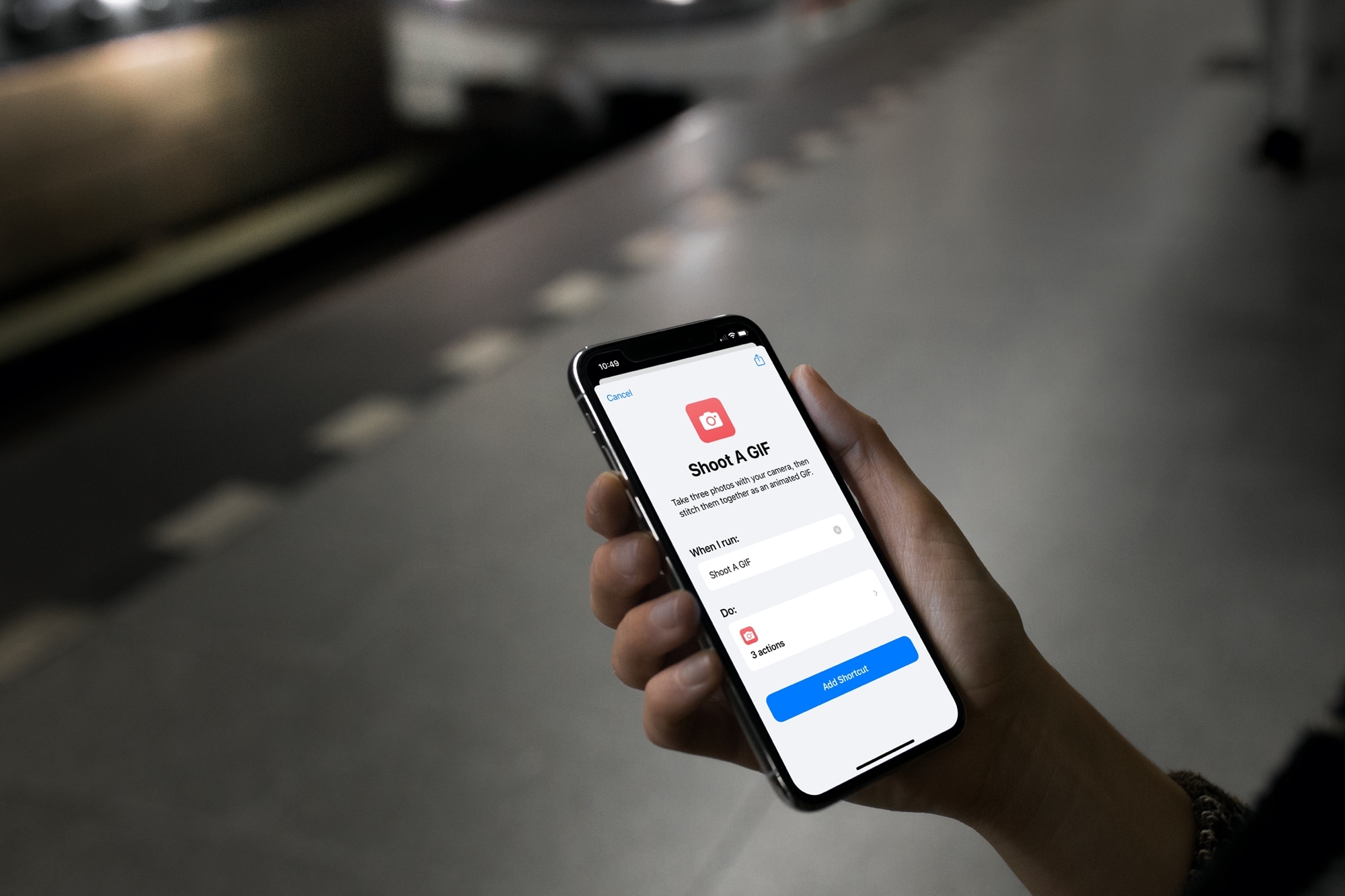
We’ve shown you some terrific ways to use the Shortcuts app for quick actions on your iOS device. From helping around the house to connecting AirPods with a press of the Action button, you can use Shortcuts to keep yourself or your screen organized. This time, we want you to do something enjoyable with your pictures, so we’ll show you some great Shortcuts for this.
All of the shortcuts mentioned in this article are currently available in the Gallery section of the Apple Shortcuts app. Use the links provided below or search by the shortcut name.
Note: Since these Shortcuts use your images, you may need to grant access to your Photos (or Camera) when you use them for the first time.
1. Convert Burst to GIF
As you know, using Burst mode on your iPhone Camera gives you a surefire way to capture the ideal shot. Whether you snap a handful of burst photos or 20 of them, at least one is bound to be picture-perfect. So why not take some of those bursts and turn them into GIFs using Convert Burst to GIF?
With Convert Burst to GIF, you just tap the shortcut, select the burst, and then see the resulting GIF. Save, share, or send the GIF so others can enjoy it too!
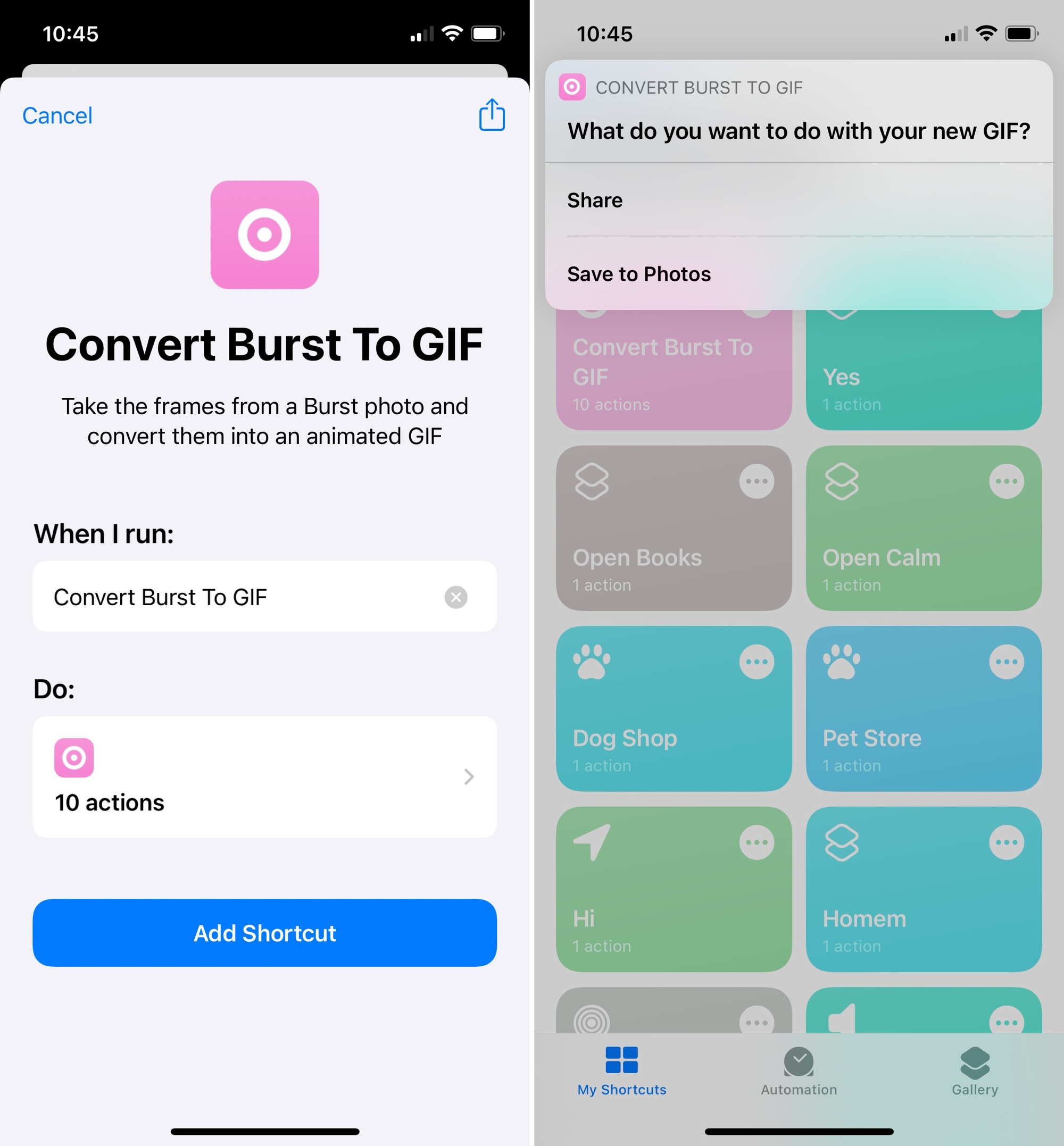
2. Shoot a GIF
It’s fun to go back and grab a burst of photos and turn them into a GIF. But what if you know ahead of time that you want to create a GIF?
Shoot a GIF is a shortcut that lets you do just that. With Shoot a GIF, you tap the shortcut, which opens your camera, snap four photos, and then see the GIF that’s created. Cool, right? Tap the Share button after you review your GIF to save, share, or send it.
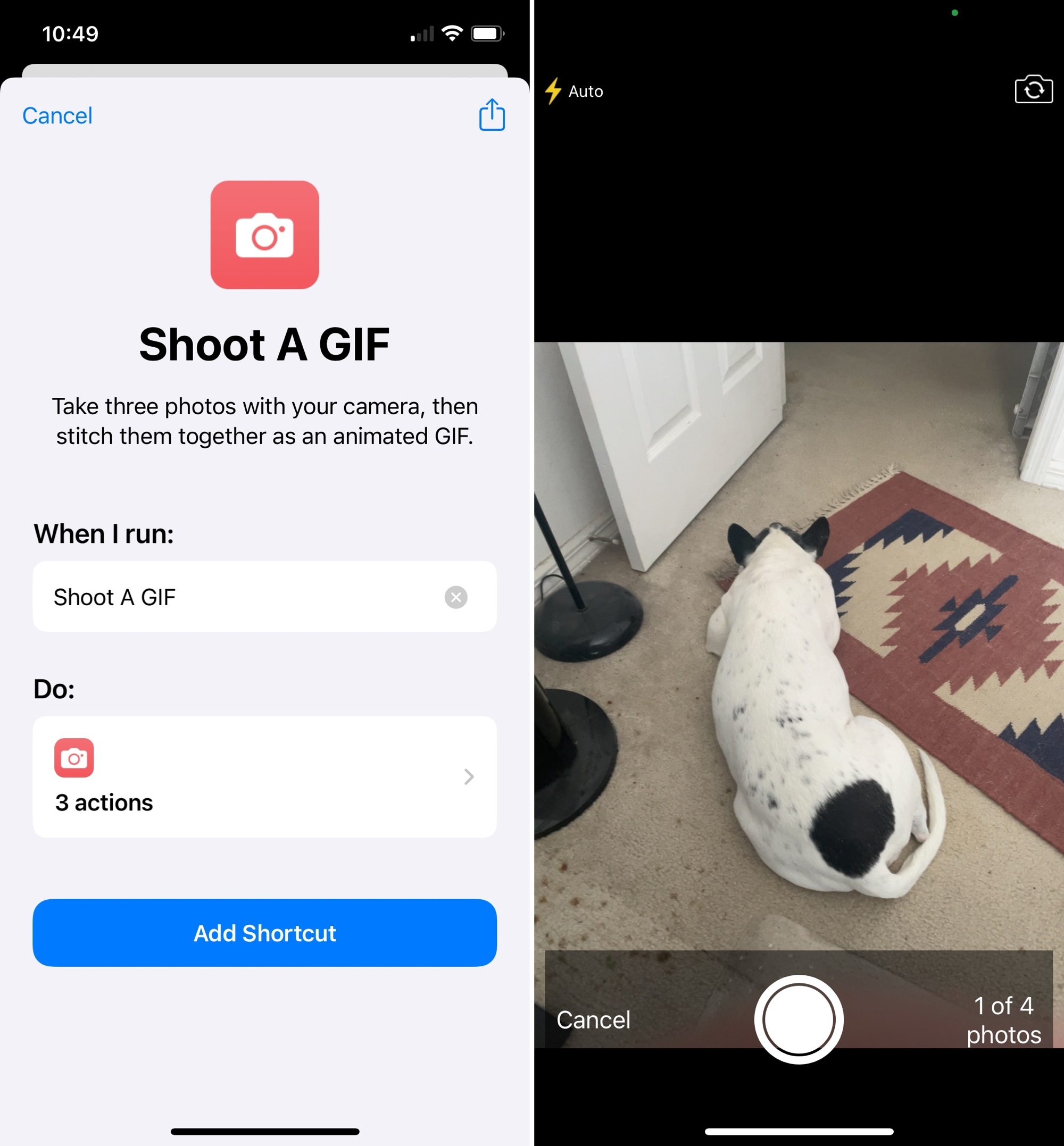
3. Share Animated GIF
Just one more GIF shortcut we want to let you know about is Share Animated GIF. This handy tool grabs your selection from your Animated album in Photos and lets you share it quickly and easily.
With Share Animated GIF, tap the shortcut, make your selection from the animations shown, and when your Share Sheet displays, send it on its way! It’s simply a fast way to send an animation as a GIF to a friend or family member.
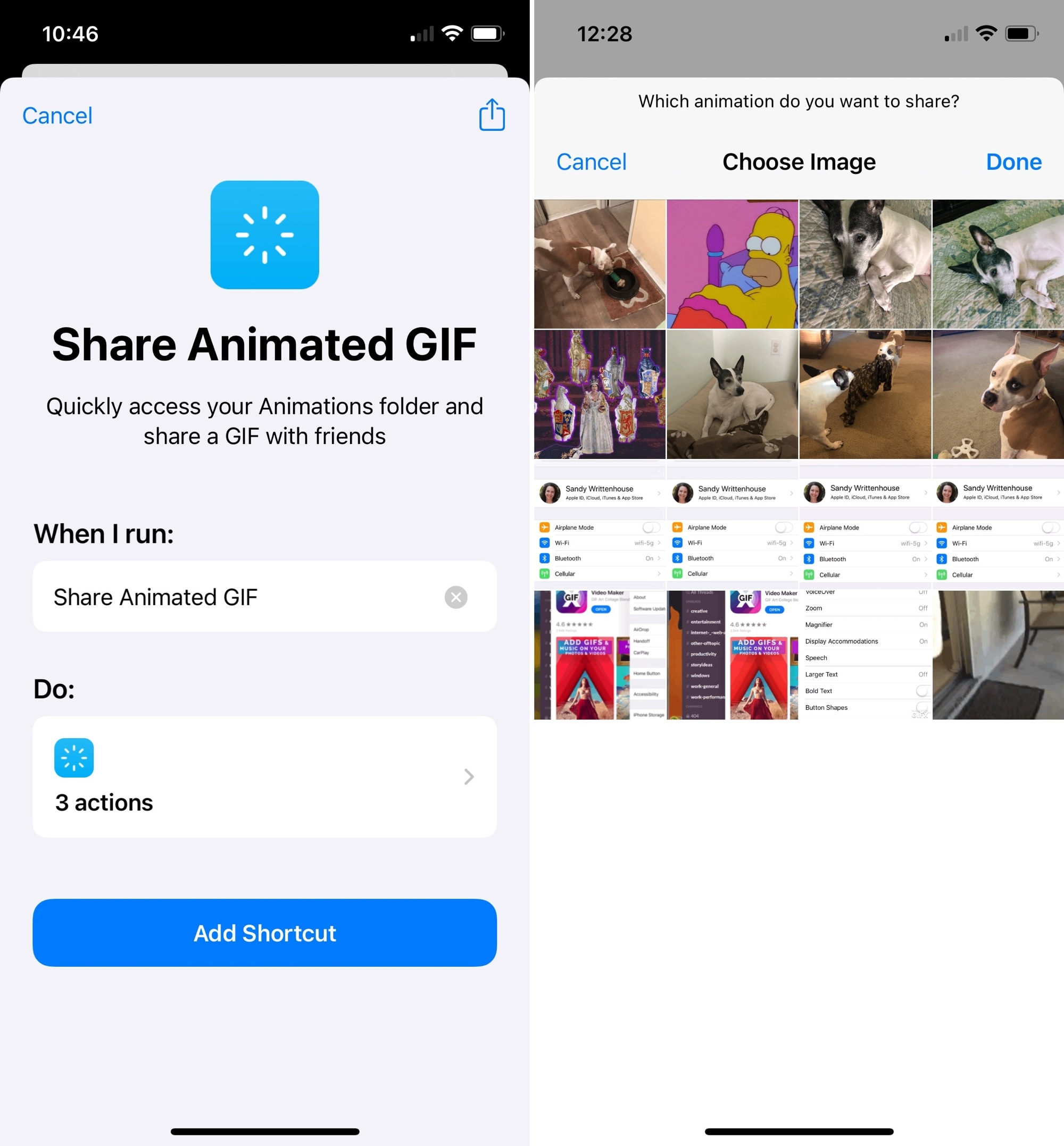
4. Text Last Image
How many times have you snapped a photo and decided you wanted to share it right away? Maybe you opened the photo, hit the share button, and chose Messages. Or, maybe you opened Messages, tapped to insert the image, and then grabbed the photo. Using the Text Last Image shortcut, you can do it quicker with little effort.
With Text Last Image, tap the shortcut, and it automatically grabs your last photo and plops it into a text message, ready for you to address and send. Talk about fast!
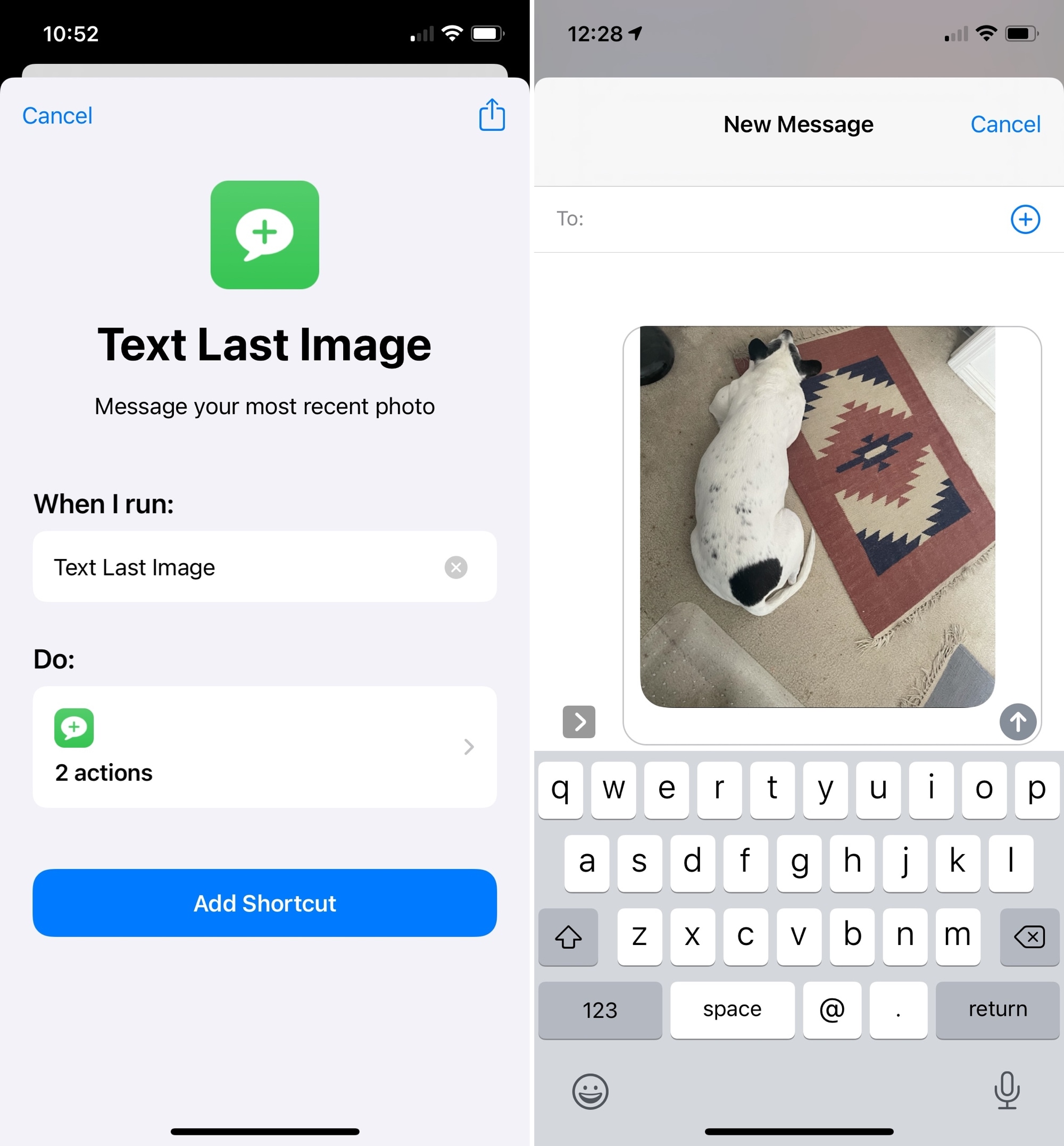
5. Where Was This Taken?
If you capture the locations where you snap your photos, then you’ll like the Where Was This Taken? shortcut. You can see in just a few taps, the location for that photo plotted on a map. Get directions, view the address, or see the coordinates, whatever you like!
With Where Was This Taken?, tap to use the shortcut, select the photo, and you’ll see the location on a map with all the details in the Maps app. If the photo does not contain location data, you’ll receive a message letting you know.
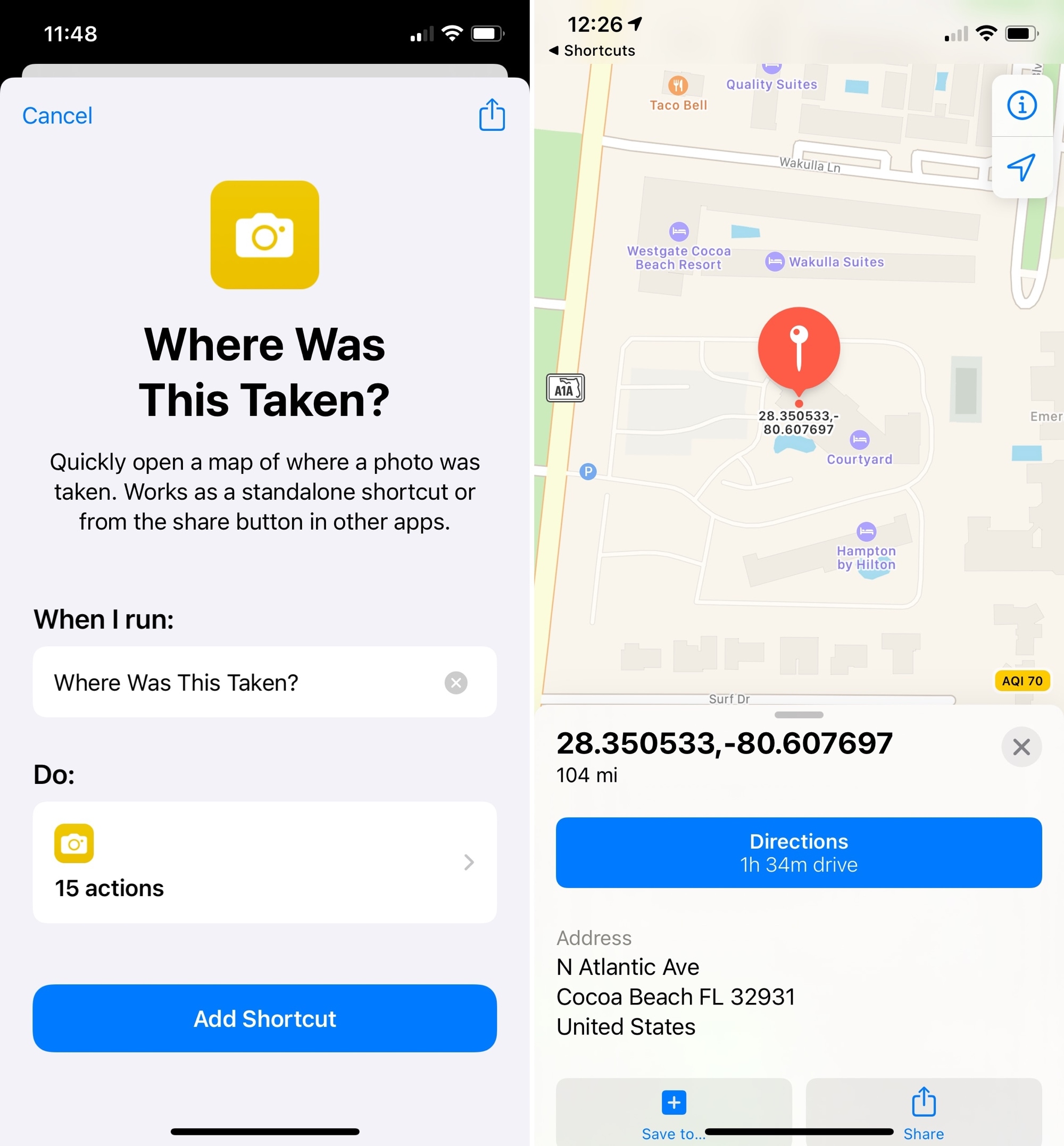
Each of these Shortcuts is fun in its own way, so hopefully, give one or more a try and be glad you did. Do you use other iPhone photo Shortcuts for doing something cool with your images? If so, let us know what it is in the comments below!
If you like using the Shortcuts app for quick and easy ways to perform tasks on your iPhone, then take a look at other spots for finding shortcuts.
Check out next: How to have your iPhone start playing music when you enter your car (and pause when you come out)