Learn how to hide photos and videos on your iPhone, iPad, and Mac if you’d like to keep them private or simply want to declutter your camera roll.
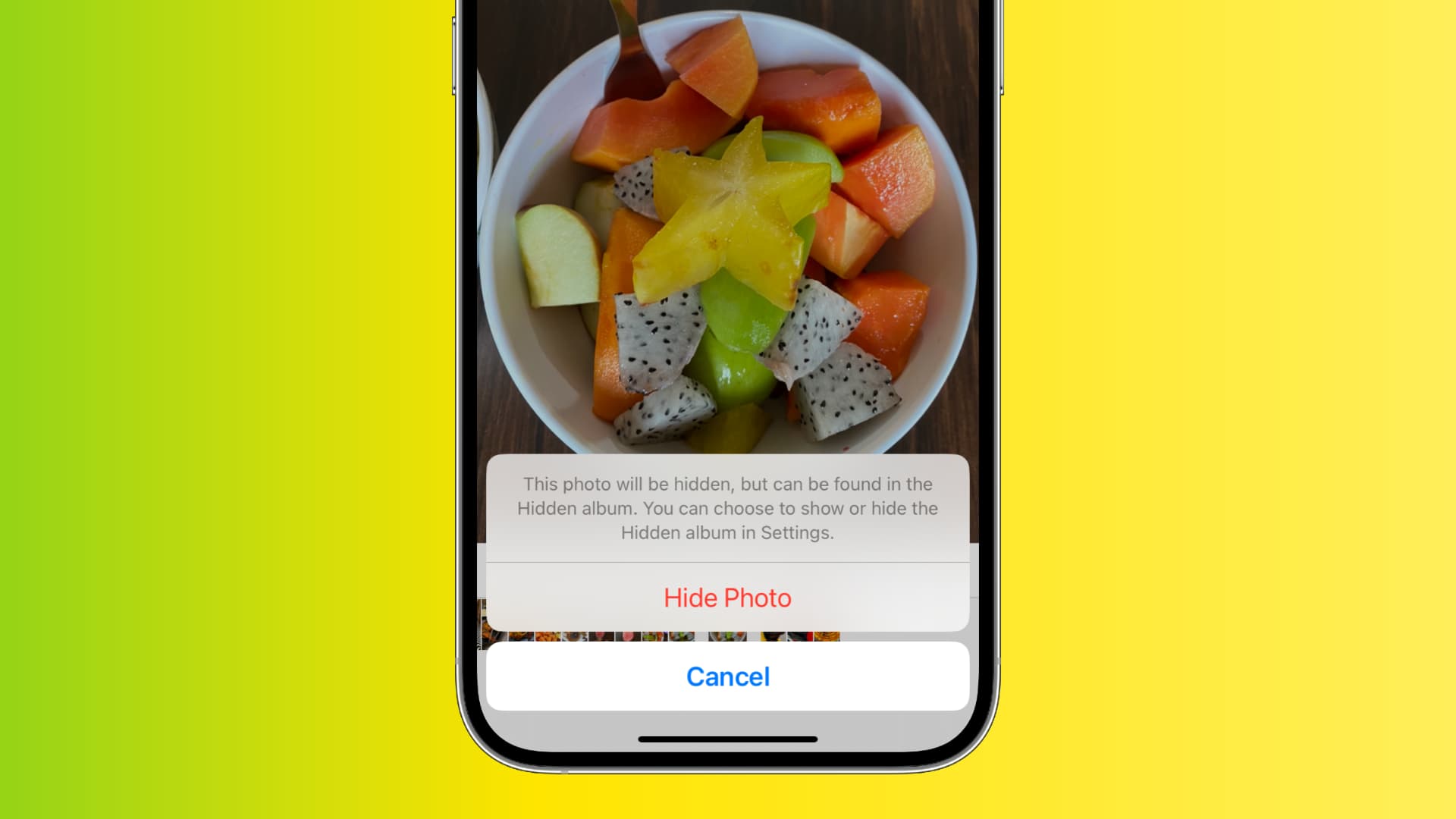
Important: Instead of hiding individual items, you can lock the entire Photos app so that no one can’t open it without authenticating with Face ID, Touch ID, or passcode.
Hide photos and videos on an iPhone or iPad
To hide or unhide photos and videos, select them first in the built-in Photos app and then choose corresponding options from the contextual menu.
Hide a single photo or video
- In the built-in Photos app, tap a photo or video you want to hide to open it.
- Hit the three-dotted menu in the top-right corner and choose Hide, then confirm the action by choosing Hide Photo or Hide Video.
p
Hide multiple photos or videos
- Choose the Select option from the top-right corner of the Photos app, then choose the photos and videos you’d like to hide (selected items have a blue checkmark). Tip: To select adjacent items, drag your finger across them.
- Hit the three-dotted menu in the bottom-right corner and choose Hide, then confirm by choosing Hide [Number] Photos, Hide N Videos, or Hide N Items.

Hiding a photo or video puts it into the protected Hidden album so you can view it whenever you want. Hidden photos and videos are not deleted unless you choose to delete them manually.
- Open the Photos app, scroll down to the Utilities section, and choose Hidden.
- Tap View Album and authenticate with Face ID, Touch ID, or your passcode to view all your hidden photos and videos.

If you don’t see the Hidden album
Apple gives you the choice to hide the Hidden album. Once you do that, the Hidden album won’t appear visible in the Photos app even though it’s still present.
To show the Hidden album again, go to Settings > Apps > Photos and turn on the switch for Show Hidden Album. You can hide the album anytime by heading back to the Settings app and turning this switch off.

Unhide photos and videos
If you change your mind and want to show your hidden media, go to the Hidden album in the Photos app and open an item, then hit the three-dotted button and choose the Unhide option. You can also select multiple items to unhide in one go.

Hide photos and videos on a Mac
You can create a locked folder on your Mac or an external drive and save any private photos there. You can also hide any photos or videos in the built-in Photos app.
Open the Photos app on your Mac and do one of the following:
- Select one or more photos and videos, then right-click or Control-click them and choose Hide [Number] Photo from the contextual menu.
- Select the photo(s) you’d like to hide and click Image > Hide [Number] Photo.
- With the photo selected, press Command + L on the keyboard.
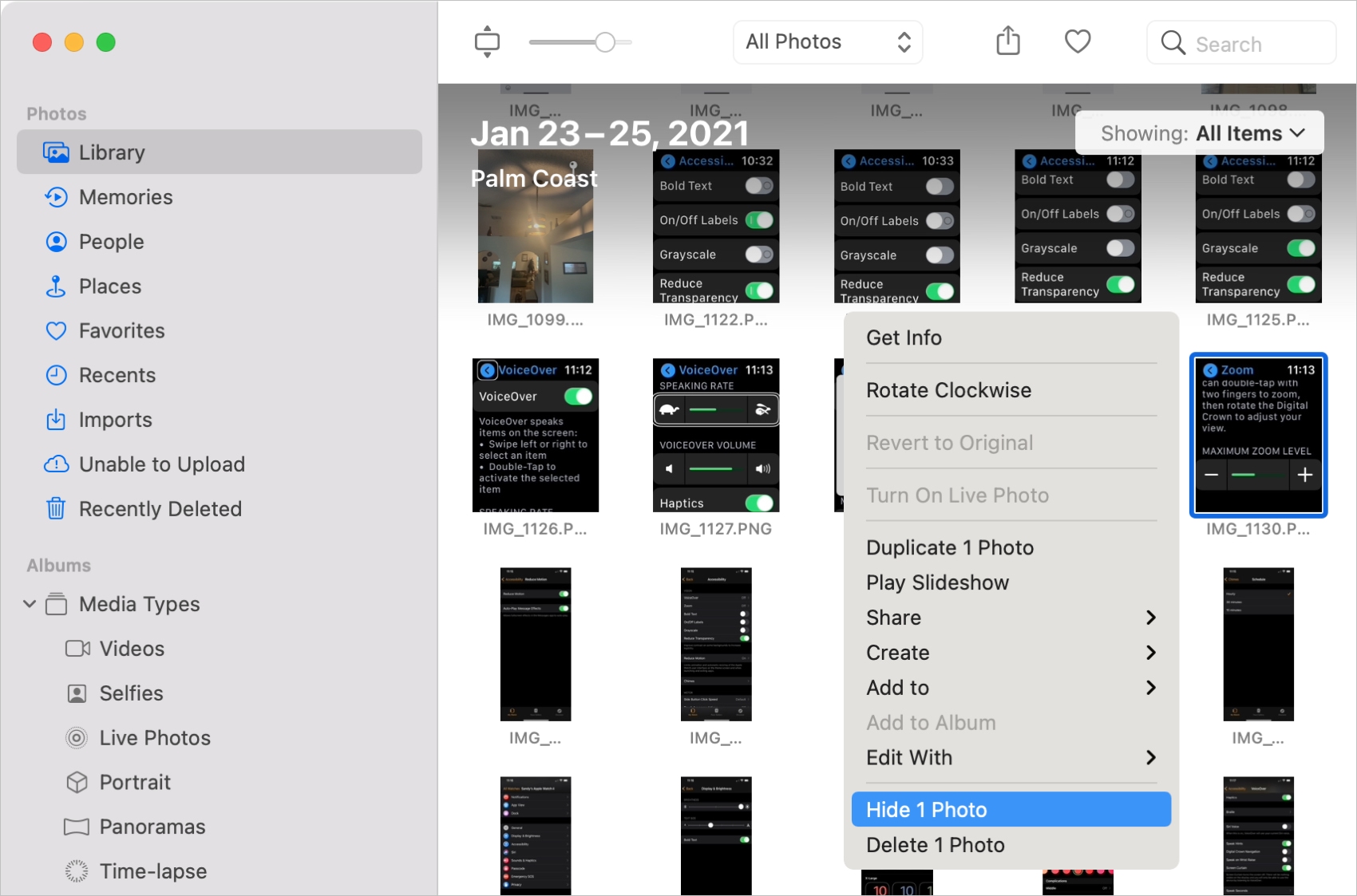
You’ll be asked to confirm the action, so choose Hide from the popup.
You must manually select an option to display the Hidden album on your Mac.
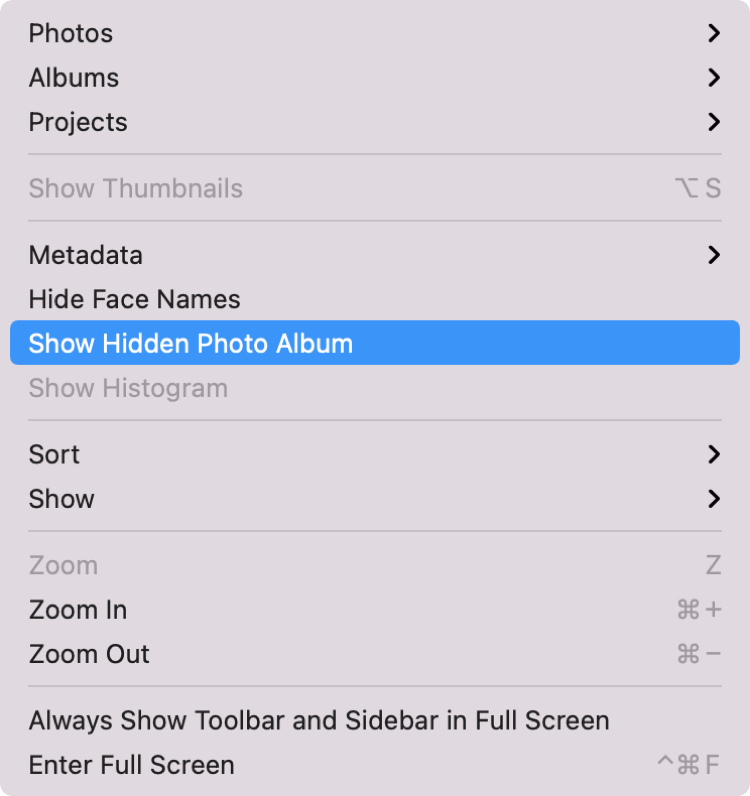
- With the Photos app open, click View > Show Hidden Photo Album in the menu bar. You can hide the Hidden album by choosing the same action.
- Next, expand the Utilities section in the sidebar and click Hidden.
- Click View Album and authenticate with your Mac’s password or Touch ID to view your hidden media.

Unhide photos on a Mac
If you’re ready to unhide a photo, open the Hidden album in the Photos app on your Mac, and perform one of the following actions:
- Right-click the photo and pick Unhide [Number] Photo from the menu.
- Select the photo and click Image > Unhide [Number] Photo in the menu bar.
- Select the hidden image and press the Command + L keys to unhide it.
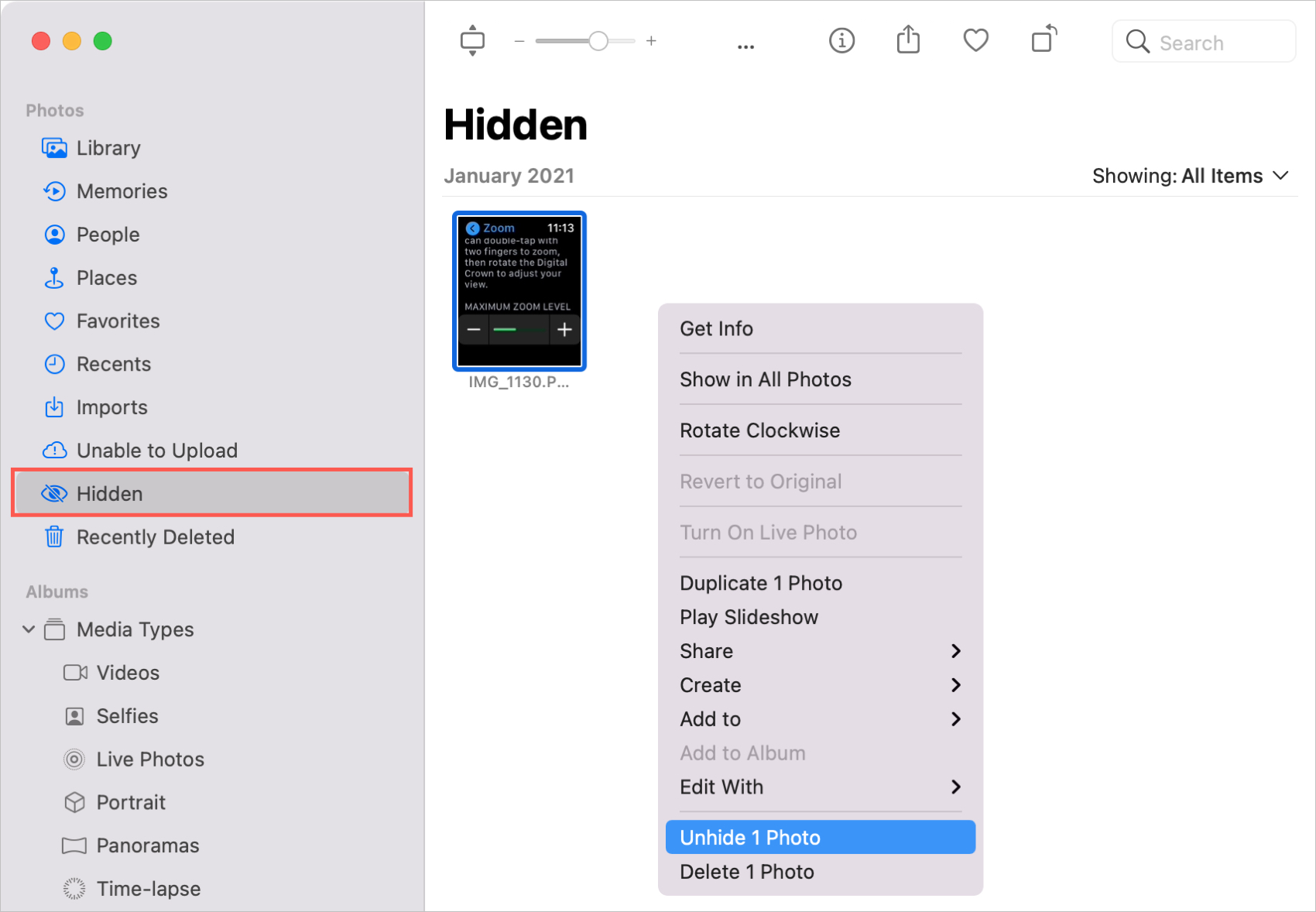
You can unhide multiple pictures at the same time by selecting them before choosing one of the above actions.
Hidden photos sync via iCloud
With iCloud Photos enabled, any photos you hide will sync across devices. For example, you can hide a photo on your iPhone and find it in the Hidden album on your Mac or unhide a photo on your Mac, and it will unhide on your iPhone, too.
On a related note: