Learn how to check headphone audio levels with a helpful real-time measurement tool available in Control Center on your iPhone or iPad.
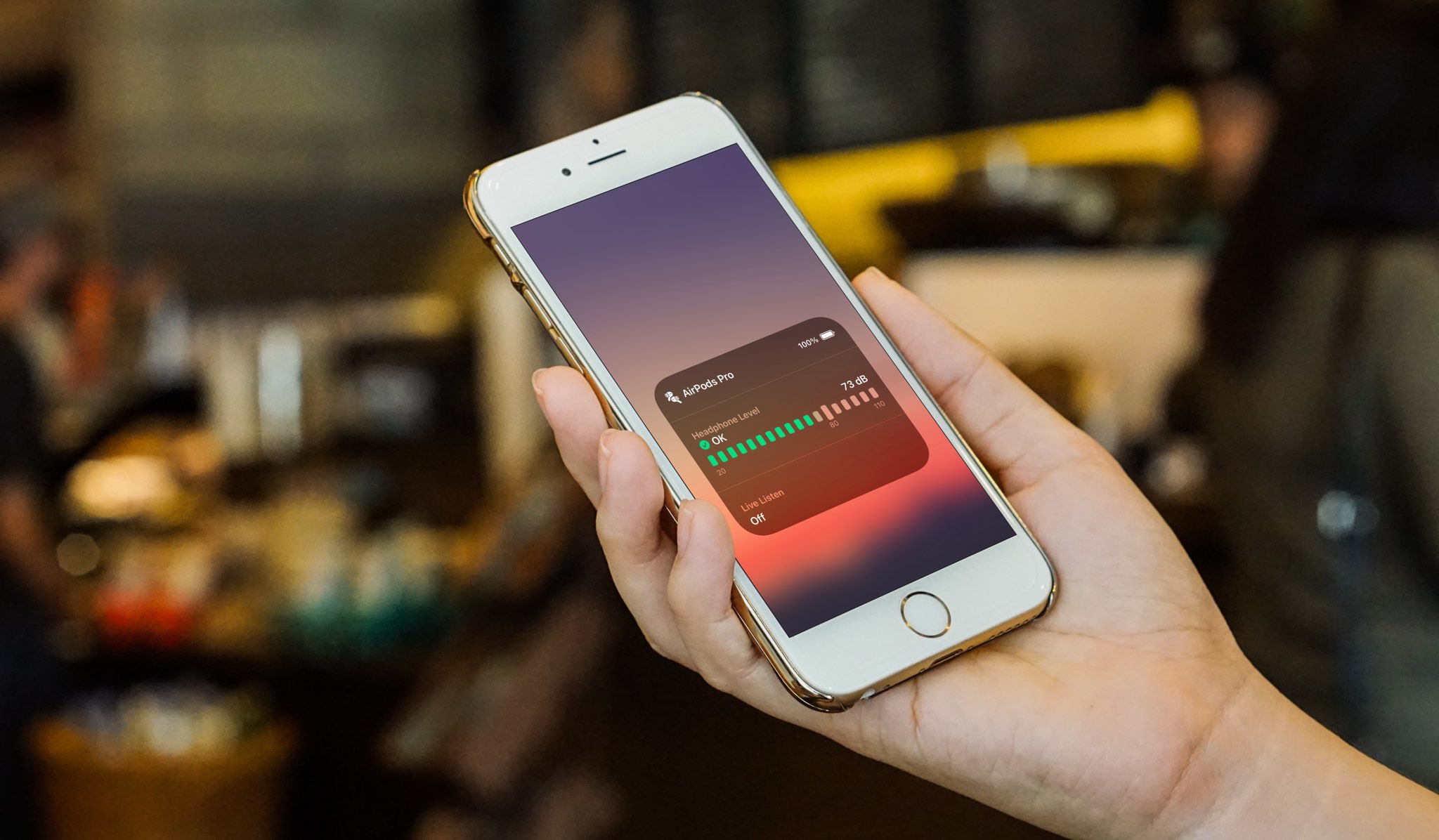
Your iPhone, iPad, and Apple Watch have built-in tools to prevent permanent hearing damage. For instance:
- You can set a lower maximum volume limit to prevent yourself from listening to super loud music.
- The Hearing section of the Apple Health app can tell if you are being exposed to high volume levels for extended periods of time
- The Noise app on your Apple Watch can detect loud volume levels in your surroundings and alert you automatically.
- You can work with an audiogram to know more about your hearing capacity and map your headphones to your audiogram.
In addition to the above tips, you can also measure and see your headphone audio levels in real time. And if it’s too loud, you can dial it down to keep your ears healthy.
Measure your headphone audio levels on iPhone or iPad
1) The first step is to add the Hearing button to iOS Control Center.
On iOS 18, iPadOS 18, and later, go to Control Center, touch & hold an empty spot, tap Add a Control, and find Hearing in the Hearing Accessibility section.

On iOS 17 and older, go to the Settings app > Control Center and tap the green plus button next to Hearing to add it to Control Center.
2) You can now get real-time headphone audio measurement via Control Center. Simply bring up the Control Center overlay when you’re listening to something on your headphones and tap the Hearing button. You’ll see the audio measurement icon along with your current decibel levels. The interface for this resembles the interface in the Noise app on the Apple Watch.

These readings are more accurate when using Apple or Beats headphones that have built-in microphones that can measure the volume levels inside your ear. Measurements from wired headphones like the EarPods or other headphones are estimated based on the volume of your iPhone.
Browse the records of your saved headphone volume levels
With enough data available, you can browse your headphone audio levels captured in the past hour, day, week, month, and year on your iPhone or iPad Health app > Browse > Hearing. You’ll want to pay particular attention to those “Loud” records.

To access additional details, such as your volume range, daily average, audio levels by headphone type, and more, hit Show More Data.
Get a loud headphone audio notification
You can choose to get notified and have the headphone volume automatically reduced.
1) Open the Settings app on your iPhone or iPad and go to Sounds & Haptics.
2) Scroll down and tap Headphones Safety.
3) Turn on Headphone Notifications. Next, turn on Reduce Loud Audio and set the desired threshold.

Now, when listening to headphone audio for long enough at an unsafe volume, a notification will appear on your iOS device. “If you exceed the recommended 7-day limit, a notification is sent and the volume turned down,” Apple says.
Things you should know about hearing
Sound levels are commonly measured in A-weighted decibels. Short-term exposure to volume levels below 80 decibels is considered “OK” and should not affect your hearing. In that case, the measurement icon will be green.
However, long-term exposure to sounds around and above 80 decibels can lead to permanent hearing damage. Sounds measured at this level are labeled as “Loud” by Apple, with the measurement icon turning yellow instead of green.
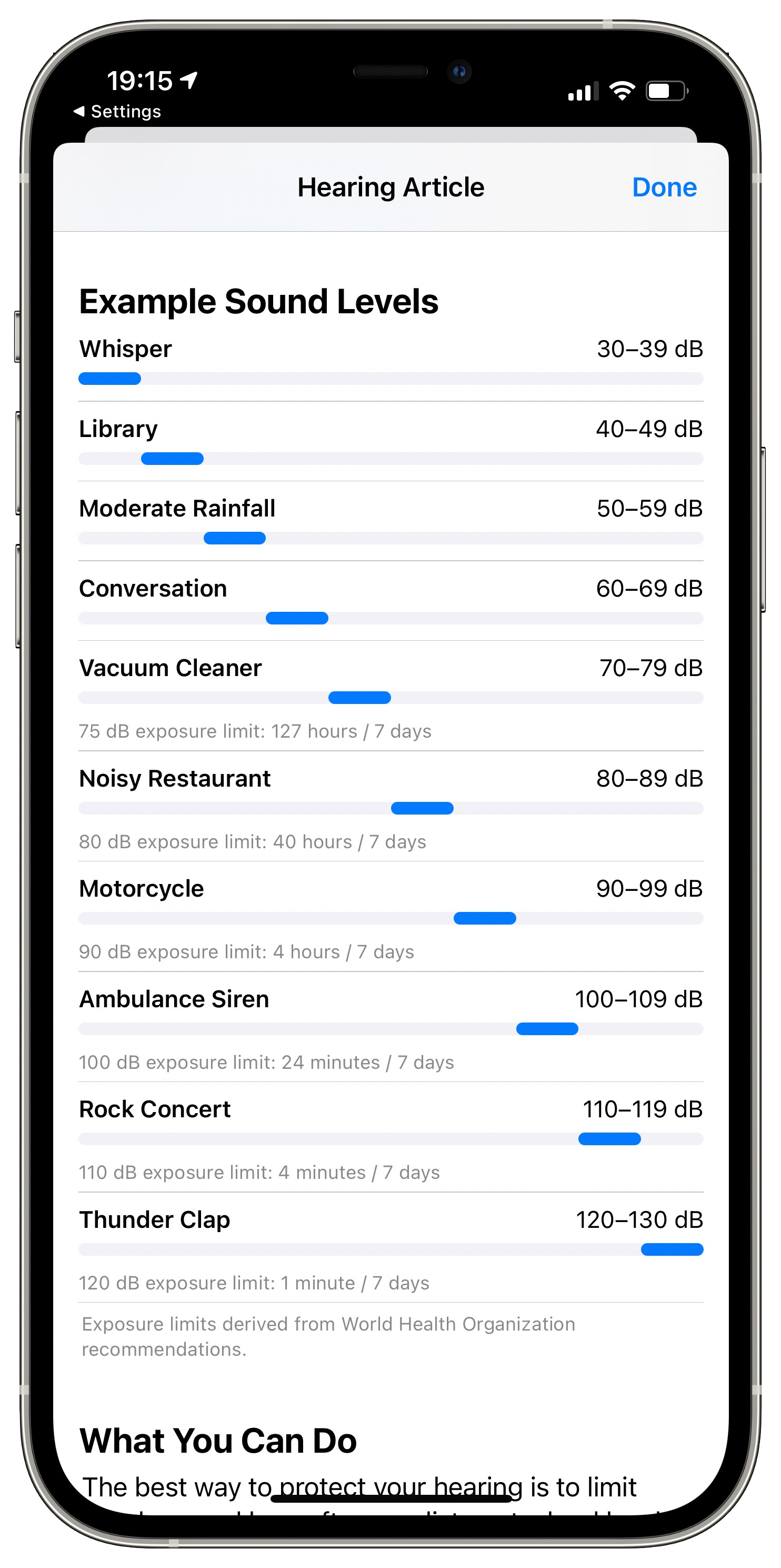
According to Apple:
- 75 decibels: As loud as a vacuum cleaner.
- 80 decibels: As loud as a noisy restaurant. Around 5 hours and 30 minutes per day at this level can cause temporary hearing loss. The weekly limit at this level is 40 hours.
- 85 decibels: As loud as heavy city traffic. Around 1 hour and 45 minutes per day at this level can cause temporary hearing loss. The weekly limit at this level is around 12 hours and 30 minutes.
- 90 decibels: As loud as a motorcycle. Around 30 minutes per day at this level can cause temporary hearing loss. The weekly limit at this level is 4 hours.
- 95 decibels: As loud as a car horn. Just 10 minutes per day at this level can cause temporary hearing loss. The weekly limit at this level is around 1 hour and 15 minutes.
- 100 decibels: As loud as an ambulance siren. Even a few minutes per day at this level can cause temporary hearing loss. The weekly limit at this level is around 20 minutes.
- 110 decibels: As loud as a rock concert. The weekly limit for this level of sound is just around 4 minutes.
- 120 decibels: As loud as thuder clap. Its weekly limit is only about 1 minute.
On a related note: How to turn your iPhone into a remote microphone with AirPods & Live Listen