Learn how to enable a setting to sort completed checklist items in the Notes app for you and keep pending list items right at the top.
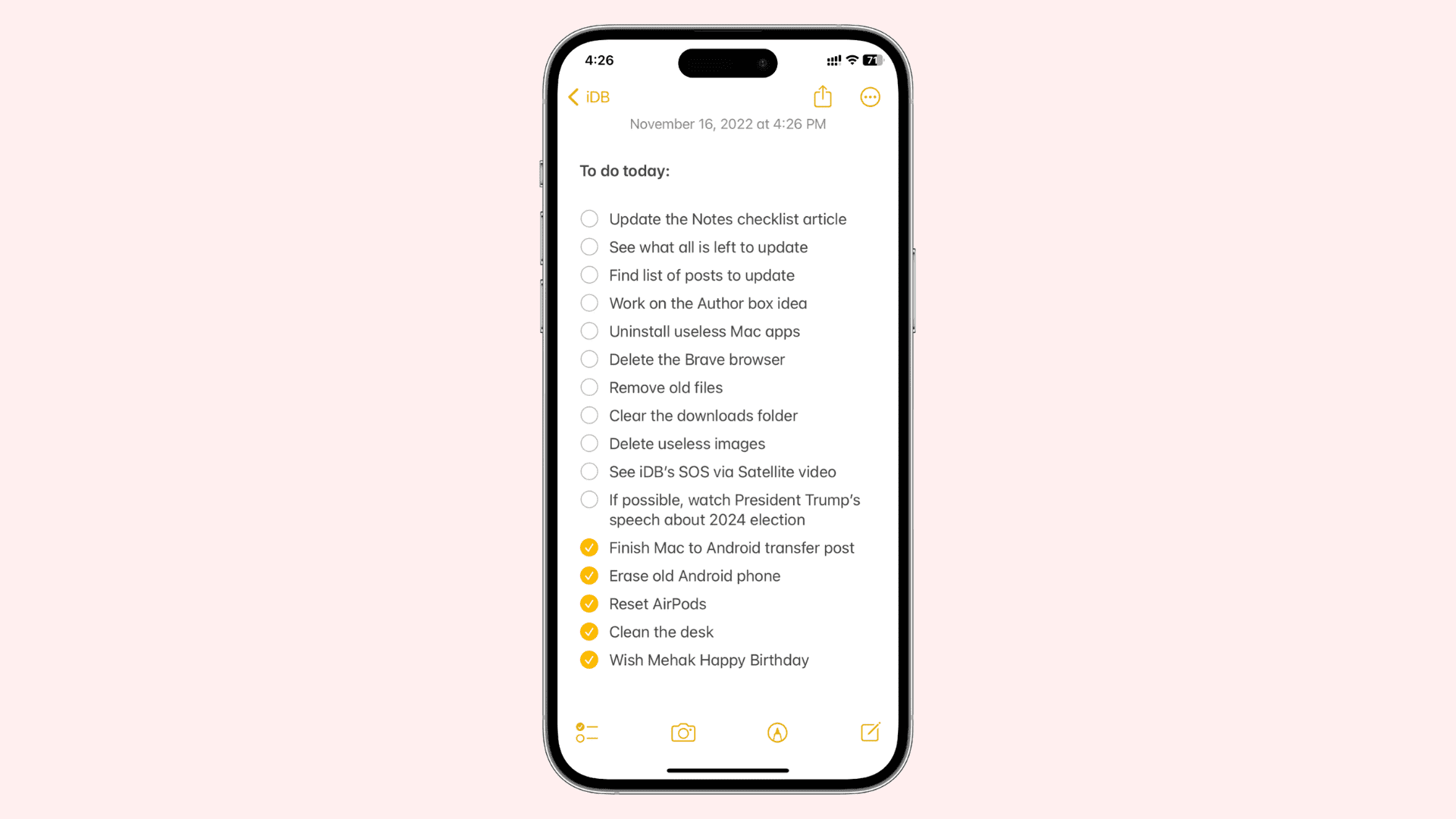
The Notes app is a terrific tool that you can sync with your iPhone, iPad, Apple Vision Pro, and Mac. One useful feature is the ability to create checklists. This makes Notes handy for to-dos, shopping lists, project tasks, gift lists, and more.
You can automatically sort completed items in your Notes checklists. So whenever you check the circle to cross an item off your list, it moves right to the bottom. This is helpful for seeing your remaining items at the top of the checklist, waiting for you to complete them.
Turn on automatic sorting in Apple Notes
Although you may sync your Notes between iPhone, iPad, and Mac, this setting is device-specific. So you can use automatic sorting on iPhone but sort manually on iPad or Mac if you like.
On iPhone and iPad
- Open the Settings app and tap Apps > Notes. On older versions of iOS, simply tap Notes.
- Tap Sort Checked Items.
- Select Automatically.
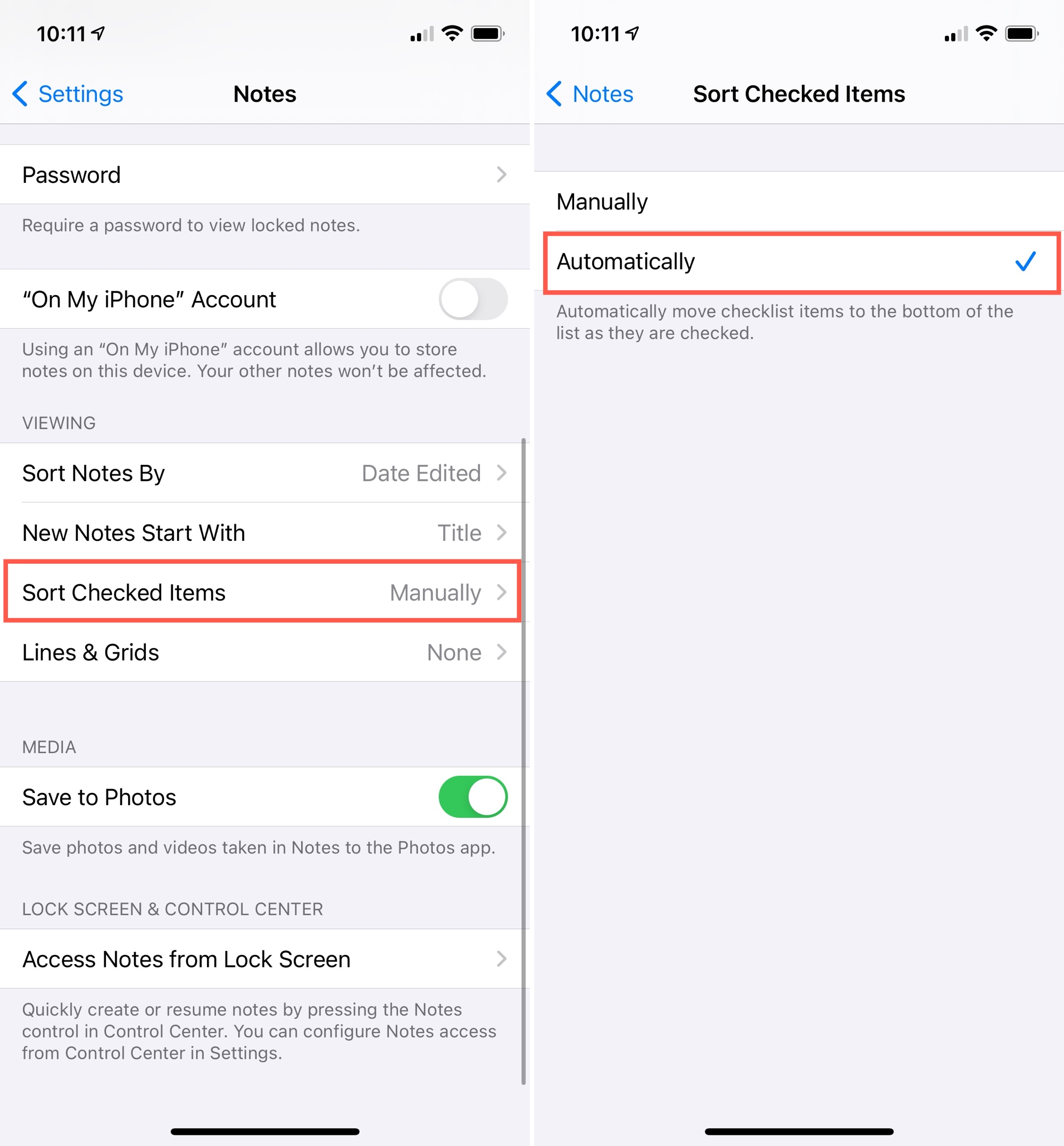
On Mac
- Open the Notes app and click Notes > Settings or Preferences from the top menu bar.
- Tick the box for Automatically sort checked items.
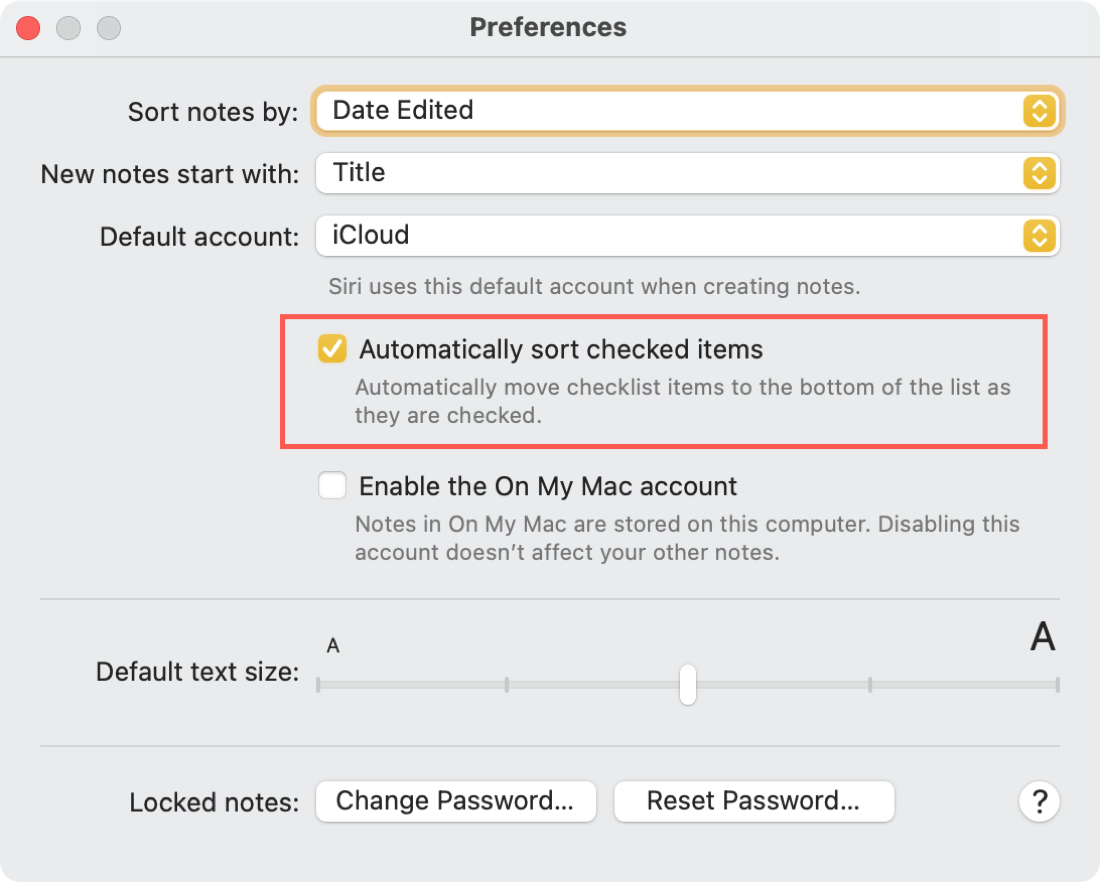
Close the Notes Settings and give it a test!
Since the setting is a simple checkbox, you can always turn it off later if you prefer to see your checklist items in the order you place them.
Moving items you complete in a checklist to the bottom keeps those you still need to do right at the top. This helps you see them clearly and keep them distinct from those already done and out of the way. So, enabling Notes to automatically sort completed items is a useful setting.
Have you started using Notes for checklists? What do you use them for: shopping, tasks, or something else? Share your thoughts!
Do more with Notes: