In this tutorial, we’ll show you how to use the Intercom feature on HomePod and customize its settings to make the most out of this cool feature.
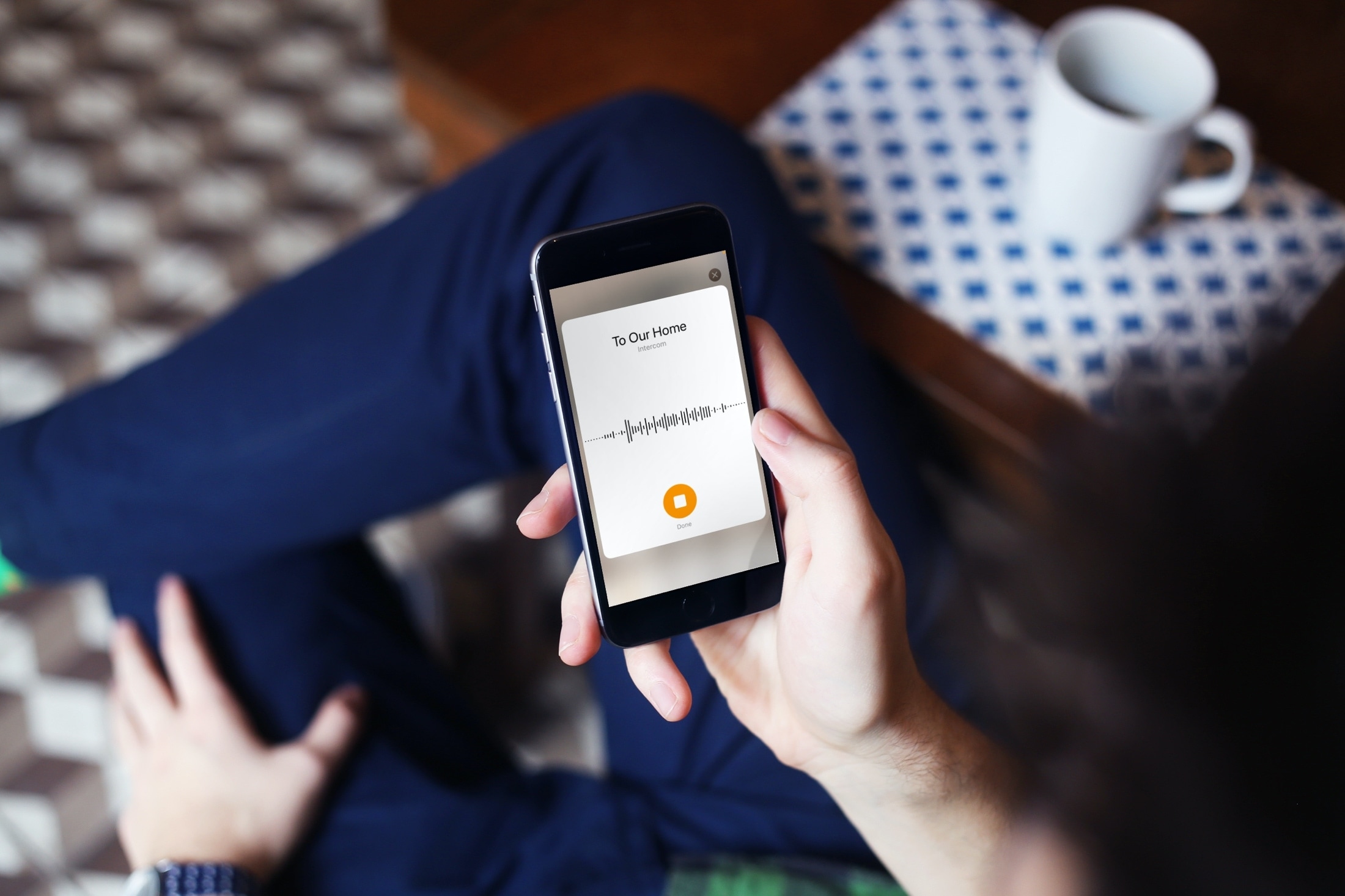
The Intercom feature for HomePod is a great way to communicate throughout your home. You can use Siri to send a message to the HomePod in your kitchen, reply to an intercom message from a HomePod in the office, and even use the Home app to send messages to every HomePod in your house.
It gives you a quick and simple way to speak to family members in other rooms of the house. You can use your HomePod, or all of them if you have more than one, as a loudspeaker of sorts. Speak into another device like your iPhone, iPad, or Apple Watch, and your message will be heard on the HomePod(s) in your household.
Send and receive Intercom messages
You can use your iPhone, iPad, iPod touch, Apple Watch, CarPlay, and AirPods to send Intercom messages. This makes it convenient to communicate with your family from anywhere, anytime. Plus, Siri can help send Intercom messages and reply to them, too.
Use the Home app
- Open the Home app on your iPhone or iPad and tap the Intercom icon in the toolbar at the top. The icon looks like a sound wave and can be found on the Home tab or the Room containing a HomePod.
- Speak your message to play it on the HomePod(s) in your home. For a certain one, add the room or zone for that HomePod. So you can say something like, “Dinner is ready” or “Tell [office] I’m running behind.”
- Tap Done when you finish. Within a few seconds, the Intercom message will play for all to hear!

Use Siri for announcements
If you want to send an Intercom message with Siri, it’s just as easy. And this is how you’ll send messages using your Apple Watch, CarPlay, AirPods, or compatible Beats headphones. You can use phrases like these:
- “Hey Siri, announce that dinner is ready.”
- “Hey Siri, intercom everyone, it’s time to wake up.”
- “Hey Siri, ask the [living room] what they want for lunch.”
- “Hey Siri, tell the [upstairs] that Rover needs a walk.”

Reply using Siri
The nice thing about Siri, aside from its charming personality, is that you can reply to Intercom messages using Siri as well. Just insert the word “reply,” and of course, make sure you’re near the HomePod for Siri to hear you and send your reply. Try replies like:
- “Hey Siri, reply I’ll be right there.”
- “Hey Siri, reply I need another 10 minutes.”
- “Hey Siri, reply to [kitchen] a sandwich sounds good.”
- “Hey Siri, reply to [office] you walk Rover, you could use the exercise.”
Customize Intercom settings
Make sure that you’re running the latest software on all of your devices. The Intercom is enabled automatically. But you can adjust a few settings for it.
Receive notifications
You can decide when to receive notifications for the Intercom. And you can adjust this setting on any of the HomePods you own or in the Home Settings. No matter which spot you make the change, it will apply universally.
In the HomePod settings
- Open the Home app on your iPhone or iPad.
- Touch and hold a HomePod tile and choose Accessory Settings.
- Scroll down the settings pane and select Intercom.
- Choose from Never, When I’m Home, or Anywhere under the Receive Notifications When section.
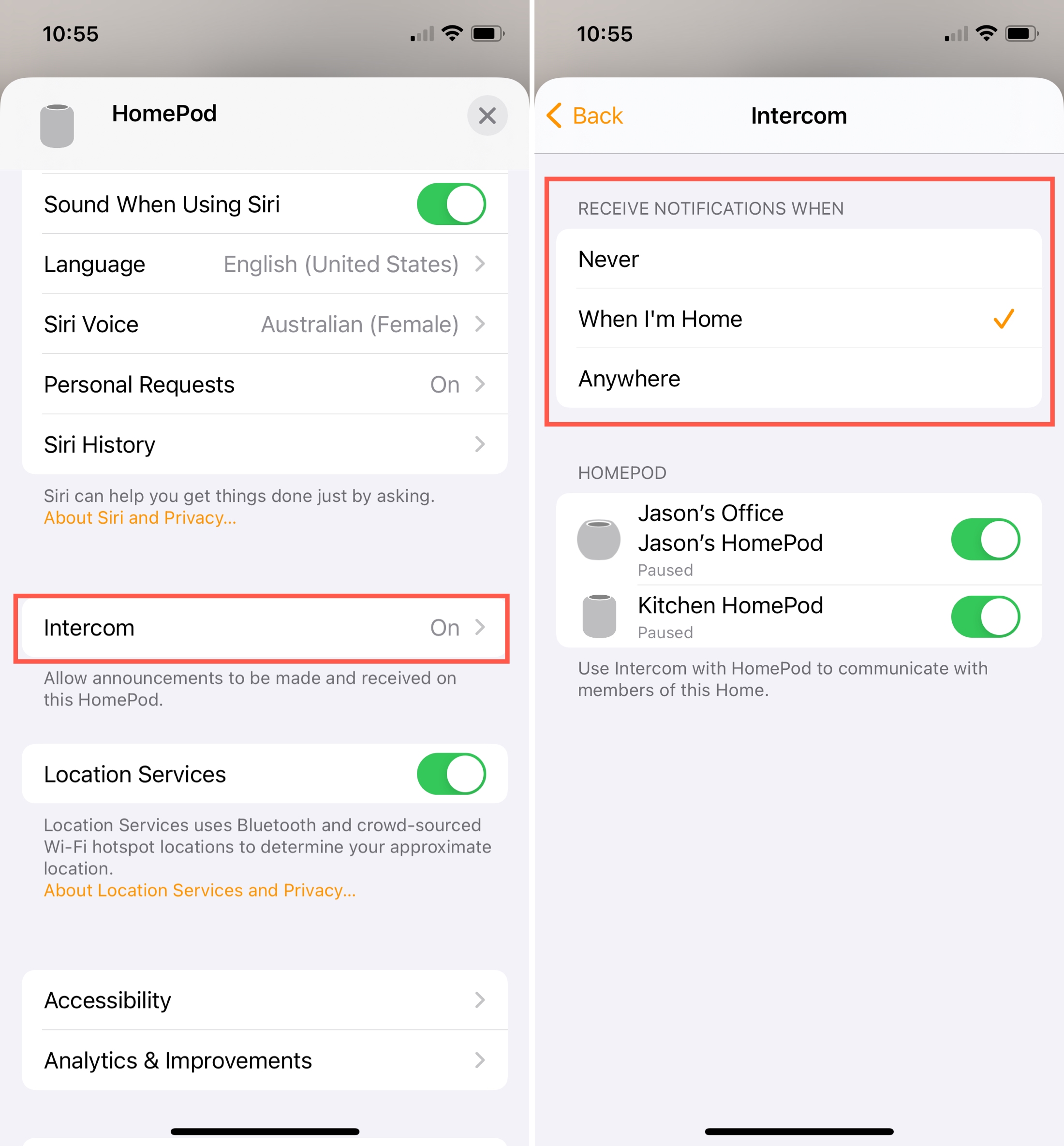
In the Home Settings
- Tap the menu icon on the top right of the Home app and choose Home Settings.
- Tap Intercom.
- Select from Never, When I’m Home, or Anywhere Under the Receive Notifications When heading.

Allow user access
To control the users who can send Intercom messages, you’ll head to the Intercom Settings in the Home app. Under People, enable the toggles for those HomePod users you want to allow access to Intercom communications.

Choose the HomePods
Just because you have a HomePod in a room doesn’t mean you want to send and receive Intercom messages with it. You can enable only those speakers you want to use the feature. Similar to setting up notifications, you can choose the HomePods to use in either their settings or the Home Settings.
Go to Intercom Settings for your HomePod or in Home settings and enable the toggles for the HomePods you want to use with Intercom.
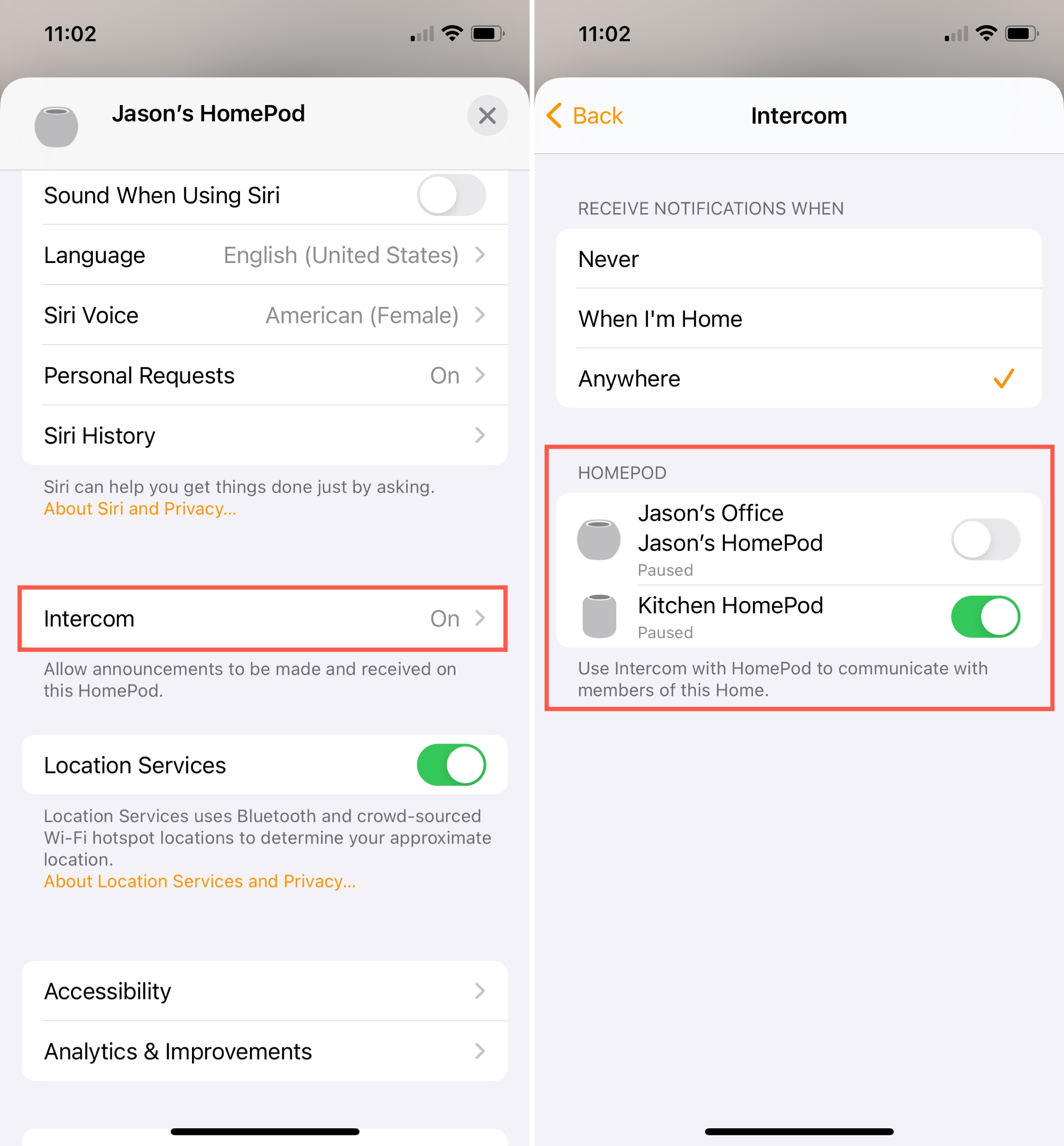
The Intercom feature for HomePod is a useful one. And if you have more than one HomePod in your house, it’s even better! What do you think about it? Are you going to give it a try?
Check out next: How to use your HomePod with your Apple TV