Learn how to switch to bold text on iPhone, iPad, Apple TV, and Apple Watch to display all system text in boldface characters.
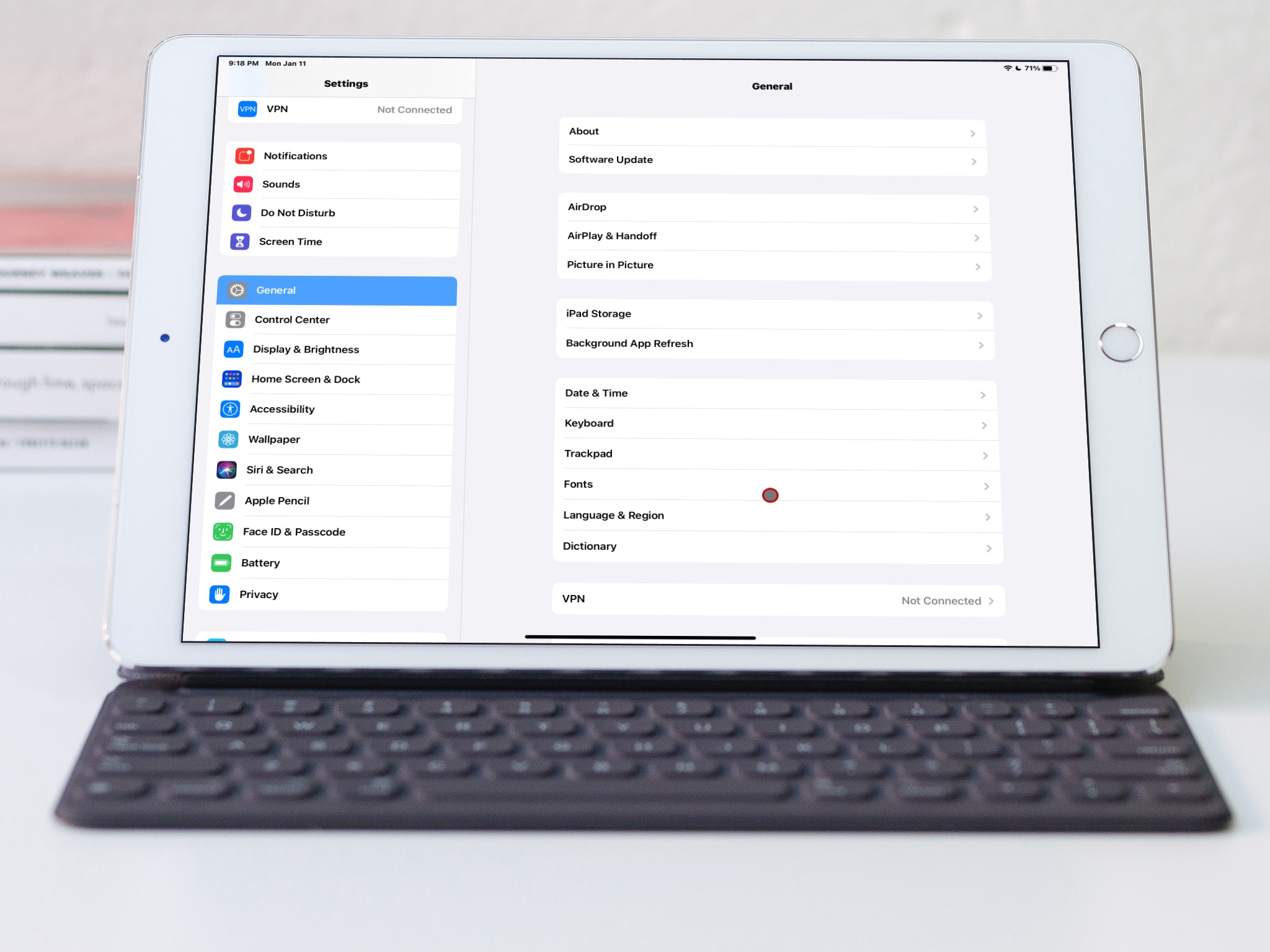
Do you have astigmatism? If not, you might have other vision-related challenges. Even if none of these apply, you may still find it hard to read the small text on your iPhone or other Apple devices.
While macOS does not offer a built-in option to make the system font bold, iOS, watchOS, and tvOS do let you use bold text rather than normal text for the user interface elements. So, if you have a hard time discerning the user interface text on your device screen, it’s time to switch to the bold text option.
Also see: 7+ tips to make it easier to see or read your Mac screen
On iPhone and iPad
- Open the Settings app and tap Display & Brightness.
- Turn on the switch for Bold Text.
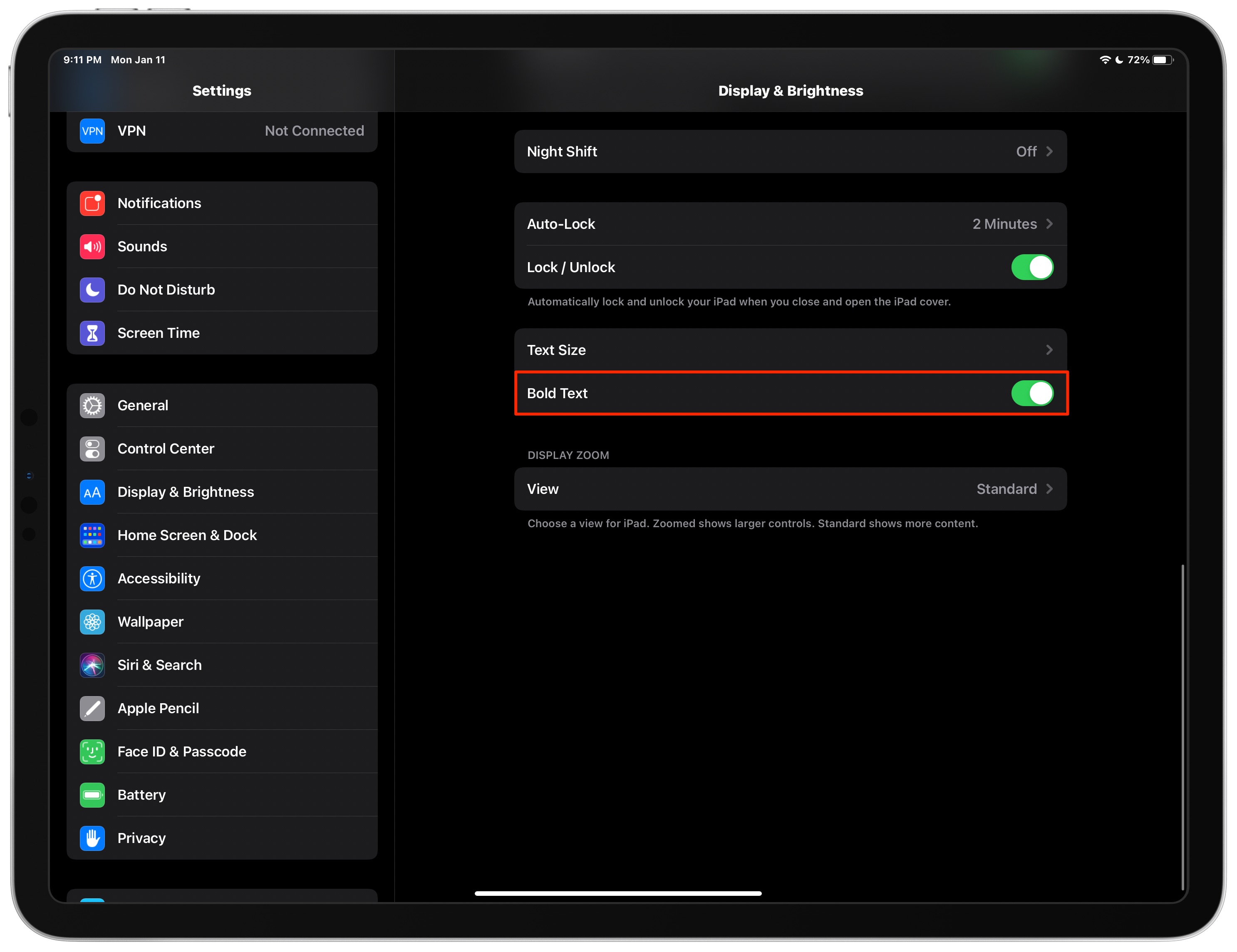
This will enable boldface type for standard text content, which in turn will make spotting headings and other key interface elements a lot easier.
You can also find the option to turn on Bold Text in iOS Settings > Accessibility > Display & Text Size.
On Apple Watch
You can switch to bold text on your Apple Watch using the on-device settings app or from the Watch app on your companion iPhone.
- Open the Settings app on your Apple Watch.
- Choose Display & Brightness.
- Now, turn on the option for Bold Text.

Alternatively, you can go to the iPhone Watch app > Display & Brightness and flip on the Bold Text switch.
On Apple TV
- Go to the Settings app on your Apple TV.
- Choose Accessibility from the root list.
- Go inside Display from under the Vision section.
- Turn on Bold Text to make it easier to read onscreen text by rendering it with boldface type.

Conversely, deselecting this option will revert to showing the text with the normal type. Displaying bold text on the Apple TV may be particularly useful if you use Apple’s TV app on a regular basis but find it hard to discern show notes, titles, and other onscreen text.
On a related note: