In this tutorial, we will share the steps to reset Bluetooth on your Mac to fix common wireless connection problems with your Bluetooth accessories.

The ubiquitous Bluetooth wireless technology is awesome until you run into problems. If the traditional troubleshooting steps for fixing common Bluetooth connection issues won’t help, try resetting your Mac’s Bluetooth module to factory settings.
Fix Mac Bluetooth problems
The Bluetooth protocol is adopted by millions of accessories and devices. But with so many Bluetooth options available on the market from many different vendors, connection problems are inevitable.
Whether you’re trying to connect Bluetooth headphones with the Apple TV (or other devices like your iPhone), pair a Bluetooth keyboard with your iPad, remove a paired Bluetooth accessory from iOS, pair your Bluetooth speakers with an Apple Watch, and what not, you may experience various Bluetooth problems at some point.
A typical troubleshooter for fixing common Bluetooth issues on the Mac might suggest various steps, including changing a Bluetooth device’s battery, reconnecting it, restarting your computer, performing an SMC reset, and similar tricks. But there are still times when none of those tips prove helpful. Should you find yourself in a similar situation, your only solution may be to reset the Mac’s Bluetooth module to factory settings, and we show you how it’s done.
How to reset Bluetooth on Mac
The steps differ based on the macOS version on your computer.
On macOS Monterey and later
- Open Terminal and copy & paste this command into it
sudo pkill bluetoothd - Type your Mac’s password and press the enter key. When you type the password in Terminal, it won’t show any visual confirmation.
- Click the Apple icon > Restart to complete Bluetooth reset.

On macOS Big Sur and earlier
To fix connection and pairing issues that you may be experiencing with your wireless Bluetooth devices, such as keyboards, mice, trackpads, speakers, and other peripherals, click the Bluetooth menu in macOS using a pair of modifier keys to reveal hidden options.
- Click the Apple menu () and choose System Preferences.
- Choose Bluetooth in the System Preferences icon.
- Tick the box next to Show Bluetooth in menu bar.
- Click the Bluetooth icon in the menu bar while holding the Shift and Option keys.
- Choose the hidden option labeled with the text Reset the Bluetooth module. On macOS Catalina and earlier, choose Debug > Reset the Bluetooth module.
- Click OK to confirm the operation.
- Restart your Mac.
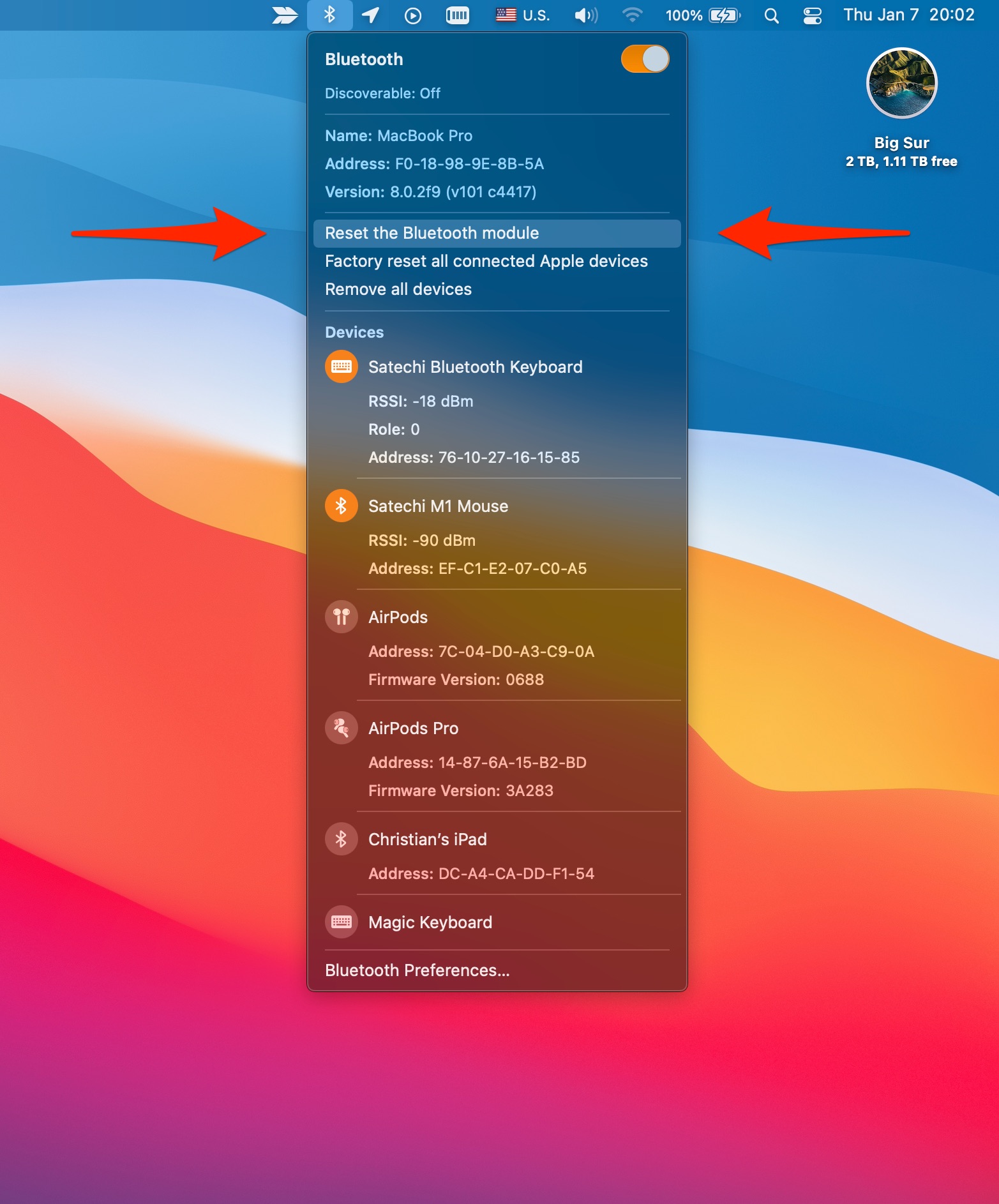
After your Mac reboots, its Bluetooth module will reset, and factory settings will be loaded.
If your Mac is using a wireless keyboard, a wireless mouse, or both, resetting the computer’s Bluetooth will cause them to temporarily lose connection. It’s wise to double-check that you have a wired keyboard and mouse handy so you can continue using your Mac.
Other helpful options
If that doesn’t cure all Bluetooth ills, the Shift + Option trick reveals other options that might be helpful. For example, choosing the option “Factory reset all connected Apple devices” will force your AirPods and all other connected Apple devices to instantly revert to their default settings.
Are you selling your Mac? Maybe you wanna move your Bluetooth keyboard and mouse to another one? Either way, choosing the menu option labeled with the text “Remove all devices” will unpair all the connected Bluetooth peripherals from your computer in one fell swoop.
These options are not available on newer macOS versions.
What to do after resetting Bluetooth in macOS
You’ll need to reconnect each of your wireless peripherals after resetting the Mac’s Bluetooth by visiting System Settings/Preferences > Bluetooth. If your Bluetooth devices are powered on, discoverable, and in range of the computer, you’ll see them listed there. Simply click the one you wish to pair with the computer and follow the onscreen instructions.
Have you renamed a particular Bluetooth peripheral? If so, Apple’s support document advises that pairing the accessory with a different Mac may cause it to reset to its default name.
On a related note: