Learn how to stop sharing your Apple Watch activity with your friends and family by hiding your activity from them or removing them as a friend altogether.
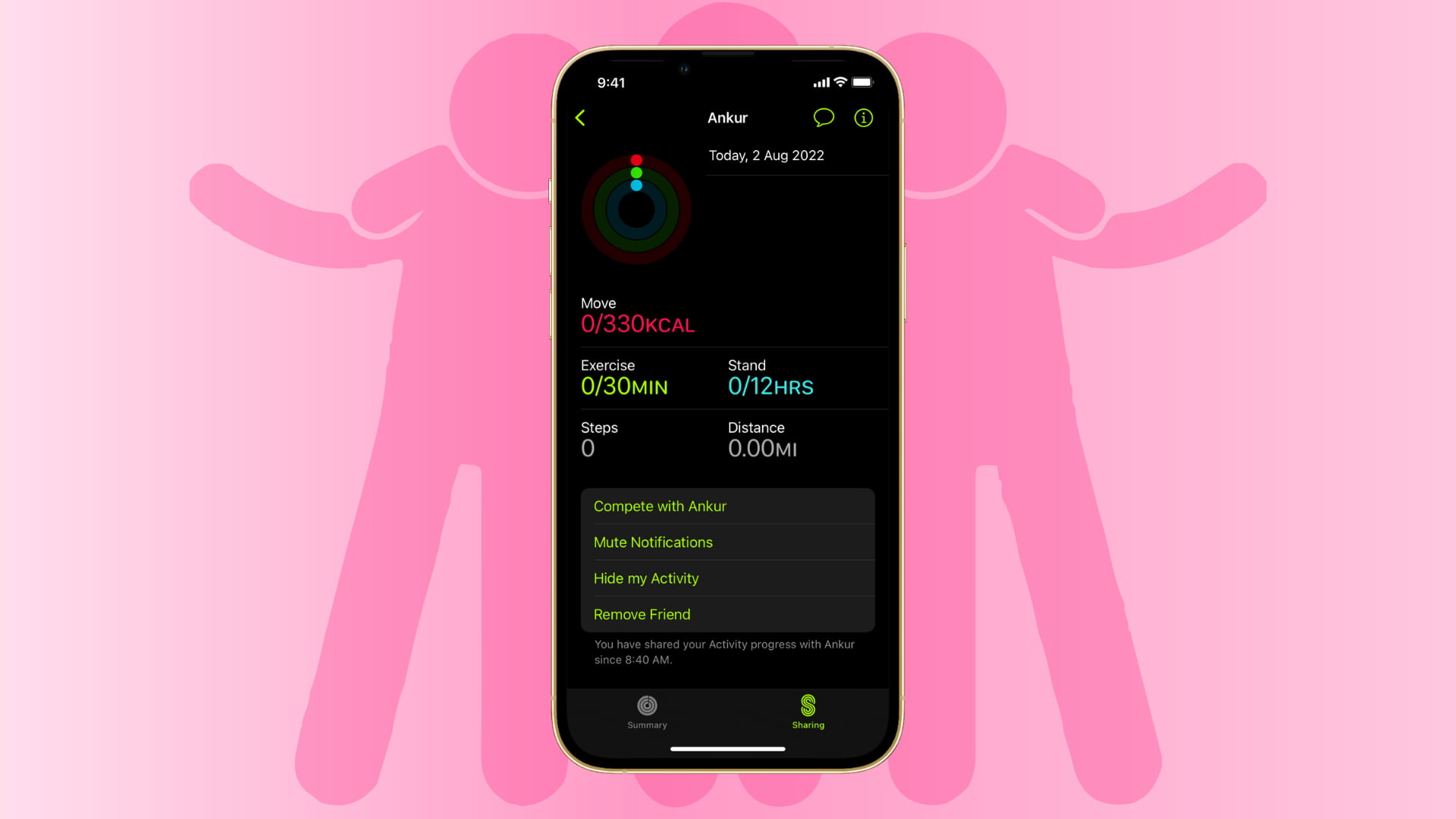
If you set up your Fitness (Activity) app to share your details with a friend or family member, you can stop sharing anytime you like. One reason for this may be that you no longer want them to see if you’re reaching your move goals or how many steps you take in a day.
Ways to stop sharing activity
You have two ways to put an end to the activity sharing in the Fitness app:
- Hide my Activity: Stops your friend from seeing your activity. You can still see their activity, and you can start sharing yours again by tapping Show my Activity. Note: You cannot hide activity from a friend you’re competing with.
- Remove Friend: Deletes them from activity sharing altogether. Neither of you can see each other’s activity. If you have a change of heart later, you can simply invite your friend to share the activity again.
Stop sharing activity
You can make these changes from your iPhone or your watch.
Using your iPhone
- Open the Fitness app on your iPhone.
- Head to the Sharing tab.
- Select the person you’re sharing with from the list and want to stop.
- Tap the three dots menu icon from the top and choose Hide my Activity or Remove Friend.

Using your Apple Watch
- Go inside the Activity app on your Apple Watch.
- Tap the sharing icon.
- Tap your friend’s name.
- Scroll down and tap Hide my Activity or Remove Friend.

You might be seeking more privacy when it comes to your activities and goals. So, if you want to stop sharing your activity, you can do so easily on Apple Watch and iPhone. Will you?
Check out next: