Find out why music pauses when you remove one AirPod from your ear, and learn how to stop this from happening.
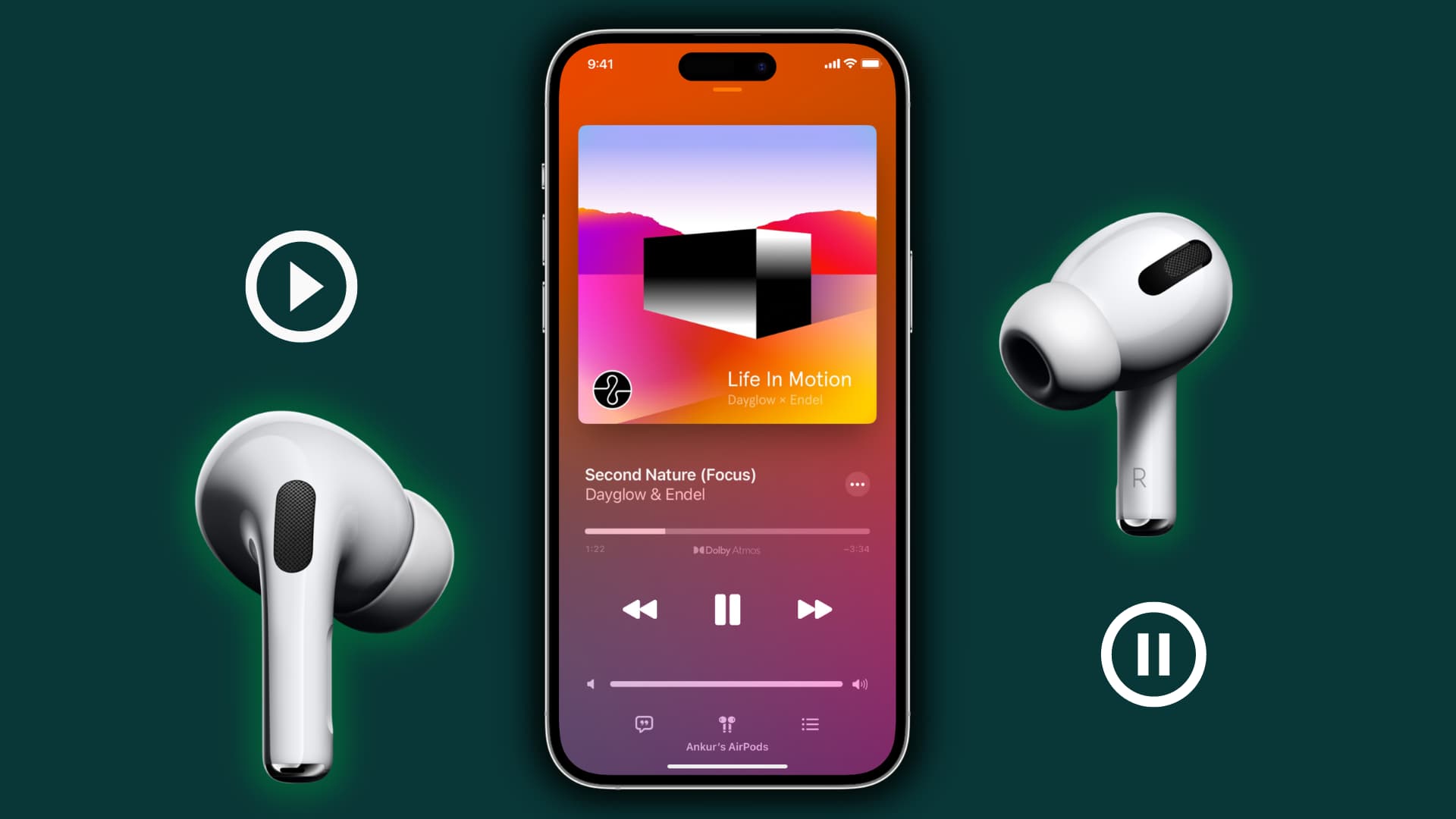
All AirPods, AirPods Pro, and AirPods Max have automatic ear or head detection. Because of this, when you remove one or both AirPods from your ear, it automatically stops media playback on your iPhone, iPad, Mac, or Apple Watch.
If you don’t like this, you have the option to turn this feature off. After that, music, video, or podcasts won’t pause even if you take one AirPod out of your ear.
How AirPods automatic play & pause work
All AirPods have a custom Apple W or H series headphone chip, optical or skin sensors, and a motion-detecting accelerometer. Using these, AirPods can detect when they’re in your ears and when they’re pulled out.
Skin-detect sensors on newer AirPods are an improvement over optical sensors. With optical sensors, your AirPod could mistakenly resume playback even if it was in your pocket or a drawer. With skin-detect sensors, your newer AirPods can more accurately determine whether they’re in your ear, pausing the playback when removed or resuming when placed back in.
Benefits of Automatic Ear Detection
Saves battery: Automatic ear detection helps save battery by pausing playback when the AirPods aren’t in your ears.
Convenience: When someone tries to talk to you, you can simply pull out one AirPod, and it’ll pause the media. You don’t have to fiddle with pressing a button on your iPhone or connected device. When you put the AirPod back in your ear, the song or video that was playing will resume.
But after using AirPods since their launch, I can agree there are times when you just don’t want music to pause when you take one out.
Turn off automatic ear detection for your AirPods
Turning it off on one of your devices is enough. For example, if you disable Automatic Ear Detection on your iPhone, it should also be turned off on your MacBook.
On iPhone or iPad
- Make sure your AirPods, AirPods Pro, or AirPods Max are connected to your iPhone or iPad.
- Open the Settings app and select your AirPods from the top. If you don’t see it, tap Bluetooth, then touch the info button ⓘ next to your AirPods name.
- Turn off Automatic Ear Detection. For AirPods Max, disable Automatic Head Detection.
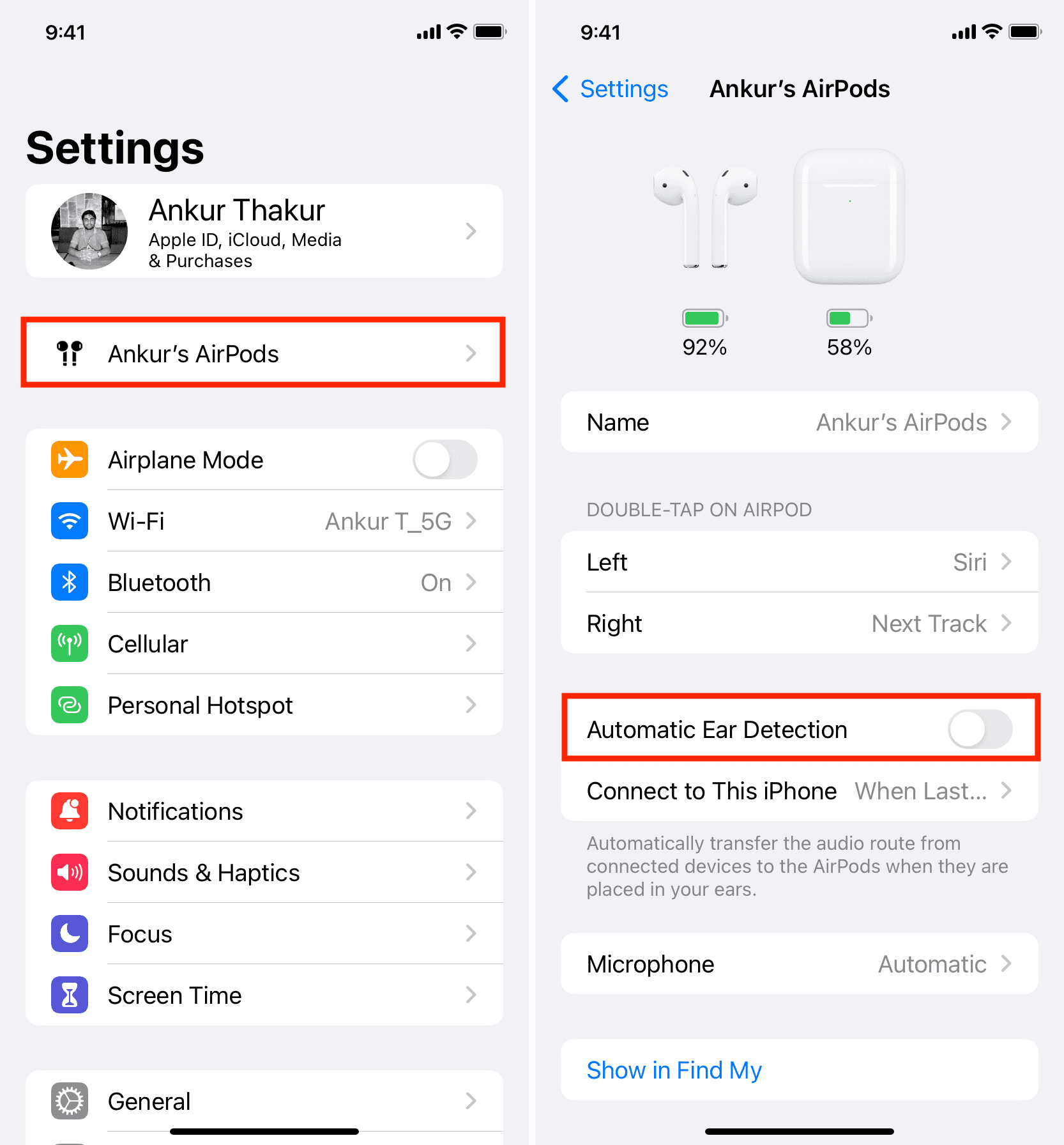
From now on, your AirPods won’t pause music when you take one (or both) of them out of your ear. You can still press the AirPods stem to pause and resume music.
On Mac
- Make sure AirPods are connected to your Mac and open System Settings.
- Select your AirPods from the bottom left corner of System Settings. Alternatively, you can go to Bluetooth settings and click the info icon ⓘ next to your AirPods name, followed by AirPods Settings.
- Click on the switch to turn off Automatic ear detection.

If you ever want to turn Automatic Ear Detection back on, follow the same steps as above to reenable the feature.
Also, be sure to check out: