Learn why and how to reset your AirPods, AirPods Pro or AirPods Max using an iPhone, iPad, Mac or Android phone, and what to do afterwards.
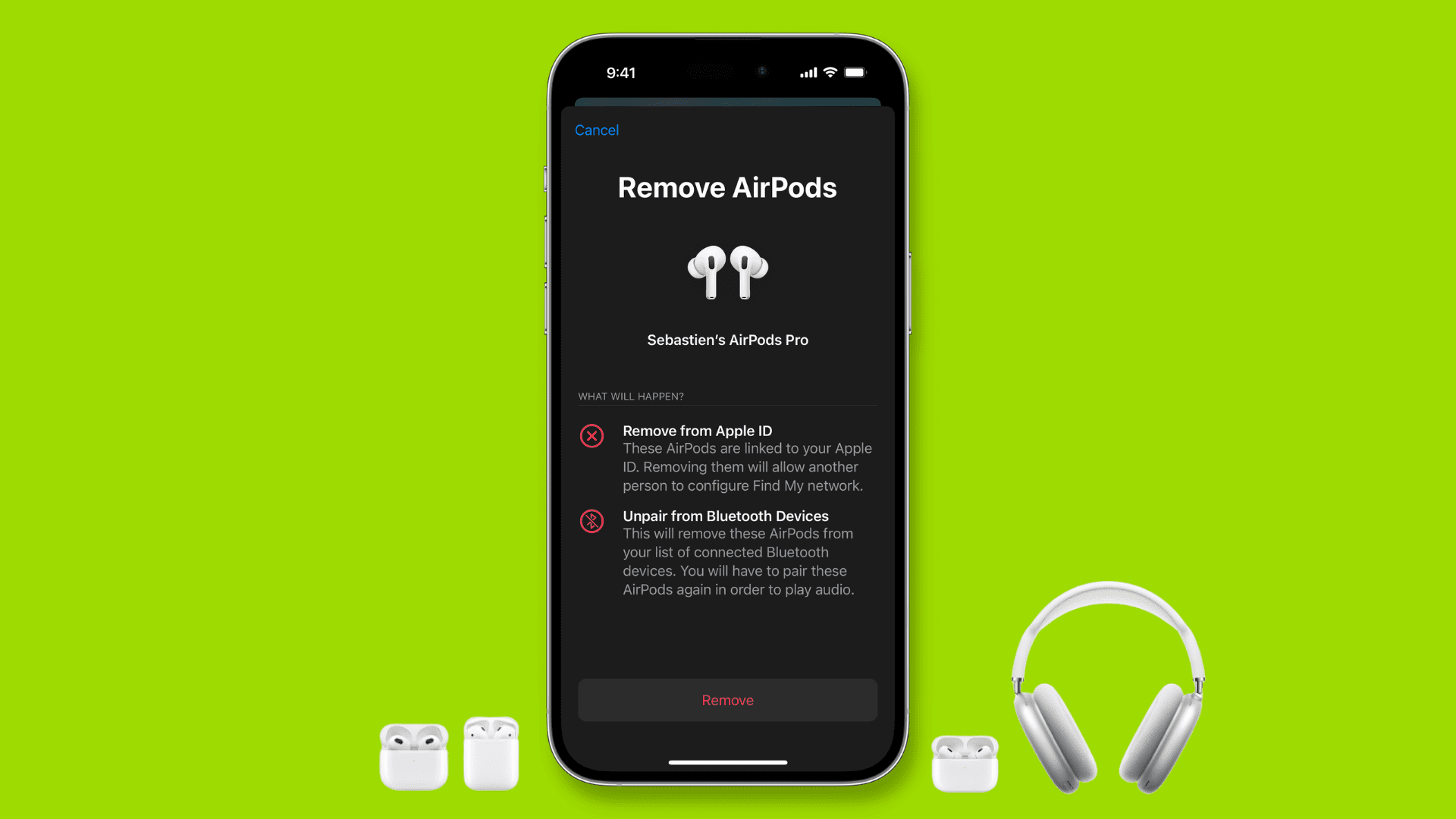
Why reset AirPods
AirPods work great most of the time. Like with all electronics, however, they may reduce their sound, fail to connect, or drain the battery too quickly over time. In such cases, resetting your AirPods may help fix the issue. You must also reset your AirPods and remove them from your account before selling or gifting them.
What happens after you reset AirPods?
Resetting your AirPods erases all your customized settings, unpairs them from all your devices and restores factory settings.
Note: AirPods are linked to your Apple Account. When removed from one device like your iPhone, they’re also removed from all your other devices signed in with the same Apple Account. The same goes for pairing; once paired to your iPhone, AirPods are immediately available on all your other devices.
Reset AirPods and AirPods Pro
Follow these steps to reset all AirPods and AirPods Pro generations.
Using iPhone or iPad
1) Put your AirPods in the charging case and close the lid.
2) Wait for about 30 seconds with the lid closed.
3) Take the AirPods out of their case and put them in your ears. You can also just leave both earphones in the case with the lid open.
Make sure AirPods are connected to your iPhone or iPad. If not, open the Control Center, tap the AirPlay icon and choose your AirPods. You can also connect them in the Settings app.
4) With AirPods connected, open the Settings app and you should see your AirPods below your Apple Account name at the top. Select this option. If you don’t see it or are on an older iOS version, choose the Bluetooth option instead and hit the info icon ⓘ next to the name of your AirPods.
5) Scroll to the bottom and tap Forget This Device > Forget Device > Forget Device. AirPods will play a tone to indicate they’re no longer paired.
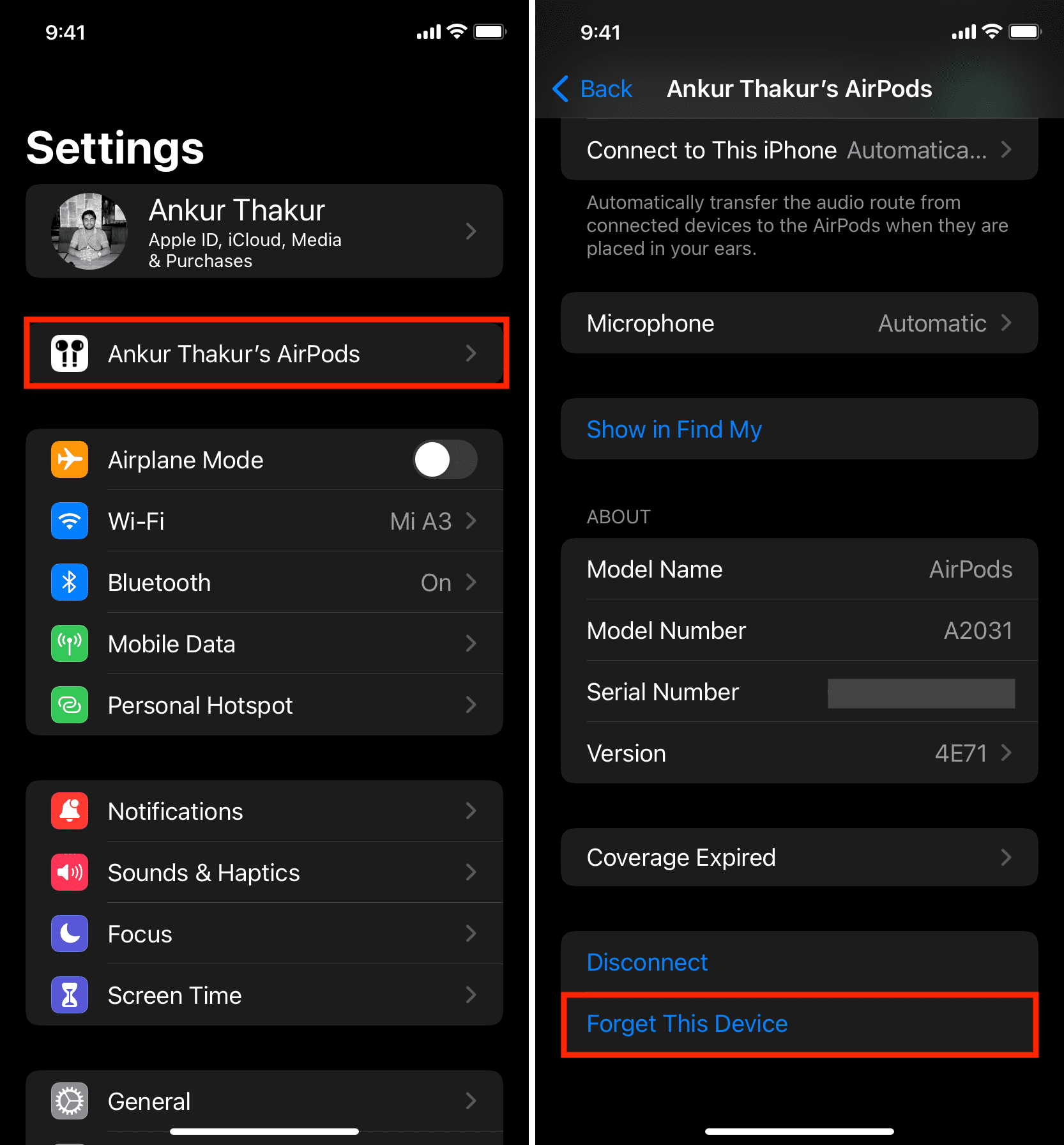
6) Put the AirPods in the charging case and keep the lid open, then follow the right steps for your AirPods model:
All AirPods Pro and AirPods models:
- Press and hold the round setup button on the back of the charging case for 15 seconds until the tiny status light of the charging case starts flashing amber (yellowish-orange) and white, then let go of the button.
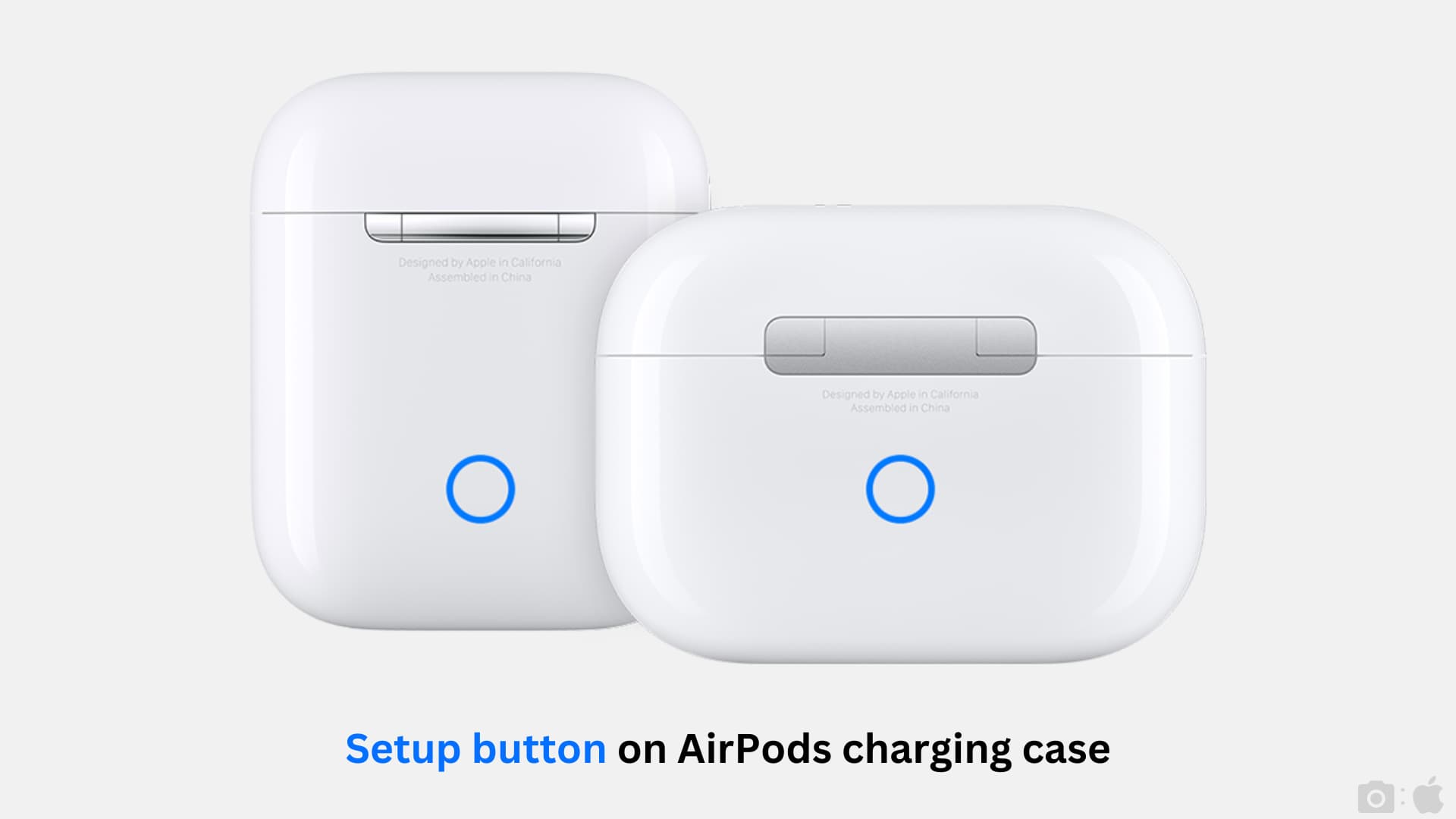
New AirPods 4 with or without ANC:
- Double-tap the front portion of the case when the tiny status light is on, just a few millimeters below the light.
- Double-tap the same area again when the light flashes white.
- Finally, double-tap one last time when the light flashes faster. After this, the light will flash amber and then white.

With your AirPods successfully reset, you can pair them with another device. Bring the charging case with the lid open and AirPods inside near your unlocked iPhone or iPad and an AirPods setup card should pop up with AirPods animation. You can then follow these instructions to re-pair your AirPods. If you don’t see the animation, close the case lid and open it again after about 10 seconds.
Related: What do the various lights on the AirPods case mean
Using Mac
All the foundational steps to reset your AirPods using your Mac are the same as your iPhone or iPad.
1) Put your AirPods inside their charging case and wait for about 30 seconds.
2) Take the earbuds out of the case and wear them in your ears.
3) Check that you see the tiny AirPods icon in the macOS menu bar to confirm they’re connected to your Mac.
4) Open System Settings and select your AirPods from the sidebar bottom.
5) Click the Forget This Device button or right-click the name of your connected AirPods and choose Forget > Forget Device or Remove > Remove.
You can also go to the Bluetooth section, hit the info button ⓘ next to the AirPods name, and click Forget This Device > Forget Device.
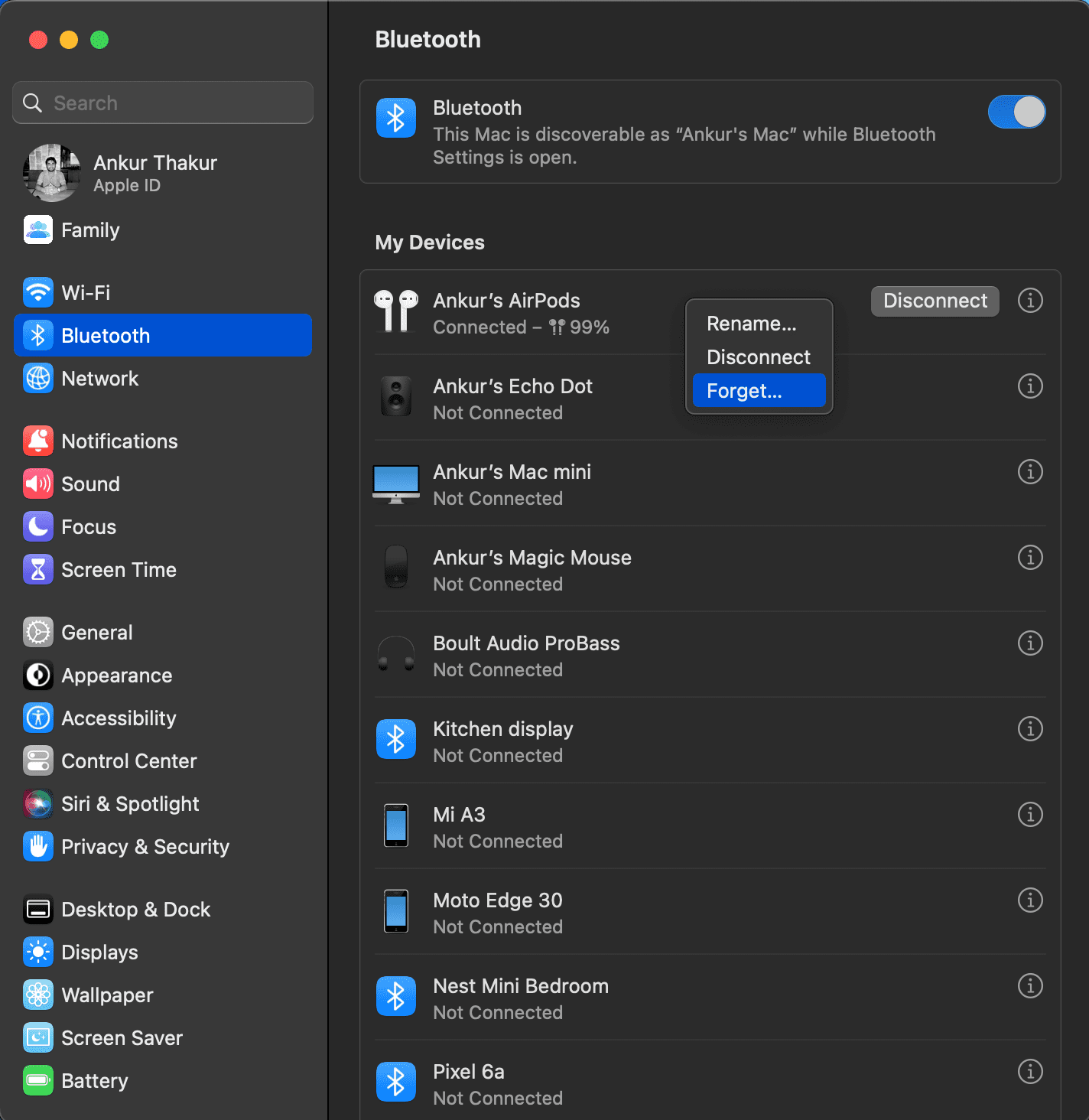
6) Put your AirPods back in the case. Keep the lid open and press the setup button on the case for about 15 seconds. The status light will flash amber for a brief moment and then flash white. For AirPods 4, follow the steps we have mentioned above.
With your AirPods reset to factory settings, bring them close to your Mac and your AirPods should appear in the Bluetooth section inside the System Settings or System Preferences app. Click the Connect button and follow the onscreen instructions. If your AirPods don’t show up here, try closing the lid and opening it again after 10 seconds.
Using Android phone
Follow these steps to reset your AirPods using an Android phone.
1) Connect your AirPods to your Android phone and put them in your ears.
2) Open the Settings app and go to Connected devices > Bluetooth.
3) Tap the gear button next to your AirPods.
4) Tap Forget > Forget Device.
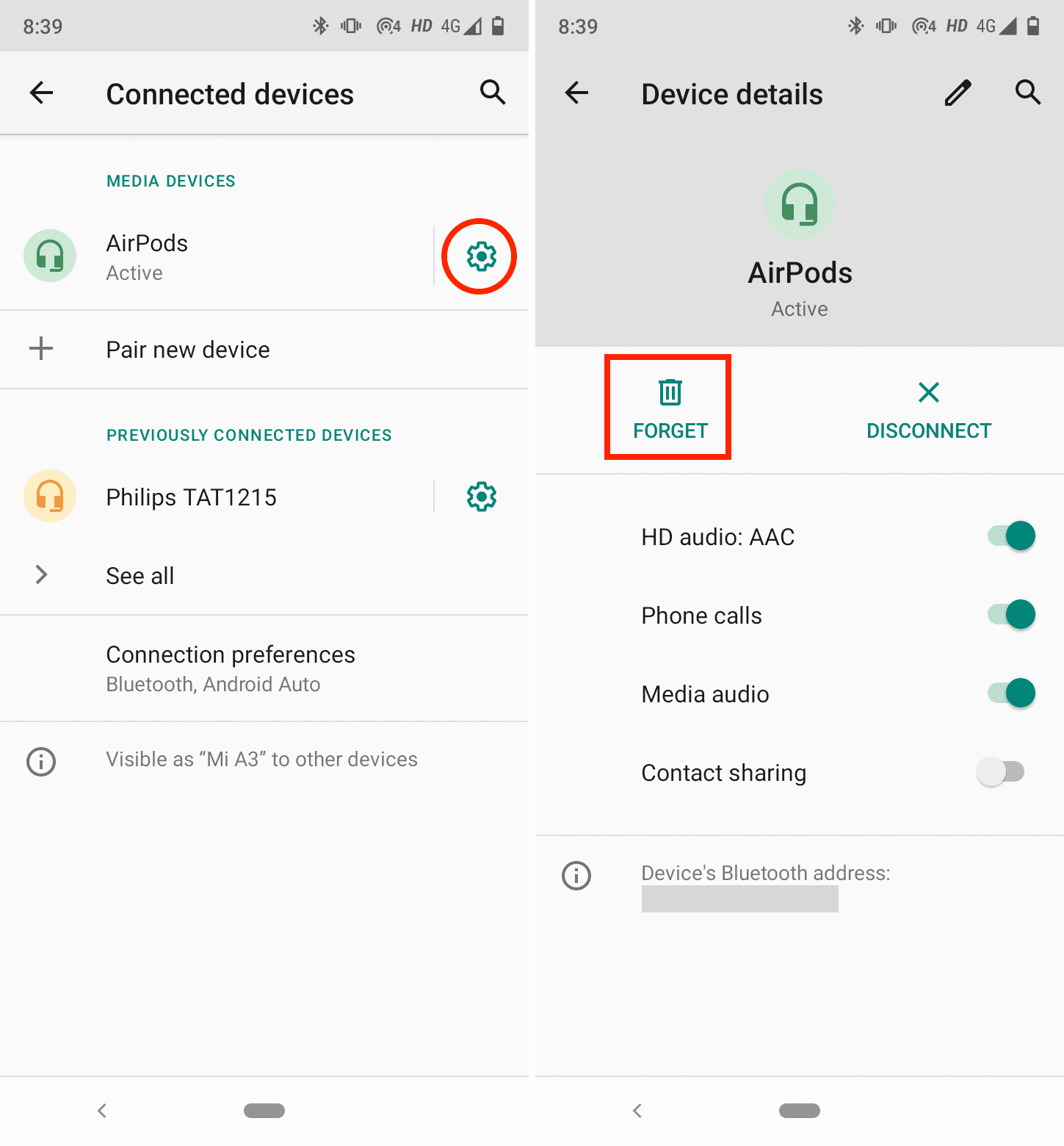
5) Put the AirPods back in their charging case and hold the setup button on the back of the case for about 15 seconds, until the status light flashes amber and then white. AirPods 4 owners should follow the instructions mentioned in the iPhone section above.
With your AirPods reset, you can now pair them with your Android phone. To do that, open the Settings app and go to the Bluetooth section. Now open the case lid and press and hold the setup button on the back of the case until the status light starts flashing white (AirPods 4 owners will double-tap the front of the case instead) You should now see your AirPods appear under Available device in a few seconds. Select them and choose Pair.
Reset AirPods Max
The steps to reset AirPods Max differ from AirPods and AirPods Pro. So let’s help you with that.
Restarting vs. resetting
So what’s the difference between restarting and resetting your headphones. Restarting your headphones like AirPods Max is the same as restarting devices like your iPhone or Mac. Restarting erases the memory and reloads the internal software with your settings. A simple reset can resolve many issues plaguing your AirPods Max.
Restart AirPods Max
Be sure to charge your AirPods Max for a few minutes before rebooting them by pressing and holding the noise control button and the Digital Crown until the LED flashes amber.
Reset AirPods Max to factory settings
1) Charge your AirPods Max for a few minutes.
2) Simultaneously press and hold the noise control button and the Digital Crown found on the left ear cup until the LED starts flashing amber, then continues flashing white.

Doin so will unpair AirPods from your iCloud account and reset them to factory settings. To reconnect them, take your AirPods Max out of their Smart Case and hold them near your iPhone, iPad, or Mac until a setup animation appears. If automatic pairing doesn’t work as advertised, you can always pair your AirPods Max manually in the Bluetooth settings.
Reset AirPods without a phone or computer
Follow these steps to reset your all AirPods and AirPods Pro models without an iPhone, iPad, Mac or Android phone.
1) Put your AirPods in their case and close the lid for about 30 seconds.
2) Open the lid, and with AirPods still inside, press the setup button until the status light flashes amber and then white.
After resetting your AirPods, you’ll need to pair them again with your phone or computer to start using them.
If you have an AirPods 4, follow the three sets of double-tap action we have mentioned above.
What to do if you can’t reset your AirPods?
Though simple, resetting AirPods can sometimes fail. In that case, these solutions will help:
- Charge the charging case and your AirPods. Keeping your AirPods in the charging case for about 30 seconds before resetting them will ensure there’s enough juice for the reset operation. If your AirPods and their charging case are completely discharged, be sure to charge them first. After that, retry resetting them. For AirPods Max, plug in the Lightning or USB-C cable.
- Clean the charging case so there is no dust between the connectors and AirPods stems. If you see dirt in the slots where AirPods go, you can try blowing some air without moisture to displace them. What I do is roll a corners of a tissue paper, then put it inside the slot and gently rotate the paper. This helps with cleaning the insides of the charging case.
What to do after resetting your AirPods
If you’re giving away or selling your AirPods, don’t forget to reset them and remove them from your Apple Account so the new owner can pair them with their devices.
1) Open the Find My app on your iPhone or iPad.
2) Go to the Devices tab.
3) Pick AirPods from your list of devices.
4) Tap Remove This Device > Remove.
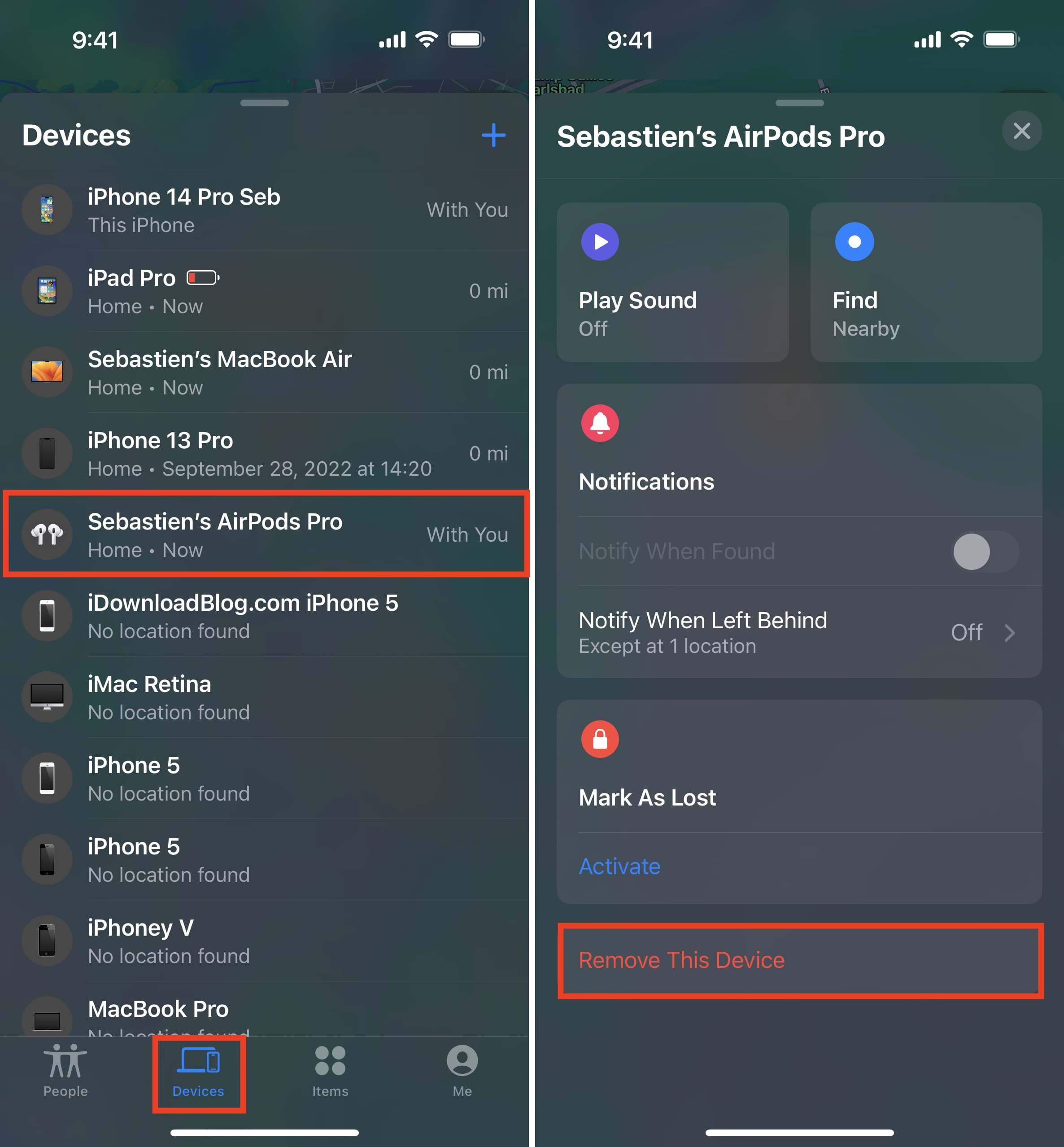
With that done, you can pass your AirPods to a family member or a friend, who can pair them with their own iPhone, iPad, Mac, Android device, computer or another device that supports Bluetooth audio.
Useful AirPods tips: