Learn about the must-have list of commands you need to navigate the menu bar and the menus within it using VoiceOver on your Mac.
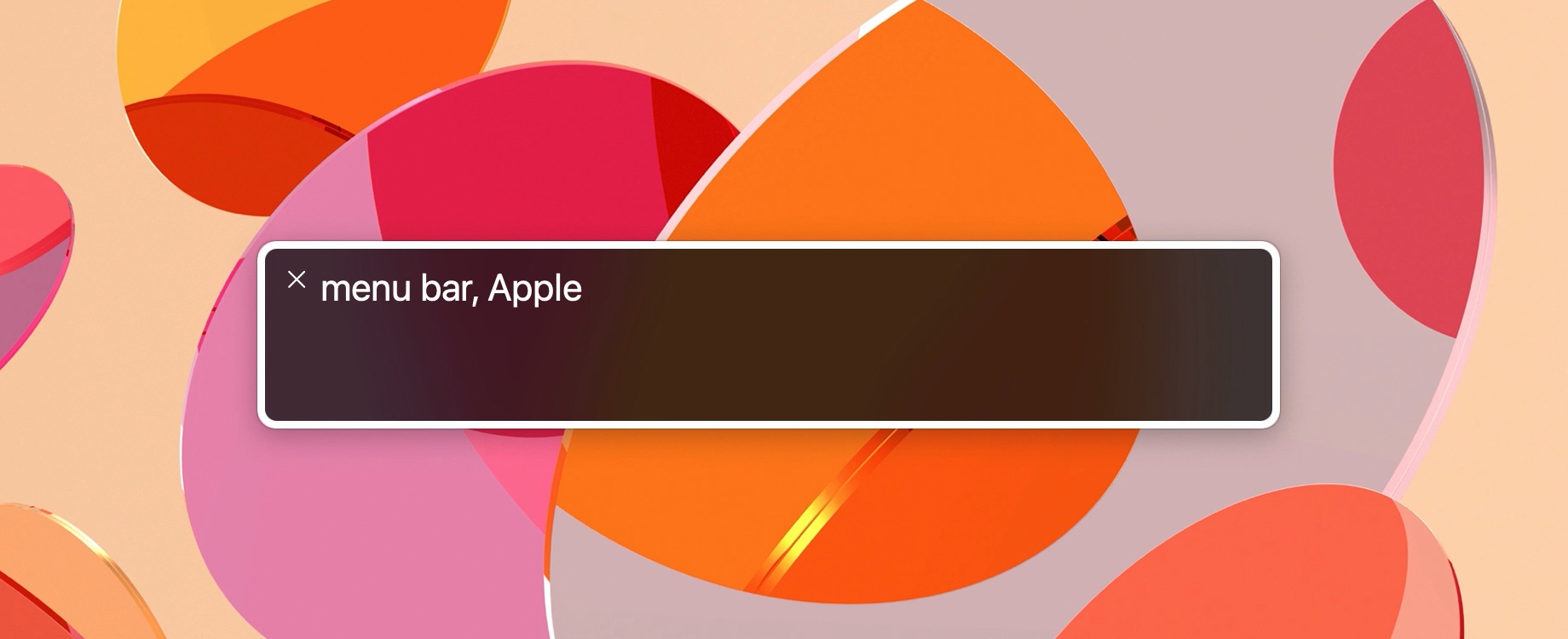
If you’re just starting to use VoiceOver on your Mac, then navigating the menu bar and the menus within it is one of those things you’ll need to become familiar with pretty quickly. While it’s not particularly difficult, it’s like many other VoiceOver gestures and commands, you simply need to get the hang of it.
Note: All key presses for VoiceOver begin with VO, which indicates your VoiceOver modifier keys.
Access and use the menu bar with VoiceOver
You can jump up to the menu bar on your Mac easily with VoiceOver. Simply press VO + M or go directly to the status menus (far right of the menu bar) by pressing VO + M + M.
Once you’re within the menu bar, use these key presses to navigate and select items.
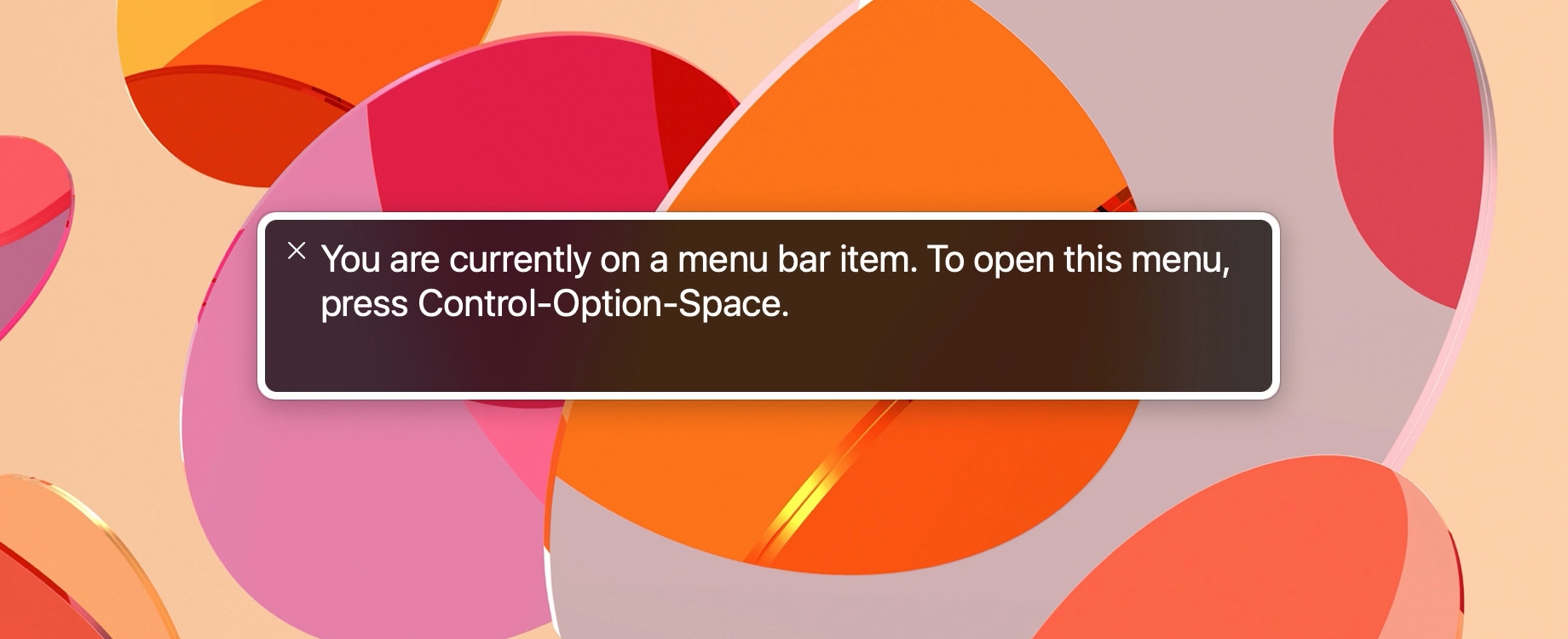
Go to a particular menu: Press the first letter of its name. For example, you would press F for the File menu.
Move across the menu bar: VO + Right arrow and VO + Left arrow
Open a menu: VO + Space bar
Move up or down a menu: VO + Up arrow or VO + Down arrow
Move to a submenu: VO + Right arrow
Select a menu item: Space bar
Open a shortcut menu: VO + Shift + M
Exit the menu bar or a menu without taking an action: Escape
Open Spotlight search: Command + Space bar
Access Siri: Use the keyboard shortcut you have designated in System Settings > Siri. Or if Siri is in the menu bar, use VO + M + M to access the status menus and select Siri.
Remember, you can always access the Help and Commands menus while using VoiceOver on Mac if you’re unsure of how to do something.
And for more, check out how to use VoiceOver Utility or customize announcements and hints for VoiceOver.