You can include images and PDFs as references in your notes. This is perfect for keeping everything together. And if you want to annotate one of those items, you can mark up images and PDFs right within the Notes app on your iPhone, iPad, and Mac.
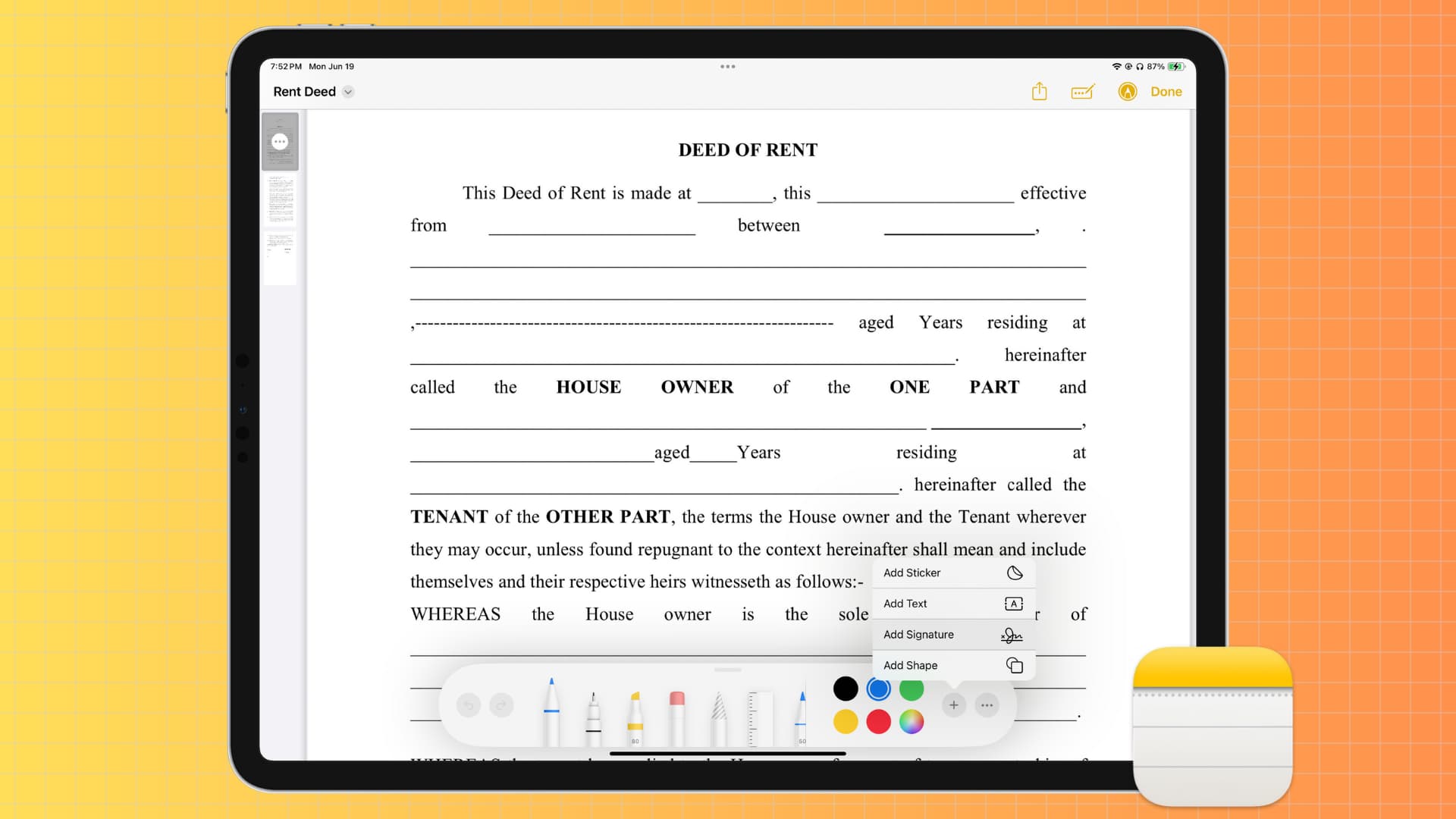
The Markup tools in the Notes app let you highlight, circle, add text, or magnify certain parts of an item so you can easily reference them with your note. You can also add a signature to them and use other useful tools.
In case an image or PDF isn’t added to your note, simply drag and drop one into a note on your iPhone, iPad, or Mac to add it. You can also tap the paper clip icon inside a note to insert a photo or scan documents that will be added as a PDF.
Markup images in the Apple Notes app
Edits you make on one device will sync to your other Apple devices via iCloud if they all have the same Apple Account.
On iPhone or iPad
1) Go inside a note with an added picture and tap the image to open it in an enlarged view.
2) Tap the Markup icon.
3) Use the Markup tools and tap the checkmark icon to save the changes.

On Mac
1) Open the Notes app and go inside the note where you have the image.
2) Take the mouse cursor over the image, click the tiny arrow in the upper right corner of the screen, and choose Markup.
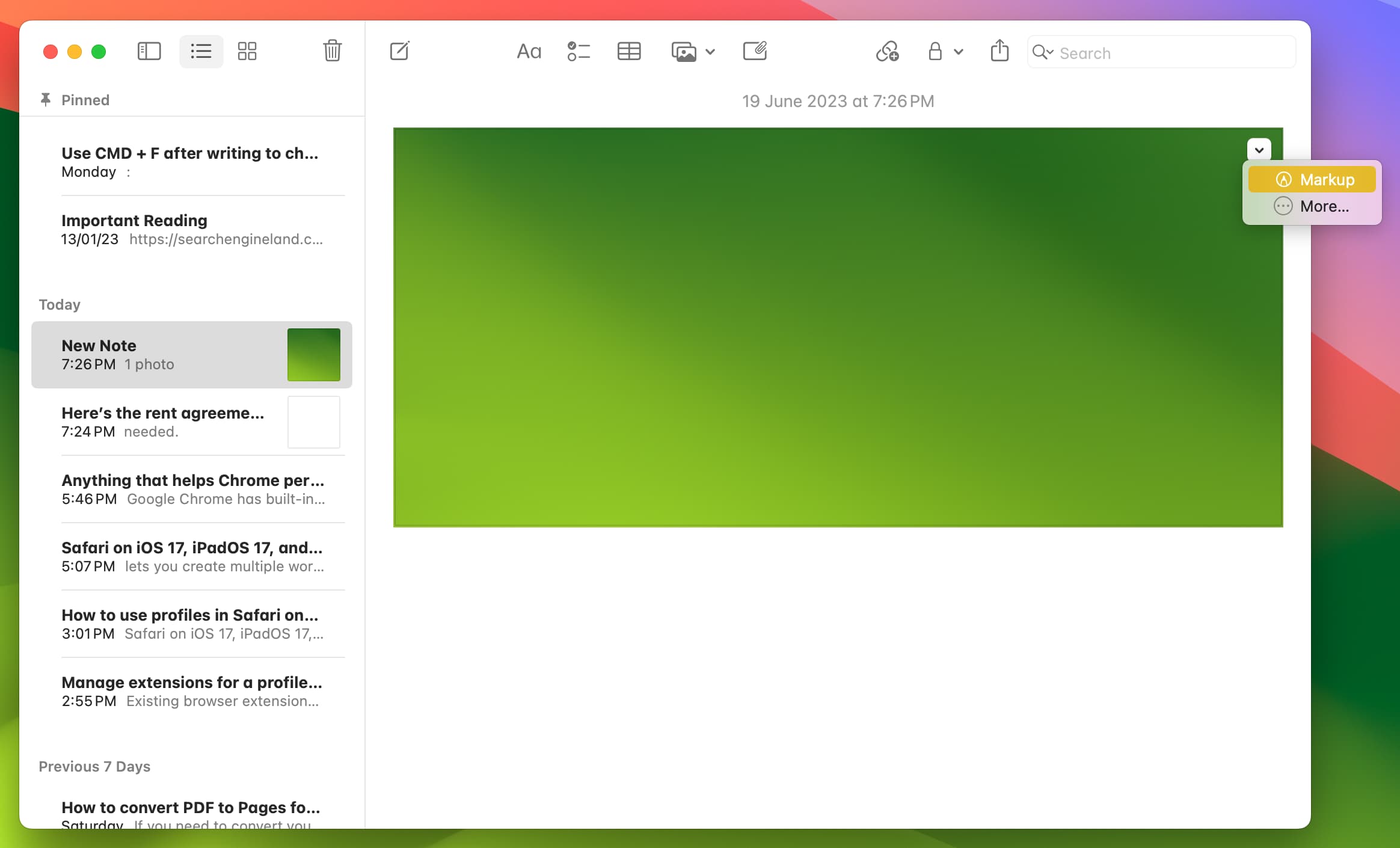
3) Use the Markup tools and click Done to save the changes.
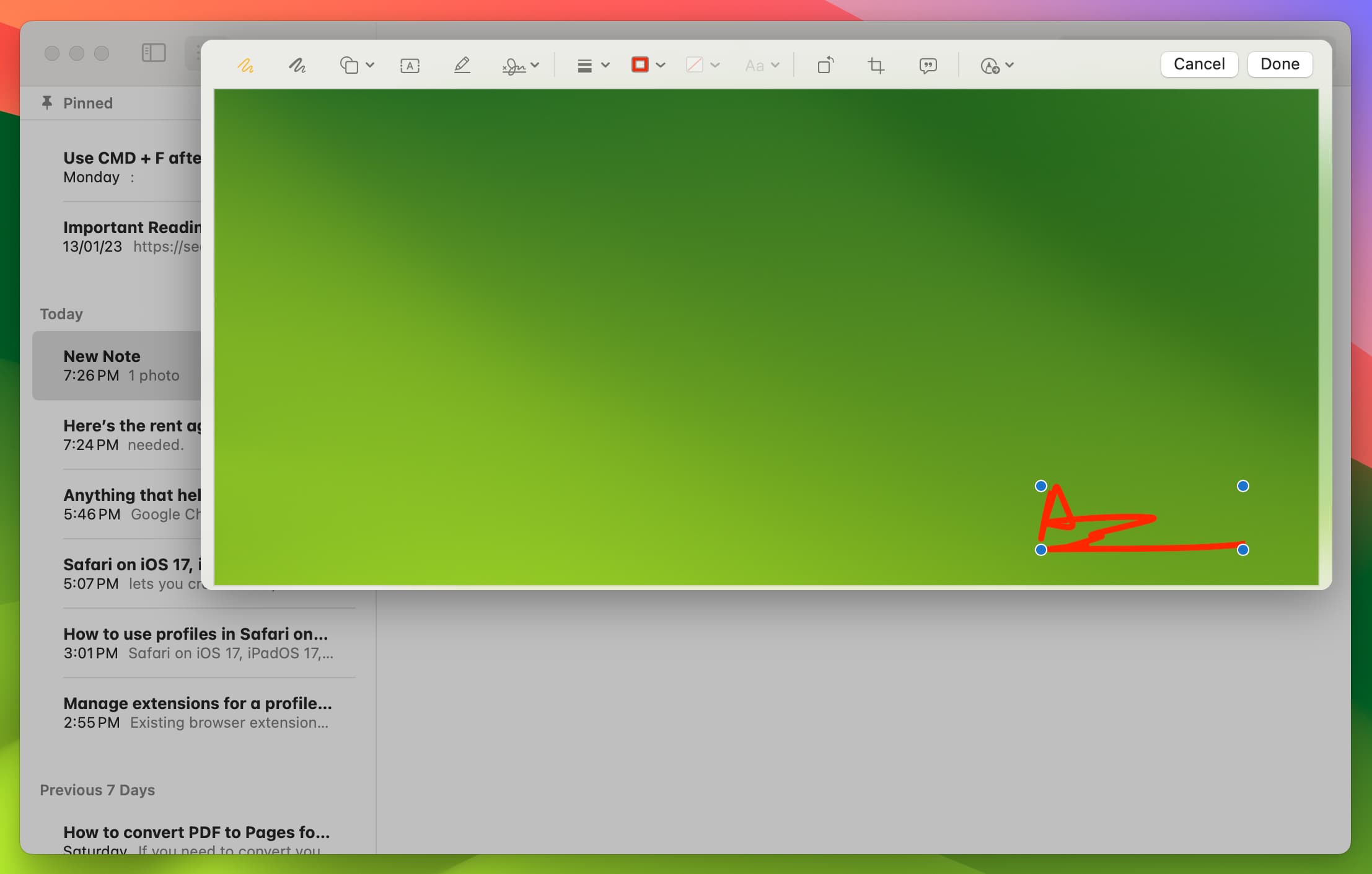
Markup PDFs in the Apple Notes app
Just like images, you can also work with documents inside the Notes app and edit them.
On iPhone or iPad
1) Launch the Notes app and find the note with the PDF.
2) If you’re on an iPad and have an Apple Pencil, you can directly annotate over the PDF. On iPhone and even on iPad, tap the little arrow in the top left corner of the PDF thumbnail and choose Quick Look.

3) Tap the Markup button and annotate over the PDF as needed.
4) Then, tap the three dots icon at the top and choose Done.

On Mac
1) Go inside the note with an added PDF or scanned document (which is a PDF).
2) Click the tiny arrow or the three dots icon next to the PDF name and choose Markup.
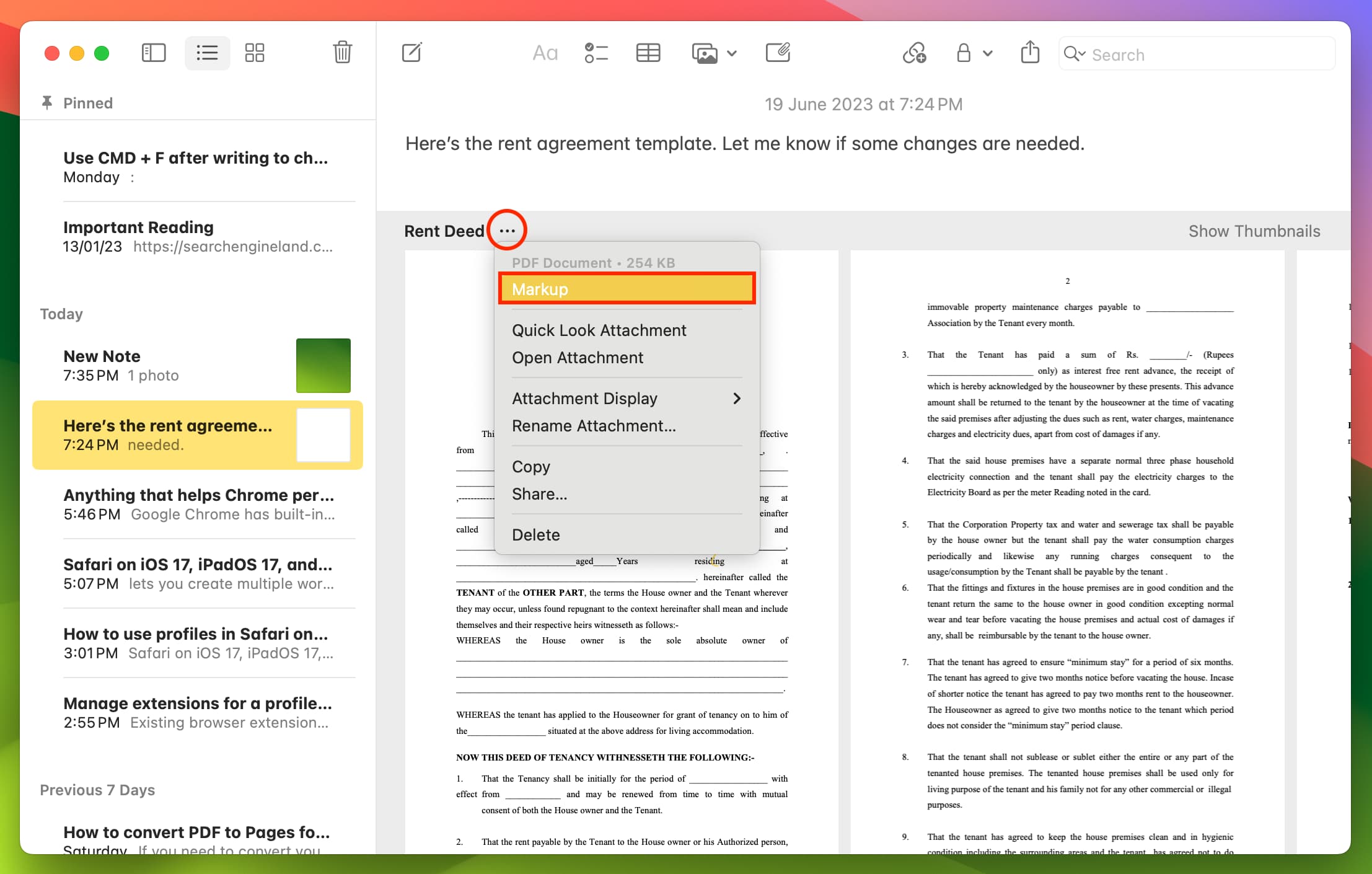
3) Use the Markup tools here and click Done.
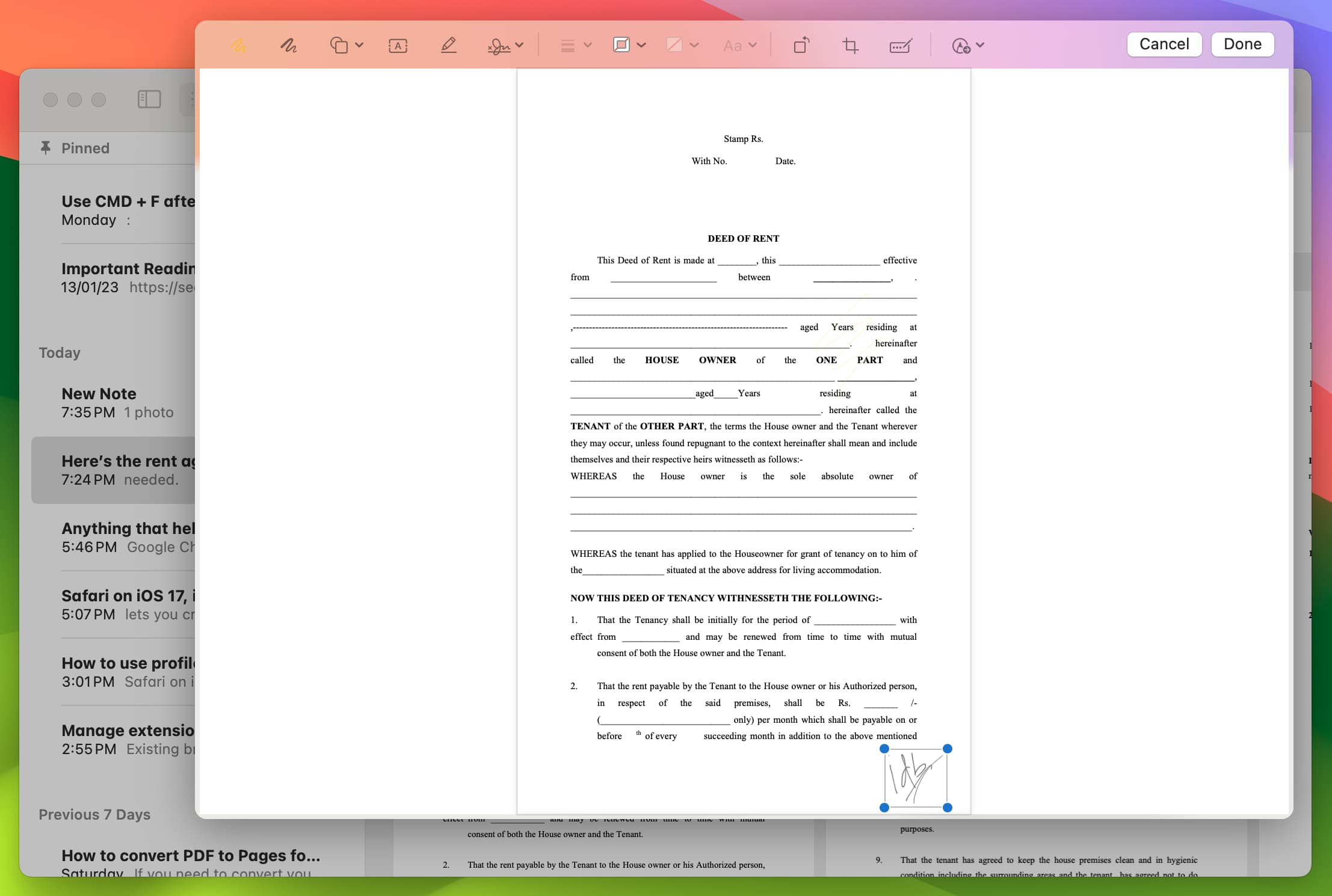
Also, check out: How to quickly and easily sign PDF documents on your Mac