Learn how to share subscriptions and other eligible in-app purchases on your iPhone, iPad, and Mac with up to five other people in your iCloud family.
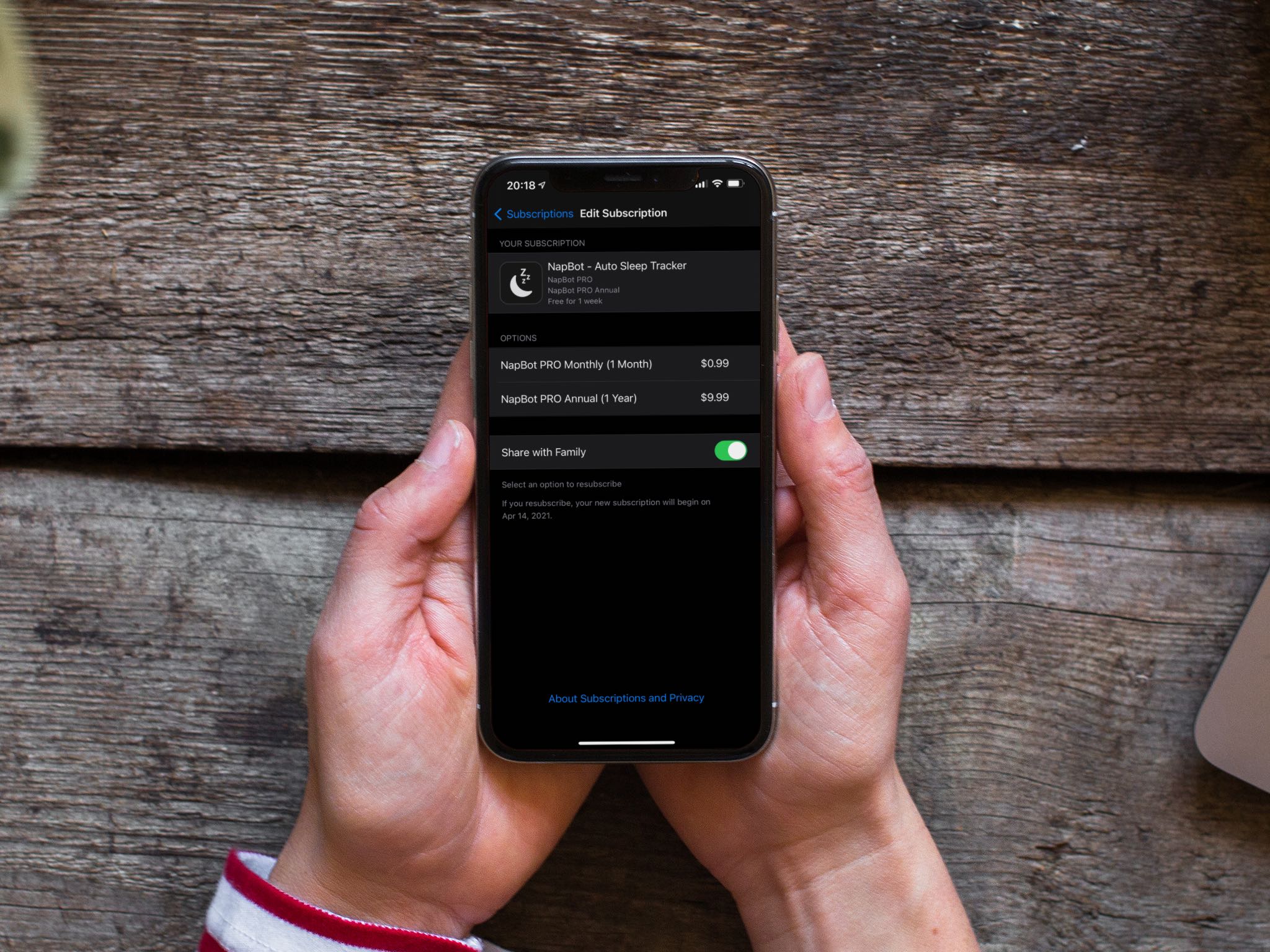
With Family Sharing set up on your devices, you can share subscriptions for apps and services with a group of up to five people.
This is a great feature to have as it saves every member of your Family Sharing circle from separately purchasing the Apple TV+ subscription or a third-party subscription like the NapBot app. People using your subscriptions will enjoy an experience personalized to them and won’t see your data.
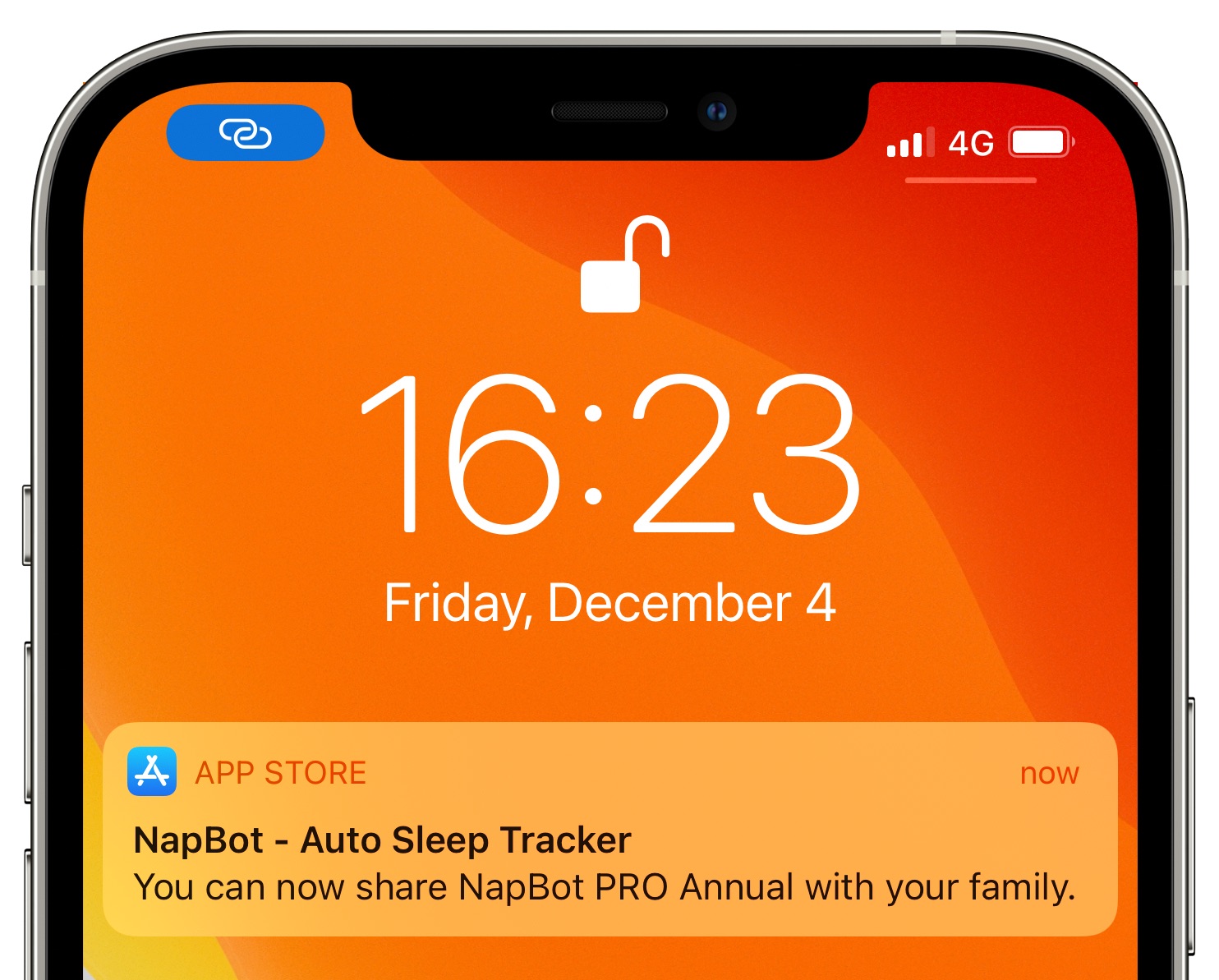
Family Sharing supports the sharing of auto-renewable subscriptions and non-consumable in-app purchases. You can configure your Apple ID so that all new subscriptions are automatically shared with your Family Sharing circle, or you can opt to manually share each eligible subscription if you like.
You can also stop sharing a subscription manually at any time. Moreover, subscription sharing is stopped automatically when you leave a Family Sharing circle or disable the feature altogether.
Developers can decide whether they want to support subscription sharing. If a developer has opted out, you won’t be able to share their subscriptions with other people. Furthermore, keep in mind that subscription trials and consumable in-app purchases cannot be shared. Some examples of consumable in-app purchases include things like virtual game currency (coins, gems, and so forth), extra health points, bonus content, and other upgrades in a game. You can learn more about it here.
Share all eligible subscriptions automatically with your family members
You can activate this option from your iOS device or Mac. But remember that this setting is tied to your Apple ID, so you have to enable or disable it on just one of your devices and not all.
iPhone and iPad
- Open the Settings app on your iOS device and tap your name from the top.
- Select Subscriptions.
- Turn on the switch for Share with Family.

From now on, when you get a new subscription that supports Family Sharing, it will be shared with your iCloud family members by default.
Important: Enabling this feature will not retroactively share your existing subscriptions with family members, but you can do so manually (explained below).
Mac
- Open System Settings and select your name from the top left.
- Go to Media & Purchases. Enter your Apple ID password if prompted.
- Click Manage next to Subscriptions, and it will open the relevant Subscriptions page in the App Store.
- Turn on the Share with Family switch.

Share (or stop sharing) a specific app or service subscriptions
Apple also offers you the option to change the sharing settings of a specific subscription. This way you can choose to share a few subscriptions with your family member, but not all. For instance, you may want to share your sleep app subscription with everyone in your family but not share a personal app subscription with them.
To do this, repeat the above steps to go to your Subscriptions page in iOS Settings or Mac’s App Store. Now, select an app or service subscription and then enable or disable Share with Family.
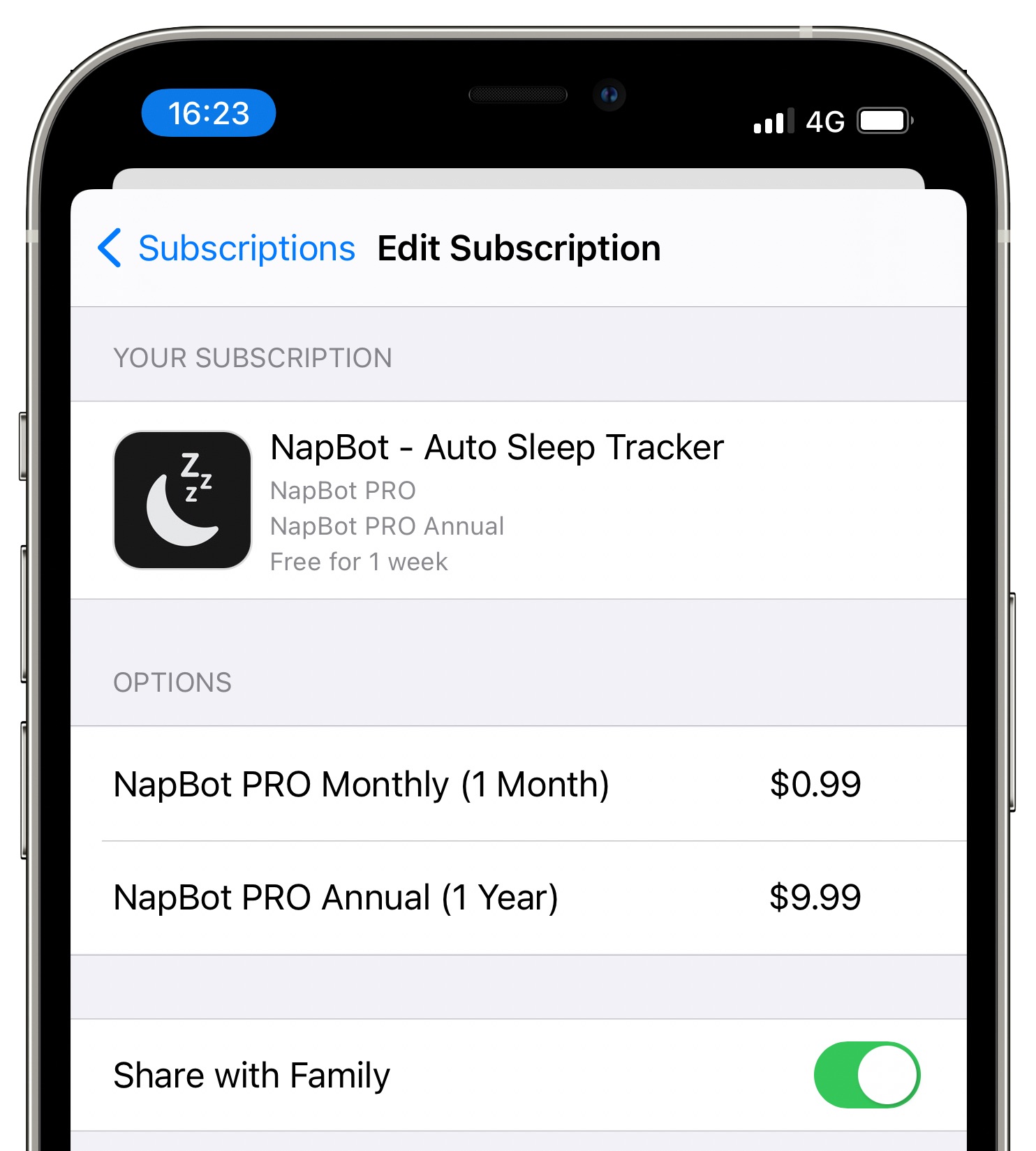
If you enable it, the selected subscription will be shared with everyone in the Family Sharing circle. Every member may receive an alert on their device informing them about the shared subscription. They can then launch the app and automatically enjoy subscription benefits.
If you don’t see the Share with Family option, that means that particular app does not support Family Sharing or you haven’t set up Family Sharing.
See which subscriptions are shared with family members
Go to iPhone Settings and tap Family > Subscriptions to see a list of apps and services you have shared with your iCloud family.

On a related note: