Maybe you just purchased your first Mac, or maybe you only perform certain tasks on it each day. In these situations, it can be difficult to find items you’re unfamiliar with when you need them. From big things like applications to small ones like the trash, we’ll help you find the most commonly looked-for items on your Mac.

Where is the Applications folder on my Mac?
When you download an app to your iPhone, you know that it will plop into an empty spot on one of your Home Screens. But on Mac, apps that you download don’t just suddenly appear on your desktop.
On macOS, apps you download from the Mac App Store go to your Applications folder. From there, you can open an app or send its icon to your desktop if you like. Navigate to the Applications folder using one of these methods.
- With Finder open, go to the menu bar and select Go > Applications.
- In a Finder window, click the Applications folder in the left sidebar.
- Using Spotlight, enter “Applications” in the search box.
- Click the Applications folder icon in your Dock.
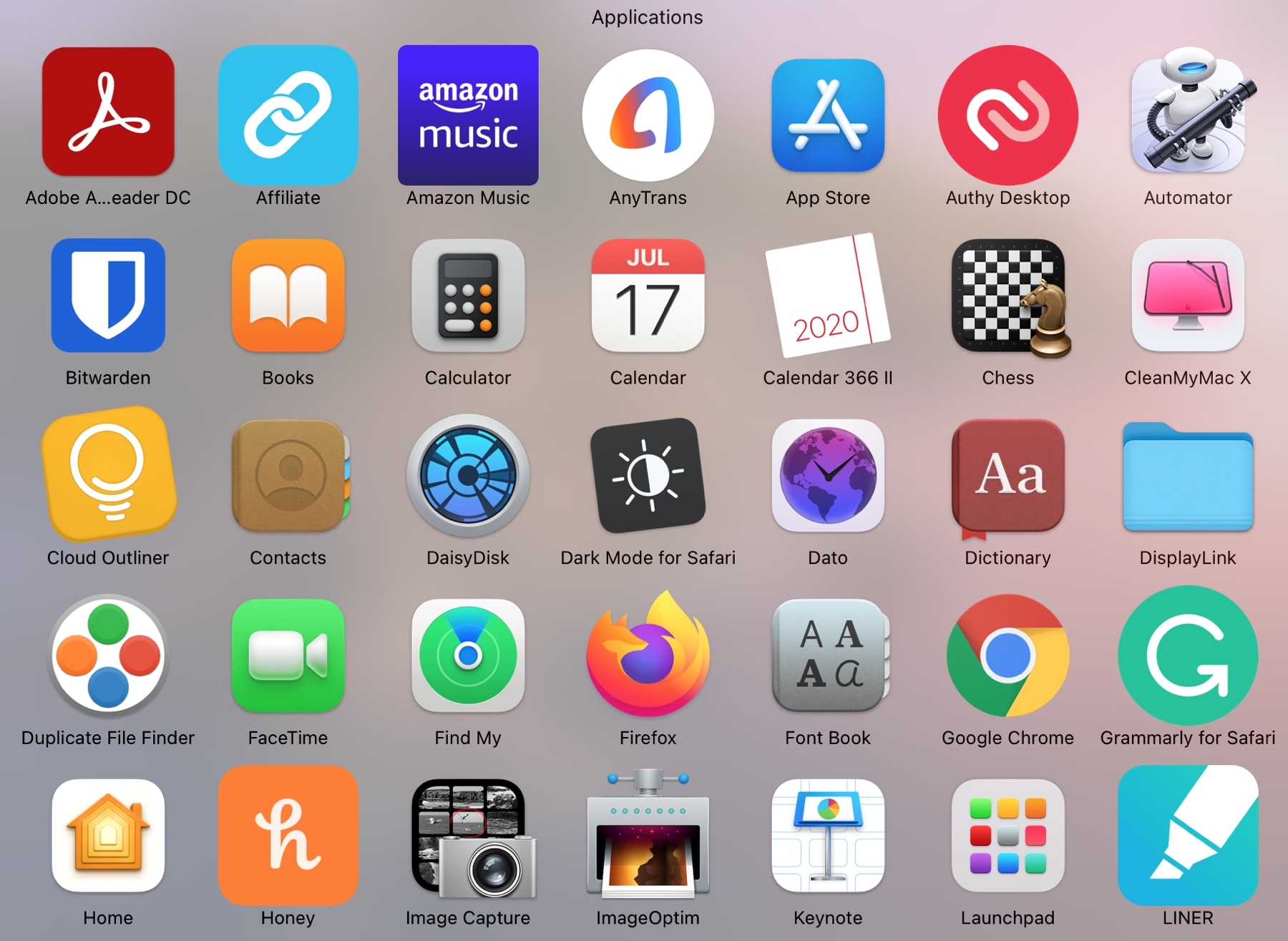
Note: Depending on how you customize your Mac, you may not have the Applications folder in your Dock or Finder sidebar.
You can also hit the Launchpad icon in your Dock and see all of your applications on swipe-able screens similar to iPhone.
Related: Tips for making the most of Launchpad on Mac
Where do I find my settings on my Mac?
The settings for macOS are housed in what’s called System Settings (called System Preferences on older macOS versions). This is where you’ll find settings for users, iCloud, wallpaper, accessibility, sharing, and all sorts of helpful settings.
Most people who make changes to their Dock wind up keeping System Settings there for easy access. So, just click that gear icon to open System Settings.

Alternatively, you can always navigate there by clicking the Apple icon > System Settings from the menu bar or using Spotlight to search for “System Settings.”
Where is AirDrop on my Mac?
AirDrop gives you a quick and easy want to transfer files, images, and other items. You can share items by selecting AirDrop in your share menu on Mac and share sheet on iOS. But on macOS, you do have an AirDrop area you can visit and drop items you want to transfer right in.
With Finder open, go to the menu bar and select Go > AirDrop or type “AirDrop” into the Spotlight search. If you visit often, you can also add AirDrop to your Finder sidebar (if it isn’t already).

Related: How to customize the Finder Sidebar on your Mac
Where are my passwords on my Mac?
When you use iCloud Keychain on your Apple devices, you can sync the passwords you use to log into websites. This is handy when you visit the same places, like social media, finance, or shopping sites on multiple devices.
You can access your saved passwords in:
- Passwords app in macOS Sequoia and later
- System Settings > Passwords in macOS Sonoma and earlier
- Safari > Safari > Settings > Passwords in macOS Sonoma and earlier
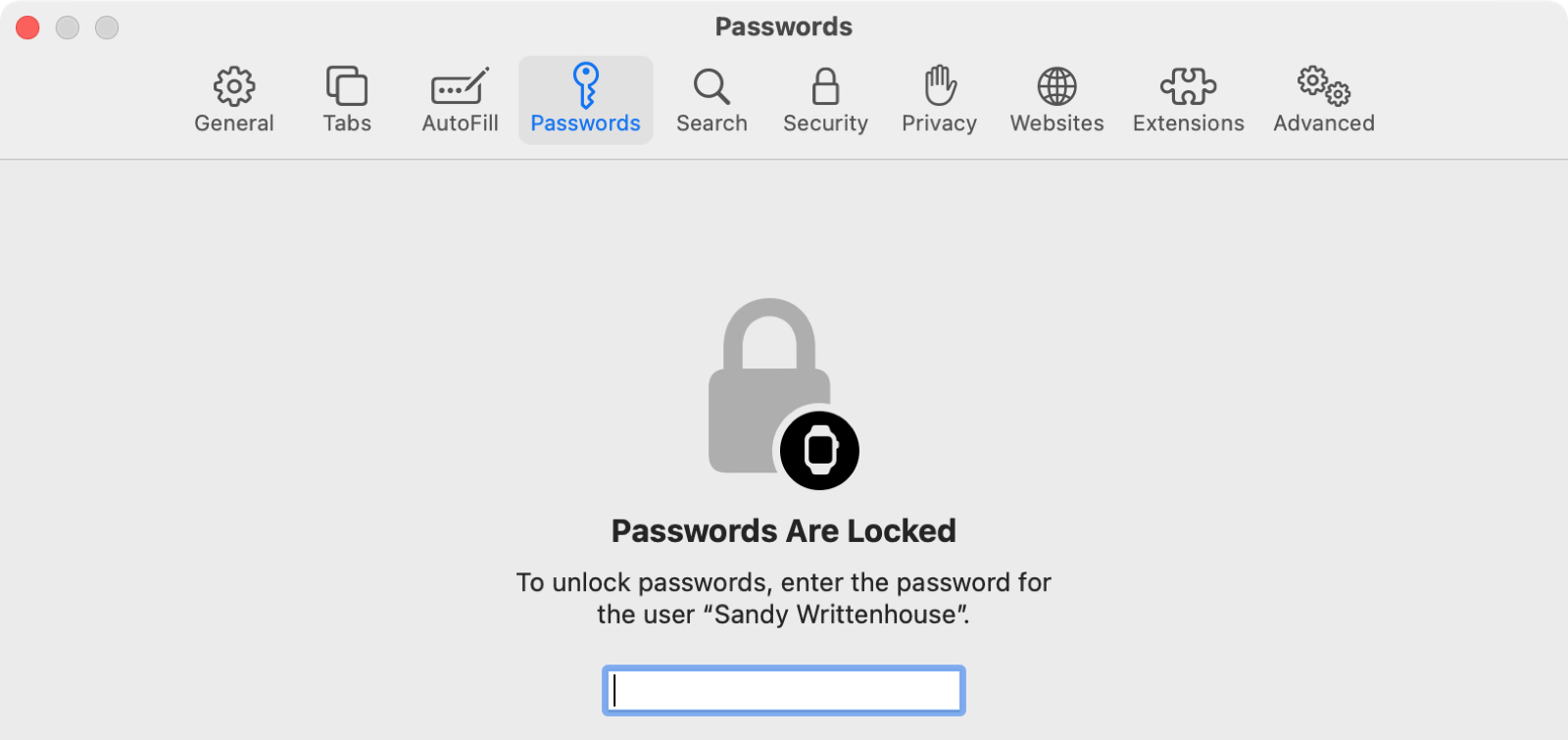
You can then sort or search for a password, click to copy either a username or password, see potentially compromised passwords, and more.
Where is the screenshot tool located on my Mac?
You can use the screenshot tool to snag your entire screen or a selected area. You can also choose to include the mouse cursor, record your screen, and more.
To open the screenshot utility quickly:
- Use the keyboard shortcut: Command + Shift + 5.
- Navigate to the tool in your Mac’s Other/Utilities folder.
- With Finder open, click Go > Utilities from the menu bar and pick Screenshot.
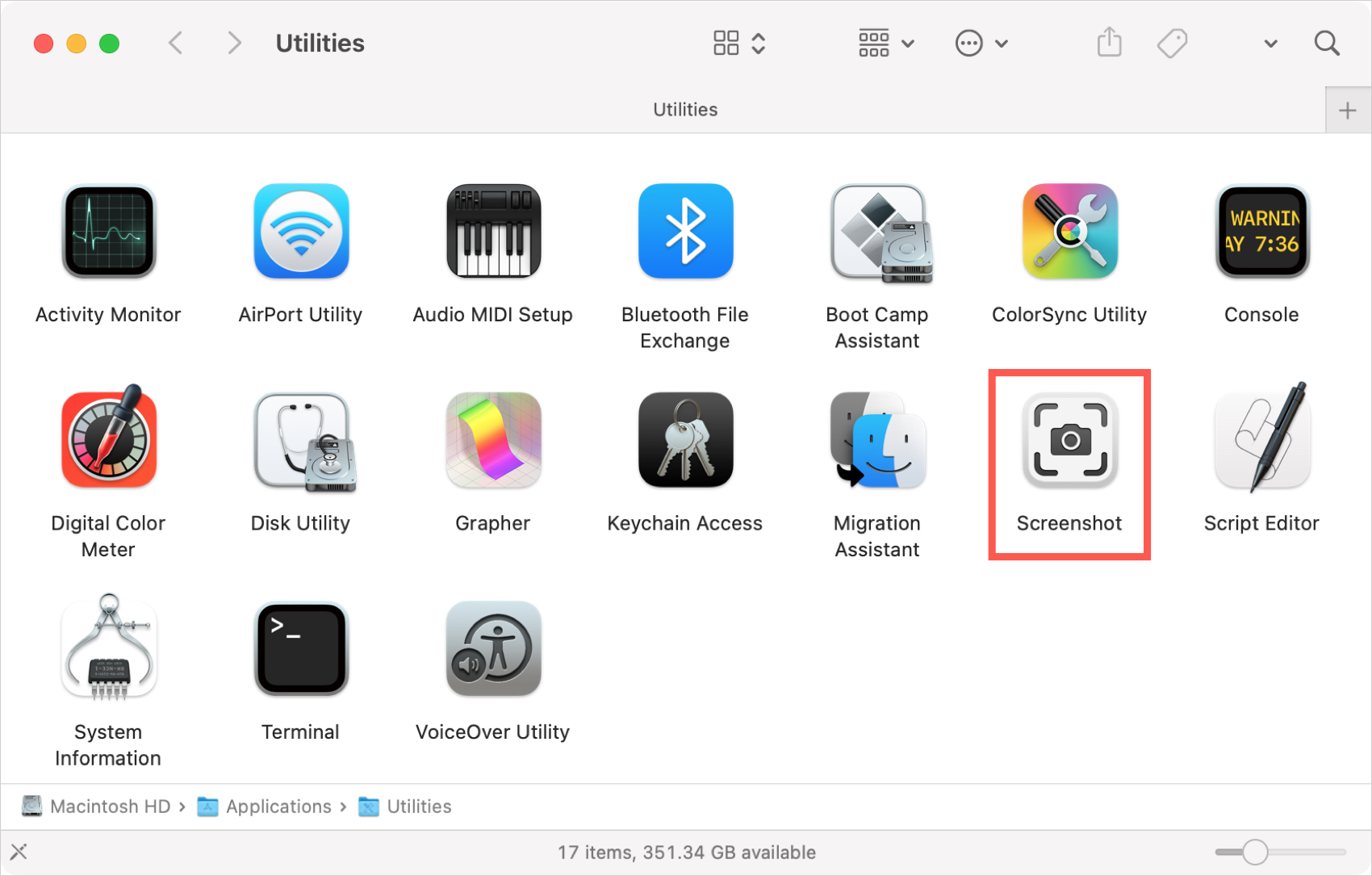
Where do my screenshots go on my Mac?
By default, your Mac screenshots go directly to your desktop. When you capture a screenshot, you’ll see a floating thumbnail on the bottom right corner of your screen that you can click if you like. After a few moments, the thumbnail will land on your desktop as an icon for you to open, move, or do whatever you like.
You can easily change the default screenshot location. Or, if you use the screenshot tool described above, you can choose a spot in the Options menu of the utility’s toolbar.
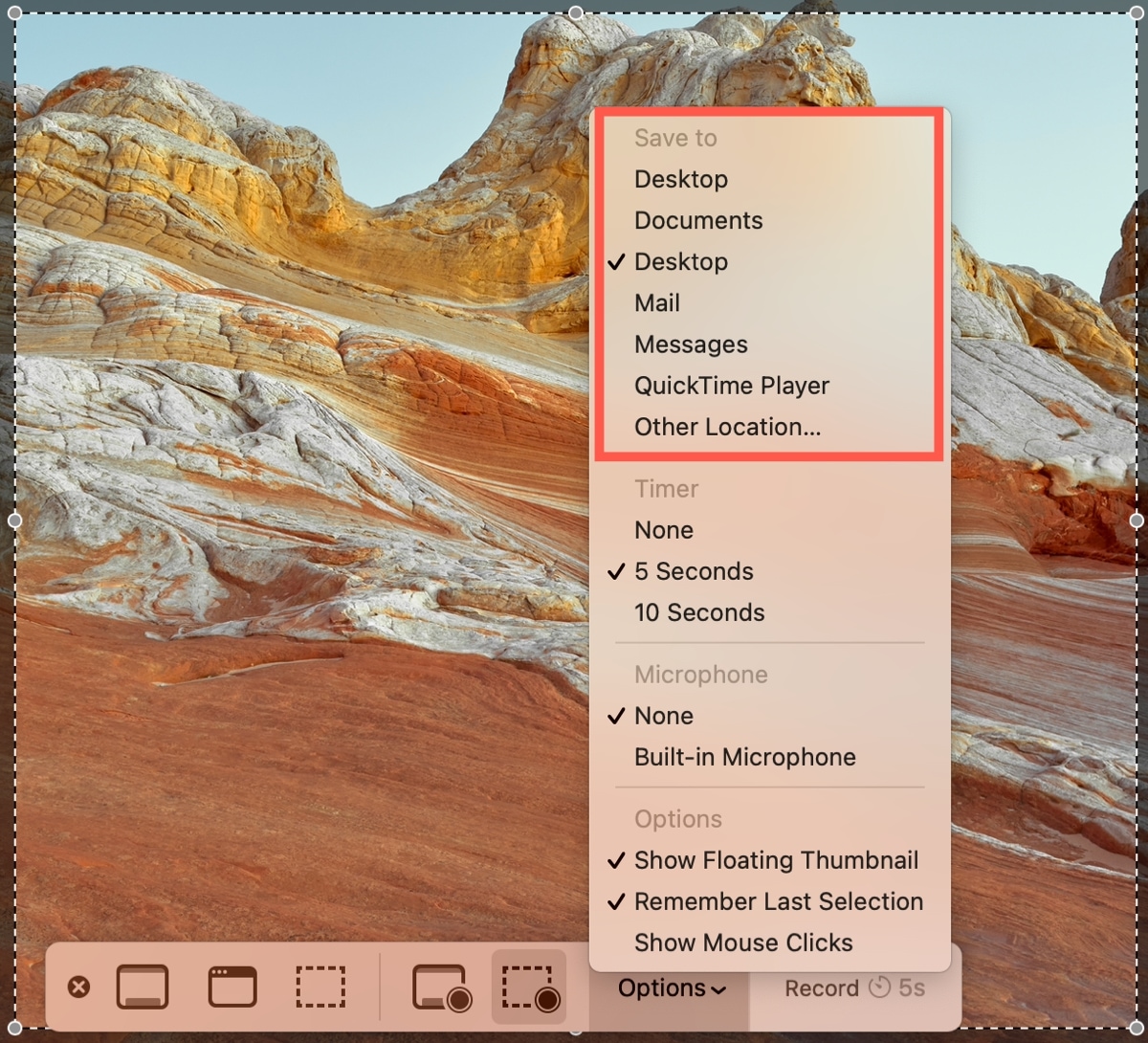
Where do I find my Mac IP address?
You can find your Mac’s IP address by going to System Settings > Wi-Fi and clicking the Details button next to the connected network name. Now, scroll down to the IP address section.

If your Mac is running an older version of macOS, go to System Preferences > Network and select Wi-Fi on the left side. Now, you’ll see your IP address on the right.
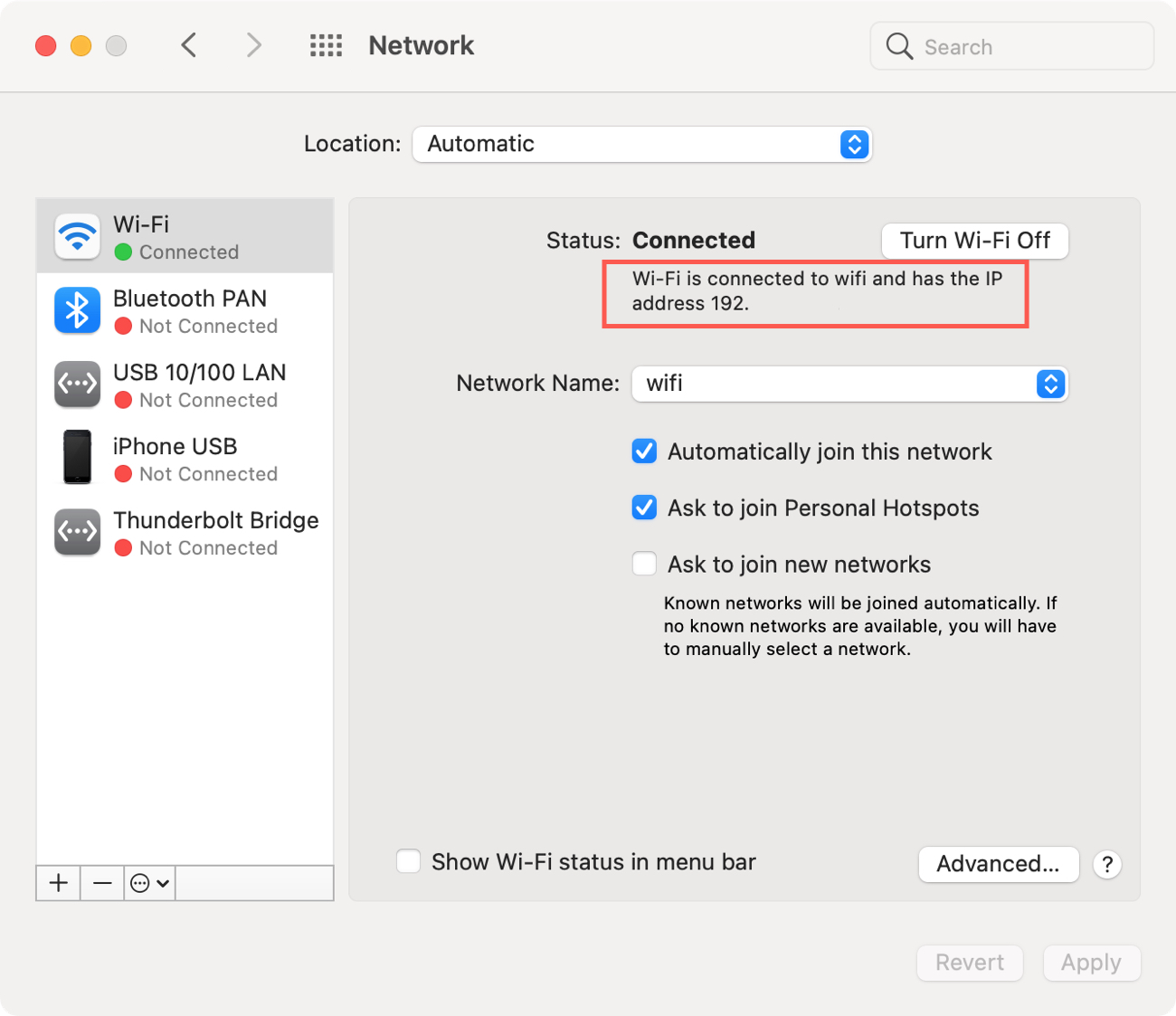
For a quicker way, read how you can get your IP address from your Mac’s menu bar. You can use the same instructions whether your Wi-Fi icon is in the menu bar or only in the Control Center.
Where is iTunes on my Mac?
As of macOS Catalina and later, iTunes is no longer a staple on Mac. Rather than manage your music with it, find podcasts, or back up your iPhone, Apple replaced iTunes with apps like Music, Podcasts, and TV. And you simply use Finder for iPhone or iPad backups and syncing.
Two things to note:
- If you have an older version of macOS, you can still use the iTunes app and can open it from the iTunes icon in your Dock or the Applications folder (described above).
- If you still want to access iTunes on newer versions of macOS, you can enable the iTunes Store in the Mac Music app.
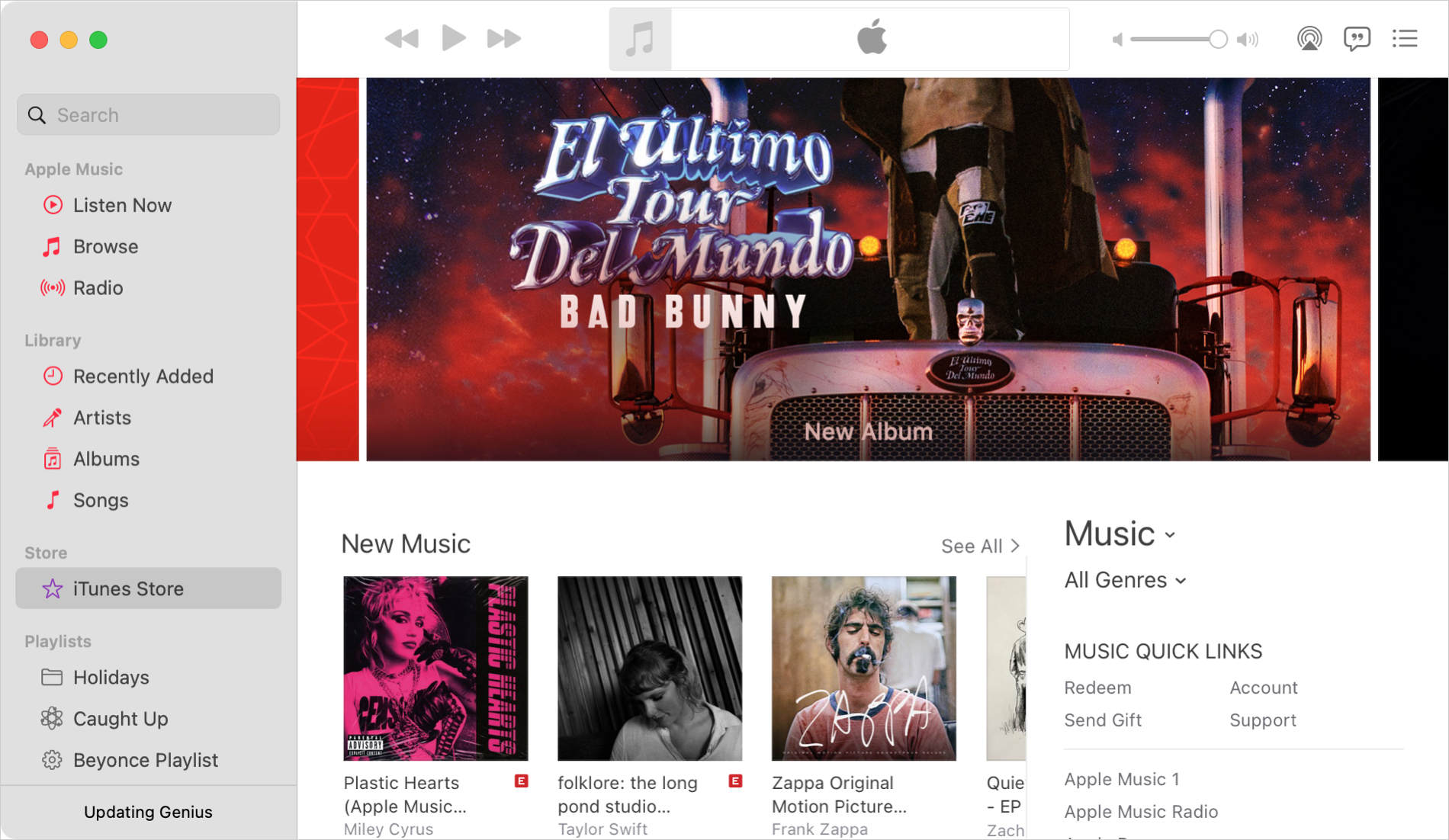
Where is the Library folder on my Mac?
Most Mac users don’t need to access the Library folder, which is one reason Apple hides it by default. Almost anything else you would need on a regular basis is in a spot outside of the Library. But if you feel confident about manually clearing cache, removing files left over from uninstalled apps, and similar things that require you to access the Library, you have a few ways.
The quickest way to open the Library folder is to:
1) Open Finder and click Go > Go to folder from the menu bar.
2) On macOS Big Sur or later, and type “/Library.” On older versions of macOS or to access the current account’s library, type “~/Library” (with the tilde) into the box.
3) Hit Go, and the folder will open.
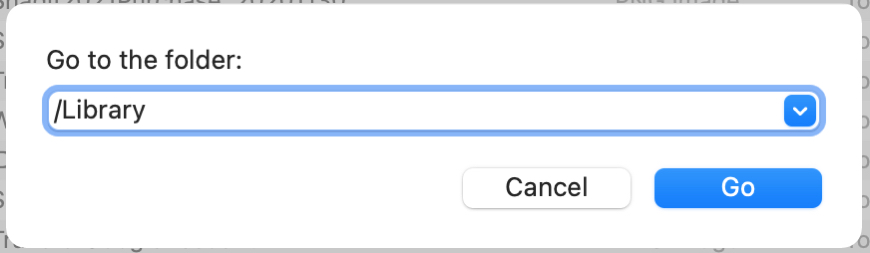
Check out our how-to for more ways to access the Library folder on Mac and keep it easily accessible.
Where do I find Disk Utility on my Mac?
If you want to use Mac’s built-in Disk Utility to create disk images, manage partitions, or format drives, it takes just a few clicks to open it.
Click Go > Utilities from the menu bar and pick Disk Utility. And, of course, you can enter “Disk Utility” into the Spotlight search to open it even faster.
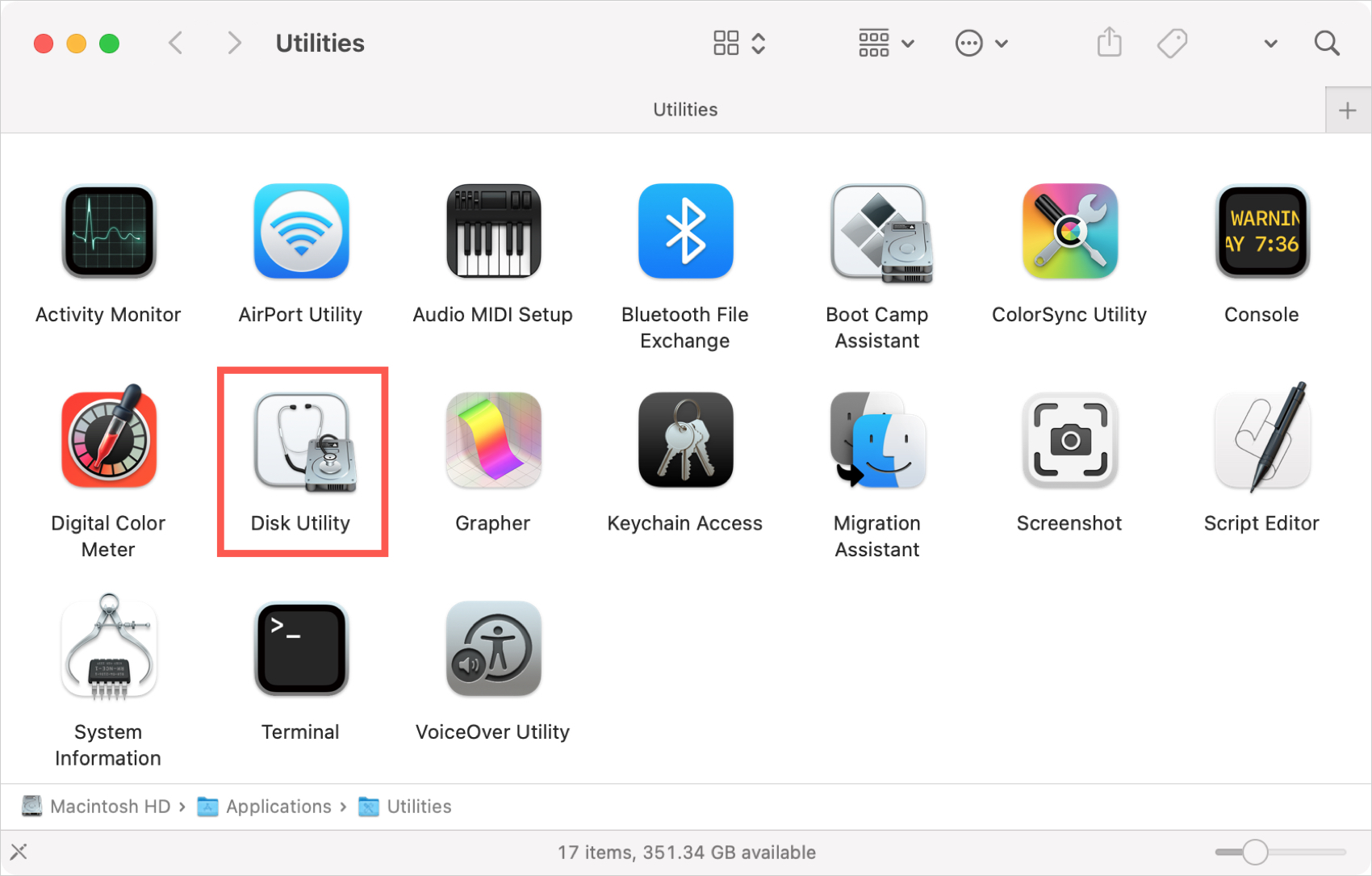
Where is the trash on my Mac?
Trash (or Bin) on Mac is like Recycle Bin on Windows. When you delete items, whether applications, files, or images, they go to the Trash on Mac.
On the far right of your Dock is the Trash icon. This is one that cannot be removed from your Dock. So you can drag items to it, recover items from it, and empty Trash with a click.
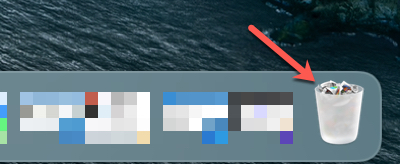
Where do I find system information on my Mac?
From your serial number and macOS version to hardware and software information, you can find your Mac’s system information in a couple of clicks.
From the menu bar, click the Apple icon > About This Mac. Here, you’ll see the basics of your Mac, such as model, year, chip, Serial Number, macOS version, and more. You can then click the More Info button to view complete details about your Mac and its components in System Settings.
Related: How to customize the “About This Mac” section of a Mac
The biggest tip for finding something on your Mac is to use Spotlight search. Even though the search tool is handy for finding information on the web, you can use it to find settings, folders, and files on your Mac quickly.
Is there something we should add to this list? Did you have trouble finding something on your Mac?
On a related note: Where is that on iPhone and iPad | Apple Watch | Apple TV