Learn how to identify Apple silicon Macs and determine whether your computer is running an Intel processor or Apple’s in-house chip, such as M1, M2, M3, M4, or one of its variants.
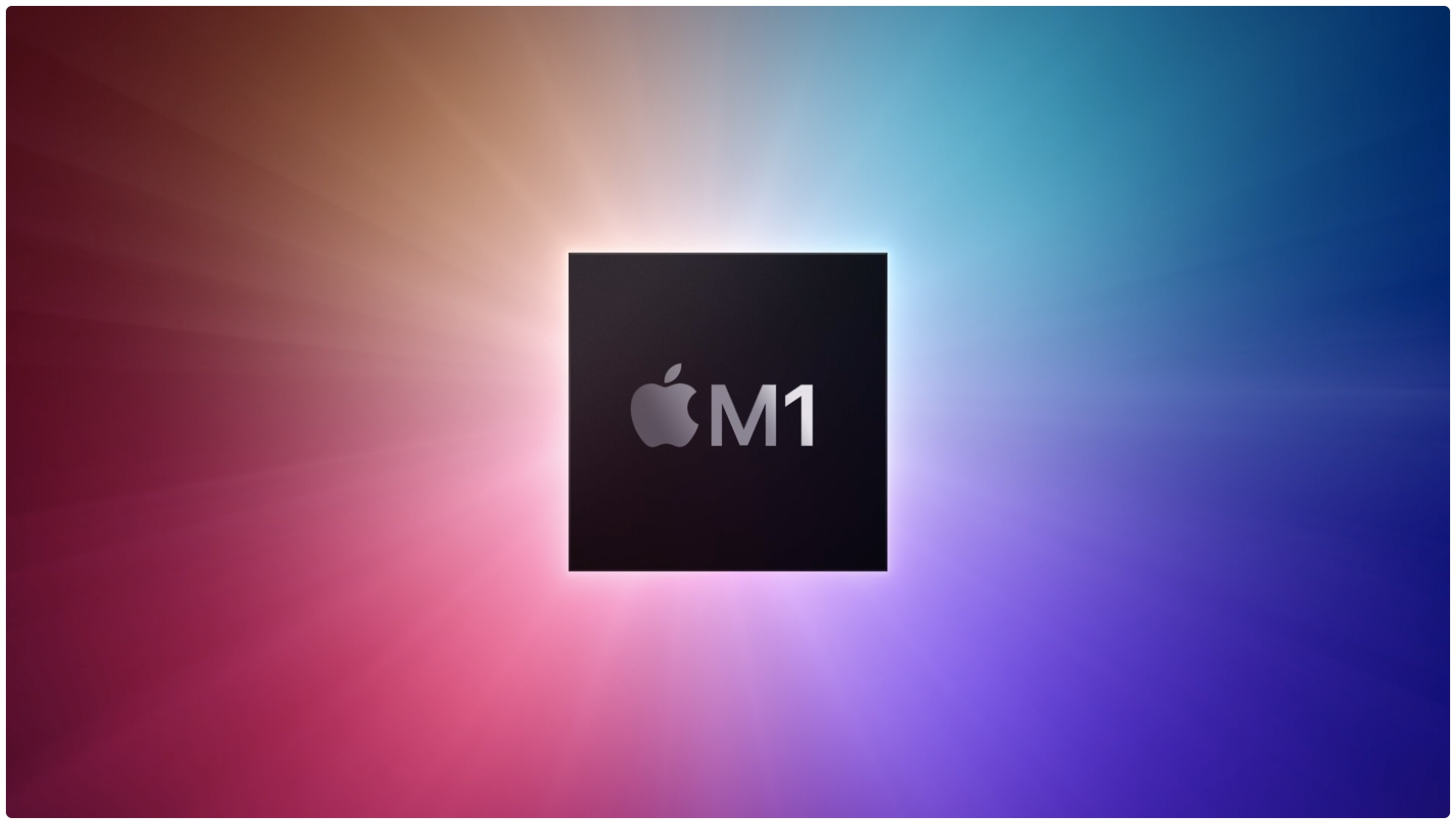
Starting with certain models introduced in late 2020, Apple began the transition from Intel processors to its own desktop chips in Mac computers.
Legacy Macs (thankfully) don’t have an Intel inside sticker (like most Windows PCs with Intel processors), and there’s no apparent way to distinguish these from Apple silicon Mac systems from the outside unless you look in settings.
Mac computers with Apple silicon
- MacBook Air (M1, 2020, 13-inch)
- MacBook Pro (M1, 2020, 13-inch)
- All MacBook Air introduced in 2022 and later
- All MacBook Pro introduced in 2021 or later
- Mac mini introduced in 2020 and later
- iMac introduced in 2021 or later
- Mac Studio introduced in 2022 or later
- Mac Pro introduced in 2023 and later
Related: 8 ways to find the serial number, model name, part number, and launch year of your Mac
How to identify Macs with Intel or Apple chip
You can identify whether your Mac computer is powered by an Intel processor or Apple silicon by using the About This Mac feature that’s available under the Apple menu.
- Click the Apple menu () from the upper left corner and select About This Mac.
- In the About This Mac window, look for an item labeled “Processor” or “Chip.”
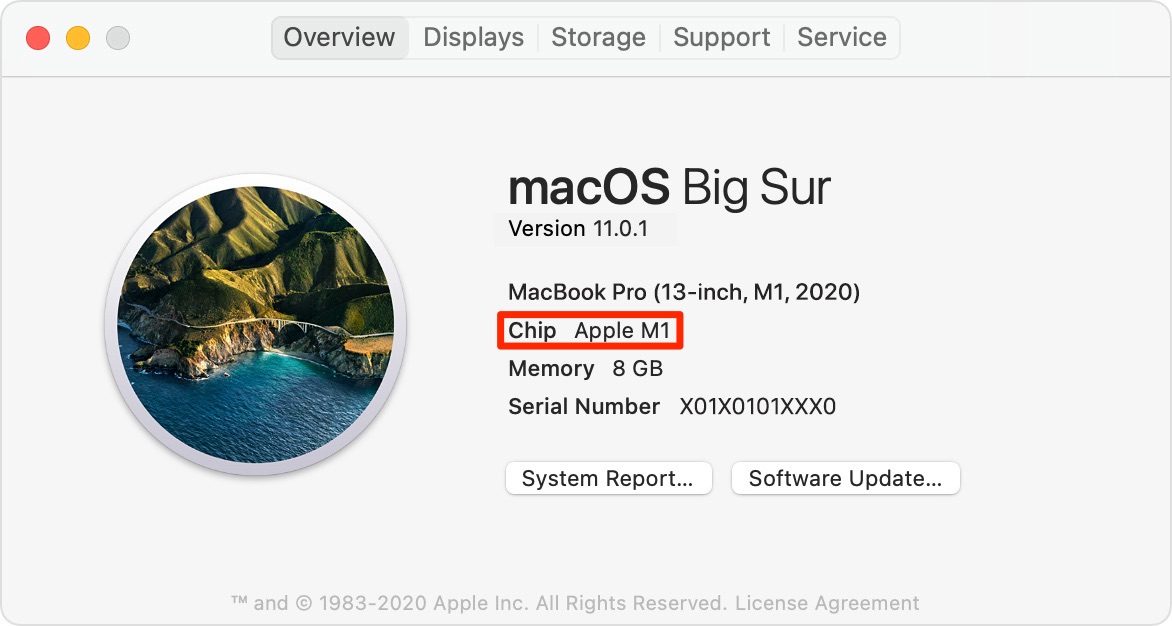
And here’s how to interpret the results:
- Apple silicon: If your machine is powered by an M series family of chips, About This Mac shows an item labeled “Chip,” followed by the name of the Apple chip.
- Intel: If your machine is powered by an Intel chip, About This Mac shows an item labeled “Processor,” followed by the precise name and/or model number of an Intel processor that’s powering the computer.
According to Apple, “a Mac with an Intel processor is also known as an Intel-based Mac.”
On a related note: