Learn how to request Siri for a personal update of your day that includes the news, weather, traffic, reminders, and calendar appointments.
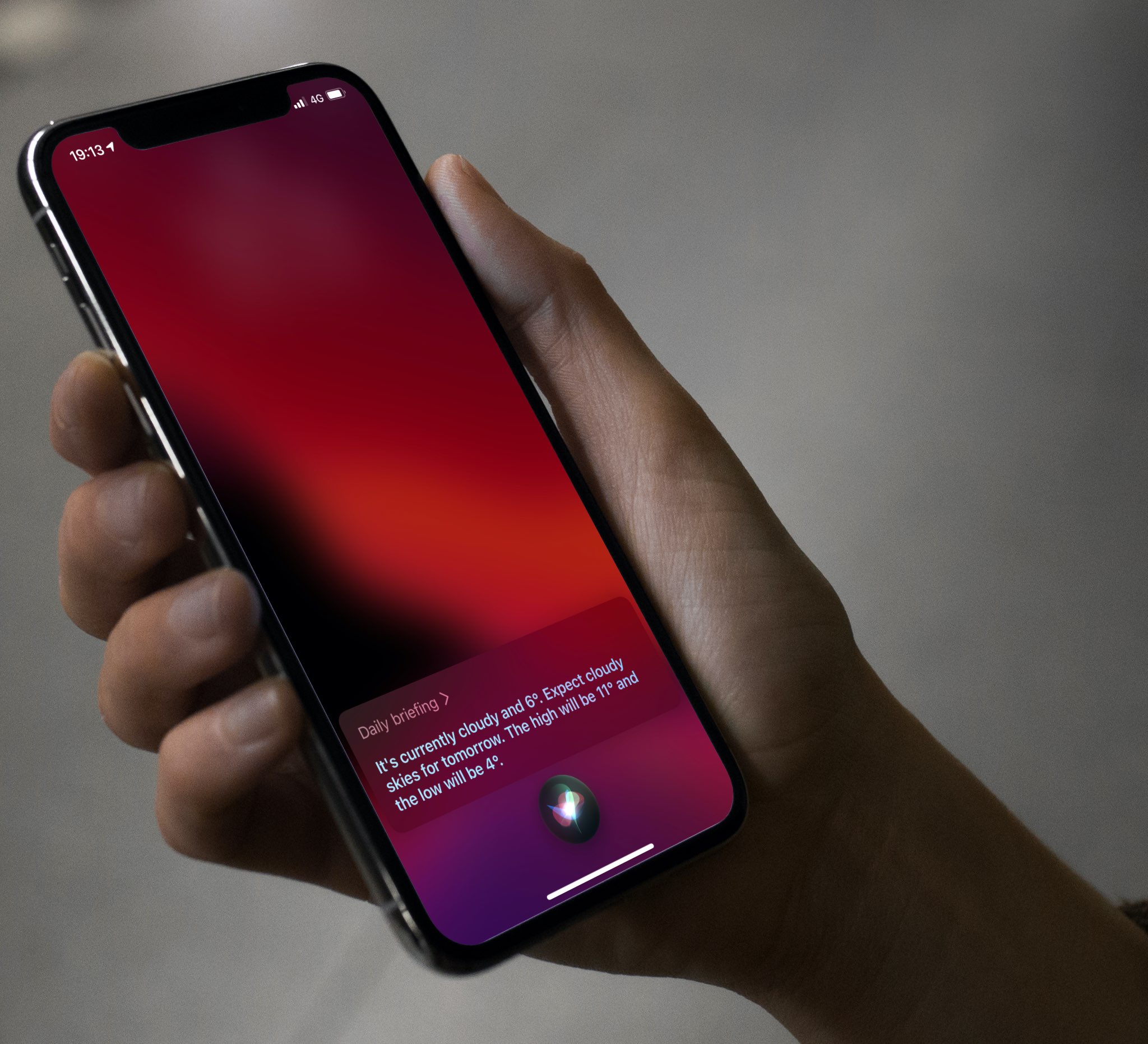
Dubbed Personal Update, this feature helps you become more productive with a personalized briefing of your day that includes the following updates:
- Current weather conditions
- Your calendar appointments
- Your tasks and to-dos from the Reminders app
- Traffic on your daily commute or estimated travel times to places that Siri knows about
- Latest news summary
Note that you can remove news from your daily briefing but not the other items. News summaries are played in podcast form and can be up to 3 minutes long. You can stop this news summary from the Podcasts app, Lock Screen, Control Center, or Dynamic Island – just like you do for other media.
How to request a personal update
Simply invoke Siri on your iPhone, iPad, Apple Watch, or HomePod where you’d like to hear a personal snapshot of your day and say:
- “Hey Siri, daily briefing!”
- “What’s my update?”
- “Personal Update”
One of the above voice commands or something similar will do the trick. Make sure your iPhone and HomePod are on the same Wi-Fi network for daily briefings to work on the smart speaker.
Siri will first read you the weather forecast for the day. Next, you’ll hear about any appointments that are on your calendar, followed by the current travel time and traffic conditions to any of the places Siri knows you’re going today. Your personal update concludes with a regional news update from sources such as NPR, CNN, and the BBC.
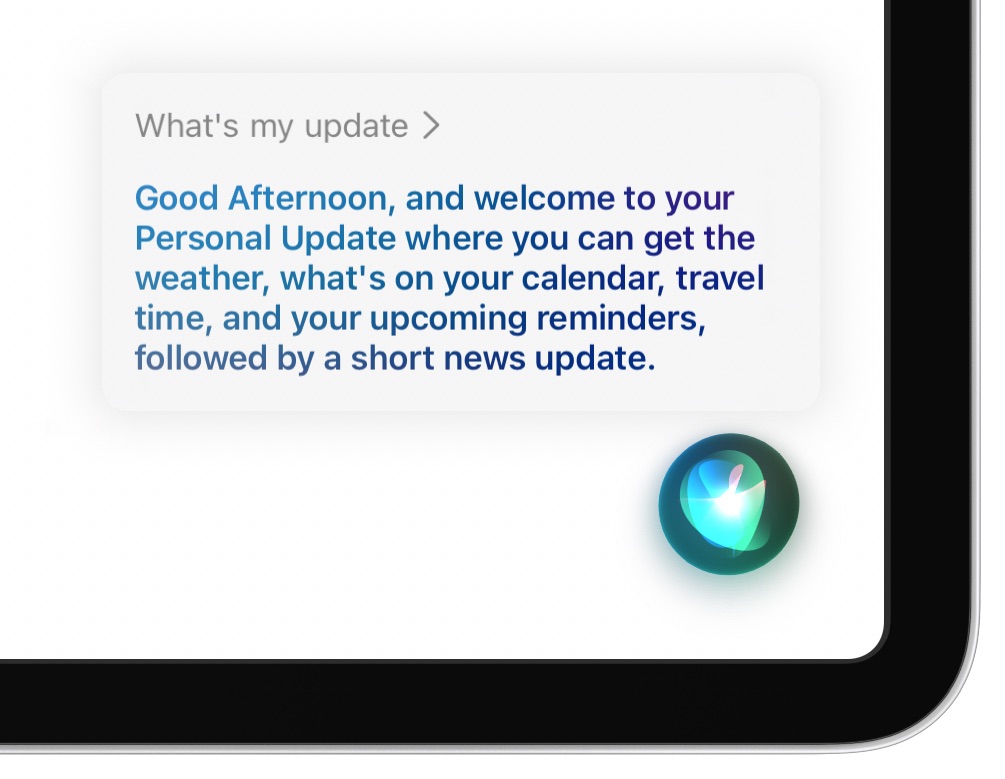
If you request a personal update several times on any given day, Siri will ask you to confirm that you’d like to hear the news again. “You’ve already played the latest news today,” Siri may respond. “Want to play it again?” This lets you remove the news from your personal update.

Removing news from your personal update
Since listening to the latest news takes more time than hearing your other personal updates, Siri will warn you if you request your briefing more than once per day, informing you that you’ve already played the latest news today and asking if you’d like to play it again.
You may even see a prompt informing you that you can remove the news altogether from your daily briefing by saying something along the lines of:
- “Remove the news from my update”
If you change your mind later, re-add the news section to your personal update by saying:
- “Add the news to my daily brief”
No other section can be removed from your personal update, only the news.
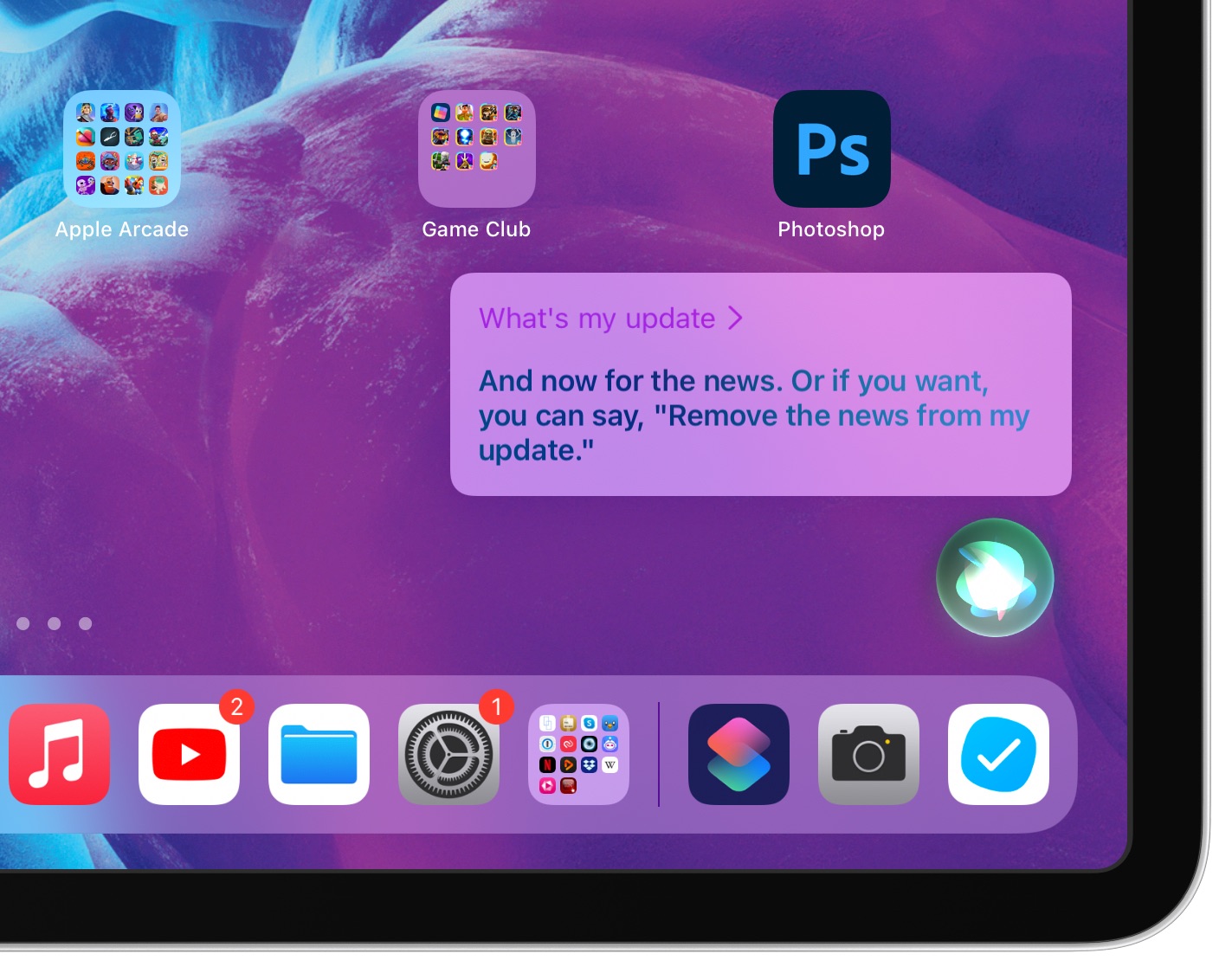
Note: If Siri on HomePod does not recognize your voice, it may ask who is speaking. Just say your name, and then HomePod will read your daily briefing with your calendar events, reminder to-dos, and the rest.
Check out next: How to change the default music service on HomePod