Learn how to change your Kindle Paperwhite name on the device or from Amazon’s website so that you can easily identify it.

Like with a phone or tablet, a Kindle Paperwhite has a device name that lets you easily identify it. And with that, there are several reasons that you may want to change the name of your Kindle. Maybe you have the original model and just purchased the newest one. Maybe you have a personal Kindle and another the whole family shares.
Whatever the case may be, your device name is key to setting it apart from the same or similar devices. This helps you to download content to the correct device.
Also see: How to change the name of your iPhone and iPad | Mac | Apple Watch | HomePod | Apple TV
Change the name on your device
The first and easiest way to change the name of your Kindle Paperwhite is right on the device itself. So hit the Home button in the toolbar and do the following.
1) Tap the three dots button from the top right corner of your Kindle screen and select Settings.
2) Once in the Settings, tap Device options.
3) Now, select Device info, followed by Device name
4) Give your Kindle the name you want and tap Save.

You’ll then be back on the Settings screen and can tap the Home button in the toolbar to exit.
Change the name on Amazon
If you happen to be browsing for books on the Amazon website, you can also change your Kindle device name there. To head directly to the spot, click this link for Manage Your Content and Devices and then continue with Step 4 below. Otherwise, use these steps to navigate there.
1) Sign into your Amazon account and open the Accounts & Lists drop-down menu at the top.
2) Select Devices or Your Content and Devices.

3) At the top, select the Devices tab.
4) Click the icon for your Kindle. Now, click Edit next to its current name. If you do not see the Edit button, click the name of the Kindle.
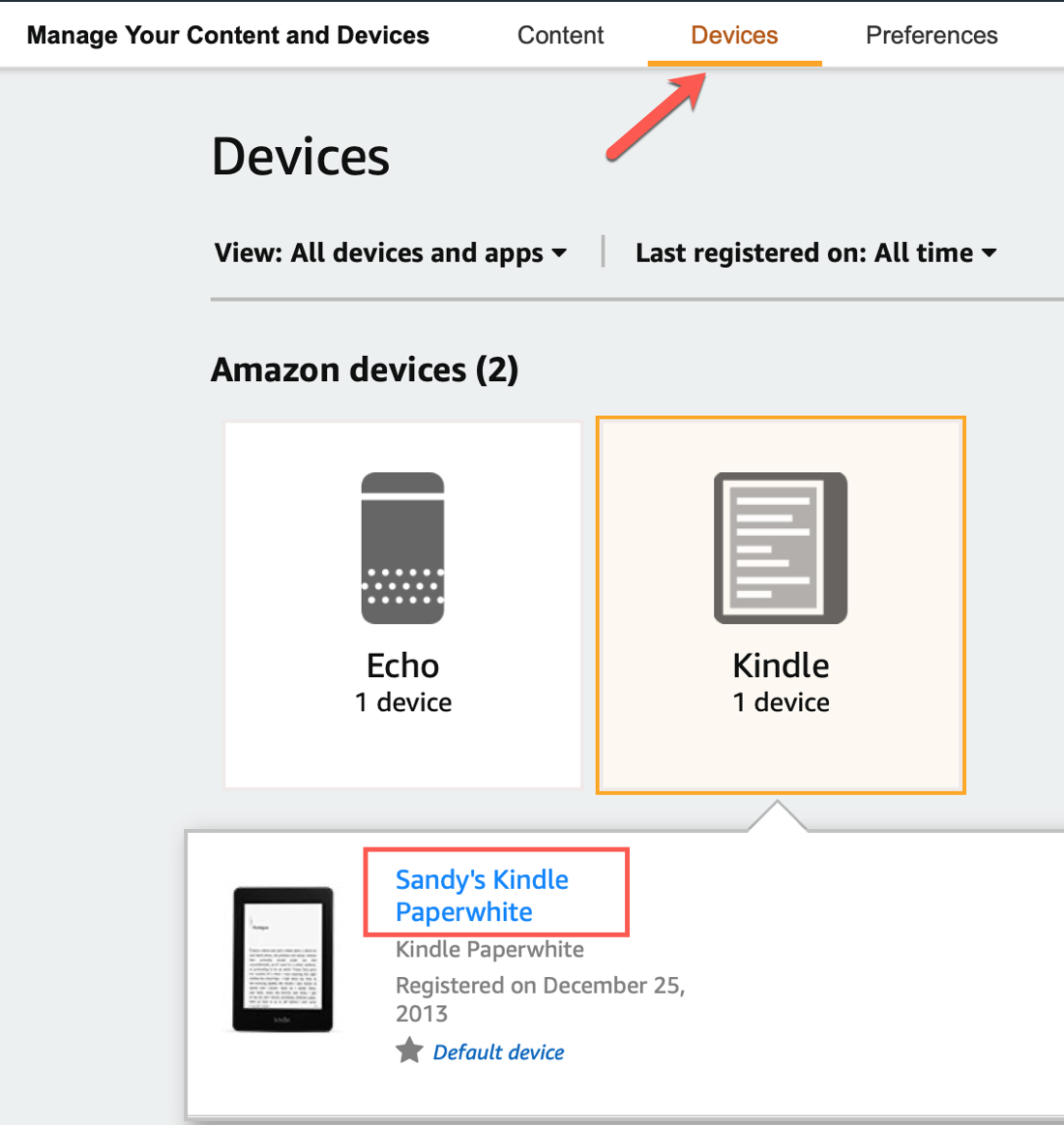
5) Change the Device Name and click Save.
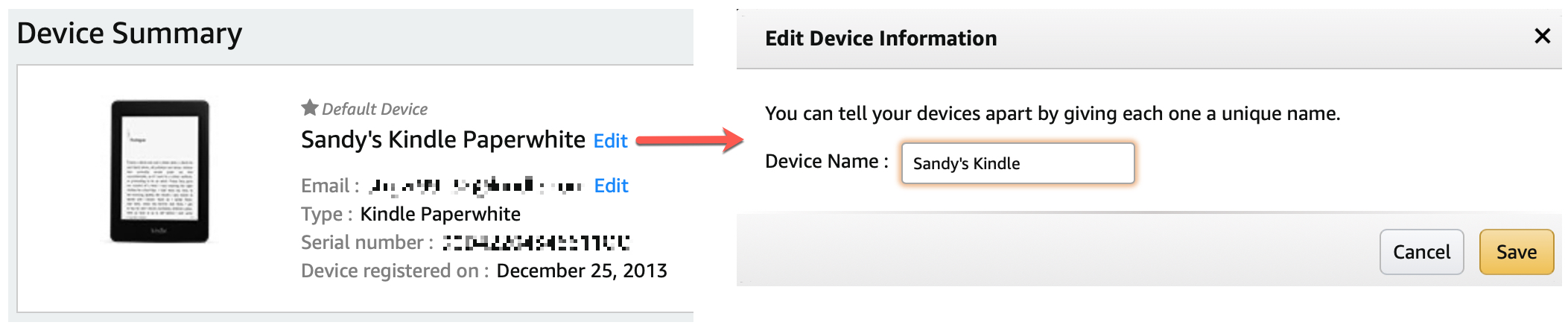
Having unique names for your devices helps you tell them apart easily. So if you’re buying a new Kindle book on Amazon or need to make other changes to your device, that name will let you know you’re working with the correct device. Is this something that you make sure to do with your devices?
For more on your eReader, take a look at how you can take screenshots on your Kindle Paperwhite.