In this tutorial, we will show you how to manage app windows with VoiceOver on Mac. You can use these tips to enter full screen, switch between apps and windows, and resize or move a window.

There are a lot of key elements to get used to when using VoiceOver on Mac. An obvious one is turning it on and off, another is how to access the help menus, and the one we’ll walk through here is managing app windows.
For the most part, your desktop is all about the windows you have open to perform tasks. Whether it’s an app or a folder, if there isn’t a window open, you’re just staring at a desktop full of icons. So knowing how to work with your windows is essential with VoiceOver on Mac.
Before you read further: All key presses for VoiceOver begin with VO, which indicates your VoiceOver modifier keys. Usually, VO will be Control + Option keys, provided you have not changed it.
Enter and exit full-screen with VoiceOver
Many Apple and third-party apps allow you to enter full-screen mode. This lets the window take over your entire screen. If the app you’re using supports it and VoiceOver is on, enter full-screen mode with Control + Command + F.
While in full screen mode, your Mac menu bar is hidden. If you need to access it, use VO + M.
To exit full-screen mode in VoiceOver:
- Use the same command you did to enter it: Control + Command + F.
- Alternatively, you can use the Window Chooser. Press VO + F2 + F2, use the Up and Down arrow keys to move to Exit Full Screen, and press your Space bar or Return key.
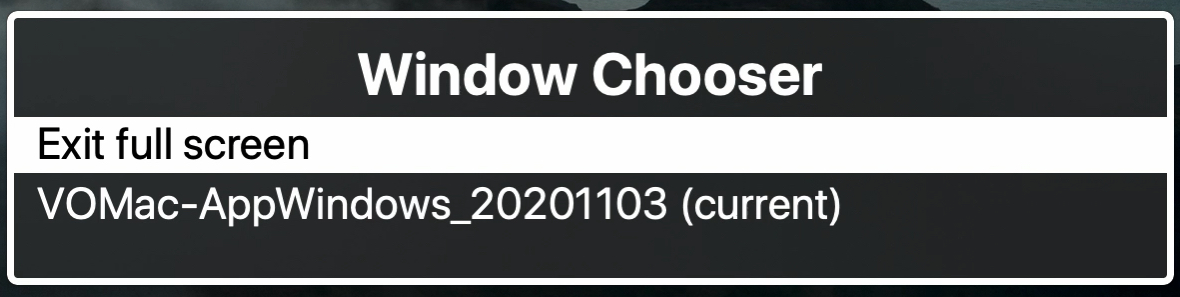
Hear the open apps and windows when using VoiceOver
Before we go into switching between apps and windows, you might simply want to know what you have open when using VoiceOver.
Press VO + F1 to hear which app is currently active, along with how many apps you have open.
Press VO + F2 to simply hear which app is currently active.
Switch between apps and windows using VoiceOver
If you have several open apps or windows, you can move between them with VoiceOver using the Application Chooser and Window Chooser. It’s important to keep these two tools in mind and their key presses to access them. They each give you a quick and easy way to jump to another open app or window when using VoiceOver.
Use the Application Chooser
To access the Application Chooser, press VO + F1 + F1. Then press the Up and Down arrow keys to move to the app you want. Press the Space bar or Return key to access an app or its submenu and item.
To go back, use the Left arrow key.
To exit the Application Chooser, hit your Escape key.
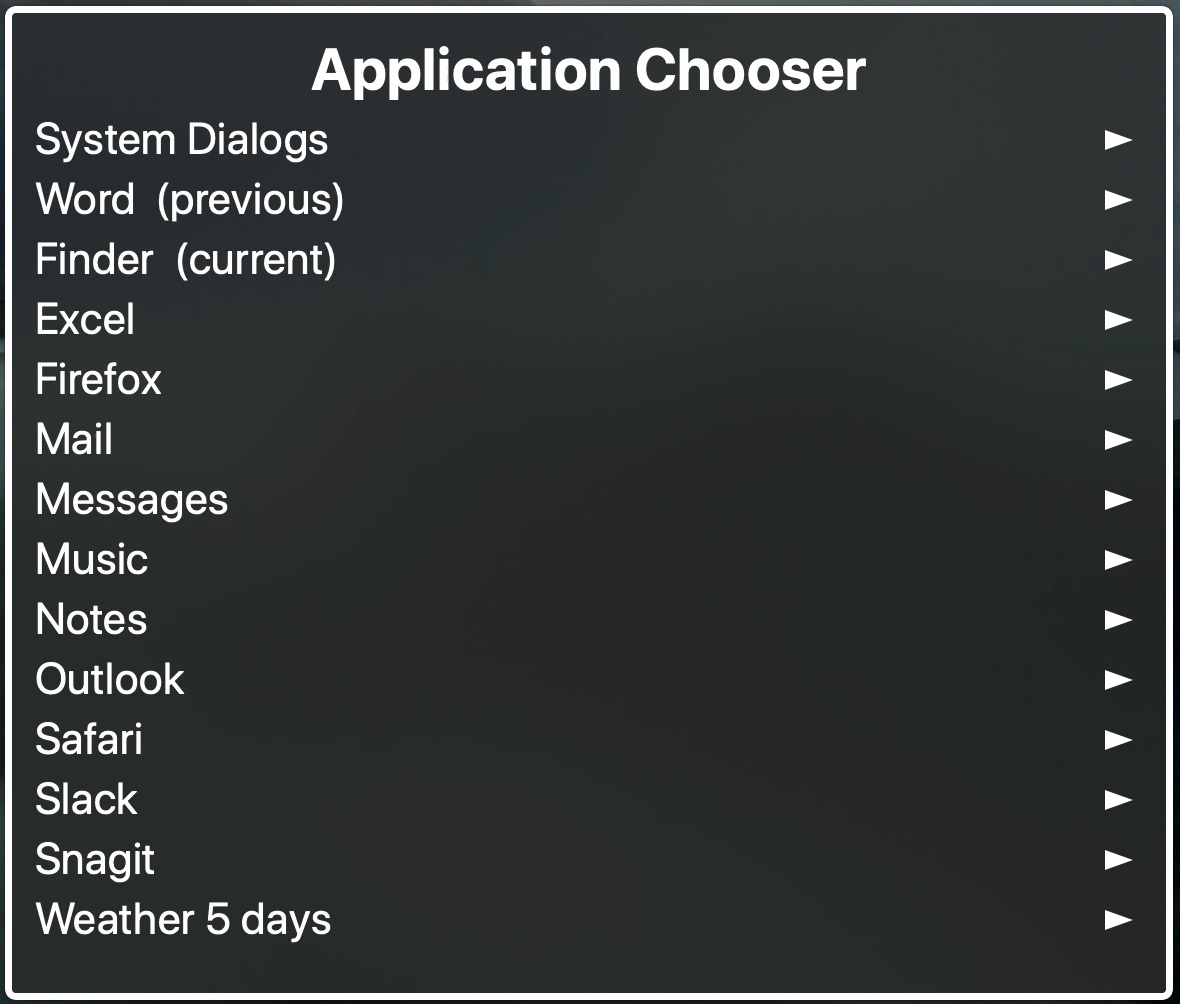
Use the Window Chooser
To access the Window Chooser, press VO + F2 + F2. Like the Application Chooser, press the Up and Down arrow keys to navigate the items and the Space bar or Return key to select a window.
Again, use the Left arrow key to go back or the Escape key to exit the Window Chooser.
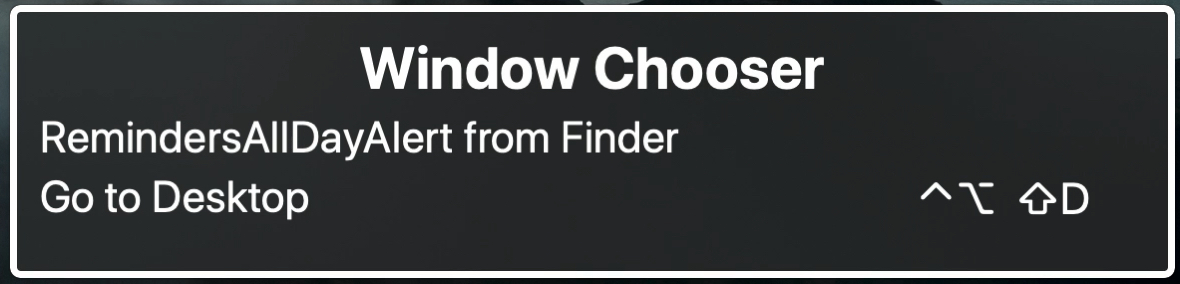
Move or resize windows using VoiceOver
If you do a lot of multitasking on your Mac, then you likely have more than one window displayed at the same time. This might force you to move those windows to the spots you want or resize them so they fit better.
Move windows
To move a window, press VO + ` (grave accent). Then:
- Use your Up, Down, Left, and Right arrow keys to move the item where you want it.
- To move it diagonally, press two sets of arrow keys. For instance, if you want to move a window to the upper left corner you would press the Left arrow and Up arrow keys. If this does not work, press the VO keys along with both the arrow keys to move diagonally.

If a window cannot be moved, VoiceOver will let you know. And VoiceOver will speak as it moves the window.
When you finish moving a window, press the Escape key to resume with your VoiceOver commands.
Tip: You can move an object instead of a window by pressing VO + Command + ` (grave accent) and using the same arrow key presses.
Resize windows
To resize a window, press VO + ~ (tilde) to display the Resize menu. Then press the Up and Down arrow keys to move to the submenu you want and the Space bar or Return key to select an item.
Note: If the ` (grave accent) and ~ (tilde) are on the same key on your MacBook’s keyboard, press VO + shift + tilde key to display the Resize menu.

If a window cannot be resized, VoiceOver will tell you.
When you finish resizing a window, press the Escape key to resume with your VoiceOver commands.
Tip: You can resize an object by pressing VO + Command + ~ (tilde) to open the Resize menu.
As another how-to in our series for using VoiceOver on Mac, hopefully this tutorial helps you navigate your apps and windows easily. And if you have tips for working with apps and windows when using VoiceOver, please do share them below.
More on VoiceOver: