Learn how to open and use the VoiceOver Help and Commands menus on your Mac. These tools can assist you while getting used to the VoiceOver accessibility feature.

When you first start using VoiceOver on Mac, it can take some time to get used to it. Remembering the commands available and how to initiate them definitely takes some time. Apple knows this and provides helpful menus to make it a bit easier.
While using VoiceOver, you can access the Help and Commands menus for some assistance. And if there’s any keyboard shortcuts to remember when using VoiceOver, it’s the ones to display these menus.
Note: All key presses for VoiceOver begin with VO, which indicates your VoiceOver modifier keys. Usually, your modifier keys will be Control + Option unless you have changed it. So, if you’re asked to press VO + H, you will be pressing Control + Option (for VO) + H and not V + O + H keys.
Also see: The 40 best iPhone and iPad accessibility features you should know about
Open and use the VoiceOver Help menu
To quickly access the VoiceOver User Guide, keyboard help, sound help, or the Quick Start Tutorial, open the VoiceOver Help menu.
With VoiceOver turned on (Command + F5), press VO + H to open the Help menu. Use the same key press to exit the menu.
- Use your up and down arrow keys to navigate the menu and submenus.
- Begin typing the item name to move directly to it.
- Press either the Space bar or Return key to select a list item or view a submenu.
- Hit the left arrow to go back or Delete key to show the entire list again.
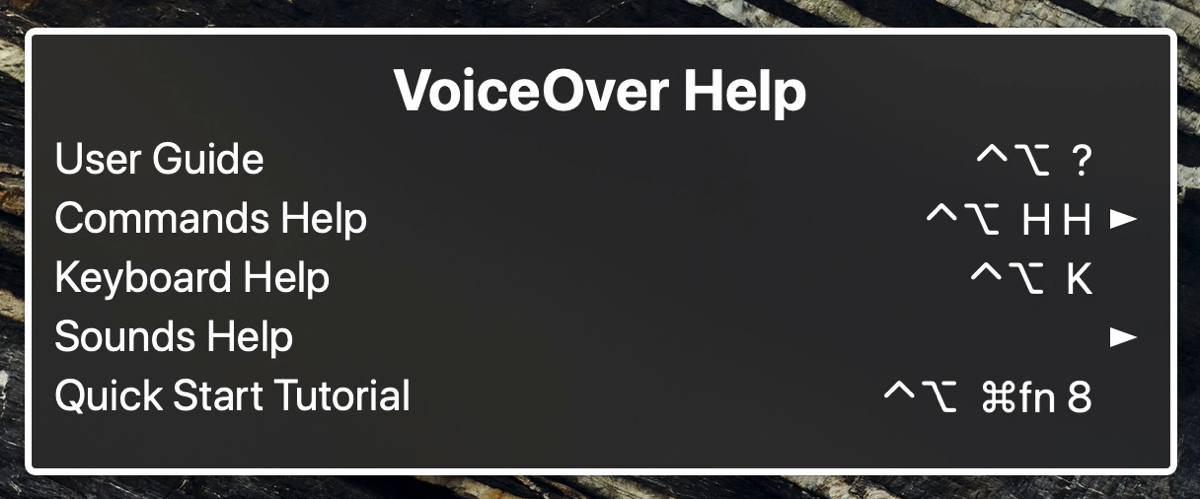
Open and use the Commands menu
The Commands menu is useful for seeing the key presses for commands.
With VoiceOver on, press VO + H + H to open the Commands menu. Use the same key press to exit the menu. You can also access the Commands menu from the Help menu (above).
- Use your up and down arrow keys to navigate the menu and submenus.
- Begin typing the item name to move directly to it.
- Hit the left arrow to go back or Delete key to show the entire list again.
- Press either the Space bar or Return key when you see or hear the command you want to use.
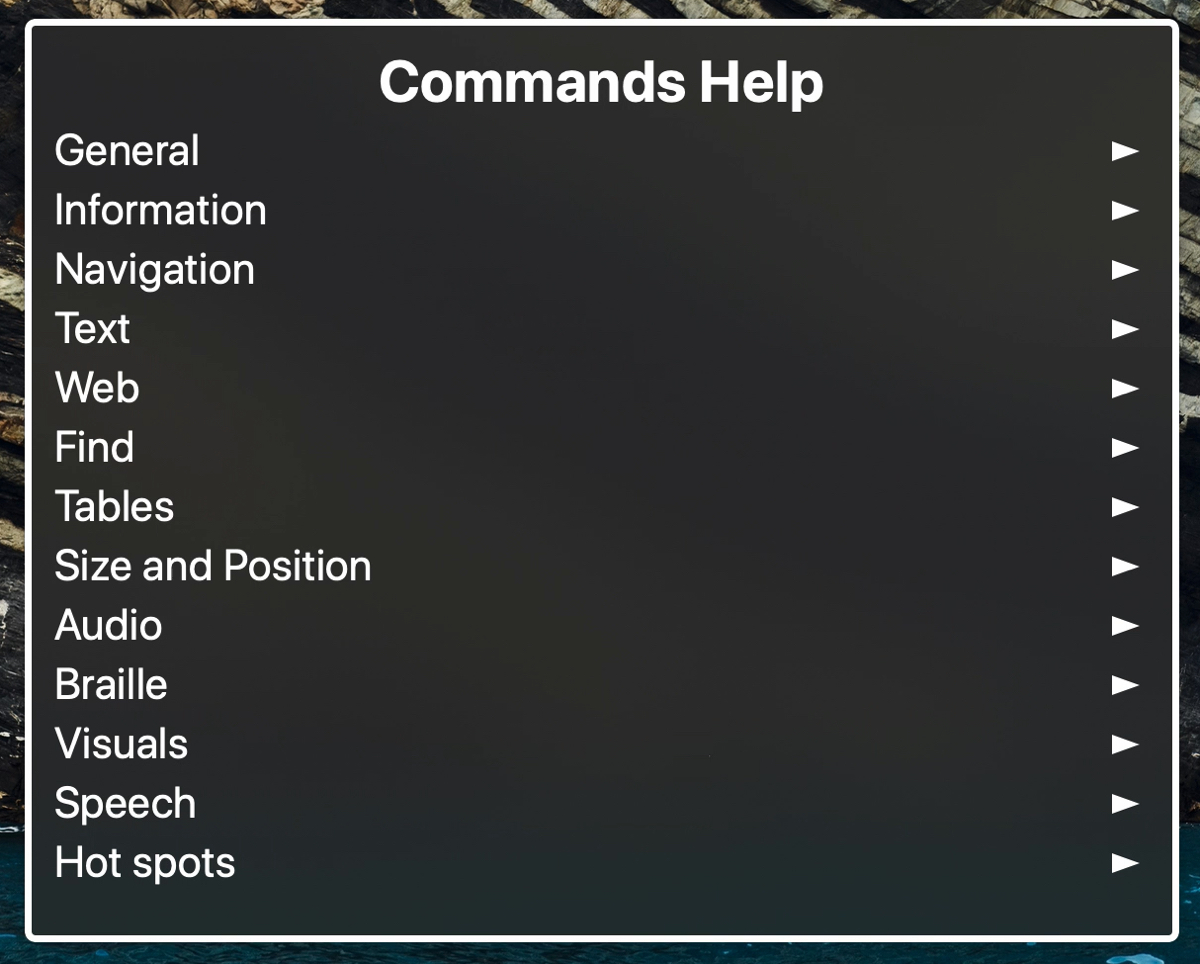
Keep these Help and Commands menus and key presses to open them in mind when you use VoiceOver on your Mac. They can each help ease the learning curve with this accessibility feature.
More on VoiceOver: