Learn how to apply bold, italics, title, heading, bullet, numbered list, and other formatting options using quick styles in the Apple Notes app on your iPhone or iPad.
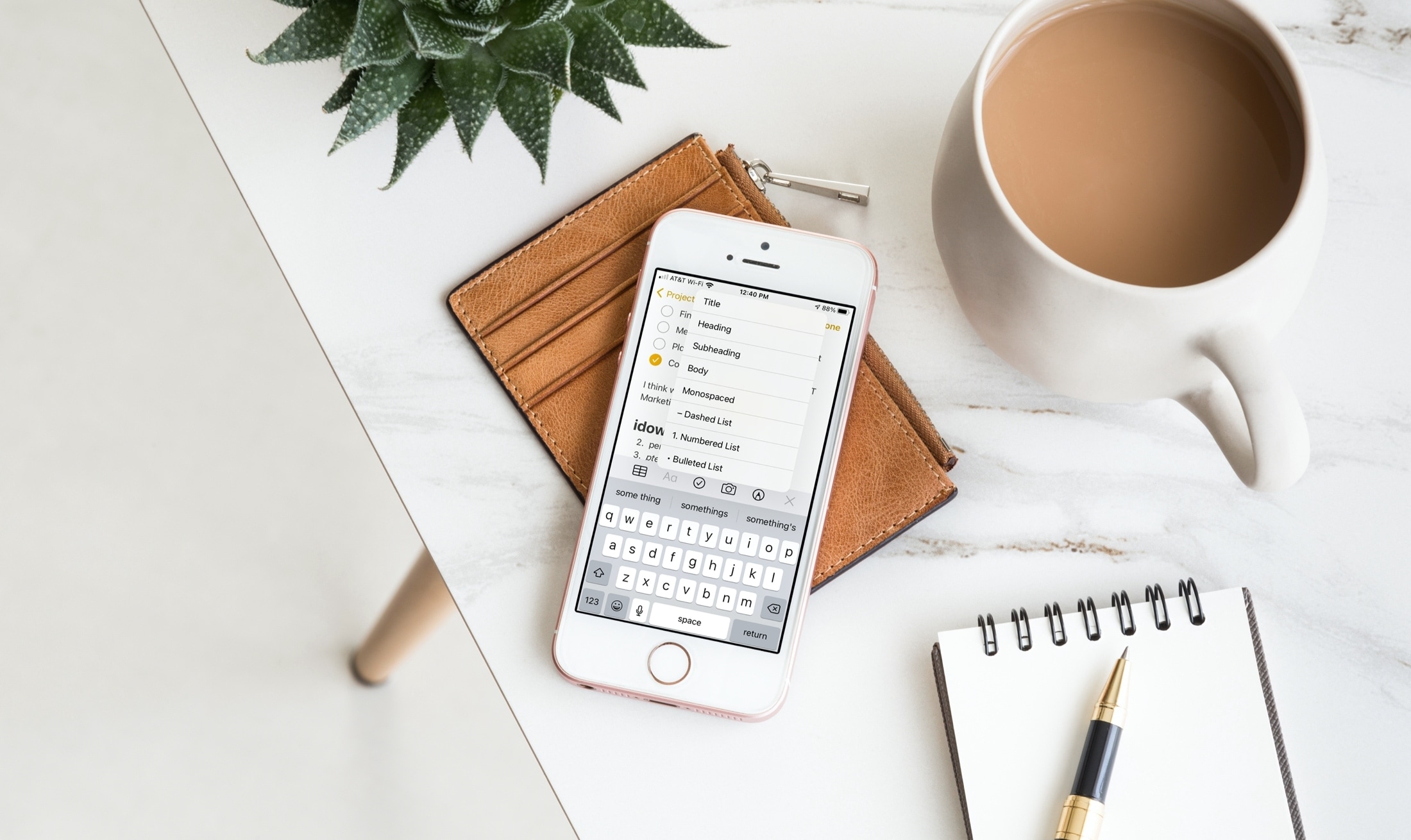
The built-in iOS Notes app offers a handful of options to format your text. This is not as rich as Pages or Word, but still enough for most jobs.
In addition to the usual formatting options, the Notes app also lets you use the quick styles gesture to change the font to bold, italics, a heading, or a title. This is handy, as you can pick a formatting style in a flash without closing the on-screen keyboard.
Format text with a quick gesture in the Apple Notes app
- Open the Notes app on your iPhone and go inside an existing note or create a new one.
- Select the text you want to change.
- Tap and hold the Aa button in the keyboard toolbar. Slide your finger up the list and select the format you want to use, which will highlight it and release it.
- You’ll then see that your selected text is transformed using the style you picked.
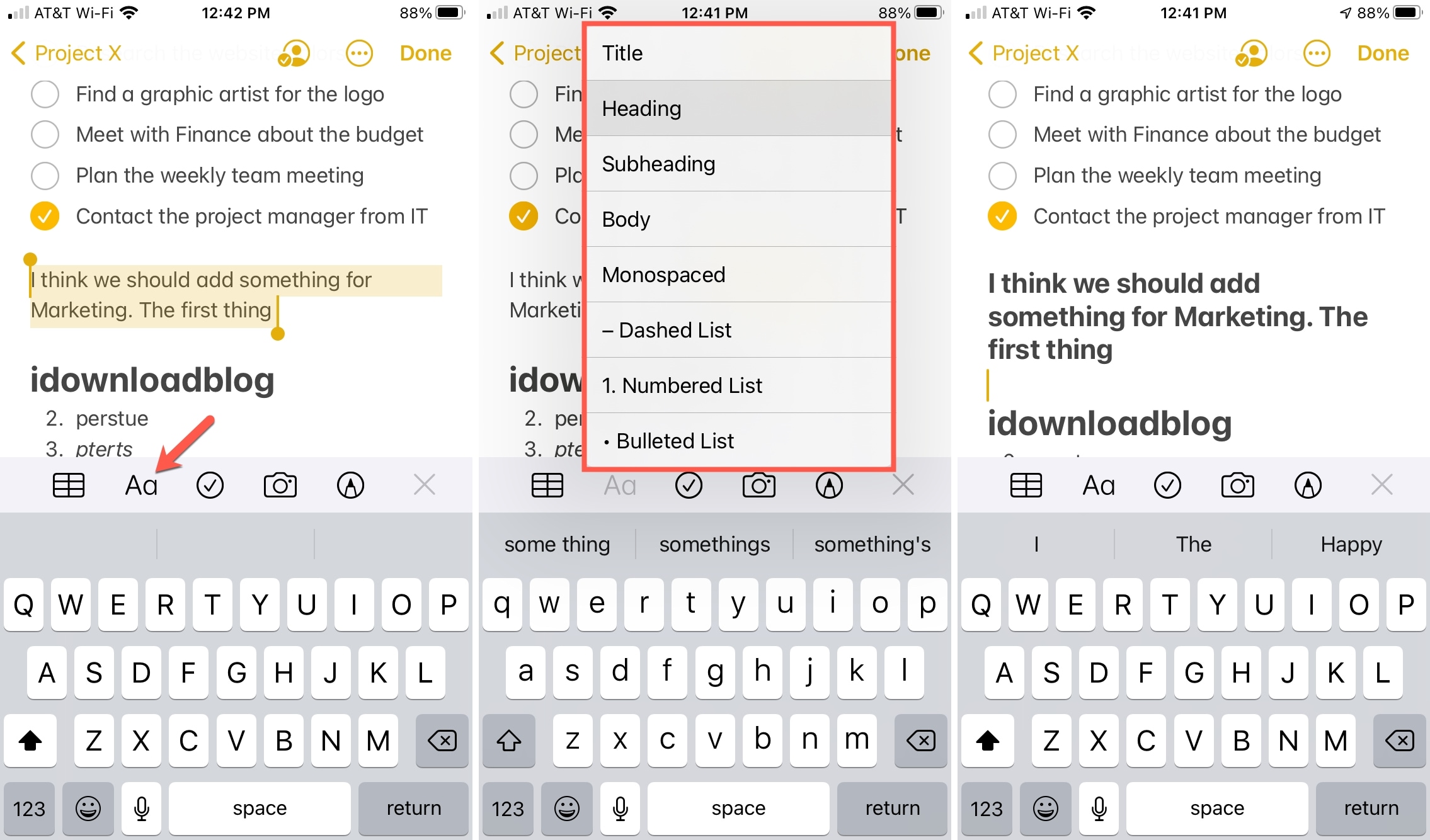
If you simply tap the “Aa” button, you’ll open the Format options at the bottom of the screen. You can also use this option if you like. But by tapping and holding the button, you get a quick view of the options you can pick from without replacing your keyboard with the Format window.

If you are on an iPad, the Aa button does not appear above the keyboard but in the top toolbar. You can touch and hold the Aa button to get a quick style picker, similar to an iPhone.

Do more in Notes: