In this tutorial, we will tell you about AirPods and Beats headphones automatically switching between your Apple devices, and how to turn off this feature if you find it annoying.
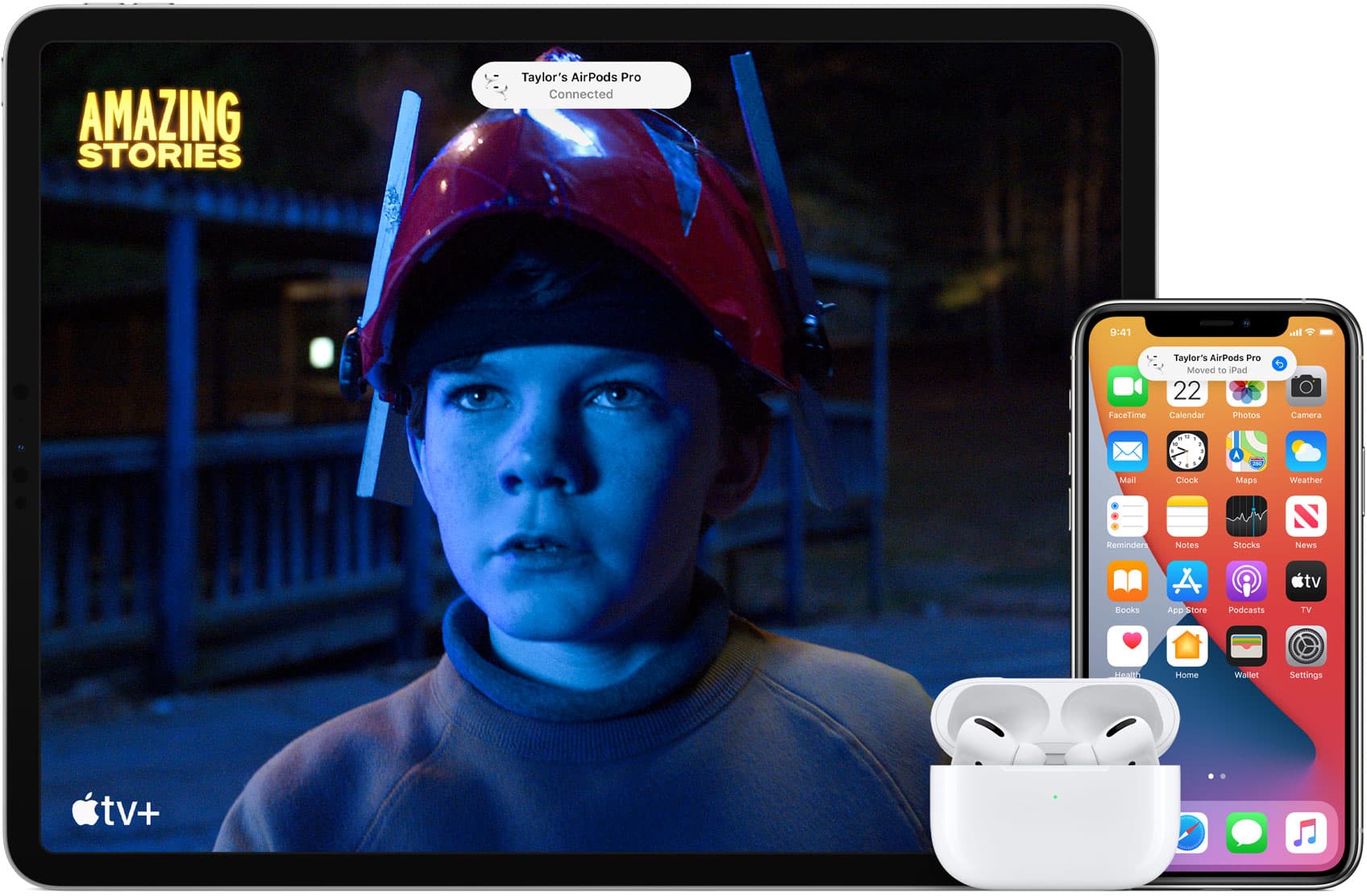
What is automatic device switching on AirPods?
Your AirPods and some Beats headphones can switch automatically between your various Apple devices.
For instance, if you are watching a movie on your iPad, but you get a call on your iPhone. Now, when you pick up the call there, your AirPods will move from your iPad to your iPhone — without you doing a thing. And once the call is over, AirPods will switch back to your iPad.
With the option enabled, you’ll see a Moved To popup banner displayed on the device that started playing audio through the earbuds. For instance, the banner may read Moved to iPad. Simply tap the persistent banner at any time to switch the AirPods back to this device.
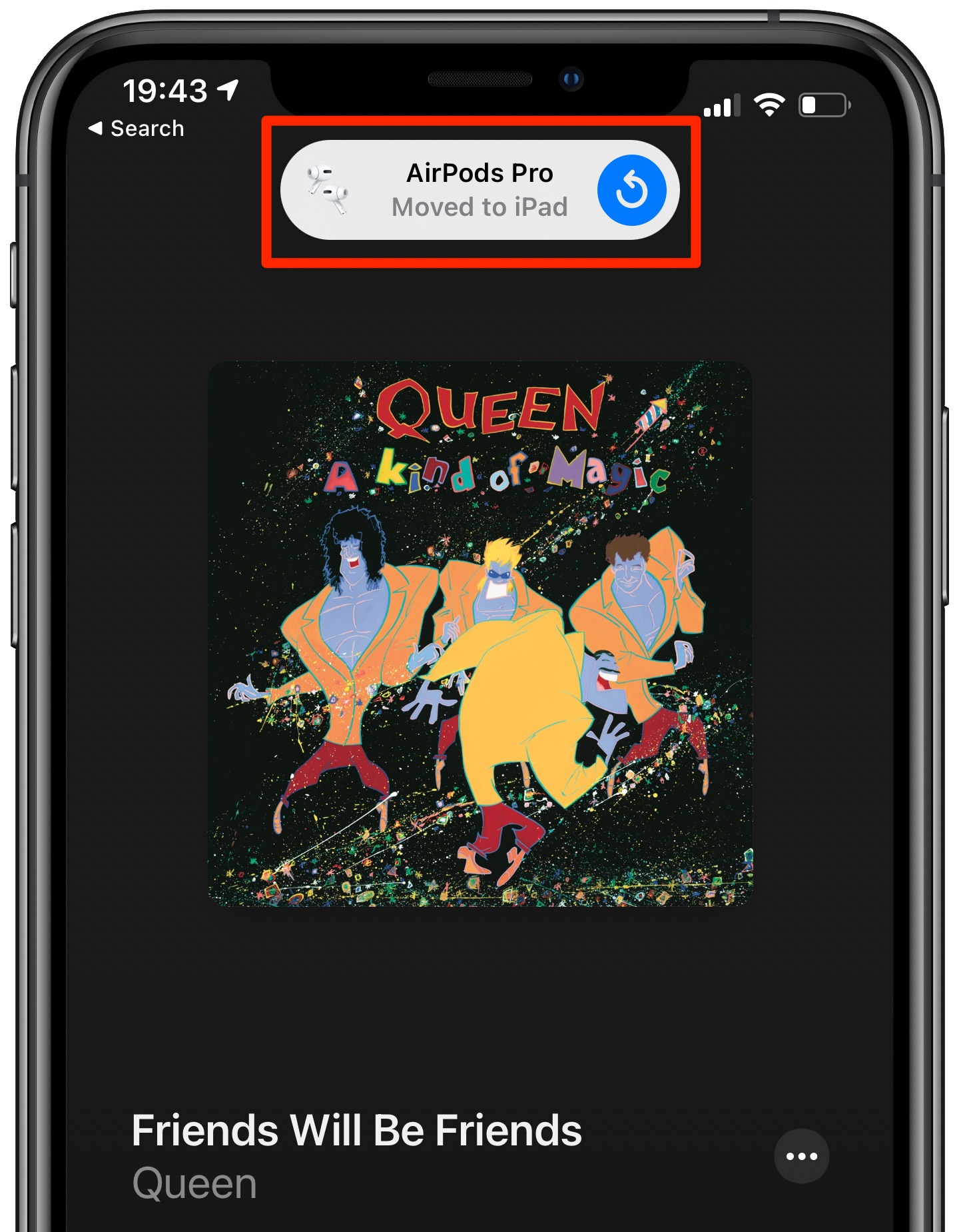
To sum up, with automatic device switching, your AirPods can automatically transfer audio between your iPhone, iPad, iPod touch, Apple Watch, and Mac, based on a particular device you happen to be using at the moment.
However, you can turn this feature off if you do not want your AirPods to switch automatically between your devices and would rather have manual controls.
Also see: How to fix AirPods disconnecting from your iPhone during phone calls
Supported headphone models
The following Apple headphones support automatic device switching:
- AirPods (2nd generation) and newer
- All models of AirPods Pro
- AirPods Max
- Powerbeats (2020), Powerbeats Pro, Beats Solo Pro, and newer
Automatic device switching works for all Apple and Beats headphones powered by the company’s custom headphone chip dubbed the H1 and its newer variants, such as the H2. The original first-generation AirPods and other headphones without the H1 chip don’t support automatic device switching.
Note: Automatic switching only happens between devices signed in with the same Apple ID.
How to turn AirPods automatic device switching on or off
Automatic device switching is enabled by default but you can turn it off (or back on) from settings.
Note that this is a per-device setting, so you will need to enable or disable it individually on all the devices where you want to use or not use this feature.
On iPhone, iPad, or Vision Pro
1) Open the Settings app and tap your AirPods from the top. If you do not see this, tap Bluetooth and then tap the info button ⓘ next to the AirPods name.
2) Tap Connect to This iPhone/iPad and select one of the following:
- Automatically: This is the default setting. Your AirPods will connect automatically based on media playing and phone calls.
- When Last Connected to This iPhone: Choose this if you do not want AirPods to switch automatically. After you pick this, AirPods will connect automatically to this iPhone only if they were connected to it the last time and iPhone’s Bluetooth is enabled (that is, its icon is blue in iOS Control Center). I always set my devices to this option.

On Mac
1) Open System Settings and select your AirPods from the bottom of the sidebar. You can also go to Bluetooth and click the info button ⓘ next to AirPods.
2) Under the Connect to this Mac section, select Automatically or When last connected to this Mac. You can learn more about them in the iPhone section above.
3) Click Done to save your changes.

AirPods switching between iPhone and Apple Watch
There’s nothing to enable or configure in watchOS before you’re able to enjoy automatic switching between your compatible Apple headphones and your watch. That’s because your AirPods are connected to your iPhone and Apple Watch at the same time, and automatically switch between them depending on the device you’re currently using.
Related: How to fix AirPods not connecting to Apple Watch
What about Apple TV?
Automatic device switching for AirPods is not available on Apple TV. However, your Apple TV can suggest nearby AirPods and you can press the TV button on the Siri Remote to connect to them instantly without going to tvOS Control Center.
You can access this option in Apple TV Settings > Remotes and Devices > Bluetooth > Suggest Nearby AirPods.

Check out next: