Learn how to stop Siri from announcing incoming messages and notifications when you’re using your AirPods so you can enjoy listening to songs or podcasts without interruptions.
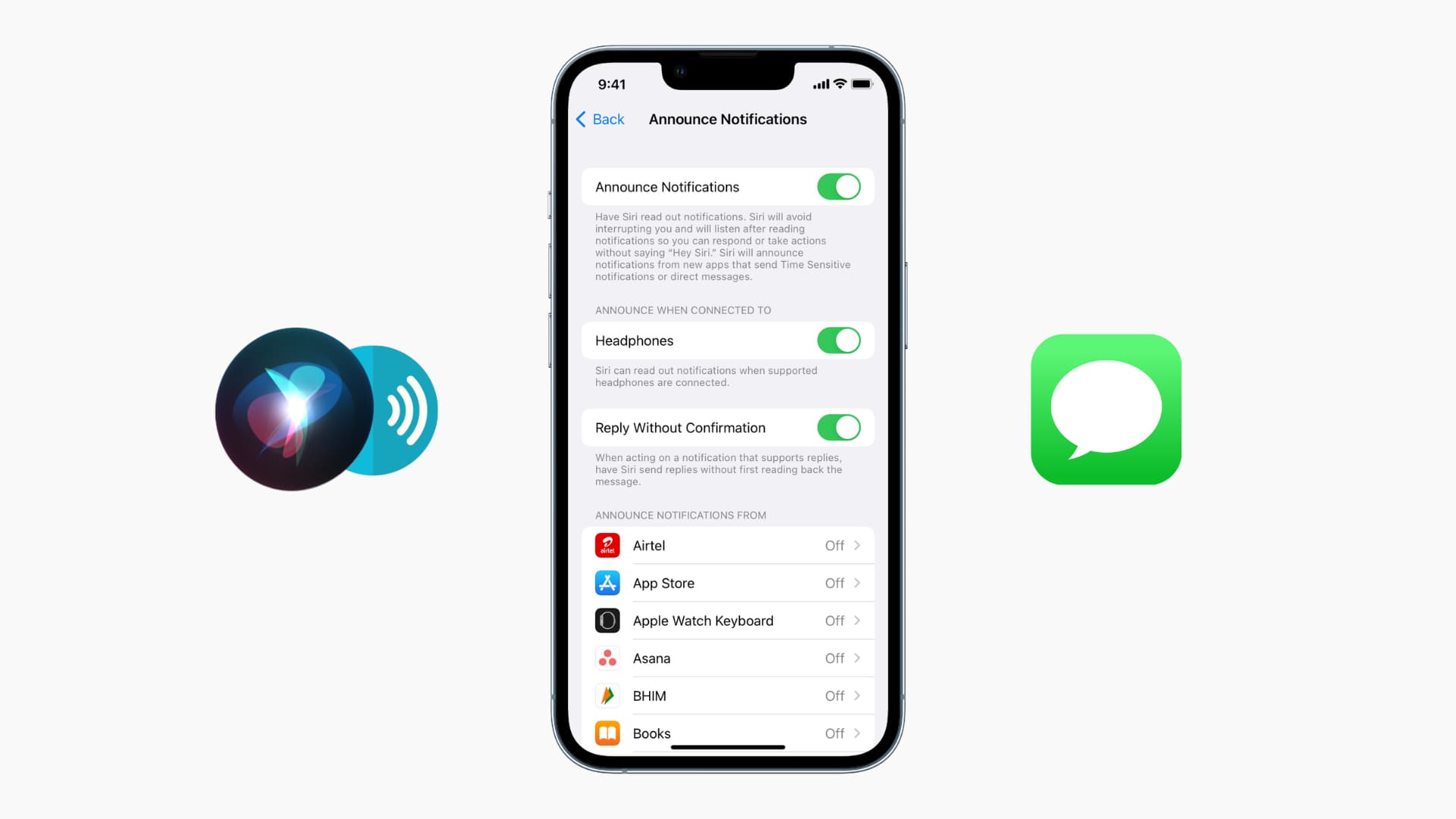
Having Siri read your messages to you while wearing your AirPods can be convenient, but it can also be annoying if you’re listening to music, a podcast, or something else that gets abruptly interrupted by an incoming message. Luckily, you can stop your AirPods from announcing incoming text messages and notifications.
Also see: How to connect your iPhone to AirPods or HomePod using the Action button
Turn off Siri notification announcements on AirPods
1) Open the Settings app on your iPhone and tap Notifications.
2) Tap Announce Notifications.
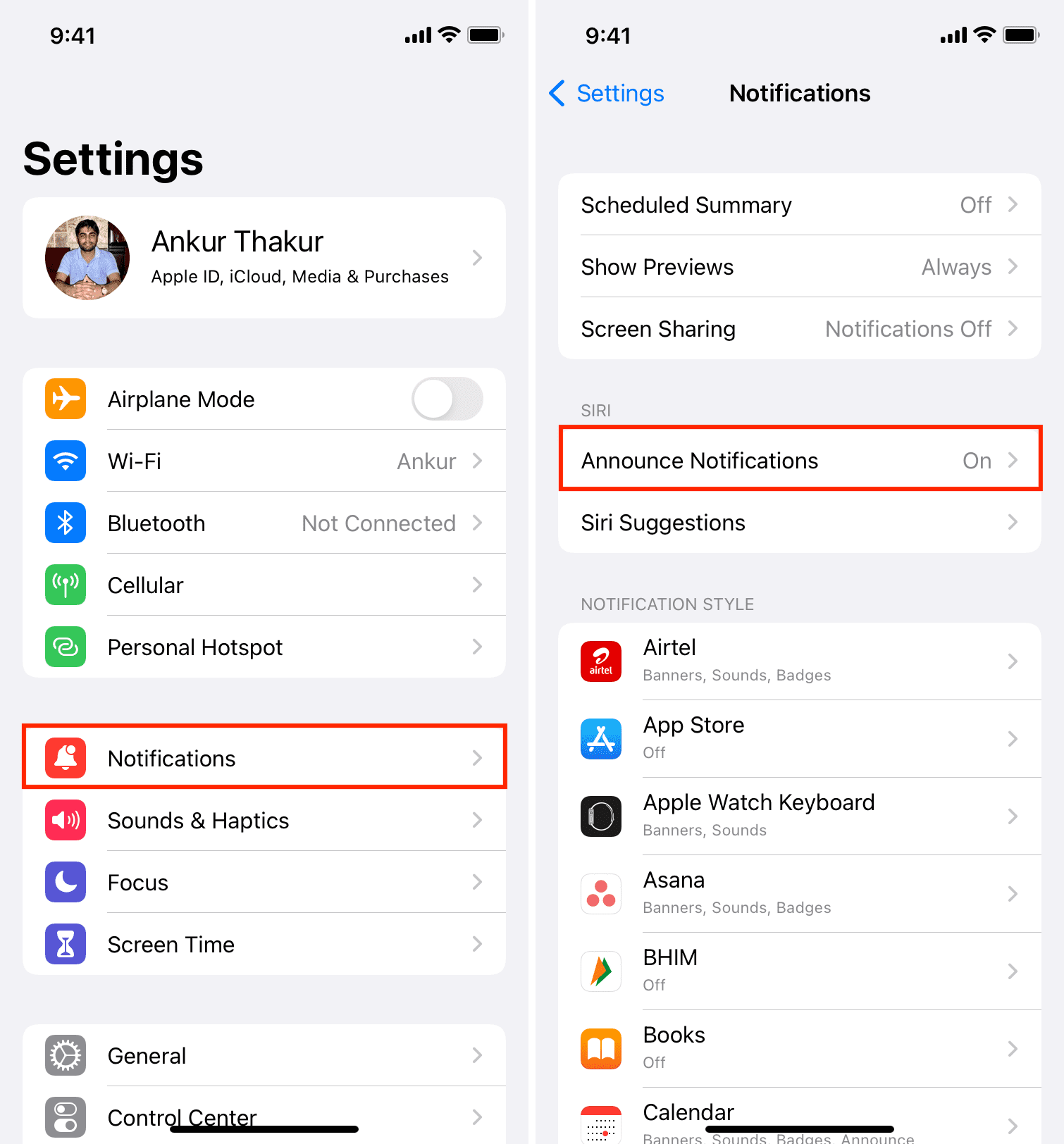
3) Now, you have four choices:
Turn off entirely: By turning off the Announce Notifications toggle, you can disable the feature for all apps and stop Siri from announcing messages and notifications.

Turn off only for headphones: Keep the top Announce Notifications toggle enabled, but turn off the Headphones toggle. After this, Siri won’t announce notifications when your iPhone is connected to AirPods or other compatible headphones.

CarPlay: Tap CarPlay, and turn off Announce Messages from the next screen to turn it off for times when you are using CarPlay.

Decide on a per-app basis: You can keep the top Announce Notifications toggle enabled and then tap the app names under the Allow Notifications From section and decide if you want to hear notifications from that app or not. With some chat apps like Messages, WhatsApp, Slack, Telegram, etc., you can even choose to have Siri announce all notifications or just direct messages and time-sensitive ones.
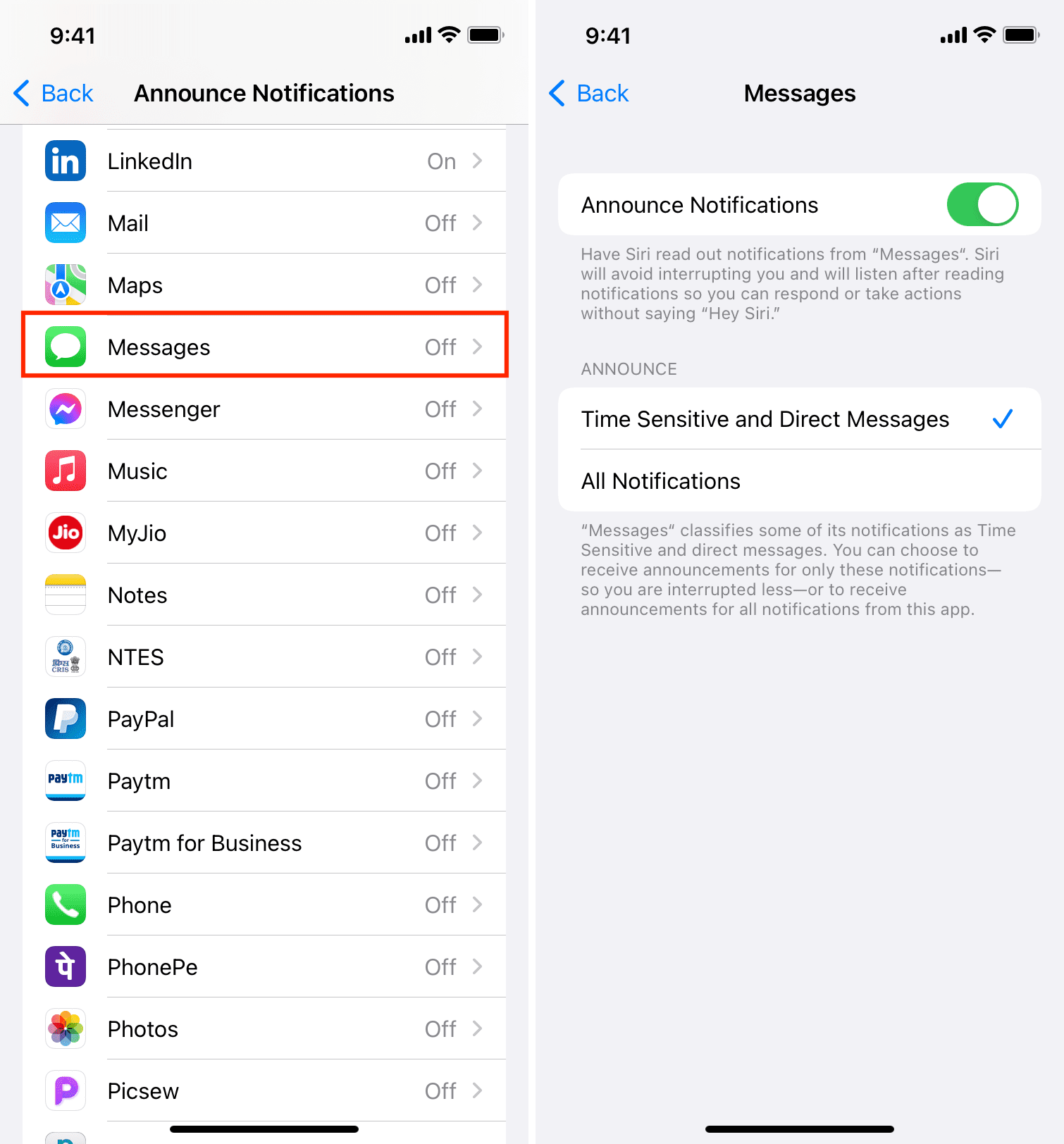
Add the Announce Notifications button to Control Center
You can add the Announce Notifications toggle to iOS Control Center for quick access. This is helpful if you want to turn the Announce Notifications feature on and off on a regular basis. You can instantly enable and disable Announce Notifications using this button in Control Center.
Make sure Announce Notifications is turned on in iPhone Settings > Notifications, and follow these steps.
1) Go to Settings and tap Control Center.
2) Under More Controls, tap the green plus button for Announce Notifications.
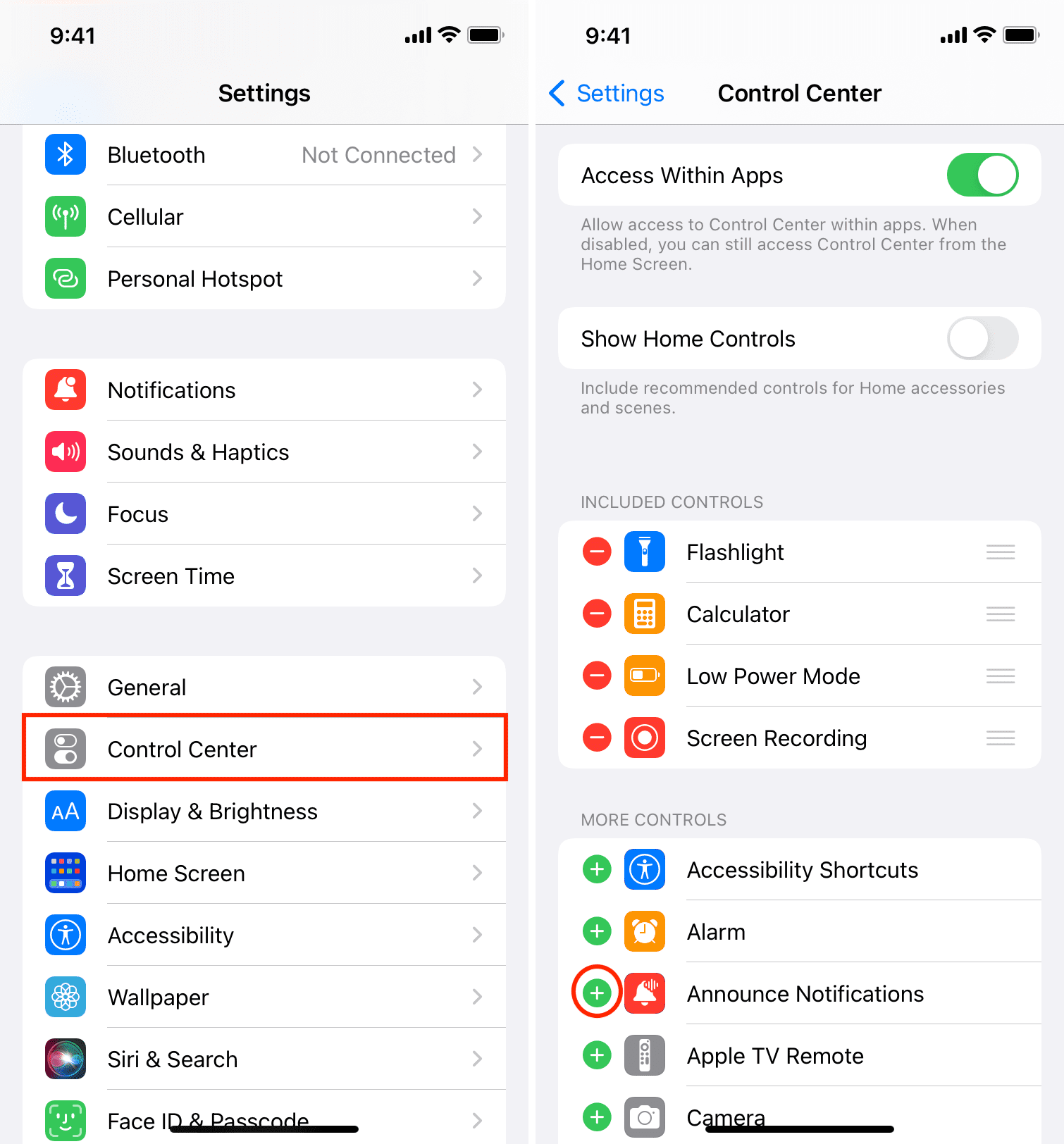
3) Now, open Control Center and tap the Announce Notifications icon.
- If it turns red, that means the feature is enabled. You will see “Announce Notifications On” at the top.
- Tap the icon again, and it will gray out with the message at the top saying “Announce Notifications Muted Until Tomorrow.”
- You can also press the icon and mute it for an hour or turn it off for the day.
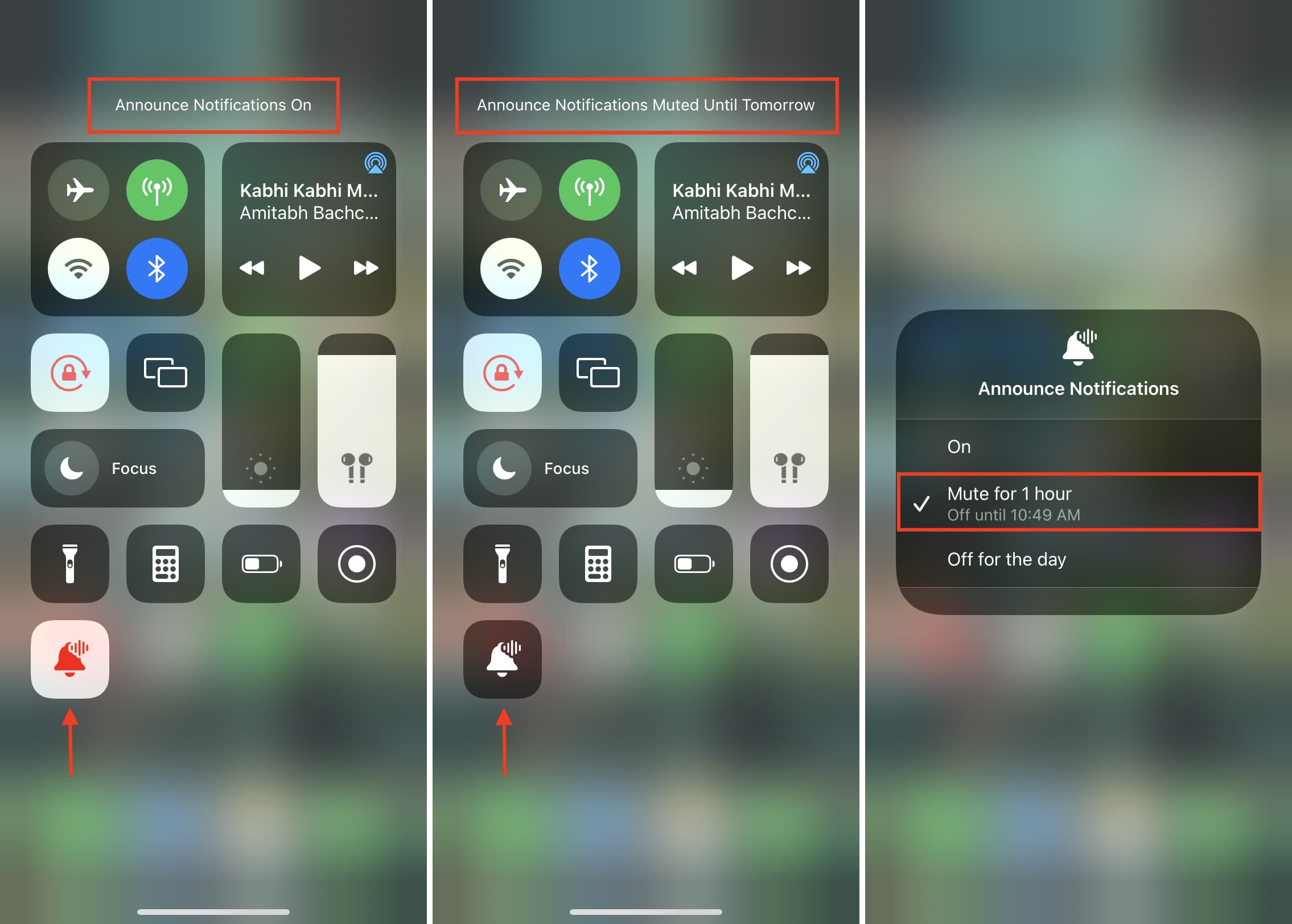
On a related note: