Is the sound coming from speakers connected to your Apple TV out of sync? Learn how to use the built-in Wireless Audio Sync feature to fix this issue.
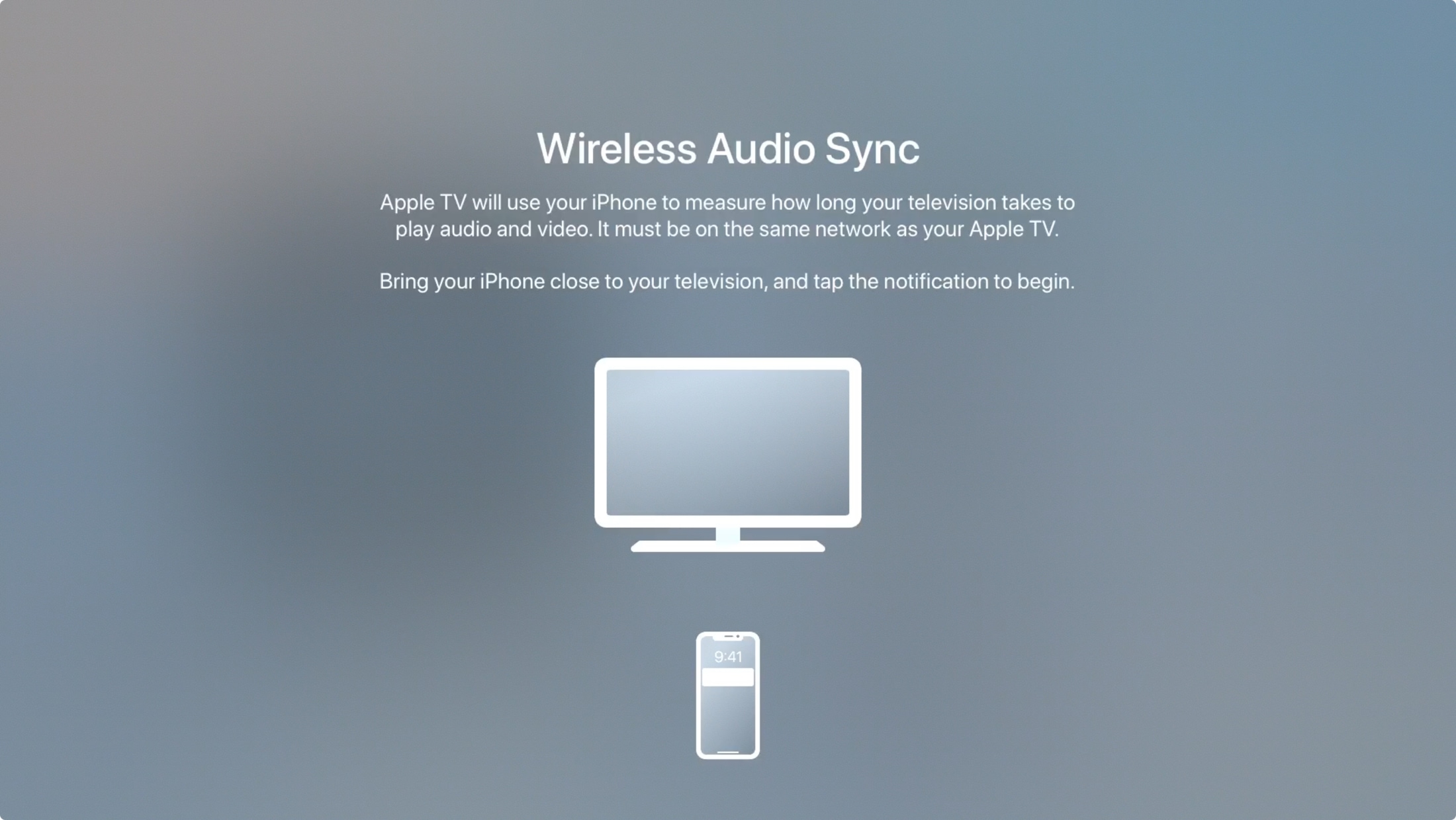
You can connect your Apple TV to a television or Home theater via an HDMI cable and sound will come through their speakers, as the Apple TV box itself has no speakers. Additionally, you can also use Bluetooth devices like AirPods or AirPlay speakers like HomePod and Sonos with your Apple TV.
On top of this, Apple TV can output the sound to both the wired speaker (i.e., television speaker or Home theater) and the wireless speaker (HomePod, AirPods, etc.) simultaneously.
If you notice that the audio from your wired Apple TV speakers and wireless speakers is out of sync, or you’re experiencing issues like delayed echoes or noticeable latency, the Wireless Audio Sync option can help resolve this problem.
It will use your iPhone to calibrate audio between your Apple TV wired and wireless speakers so all the connected speakers play in sync without lag.
What you need for Wireless Audio Sync
- iPhone connected to the same Wi-Fi as your Apple TV
- Make sure your Apple TV 4K or Apple TV HD is updated
- You will need to go near your television
How to set up Wireless Audio Sync on Apple TV to fix sound issues
1) Open the Settings app on your Apple TV and go to Video and Audio.
2) Scroll down to the Calibration section and select Wireless Audio Sync.
3) Hold your iPhone near your Apple TV and tap Continue when you see the notification pop up on your phone.
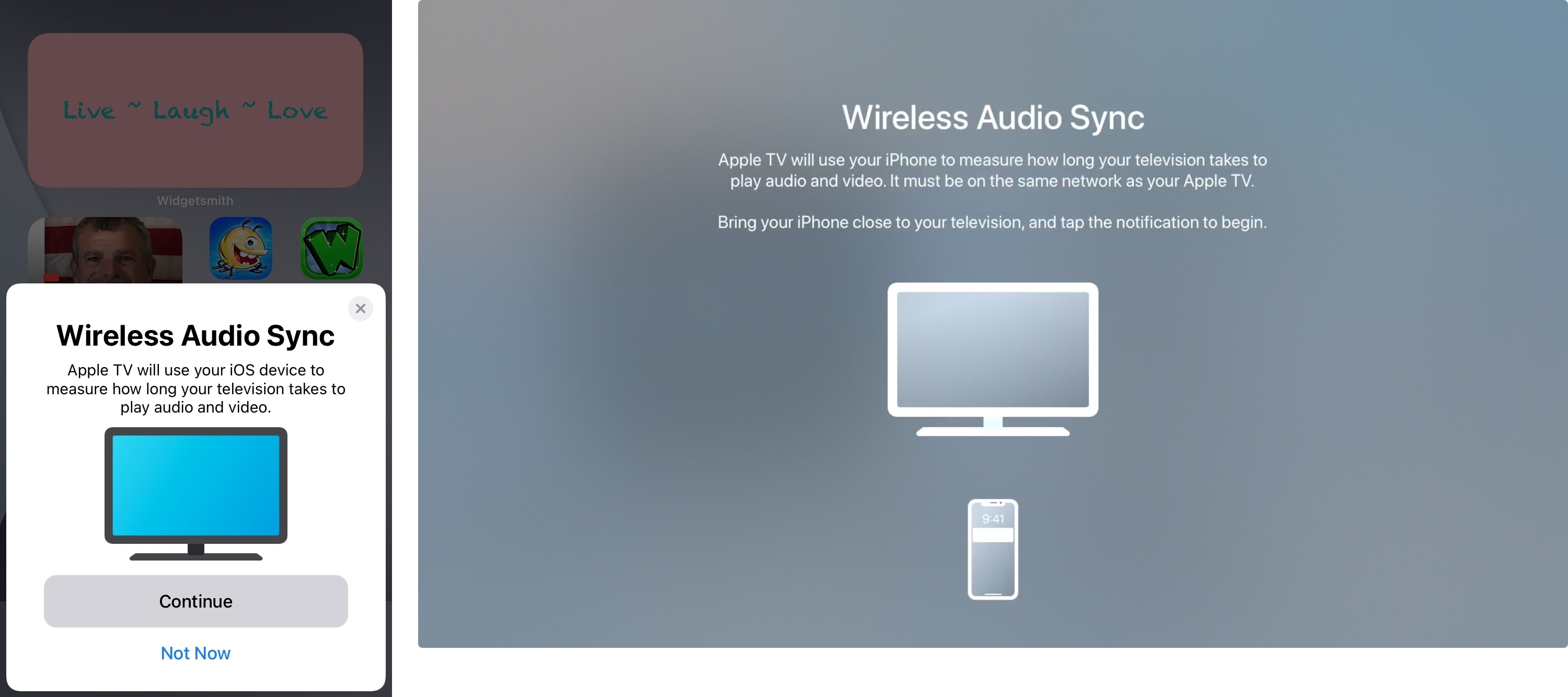
If you have not connected your iPhone to your Apple TV before, you will see an Authentication code on your TV. Enter that code on your iPhone.
4) Wait for the Apple TV to play a tone and keep your iPhone near it. You’ll see both screens notifying you that a tone is playing.
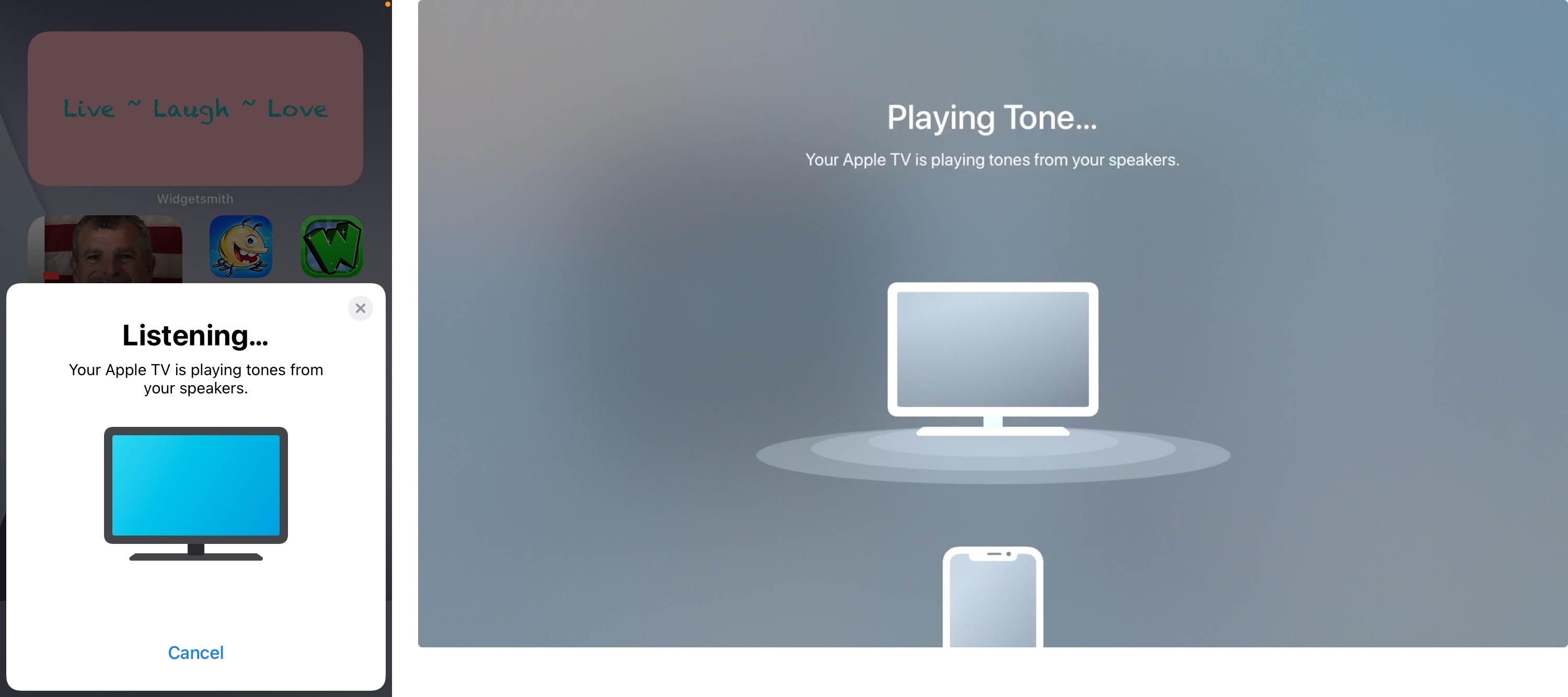
5) When finished, you’ll see notifications on both your Apple TV and iPhone that the Audio Sync is Complete.
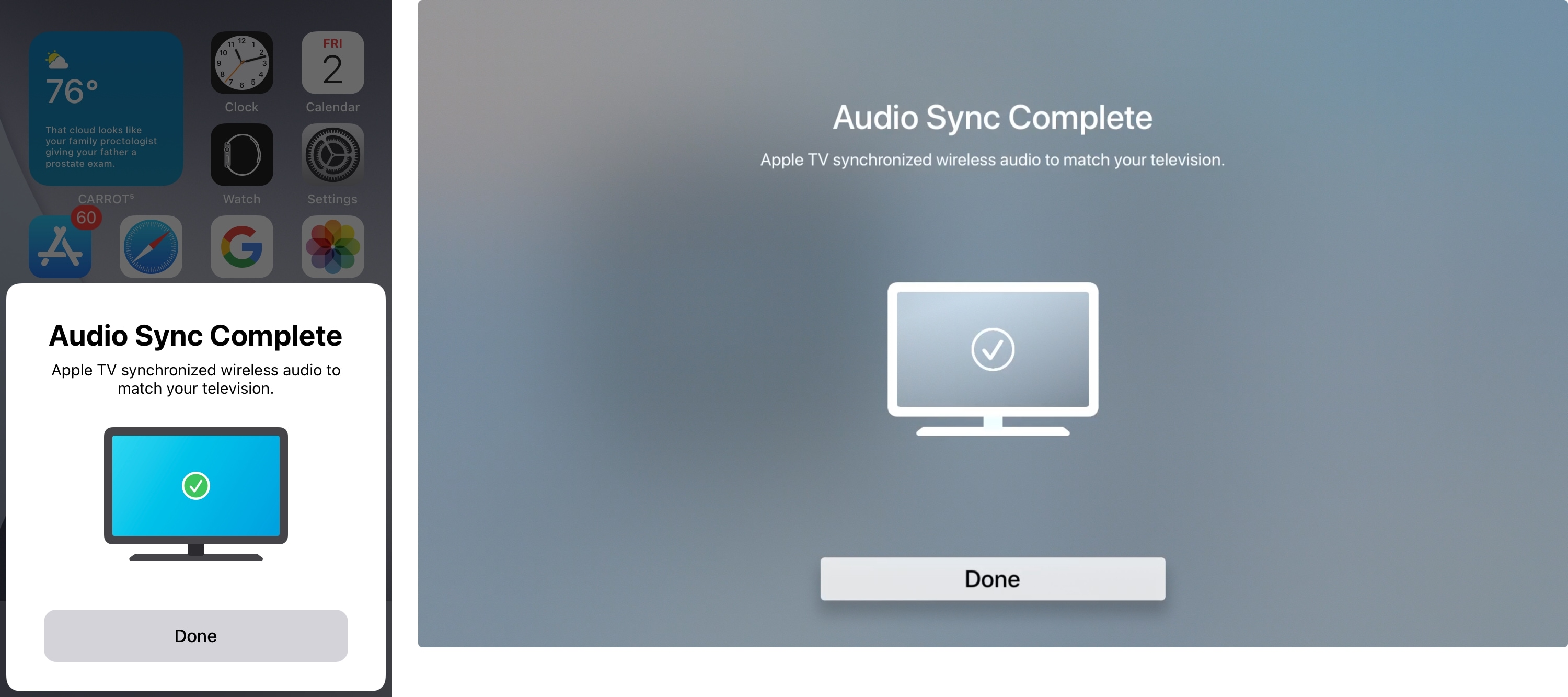
If the audio sync fails, you’ll see a notification of this as well. Try moving your iPhone closer to your Apple TV and/or turning up the volume on your Apple TV. Then tap the notification on your iPhone to Try Again.
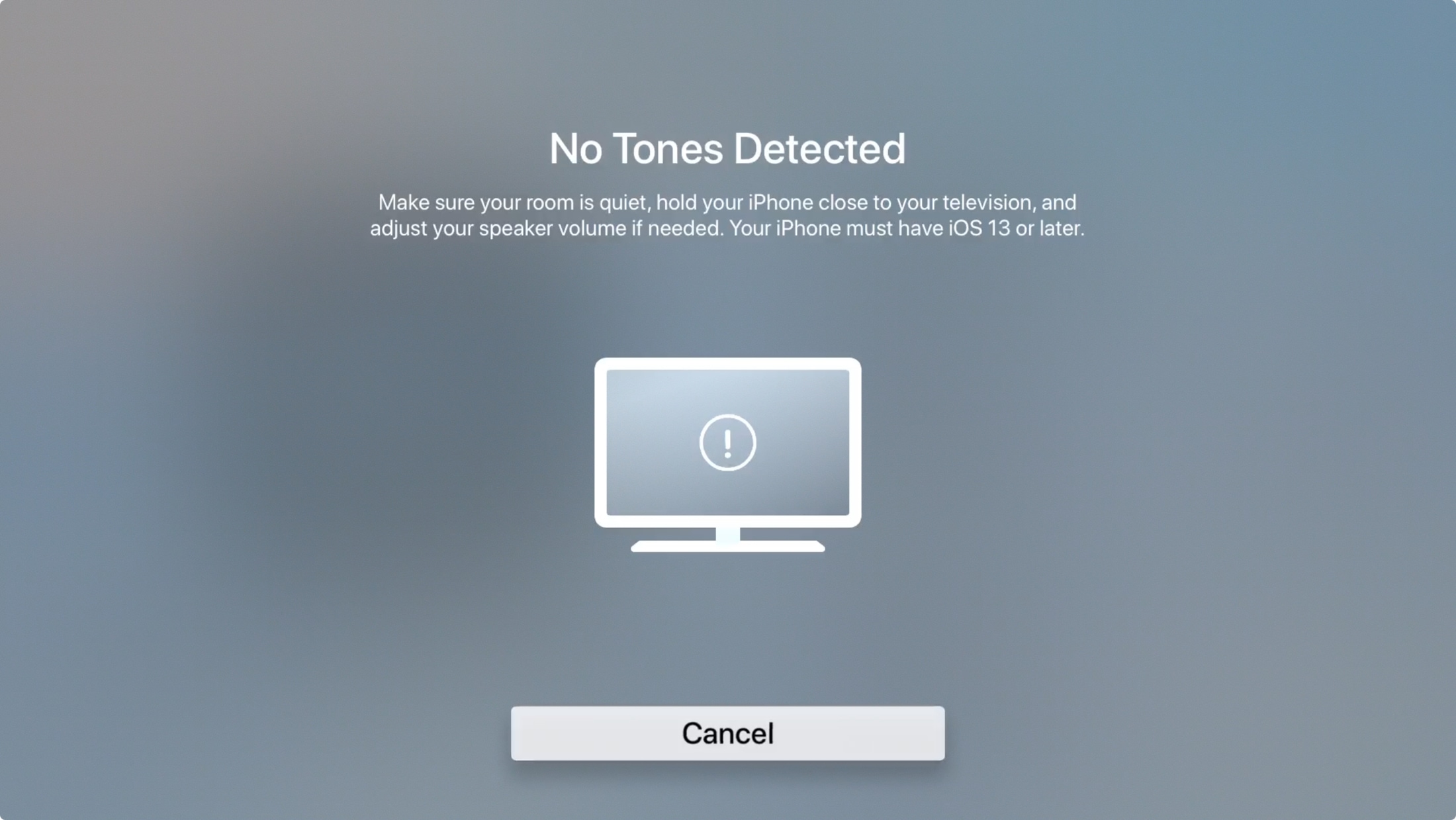
You may need to recalibrate for other devices later, go back to the same spot in the Settings on your Apple TV, and click Repeat Calibration. Also note, if you use an AV receiver or sound bar for your audio:
…make sure to align audio from those devices with your TV’s video before using Wireless Audio Sync.
Furthermore,
If you have Match Content turned on, calibrate other display formats by switching formats and running Wireless Audio Sync on each one.
The whole process of syncing your wireless audio on Apple TV takes only a minute or two. So, if you’re having trouble with the sound matching up with your devices, give this trick a try!
Do you often play music from your Apple TV using AirPlay? If so, do you also use a HomePod, or do you prefer a specific Bluetooth speaker? Let us know your own tips and tricks!
On a related note: 11 tips to fix Apple TV audio not working on TV, HomePod, AirPods, and other speakers