Learn how to get cycling directions in Apple Maps on iPhone, iPad, and Apple Watch to see turns, elevation changes, bike lanes, and more along the route.
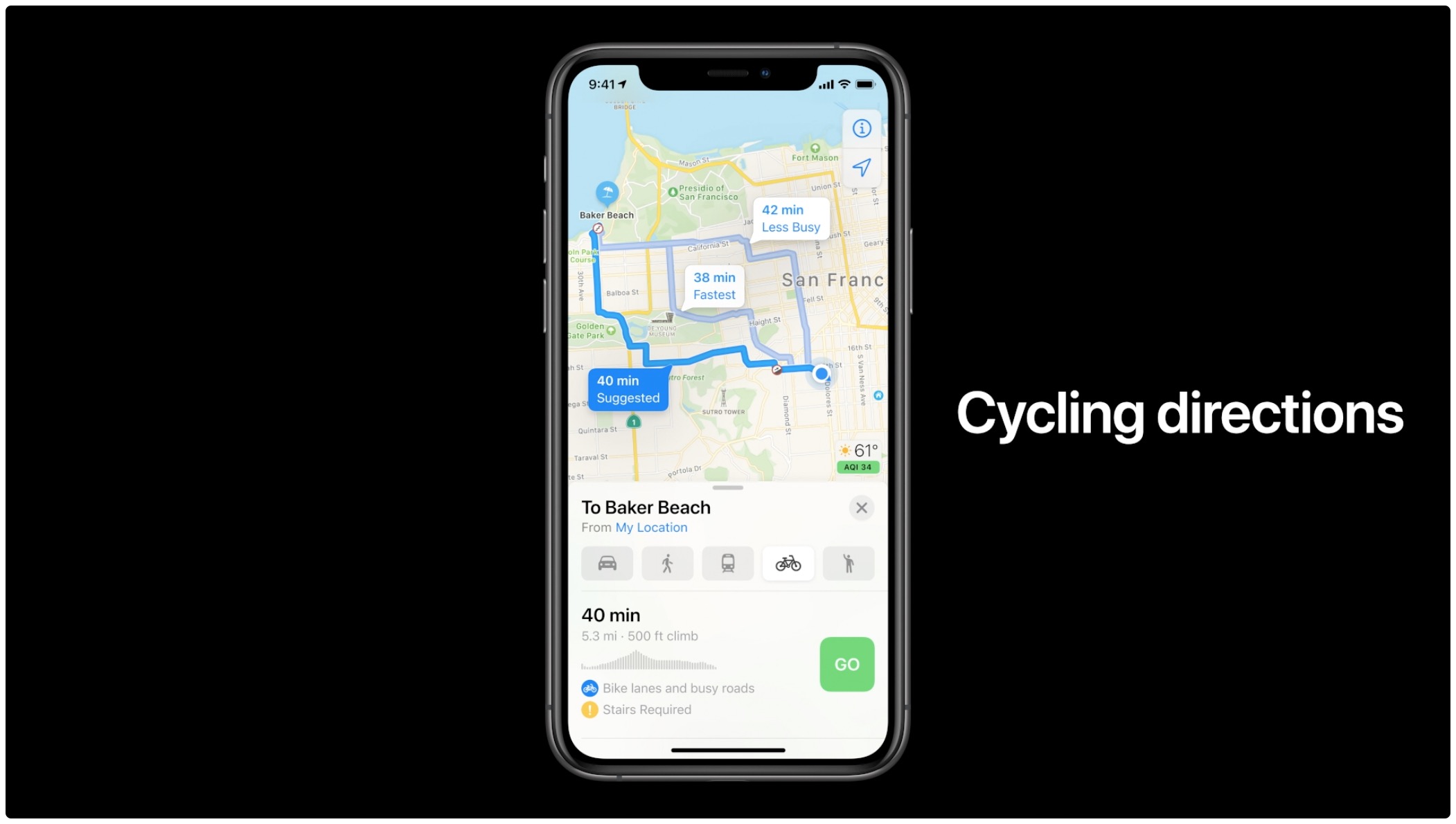
Whether you’re an avid cyclist or someone who happens to ride their bike every now and then as a way of staying in shape, Apple Maps offers biking routes as one of the transit options when looking up a specific location. This very well-thought-out feature takes into account all the challenges that cyclists typically face when exploring city streets.
For instance, you can get cycling directions along bike lanes, bike paths, and other bike-friendly roads (if available). You can see important information when planning a bike trip, like elevation. Plus, Maps takes into account other factors, such as how busy a street is and whether there are stairs along the route.
Like with other Apple Maps features, you’re in control. The Maps app allows you to configure your routes to avoid steep inclines or busy roads. You can also preview the elevation for your ride. And with the Siri assistant, you can request cycling directions hands-free, using just your voice.
The Maps app on your Apple Watch supports cycling directions, too. And with custom cycling voice guidance in watchOS, you can navigate without taking your eyes off the road.
Supported areas
Apple Maps provides cycling directions in these select areas:
- United States
- Australia
- France
- Germany
- Japan
- China Mainland
- London (United Kingdom)
- Barcelona (Spain)
- Montréal, Toronto, Vancouver (Canada)
Get cycling directions in Apple Maps
You can use your voice or enter a destination manually in Apple Maps on your phone and watch.
Using Siri
Instead of tapping your way through the Maps interface, use Siri to request cycling directions with your voice. If your request is basic (Hey Siri, cycling direction), the assistant may pose follow-up questions (Where would you like to go?). Or, you can be really specific and tell Siri everything in a single command. Here are a few examples:
- “Get cycling directions home“
- “Cycling directions to work“
- “Cycling directions to [location name]“
- “Cycling directions to the nearest restaurant“
- “How far to the nearest gas station by bike?“
Related: How to share your ETA in Apple Maps with Siri
On iPhone
1) Open Apple Maps on your iPhone or iPad and enter the destination for which you want to get cycling directions to.
2) Tap the cycle icon to choose cycling as your transportation type.
3) You will see the time, distance, elevation, and other information here.

4) Now, tap GO to start navigating.

5) On the navigation screen, you can tap the bottom card and then select Details to see all directions in a list. It will also display the elevation and other helpful information such as Main road, Pedestrians only, Side road, Bike lane, Bike path, Shared path, Unpaved path, etc.

Tip: To help avoid traffic accidents and injuries, you are recommended to invest in a handlebar mount for your iPhone. This type of accessory allow you to glance at the directions on the iPhone screen without having to take your eyes off the road for too long.
On Apple Watch
1) Open Apple Maps and tap the search button.
2) Look for a destination or select one under Recents, Favorites, Find Nearby, or Guides.
3) Tap the current mode of transportation icon (such as a car) and select the cycling icon.
4) Browse through the suggested routes and tap one to see it. Hit the Go button to start navigating.

In a true Apple fashion, cycling directions are implemented with utmost care for safety and convenience. If you’ve ever used turn-by-turn directions on your wrist, you’re familiar with wrist taps that signal when it’s time to turn. This lets you follow your cycling directions without ever taking your eyes off the road.
Of course, you can disable alerts for specific transportation types. To do so, go to the Watch app on your paired iPhone and choose Maps. Now, choose to enable the alerts you wish to receive — Driving, Driving with CarPlay, Walking, and Cycling.

Set cycling as the default travel type
If you’re an avid cyclist, you can set cycling as your preferred type of travel in the Maps app. This will let you get cycling directions with fewer taps.
- Open the Settings app on your iPhone, scroll down, and tap Maps.
- Select Cycling under the Preferred Type of Travel heading. Going forward, the Maps app on that particular device will use cycling as your default transportation type when getting directions and to estimate your travel time.

Thanks to these thoughtful features in Apple Maps, active cyclists who are well aware of the importance of responsible cycling can now be even more aware of their surroundings when riding a bike along busy city streets.
More on Apple Maps: