In this tutorial, we will show you how to select, delete, add space, join, and insert text using Apple Pencil on your iPad.
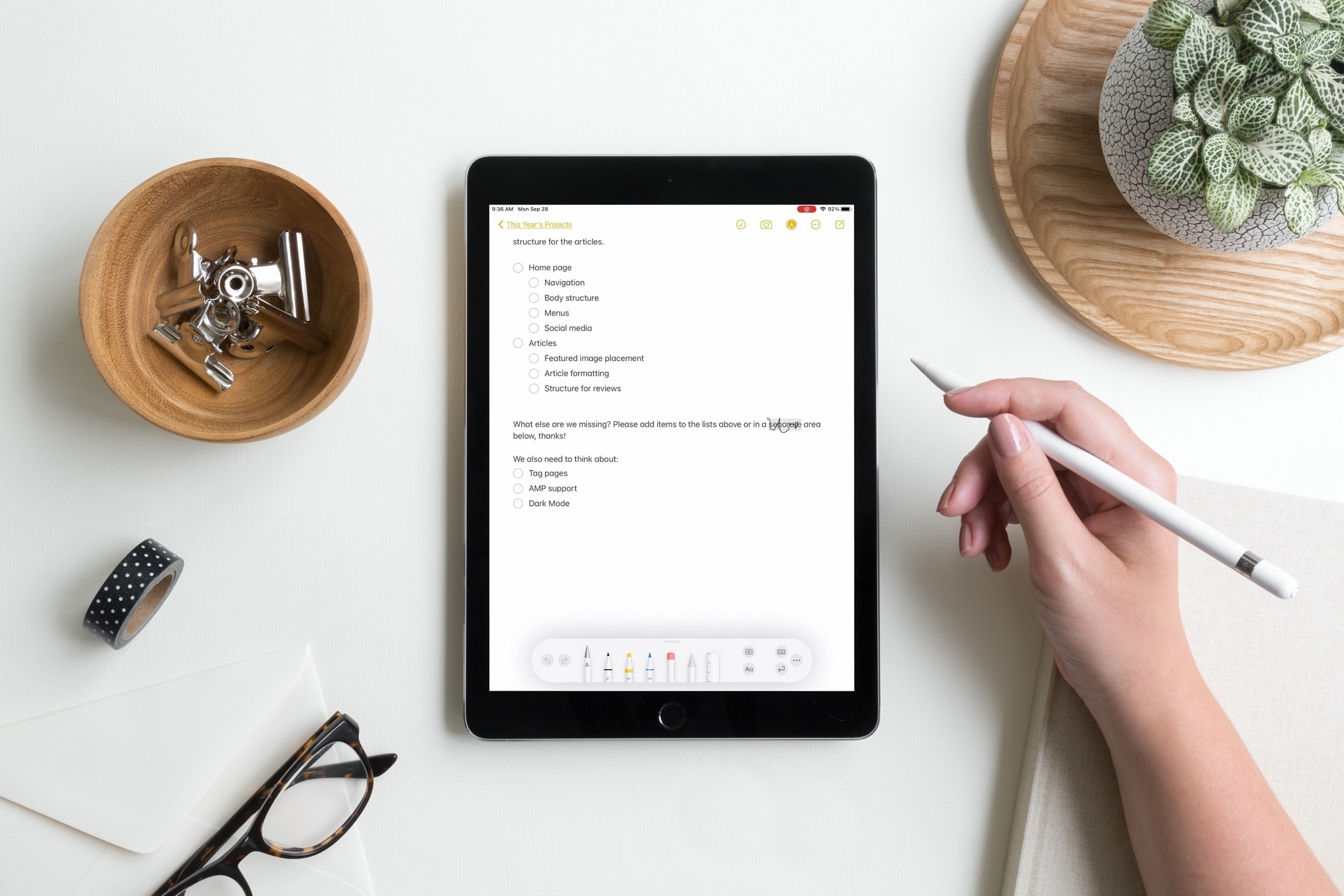
If you’re someone who still enjoys jotting down notes with a pen and paper, then you probably jumped on the Apple Pencil bandwagon for iPad. This means you can continue to use your favorite method of capturing notes while taking advantage of digital note-taking apps and easy ways to save, send, and share those notes.
With the Scribble feature, you can manipulate text in more ways with Apple Pencil. We’ve already shown you how to copy and paste handwriting as typed text. But you can also select and delete text as well as add space between words, sentences, or paragraphs.
Select text with Apple Pencil
When you want to select a specific text, maybe to apply formatting or make a change to a word, you can do so just like you would with a pen and paper, in a sense.
Circle the word or phrase that you want to select. Once you do, the text will become highlighted and ready for your next action. You can also strike a line through a word or phrase to select it.
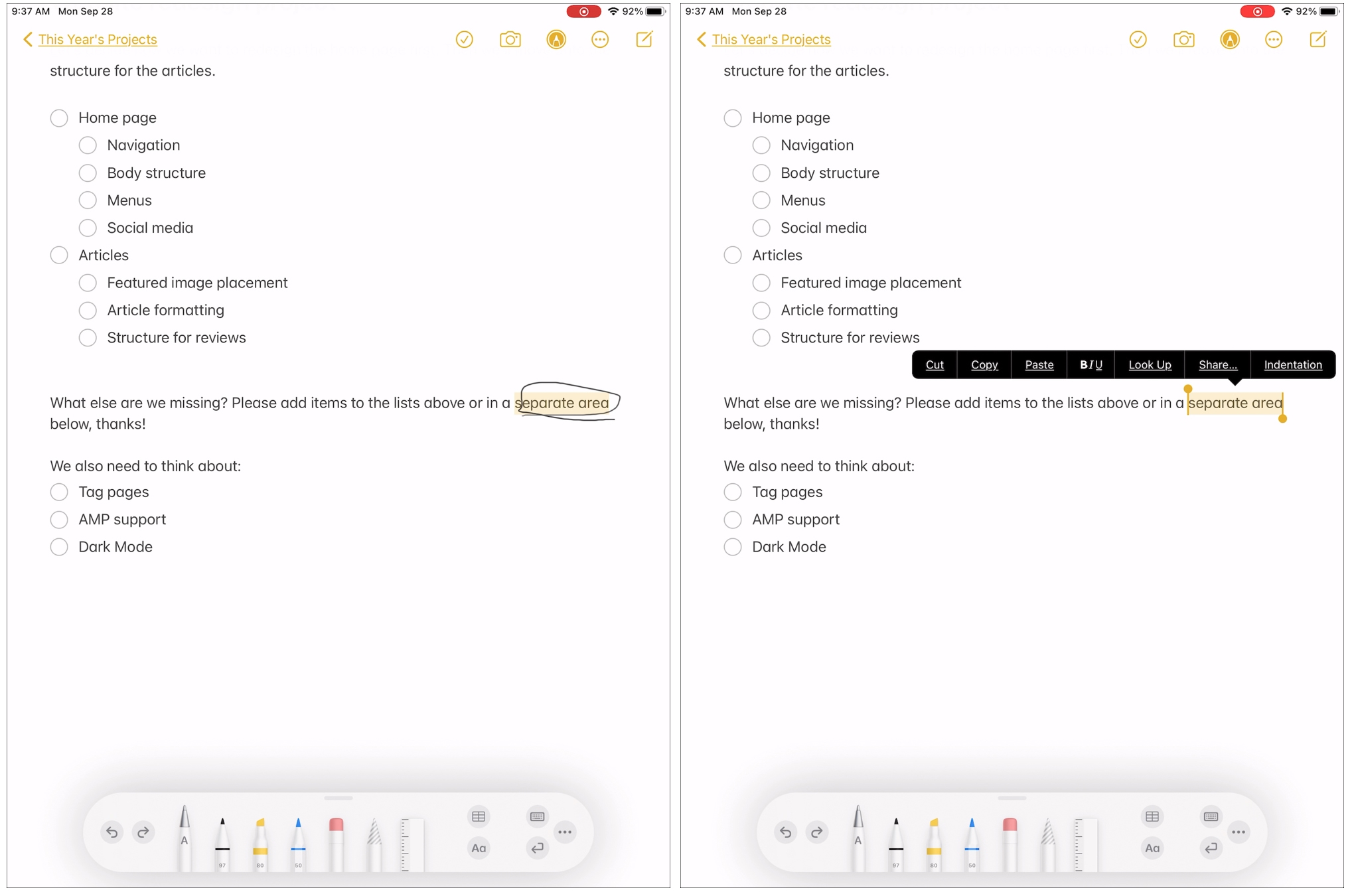
Extra info: The easiest way to select a handwritten text is to make sure the pencil icon in the Notes app is not highlighted. Now, touch and hold the handwritten text with your finger to select it.
In some versions of iPadOS, use your Apple Pencil or your finger to double-tap a word to select it or triple-tap to select the entire sentence. Like with typed text, what you select will be highlighted for you to take action.
In addition to tapping to select more than a single word, you can also use Smart Selection to drag through the handwritten text you want. This is convenient for selecting paragraphs. Simply use the Pencil or your finger to slide through the text in a single motion. You’ll see the text highlight as you go. If you select more than you mean to, just slide backward to deselect it.
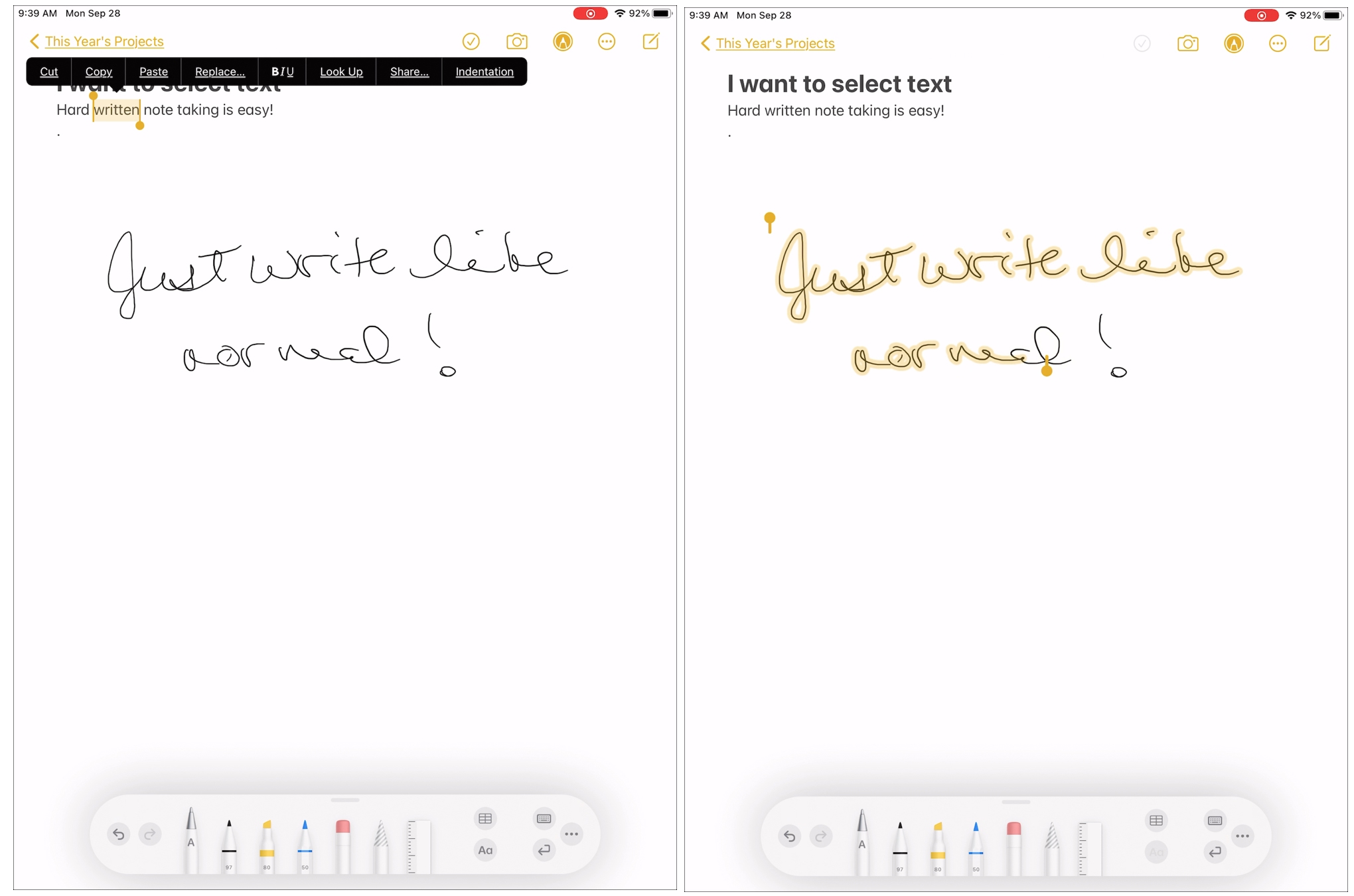
Delete text with Apple Pencil
Similar to selecting text in a way that makes sense is deleting it. You can “erase” text you don’t want by scribbling through it, basically crossing it out.
After you scribble a line through the word or phrase, it will disappear from the screen just like you erased it.
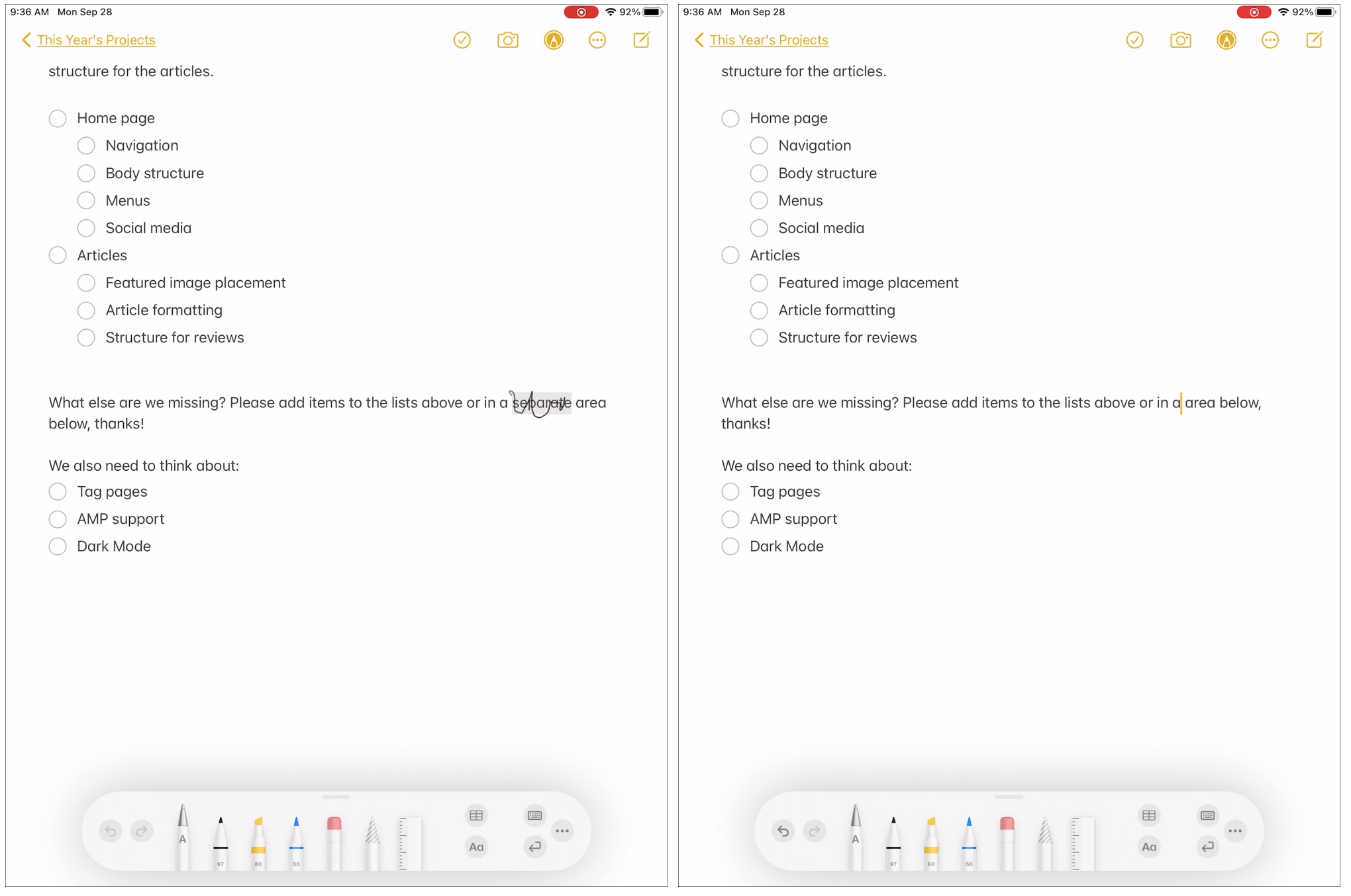
Add space within the text to write something there
Adding space is something else you can do with the Scribble feature. You can add space between words, sentences, or paragraphs. This will make room to insert a word there.
To add a space between words, use your Apple Pencil to tap and hold the spot where you want to add it. After that, write additional text in that new space.
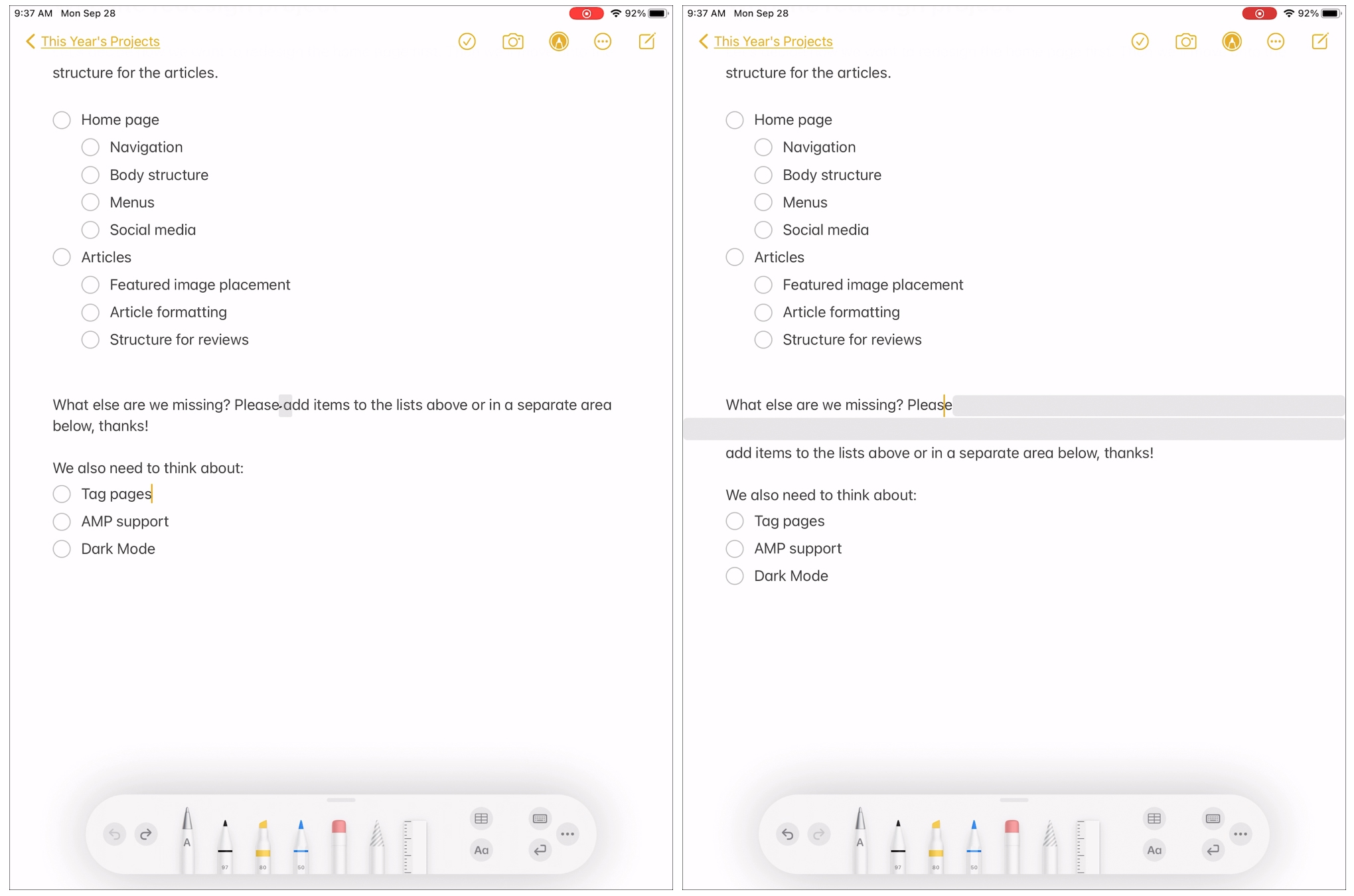
Make space in the note
To add a space between handwritten text for sentences or paragraphs, select the text using the Smart Selection drag gesture described above. Then, drag the small triangle that displays up or down to create the space.
Alternatively, you can use the Insert Space Above option in the shortcut menu. If you choose this way to add space, a horizontal line will appear. Then just drag that line to add as much space as you want.
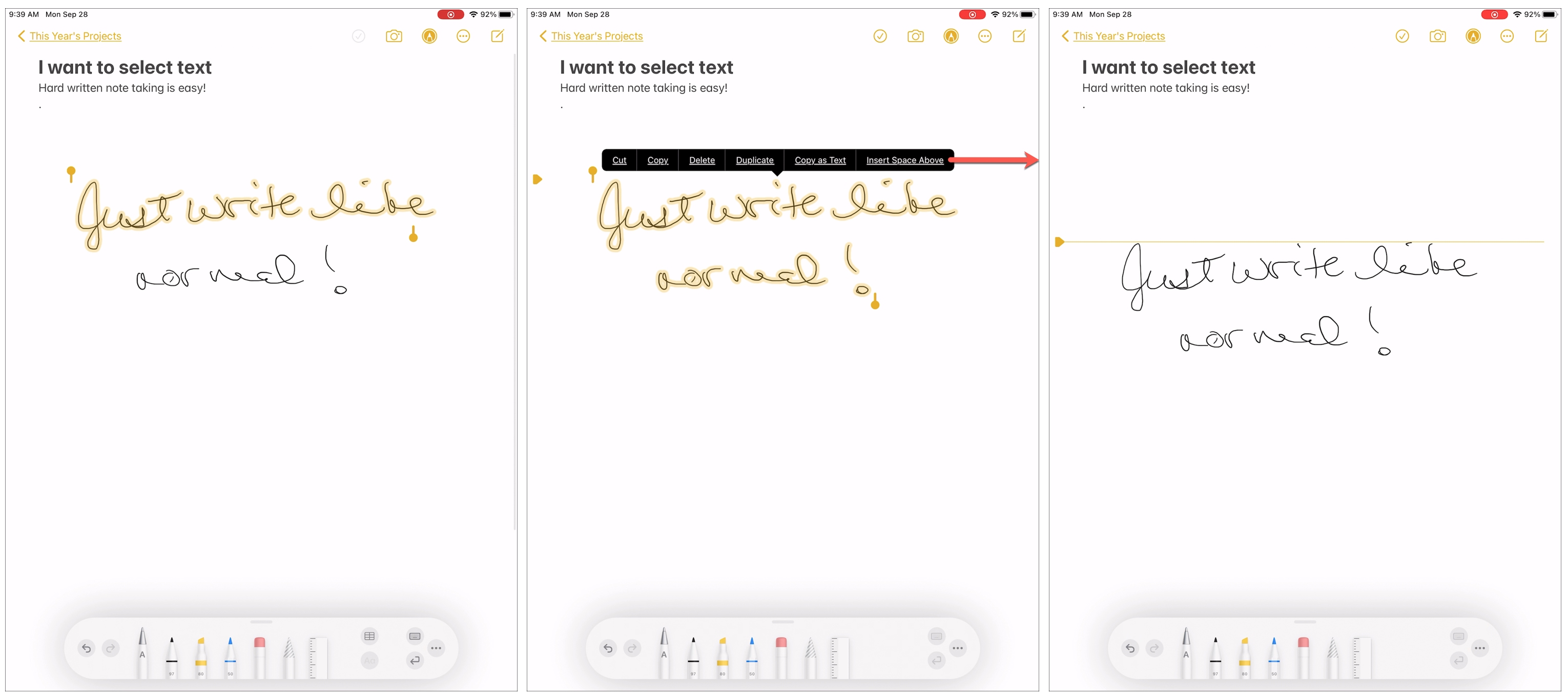
Join characters or separate words
Let’s assume you wanted to write Apple devices, but you wrote Appledevices. To fix this, draw a vertical line between e and d to add a space between those two joined characters.
Similarly, if you wanted to write noticed but accidentally wrote notic ed, draw a vertical line between the two spaced-out words (c and e in this case), and it will join them by removing that space.
Check out next: