Learn how to share your estimated time of arrival when getting directions in Apple Maps, and let your friends and family know exactly when to expect you.
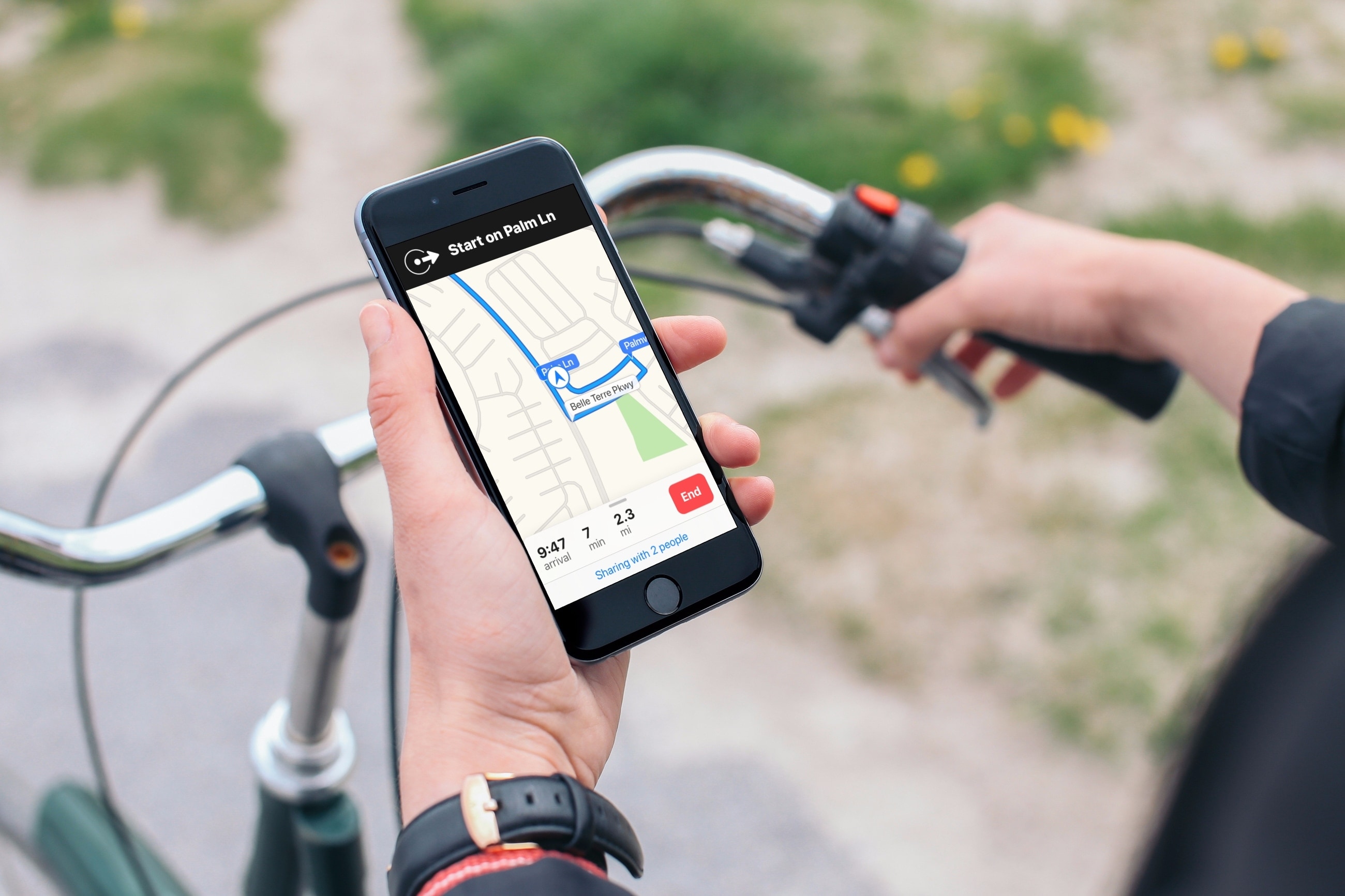
The ETA (estimated time of arrival) sharing ability is terrific for letting those you’re meeting with know when you will arrive. Plus, if you run into a delay on your way, they’ll receive an update without you having to do anything.
In addition to sharing the arrival time using the touchscreen, you can also use Siri and give it a voice command to share your ETA via SMS or iMessage. This is particularly handy when you’re driving and don’t want to interact with the screen using your finger.
Share your ETA in Apple Maps
1) Open up the Maps app on your iPhone or iPad and pick the location you’re heading to.
2) Tap Go to start the GPS directions to the location.
3) Before you begin your journey, you’ll see a Share ETA link at the bottom. If you’re quick, you can tap it, but it only stays there for a few seconds. If you miss it, don’t worry; just swipe up from the bottom of the Maps app and tap the Share ETA button.
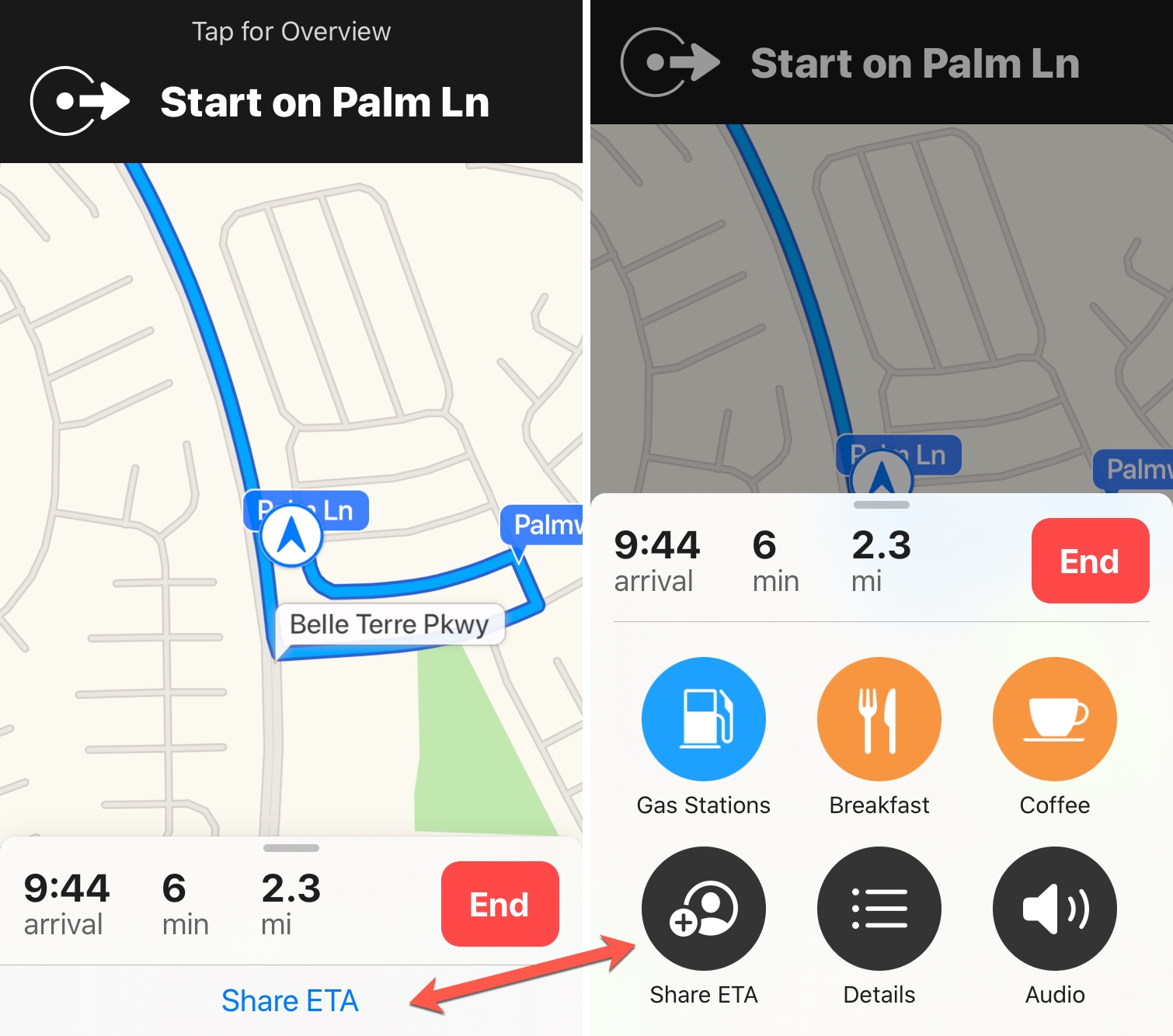
4) Select the contact you want to share your ETA with. You can choose more than one person if you like, and you’ll see an indicator at the bottom showing how many people you’re sharing your ETA with. If you tap that link, you have the option to stop sharing with a tap.
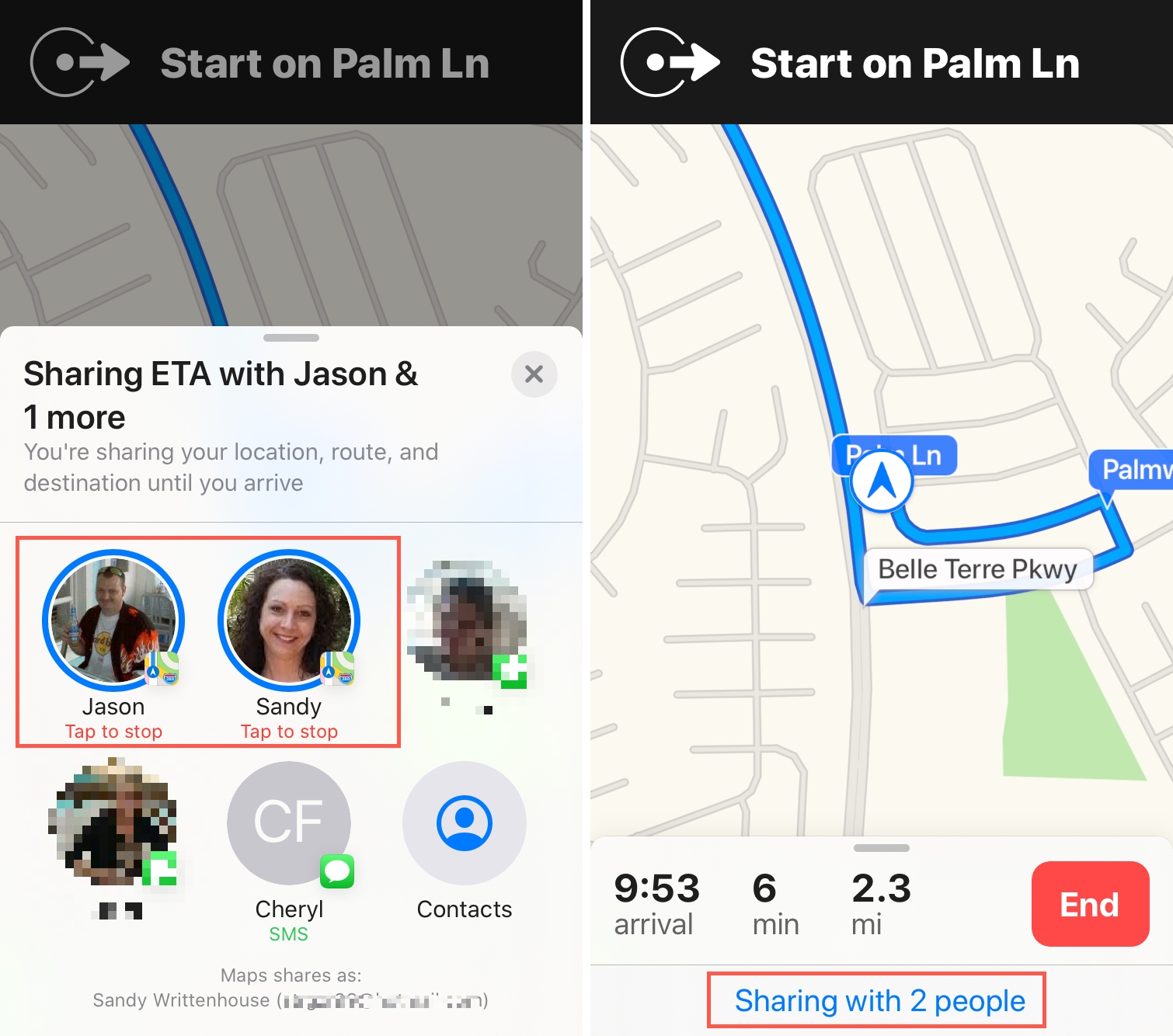
You can see at the bottom of the app that those you’re sharing your ETA with will have access to your location, route, and destination until you arrive.
This is a great way to keep family and friends informed of your whereabouts for safety reasons, as well as coworkers or acquaintances for knowing when you’ll arrive at a scheduled event.
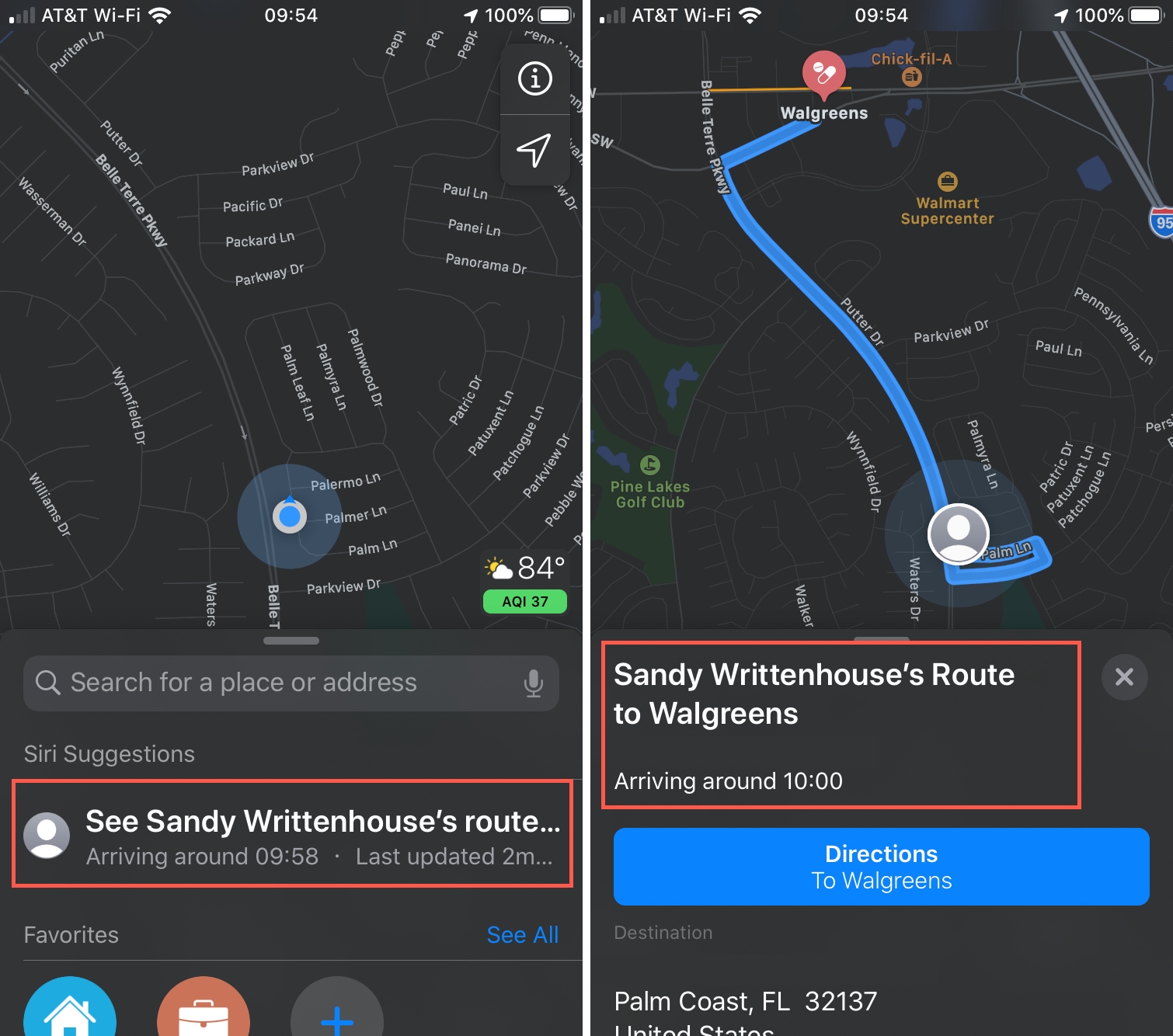
Use Siri to send a message with ETA
You can also use Siri to inform your friends and family about your estimated arrival time.
1) Open Apple Maps and start navigating to a location.
You can also ask Siri to navigate to a location. For instance, ask it something like “Give me driving directions home,” “Navigate to…,” and such. Be sure to choose driving mode because ETA sharing is only available when using driving directions.
2) As you follow turn-by-turn driving directions for the selected location, you can let others know your ETA by invoking Siri and saying something like: “Share my ETA.” When asked, tell the name(s) of the contact(s) you’d like to share your estimated time of arrival with.

Note that the first time you use this, you’ll see a privacy disclaimer clarifying that sharing your ETA with someone will also share the name and email addresses associated with your Apple ID.
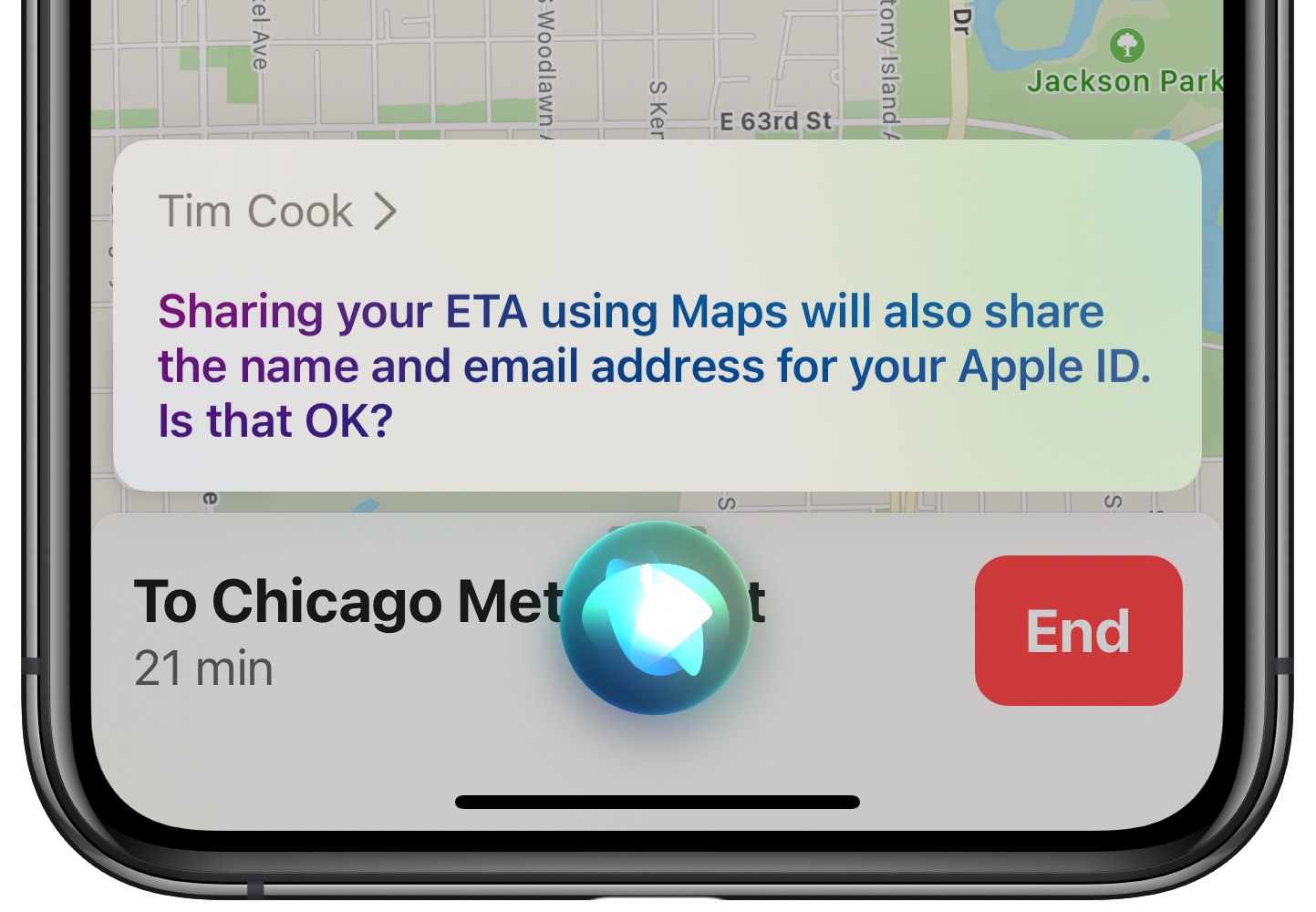
Other tips for Apple Maps: