Learn how to quickly close unneeded apps on your iPad using the Command + Q keyboard shortcut for efficient multitasking.

You can swipe up from the bottom of the iPad screen and drag an app card all the way up to quit or force quit apps on your iPad.
But did you know that you can close iPadOS apps even faster with a physical iPad keyboard without ever touching the display, trackpad, or mouse? This neat trick that enables you to quickly quit iPadOS apps with keyboard shortcuts is borrowed from the Mac but with a small tweak.
Closing vs. force-quitting
On the Mac, all apps respond to the systemwide Command + Q shortcut that basically emulates choosing the Quit option from the apps’ menus. You can also force-quit a misbehaving macOS app if it stops responding by choosing the Force Quit command in the Apple menu.
On iPadOS (and in iOS), the concept of quitting apps differs somewhat from macOS. In iPadOS, closing the app and getting to the Home Screen doesn’t really quit the app. Rather, it either continues running in the background or is moved to one of the suspended states to help you navigate and multitask.
Related: How to use your Mac’s keyboard, mouse, and trackpad seamlessly and wirelessly with your iPad
Quit iPad apps using a keyboard shortcut
- Press and hold the Command + Tab keys on your iPad keyboard.
- While still holding the Command key, press and release the Tab key (next app) or Shift + Tab (previous app) to highlight the app you wish to close among your open apps.
- With the Command key pressed, press the Q key on the keyboard to close the selected app.
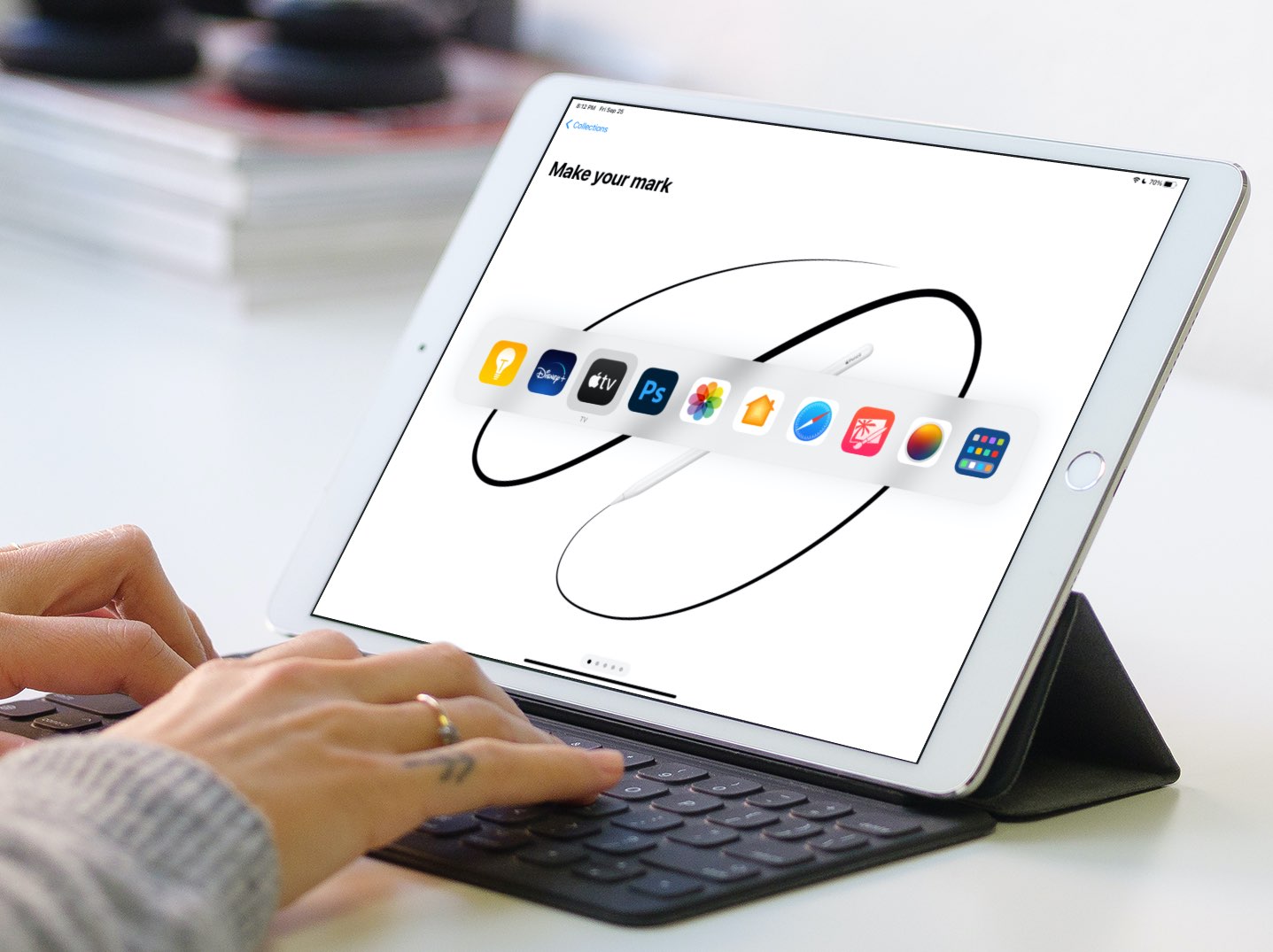
The beauty of this nifty trick is that you can continue holding the Command key should you need to close multiple apps on your iPad. Once you get the hang of it, you’ll be able to close apps on your iPad faster than using the app switcher via touch, mouse, or trackpad.
For privacy reasons, these shortcuts are unavailable from the Lock Screen.
Note that even after following the above steps, the app tile will continue to show in the iPadOS App Switcher, which you can access by swiping up from the bottom of the screen.
On a related note: