Want to add some pop to your Home Screen? This tutorial shows you how to create custom app icons to personalize your iPhone or iPad.
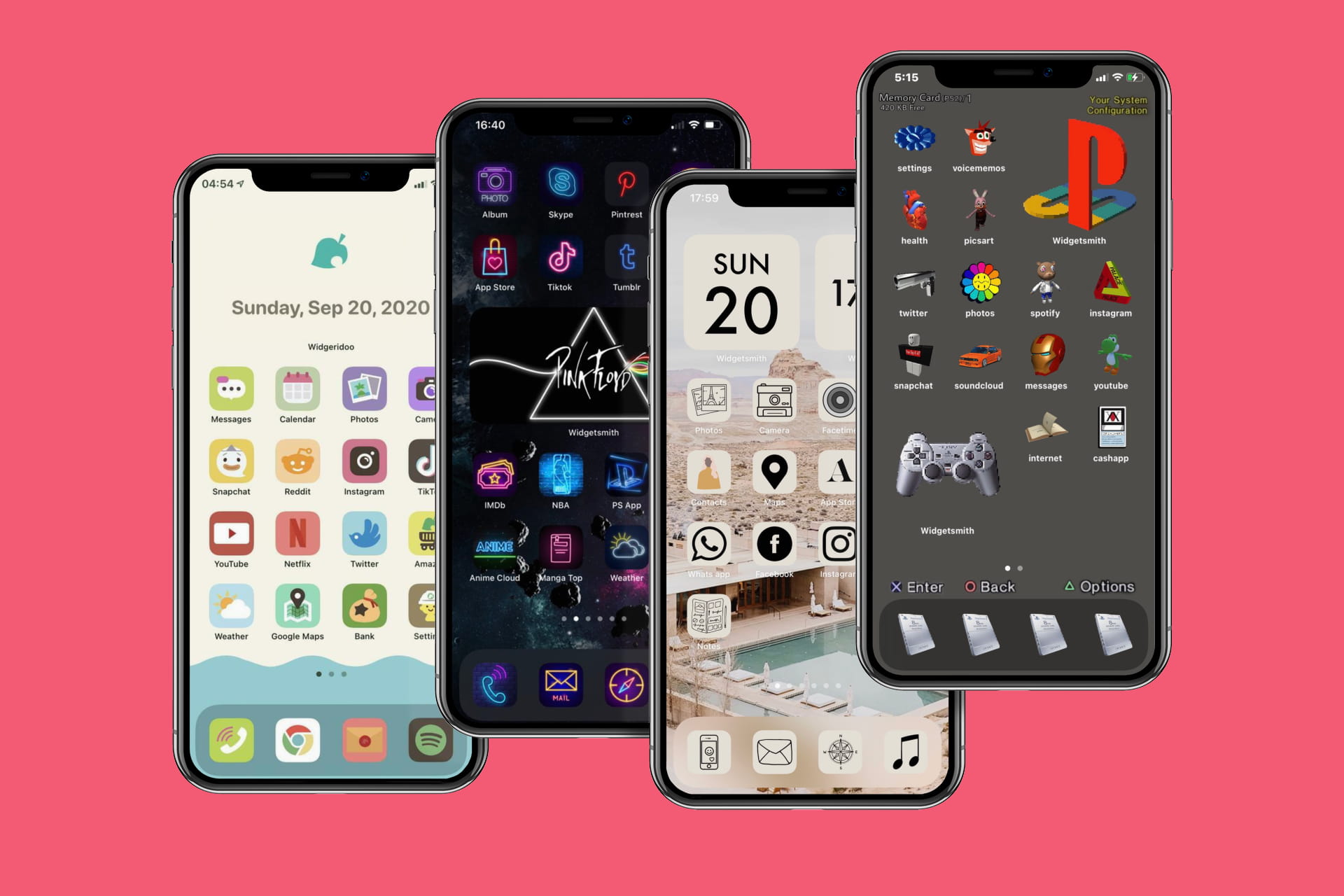
Using the Shortcuts app, you can personalize your iPhone or iPad Home Screen with custom app icons.
Get icon packs and custom widgets
If you want to replicate something like the image above, you’ll probably want to download a nice icons pack. Search for iOS icon packs on your favorite search engine or on X (Twitter), and chances are you’ll find something. To get you started, here are a few places where you can find icon packs for your Home Screen.
If you do not have the app icons, you can also use normal pictures as the app icon.
Note that in addition to app icons, you will also have to use custom widgets to achieve the look you see in the above images.
Create custom app icons with Shortcuts
1) Open Apple’s Shortcuts app on your iPhone and tap the plus sign (+) from the top of the Shortcuts tab.
2) Tap Open App under the suggestions heading.
If it doesn’t appear there, tap Add Action > Scripting and pick Open App or enter “Open App” in the Search box at the bottom and choose it from the Actions list.

3) Tap the light blue App placeholder text and then select the application you want to assign a custom icon to.
4) Tap the arrow or the current shortcut name from the top and choose Add to Home Screen.

5) Give your shortcut a name. You can assign it the same name as the app or call it something else. Remember that this is the name that will appear on the Home Screen. So, if you want to hide an app, you can call it something entirely different.

6) Now, you can choose an icon/glyph and color as your app icon. To make things spicy, tap the picture icon and select the image you want to use as the app icon from your photo library or the Files app. You can also take a picture on the spot to use it as the app icon.
7) Finally, tap Add from the upper right corner.
You will now be taken automatically to the Home Screen where you’ll see this app shortcut with its custom icon. Tap it and it will take you straight inside the app.
You can repeat the above steps to create more app icons. You can also duplicate a shortcut and edit it to save yourself from following a few initial steps.
Overall, while creating custom app icons might initially seem like a lot of work, once you get the hang of it, the process becomes straightforward and may inspire you to design multiple custom icons for your Home Screen.
Remove the actual app icons
After you have created custom shortcuts (i.e., app icons) for some of your apps, you should remove the actual app icon from the Home Screen.
Simply touch and hold the app icons and choose Remove App > Remove from Home Screen. This will hide the actual app icon from the plain view on the Home Screen. Rest assured that the app is still on your iPhone with all its data, and you can continue to find it with its original icon in App Library.
No badges!
Standard app icons on the Home Screen show the red number badge, signifying the number of unattended notifications for this app. However, these red badges do not appear on the shortcut app icon you create using the above steps.
More tips for your Home Screen: