Learn how to use Spatial Audio with your AirPods to enjoy an immersive sound experience when listening to songs, watching movies, and making FaceTime calls on your iPhone, iPad, Mac, Apple TV, and Apple Vision Pro.

What is Spatial Audio?
The Spatial Audio feature lets you create an immersive 3D sound experience so that it seems as if the sound is emanating from all around you, even as your head or device move.
Spatial Audio is a sophisticated audio-processing technique that tricks your brain into believing that specific sounds are emanating from specific points in a three-dimensional space. The result is an immersive listening experience realized with just two stereo speakers.
Spatial Audio on the AirPods applies directional audio filters and takes advantage of other advanced tricks. For instance, sensors built into the AirPods track the user’s head movement. This lets Apple adjust the sound field in real time so that it stays mapped to the actor or action on the screen.
The feature even constantly compares motion data from your head (your AirPods) to that of your screen (your iPhone or iPad) to better understand how they’re moving in relation to each other. Taking all that data into account results in a surround sound experience that keeps you in the middle of the action, with virtual surround sound channels in exactly the right place, even as you turn your head or move your device.
Apple’s description of the feature
Here’s how Apple describes the AirPods Pro’s Spatial Audio feature:
Spatial Audio with dynamic head tracking brings the movie theater experience right to your AirPods Pro. By applying directional audio filters and subtly adjusting the frequencies each ear receives, Spatial Audio can place sounds virtually anywhere in space, creating an immersive surround sound experience. Using the gyroscope and accelerometer in your AirPods Pro and your iPhone, Spatial Audio tracks the motion of your head as well as your device, compares the motion data, and then remaps the sound field so that it stays anchored to your device even as your head moves.
Basically, Apple has a very advanced algorithm that replicates the movie theater experience.
Supported AirPods
You need an AirPods Pro (1st or 2nd gen), AirPods (3rd generation), or AirPods Max. Standard 1st and 2nd generation AirPods are not supported. If you’re unsure, find out which AirPods model you have. In addition to AirPods, Beats Fit Pro, Beats Studio Pro, and Beats Solo 4 also support Spatial Audio.
Important:
- Spatial Audio is not available in all apps or for all content of an app.
- There doesn’t seem to be a way of checking which video supports Spatial Audio, but I think it works with most iOS-friendly media with surround sound.
- Apple cautions that certain other device settings, including Balance, Mono audio, and Headphone Accommodations, can affect how Spatial Audio works.
Try a demo
Go to your AirPods settings on your iPhone and tap See & Hear How It Works to get a comparison between Stereo Audio and Spatial Audio.

Turn on Spatial Audio
You can enjoy Spatial Audio with your AirPods on your iPhone, iPad, Apple silicon Mac, Apple TV 4K, and Vision Pro.
iPhone or iPad
1) Connect your AirPods to your iPhone or iPad and start playing a song, movie, or TV show in a media app.
2) Open Control Center.
3) Touch and hold the volume slider.
4) Tap Spatial Audio (it appears when you’re playing multichannel content) or Spatialize Stereo (it appears when you’re playing two-channel stereo content) and select one of the following:
- Fixed: Turn on only Spatial Audio without head tracking.
- Head Tracked: Select this to turn on Spatial Audio and dynamic head tracking. When you pick this, the audio adjusts based on your head movements.
- Off: Select this to turn off both fixed and head-tracked Spatial Audio.

Mac
1) Connect your AirPods to your Apple silicon Mac and play from an app like Apple Music or Apple TV.
2) Click the Control Center icon from the upper right corner.
3) Click the AirPlay icon or expand the Sound option.

4) Select Fixed or Head Tracked under the Spatial Audio or Spatialize Stereo section.

Apple TV
1) With AirPods connected to your Apple TV and media playing, go to Control Center and switch to the AirPods tab.
2) Select Spatial Audio and turn it on.

Vision Pro
1) Connect your AirPods to your Vision Pro headset and play a song, movie, or TV show.
2) Open Control Center and tap the Control Center icon.
3) Now, pinch and hold the volume option, select Spatial Audio, and pick Fixed or Head Tracked.
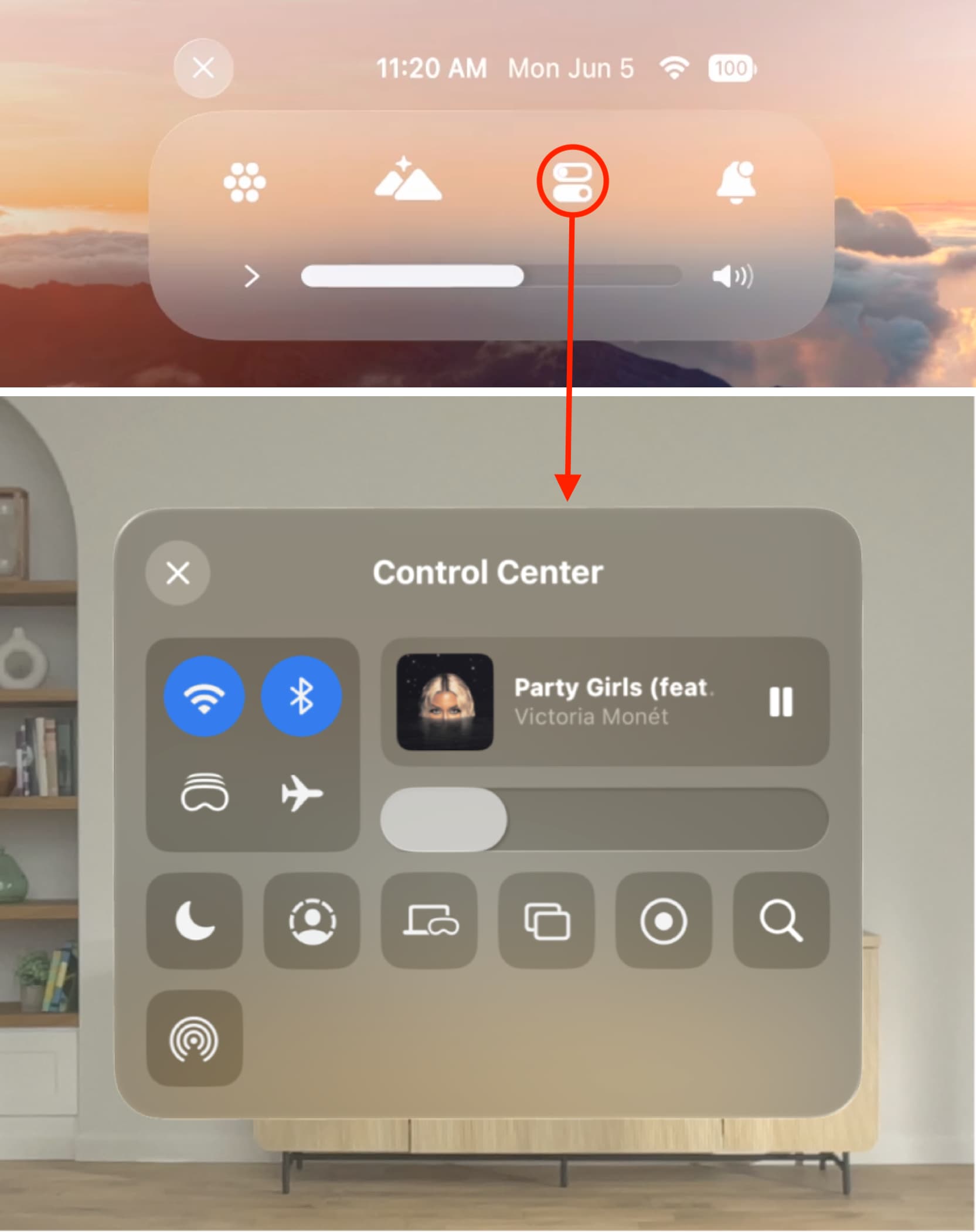
Set up Personalized Spatial Audio
You can use the TruDepth camera system on your Face ID iPhone to create a personal profile for Spatial Audio. With this Personalized Spatial Audio setup, the sound that you get is fine-tuned specifically for you.
As mentioned, you will need an iPhone with Face ID to set it up. But once that’s done, you can enjoy Personalized Spatial Audio on your other devices, such as iPad, Mac, Apple TV, and Vision Pro, with the same Apple ID as your iPhone.
1) Connect your AirPods to your iPhone and select it from the top of the Settings app. You can also go to your iPhone’s Bluetooth settings and tap the info button ⓘ next to your AirPods name.
2) Tap Personalized Spatial Audio > Personalize Spatial Audio.

3) Now, take the AirPods out of your ears if you’re wearing them. This ensures your iPhone’s camera can get an unblocked view of your ears while scanning.
4) Tap Continue > Start Capture and follow along.

Your Spatial Audio settings are saved for that app
When you go to turn on Spatial Audio in Control Center, you will see the app where media is playing. For instance, if you are listening in the Music app, its icon appears there. Now, if you select Fixed or Head Tracked, your iPhone will remember that setting and enable it automatically when you use that app in the future.
Turn off Spatial Audio head tracking for all apps
Spatial Audio uses dynamic head tracking to put virtual surround sound channels in exactly the right place that always takes into account how your head or device moves. By default, Spatial Audio simulates the audio as coming from your iPhone. But you can change this behavior.
Go to iPhone Settings > Accessibility > AirPods and turn off Follow iPhone. Now the audio will sound like it’s following your head movement rather than device movement.
Check out next: