In this tutorial, we will show you how to add or update your Slack username or display name from your iPhone, iPad, Mac, or web browser.
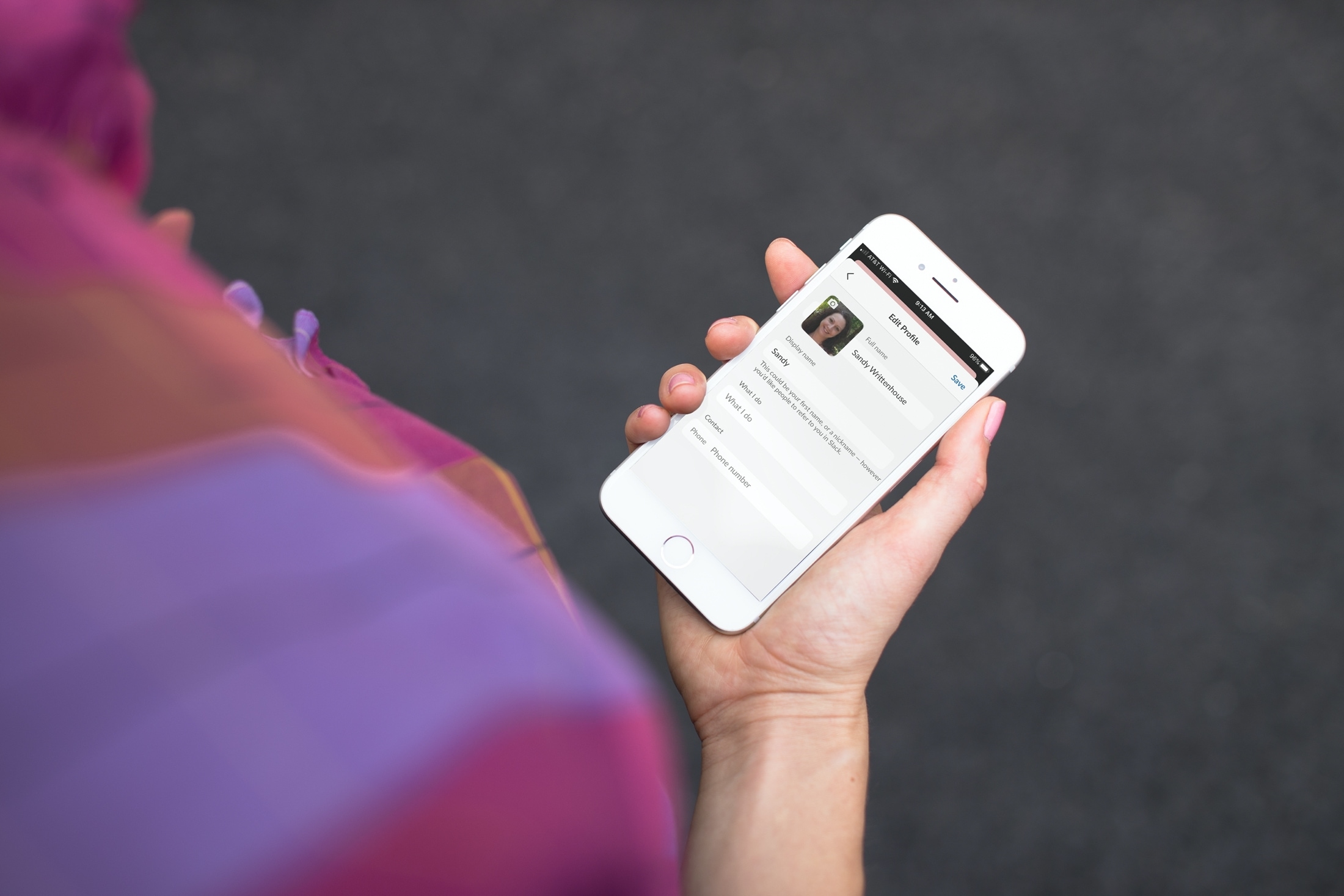
About your Slack display name
If you use Slack for communications in the workplace, then you know the importance of your username. This is how your coworkers and others identify you in mentions and direct messages.
While Slack did away with literal “usernames” in 2017, you probably think of your Display Name as your Username. And with good reason, as it’s used in a similar fashion.
If you didn’t like the display name you chose for yourself initially or need to make yours more unique so people recognize you easily, you can change your Slack display name in the app or website. The change in one spot, like the iPhone app, will sync everywhere, like the Mac app and Slack in a web browser.
Once you change your display name, other Slack users in your workspace can mention you with that new name preceded by the @ (at) symbol like before.
And remember, your Slack display name is applicable to that particular workspace. So, if you belong to more than one workspace, you can follow the same steps to change it wherever you need to.
Change your Slack display name
Follow these steps on one of your devices, and the new name change will show up everywhere.
iOS app
1) Open the Slack app on your iPhone or iPad and tap your profile picture. On iPhone, this is in the upper right corner, and on iPad, you will find it in the lower left corner.
2) Select View profile.

3) Tap Edit Profile.
4) Enter the name you want to use in the Display name field and tap Save. Note that you can’t use emojis in your name.

In the Mac app and web browser
1) Go inside the Slack app on your computer or log in to Slack in a web browser.
2) Click your profile picture icon from the lower right corner and select Profile.

3) Click Edit next to your full name from the right side of the screen.

4) Add or update your Display name and click Save Changes.

Since it’s so easy to change your Slack username or display name if you need to, just make sure it’s one that your coworkers and others will recognize you by. This is especially important if you have a lot of members in your workspace or many with the same first name.
Other Slack tips: