Learn how to refresh Safari favicons on your Mac to force the browser to fetch the new icons and display everything correctly if some website icons are missing or showing unrelated images.
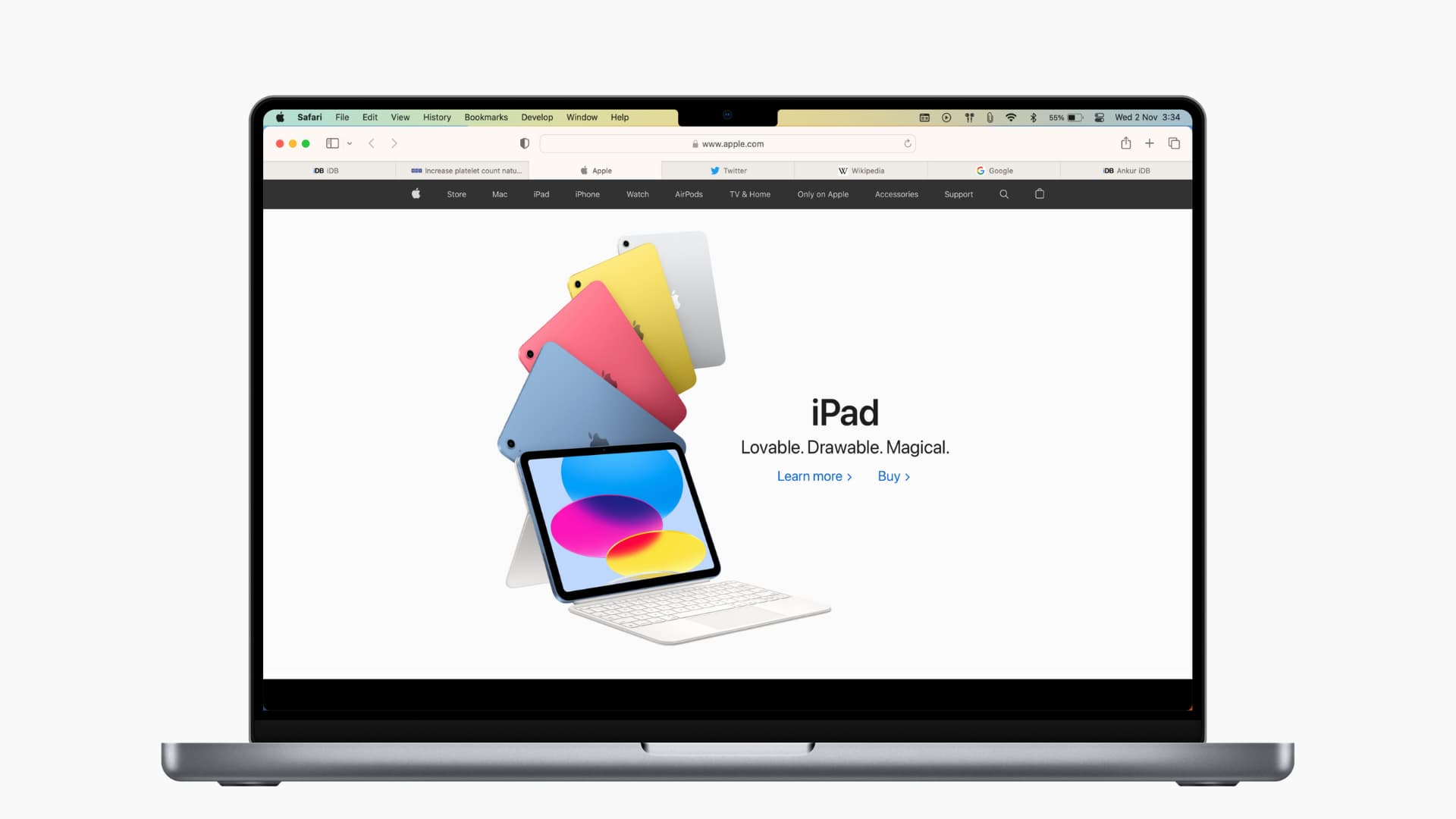
A favicon is the small website logo you see in your browser tab. The ability to see favicons for websites in Safari is convenient, as it lets you spot the site at a glance by seeing just the icon on your tab, in your bookmark list, and in your history.
But if you have ever noticed favicons go missing or are showing the wrong icon, you can “refresh” the website favicons in Safari on Mac in just a few steps.
Delete Safari’s favicon cache so the browser can fetch it again
If you’re experiencing favicons that aren’t right, clearing the cache and starting over is a good option.
1) Close and quit Safari. You can do this by clicking Safari from the top menu bar and choosing Quit Safari.
2) Open Finder and click Go > Go to Folder from the top menu bar
3) Enter ~/Library/Safari/Favicon Cache/ in the pop-up window and go to this location.
4) Select all items in the cache folder and move them to the Trash.
5) Empty your Trash or delete those items from it.
6) Now open Safari. The Safari favicon cache folder will rebuild itself as you visit websites. And you’ll need to visit the sites you have saved for the favicons to appear. But those that were incorrect or missing should show up correctly.
Alternative option
If you’d rather try something else, there is one other option that may or may not work.
Open the website with the incorrect favicon in a private window in Safari. You can do this easily by clicking File > New Private Window from the menu bar. Now, visit the website in a private window, and when you return to your non-private Safari, the favicon may be correct.
Enabling favicons in Safari
As a reminder, you can enable favicons in Safari on older versions of macOS by following these simple steps.
1) With Safari open, click Safari > Preferences from the menu bar.
2) Select the Tabs tab.
3) Check the box for Show website icons in tabs to enable favicons.
Hopefully, either rebuilding the Safari favicon cache or opening a specific site in a private window works for you. And if you have another method to refresh favicons in Safari that works for you, please share it in the comments below!
Other useful Safari tips: