Learn how to adjust location access for widgets on your iPhone and iPad and selectively revoke access to your GPS coordinates for a bit more privacy.
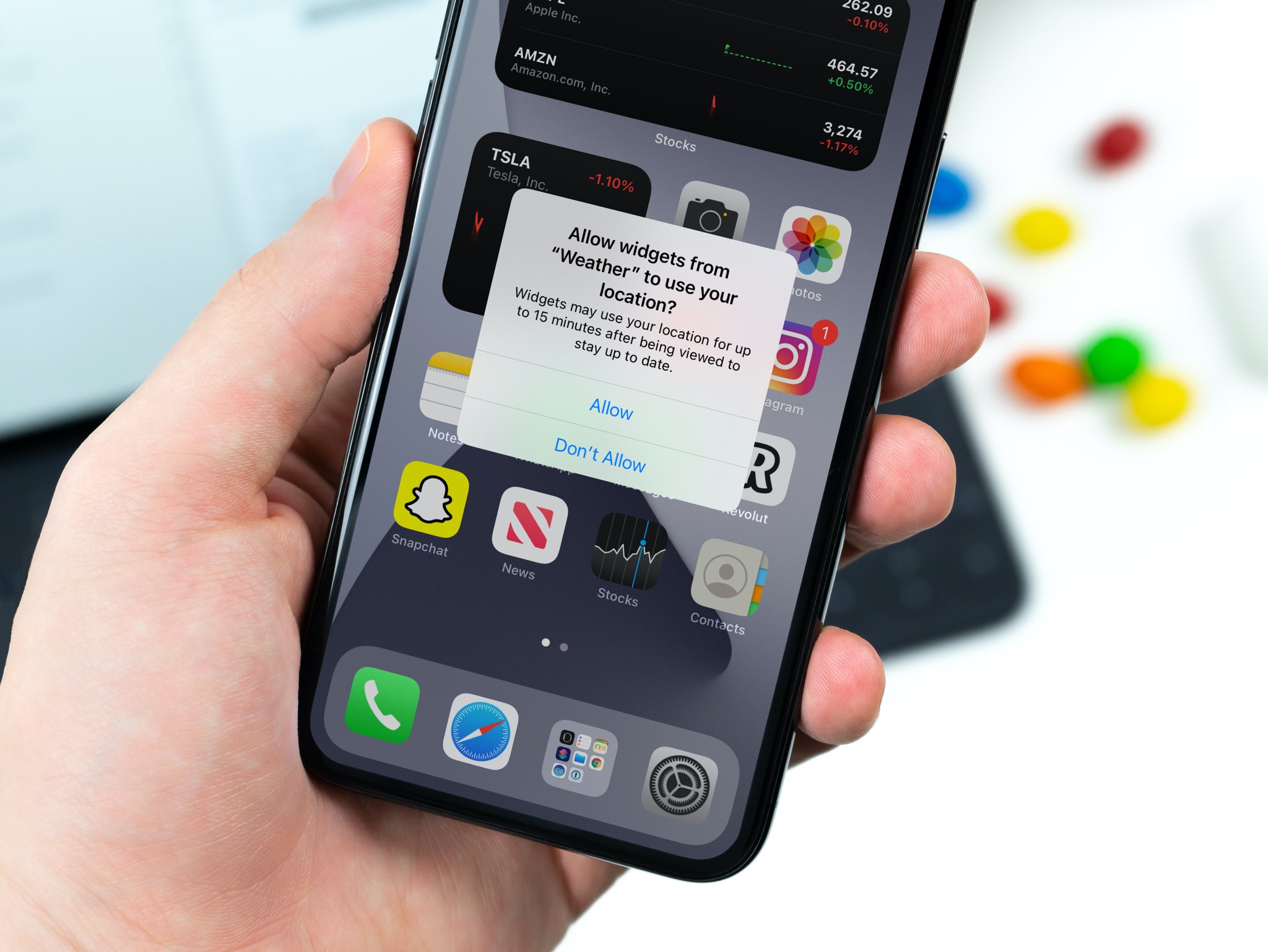
iPhone widgets display snippets of information on the Lock and Home Screens and Today View. Some widgets need your GPS coordinates to show you relevant information. For instance, the Maps widget cannot show turn-by-turn directions without knowing your current location. The Weather widget needs your location to show forecast for the city you’re currently in, and so on, you get the idea.
You’ll see a standard permission prompt when a widget requests location access. In addition, you can manage location access for widgets in the Settings app.
Approving widget location access via a permission prompt
A widget like Weather may request access to your location. “Widgets may use your location for up to 15 minutes after being viewed to stay up to date,” reads the permission prompt. To permit all widgets from that particular app to access your location, tap “Allow,” or deny access by choosing “Don’t Allow.”
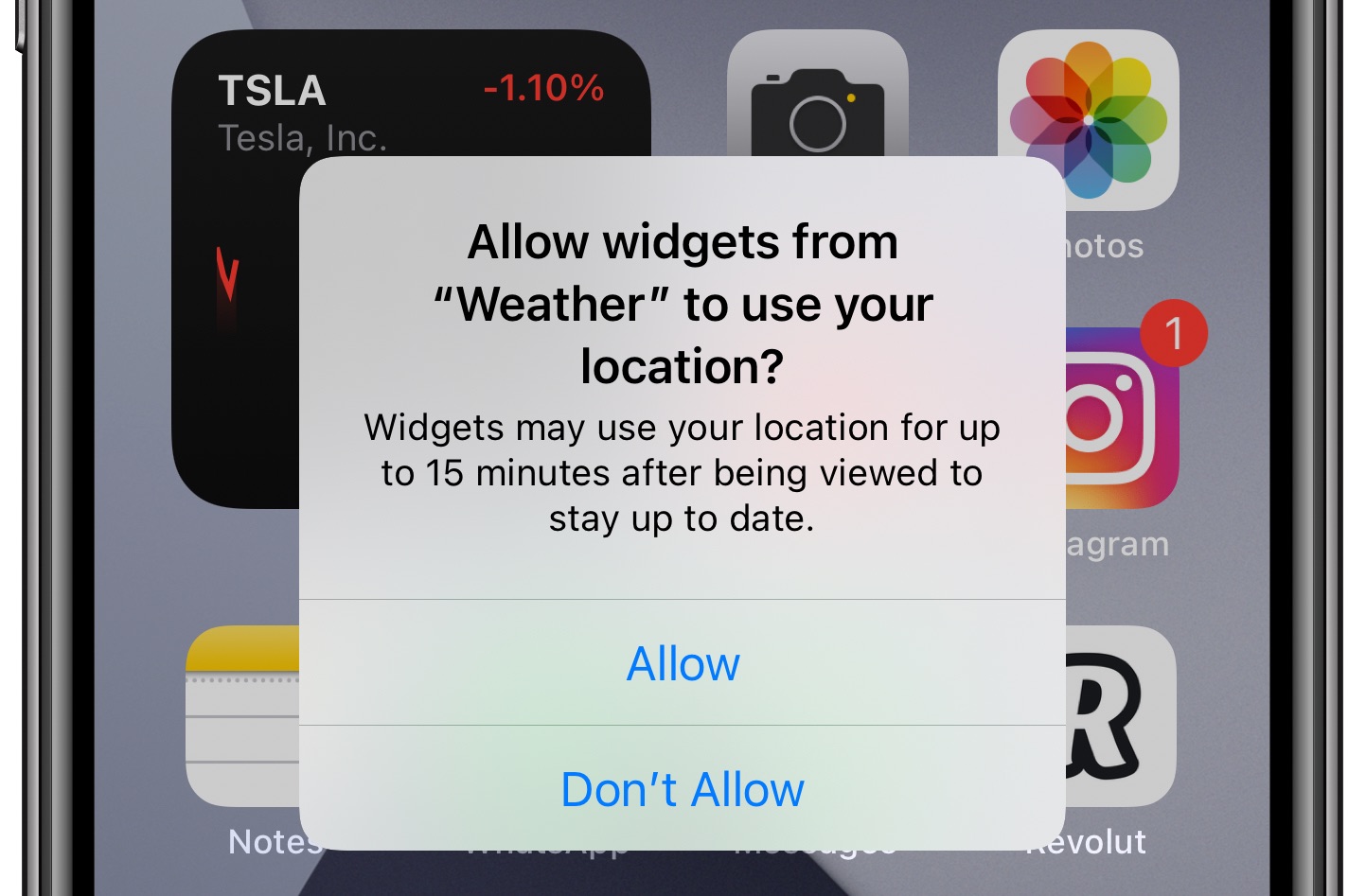
Managing location access for widgets in the Settings app
Follow these steps to manage location access for widgets in the Settings app.
1) Open the Settings app on your iPhone or iPad and navigate to Privacy & Security > Location Services.
2) Scroll through the list and tap an app that provides widgets, like Weather.
3) Manage location access for the widget by choosing between these options:
- Never: Neither the app nor its widgets have access to your location.
- Ask Next Time Or When I Share: You’ll be prompted to give location permission the next time you use this app or its widgets.
- While Using the App: Let the app access your location, but not its widgets.
- While using the App or Widgets: Both the app and its widgets are allowed to use your location.
- Always: The app or widget can access your location only for 15 minutes after being viewed.

If you feel like none of these options suits your needs and would instead prefer some middle ground, you can always restrict widgets to access your approximate location.
Sharing only your approximate location with widgets
To let a widget only access your approximate location, turn off the “Precise Location” toggle in its settings or set “Precise” to “Off” in the permission prompt.
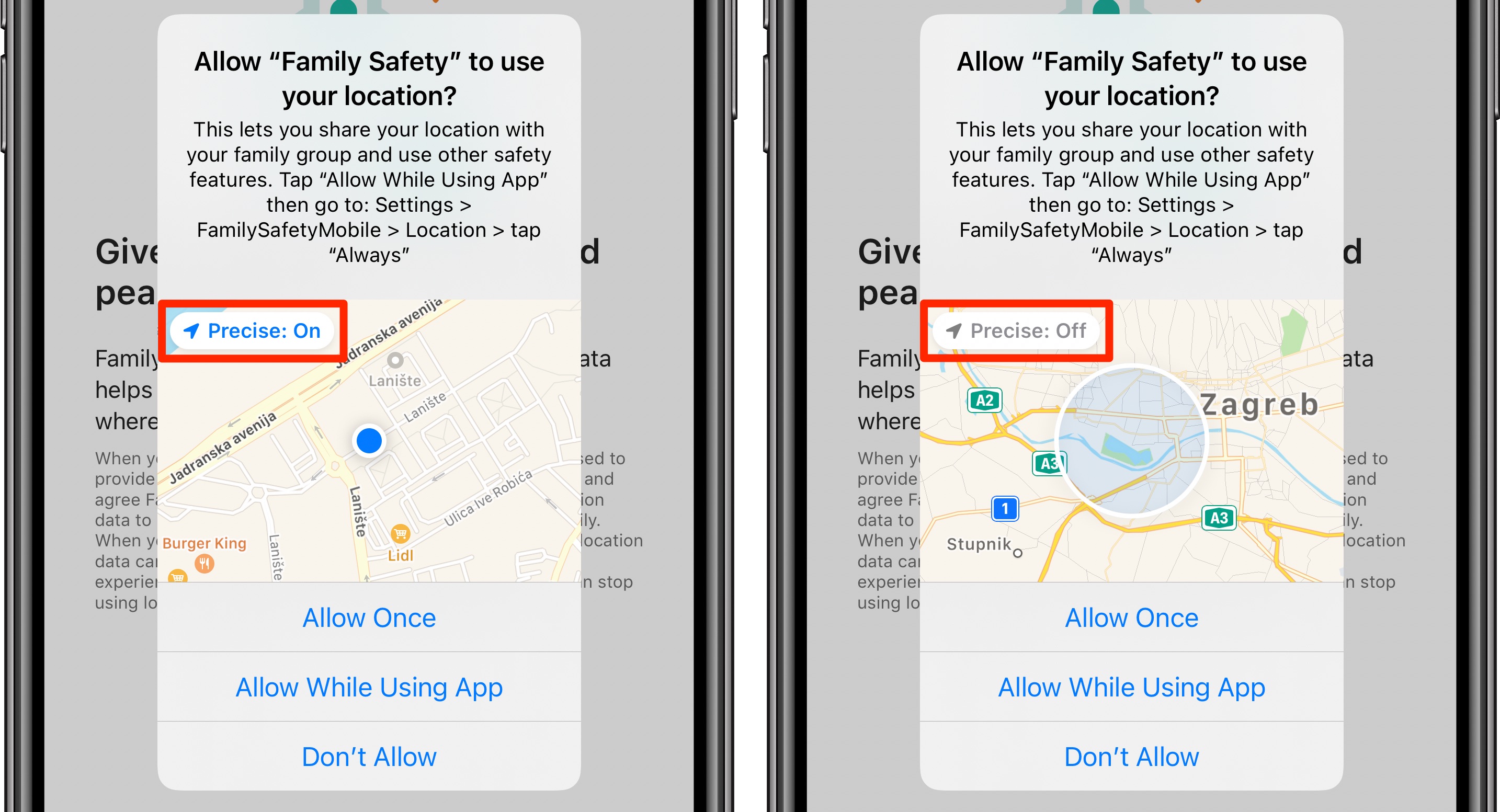
It’s normal for navigation apps such as Google Maps, Waze, Apple Maps, Uber, and others to request access to your precise location to provide accurate directions. On the other hand, apps like Apple Weather will work well even if you only permit them to track your location on a regional level, like the city where you live.
Do more with widgets
Widgets have become an integral part of the experience across Apple devices, especially on the iPhone, iPad, and Mac. Lock Screen widgets can be especially helpful, like an at-a-glance weather forecast widget. The customizable Battery widget is another example of a really helpful Lock Screen widget.
Sometimes widgets will refuse to update, refresh, or work at all. In that case, our troubleshooting tips will help you fix iPhone widgets not working or refreshing.