Learn how to make a group video call with up to 8 people on Instagram and spice up the call with effects, backgrounds, and more. These steps work for both iPhone and Android users.
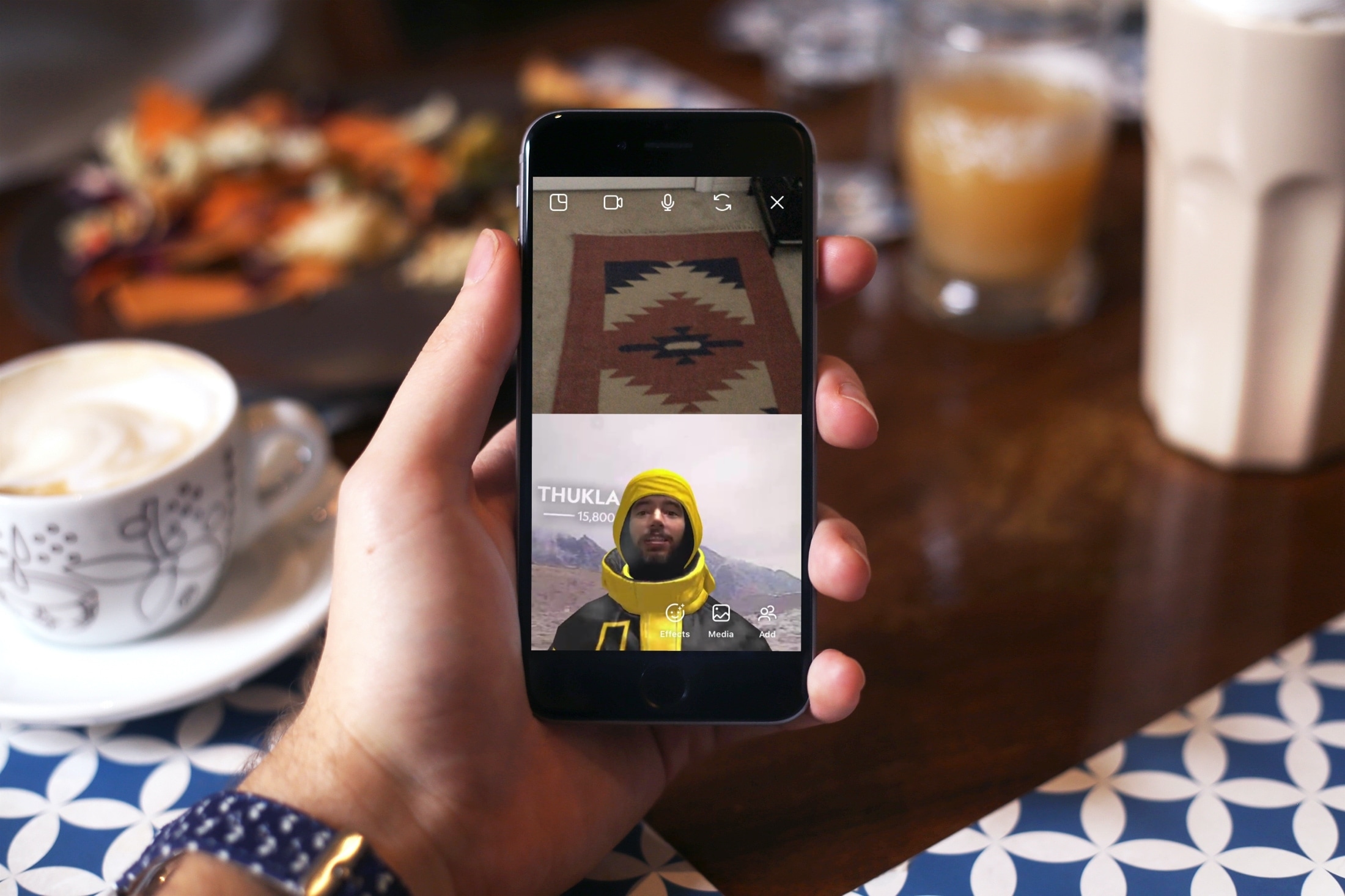
If you want to spend some quality time with your Instagram followers or friends, try a group video chat. This cool feature lets you add up to eight participants and use your camera, microphone, or typing skills during the chat.
You can use filters during the video call and also change your background like you do on Zoom calls. In addition to that, you and the participants of the call can also watch other videos on Instagram during the video call. This is similar to Apple’s SharePlay during FaceTime video calls.
Start a group video chat on Instagram
There are two easy ways to do that. Note that the steps to start a group audio call are similar — just tap the phone call icon instead of the video call icon.
If you have an existing group chat
Like most messaging services, Instagram also lets you create group chats and text several people at once. If you have an existing group chat, go inside it and tap the video call icon from the top right.

Note that Instagram group conversations can have up to 250 people, but you can video call with only up to 8.
Start a new group video call
- Open the Instagram app and tap the message icon from the top right corner to see all your direct messages.
- Create a new chat by searching for a person in the search bar or go inside an existing person’s chat.
- Tap the video call icon to start the call.
- Once the call starts, tap the two-person icon and tap Invite from the next screen.
- Tap the Call button next to a suggested person or find them using the search bar and tap Call next to their name. Repeat this step to add more people to your group Instagram call.

You can swipe out of the Instagram app during a video call, and it will continue in Picture in Picture, provided this feature is enabled in your iPhone Settings > General > Picture in Picture > Start PiP Automatically.
Incoming video call notification from Instagram
The person you call will receive a call notification on their phone to pick up your call. If they ignore it, can’t join immediately, or if you call in quick succession, they may not get a full call alert. In this case, they can go to the Direct Messages screen in their Instagram app and tap Join to participate in your ongoing call.

Important: Instagram says that people whose message request you have accepted (except for verified accounts) can video call you. If a person is bothering you, block them to put an end to it.
Available options during an Instagram group video call
You have a handful of options during a video call.

- Special effects: Use the options on the left edge of the screen to add Effects, use Touch Up, apply Color filters, and change your video Background. These can bring something fun and entertaining to your group chat.
- Video call icon: Use this to cut off your camera feed.
- Mic: Tap it to mute or unmute your voice on the group call.
- Watch together icon: Tap it and select an Instagram video to watch together will all the people on the call.
- Two curved arrow icon: Tap it to switch between your phone’s front and rear cameras.
- Two-person icon: Use it to add more people to the call and manage existing members.
- Arrow icon: Tap the arrow button in the upper left corner to minimize your video call in a small window and continue browsing Instagram.
- Hang up: Tap the red hang-up button to end the call.
On a related note: