Learn how to use the hidden QuickTake feature in the iPhone’s built-in Camera app to record video without switching out of Photo mode and never miss a moment.
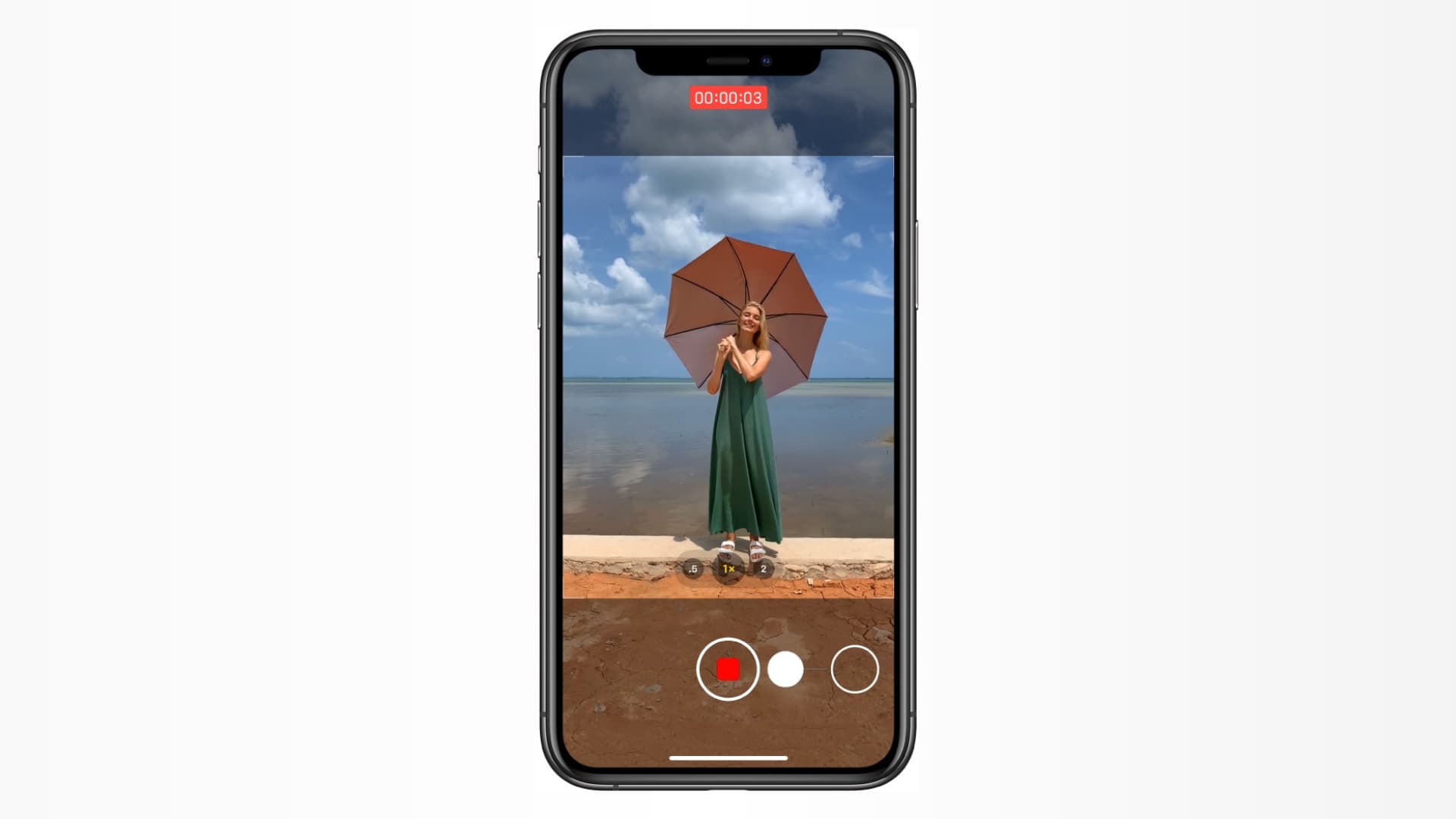
With QuickTake, you can immediately start capturing video without swiping to Video mode first, but there are some caveats. QuickTakes are restricted to 1080p resolution at 30fps. And features like setting resolution, recording stereo sound, and using audio zoom are unavailable until you switch to the Video mode.
QuickTake requires at least the iPhone XS/XR (2018) or the second-generation iPhone SE (2020), and doesn’t work on the iPad. Follow these steps to use QuickTake on your iPhone to record a video without switching out of Photo mode.
Record a QuickTake video on your iPhone
- Open the built-in Camera app on your iPhone and be in Photo mode.
- Touch and hold the shutter button to start recording a QuickTake video.
- Release the button to stop recording.
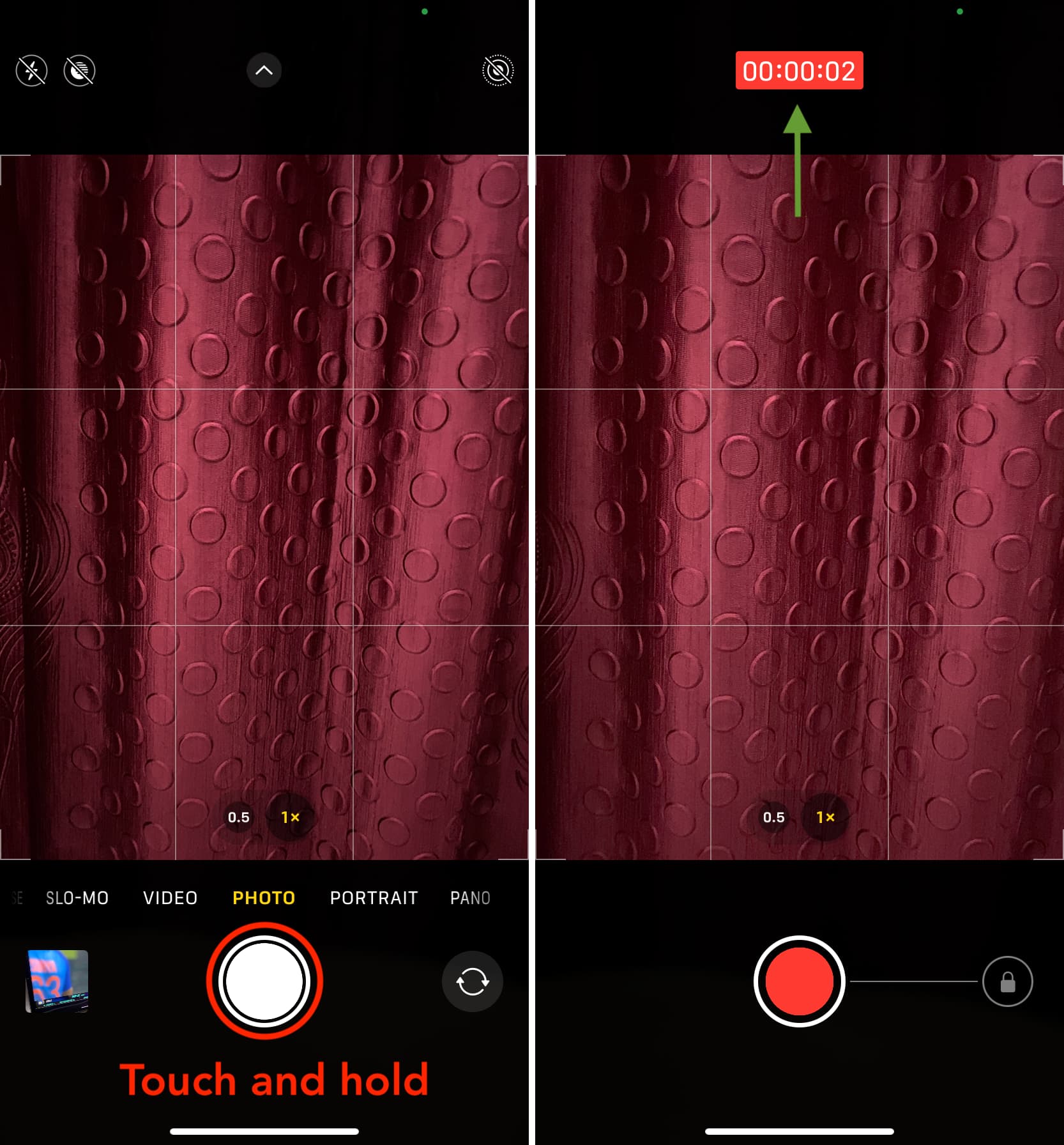
For longer QuickTakes, swipe right while holding the shutter button to move it into the lock position, then let go for hands-free recording.
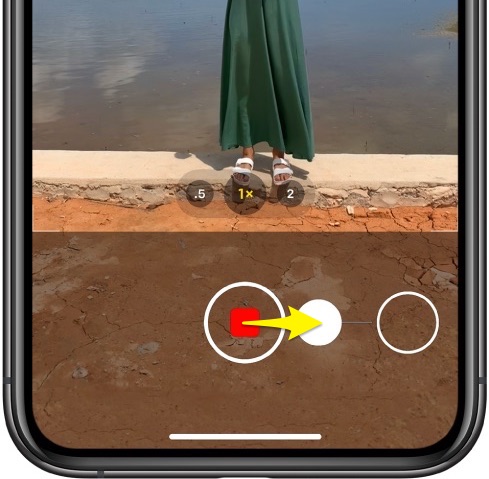
Press the volume down button while in the Camera app’s Photo mode to start recording a QuickTake video. If you’d like to use the volume up button instead, go to Settings > Camera and turn off the setting Use Volume Up for Burst. Holding the volume up button will now record a QuickTake video instead of taking burst photos.
Taking stills while recording a QuickTake video
Start recording a QuickTake video and then lock it by dragging your finger to the lock position on the right side. You can now hit the white shutter button to take a still photo while your QuickTake continues recording.
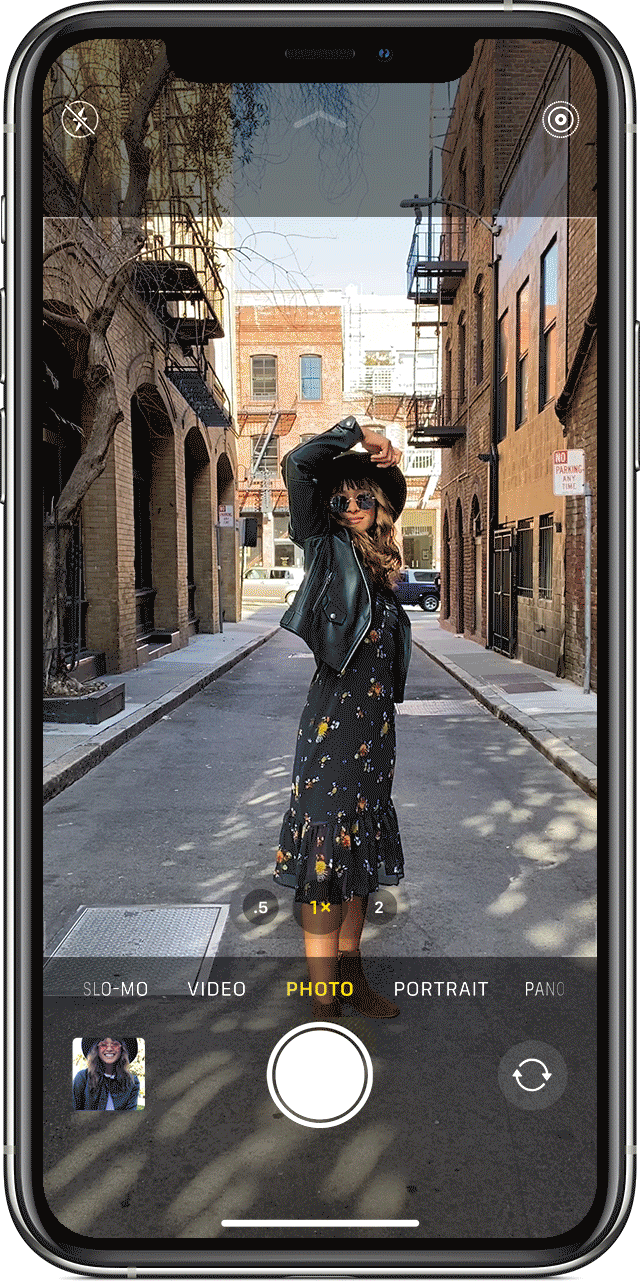
Never miss a cool moment with QuickTake
QuickTake was designed for those times when something cool happens that you’d like to record, but the Camera app is in Photo mode and you don’t mind a lower recording resolution. This isn’t the only hidden feature in the built-in Camera.
For example, the hidden level feature lets you align shots perfectly. And if you’ve ever wanted to capture mirrored selfies on your iPhone that match what you see in the viewfinder, you can do that easily by flipping a switch in Settings.