Learn how to review the Privacy Report in Safari on iPhone, iPad, and Mac to see which websites track your activity while you browse.
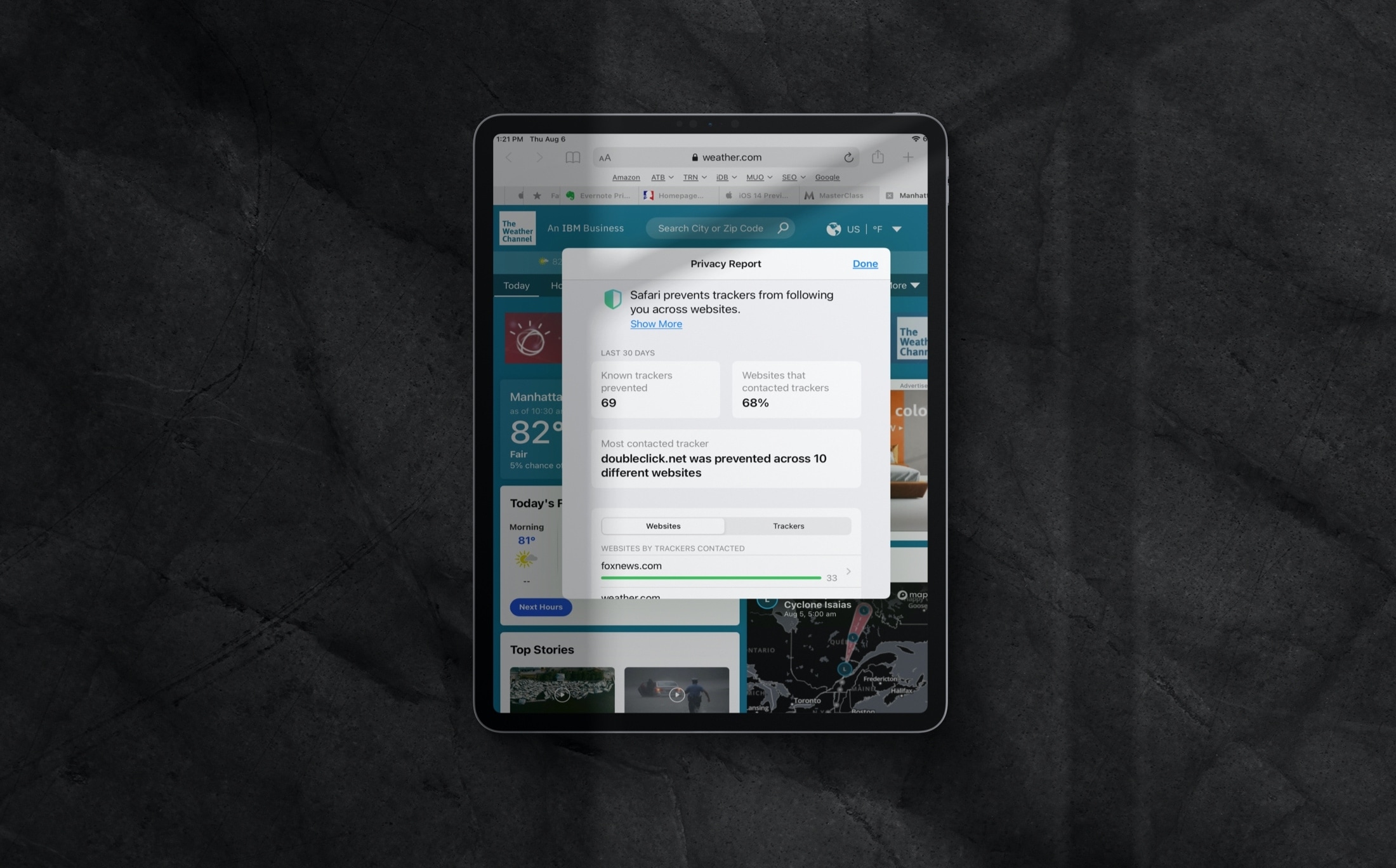
When browsing websites in Safari, have you ever wondered which sites have trackers, what those trackers do, and which other sites you visit share them?
With attention to privacy, Apple’s browser makes it easy to view a website’s Privacy Report with a tap. The report offers more detailed insights than you might expect. Here’s how to access the Privacy Report and what information it provides.
Intelligent Tracking Prevention in Safari
Apple uses a feature called Intelligent Tracking Prevention in Safari. Essentially, it employs on-device learning to limit how websites and search engines track Safari users as they browse. Here are some useful posts from iDB on this topic:
- Another privacy-related Apple ad focuses on Safari’s anti-tracking measures
- Flaws discovered in Safari’s Intelligent Tracking Prevention let users be tracked
- Apple updates latest version of Safari in iOS and macOS to support blocking full third-party cookies
Now, let’s take a look at Safari’s website Privacy Report and the information you’ll see.
View Safari Privacy Report
You can do this on both iOS and macOS.
On iPhone and iPad
- Open Safari and tap the options button on the left side of the address bar.
- Tap the three dots icon.
- Select Privacy Report from the top. You’ll see a nice pop-up window containing the Privacy Report and its details.

On Mac
- Launch Safari.
- From the top menu bar, click Safari and select Privacy Report.
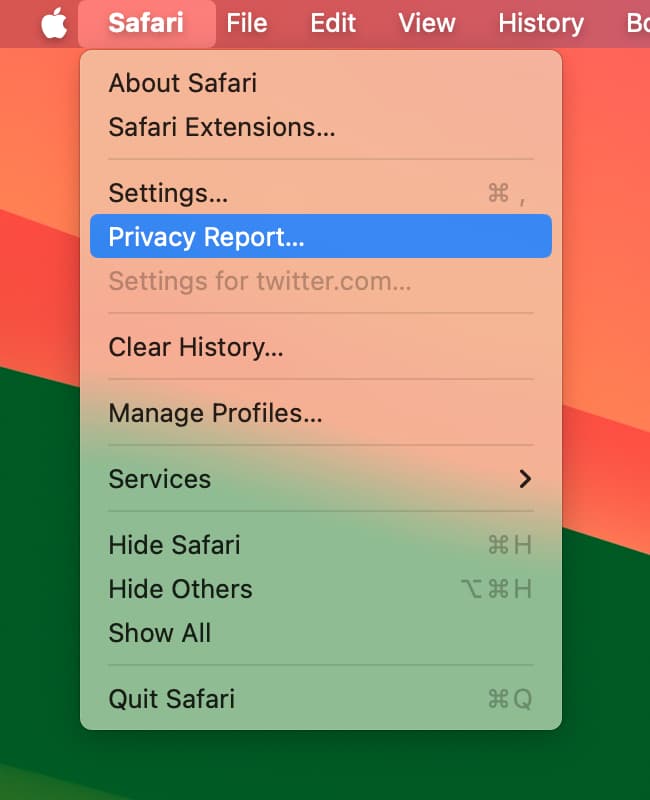
Tip: You can also customize the Safari toolbar on Mac and add the Privacy Report button there.
Understanding Safari Privacy Report
Starting at the top of the report, you can see the number of Known trackers prevented and the percentage of Websites that contacted trackers in the last 30 days. Right below that, you’ll see the Most Contacted Tracker and the number of websites that used it.
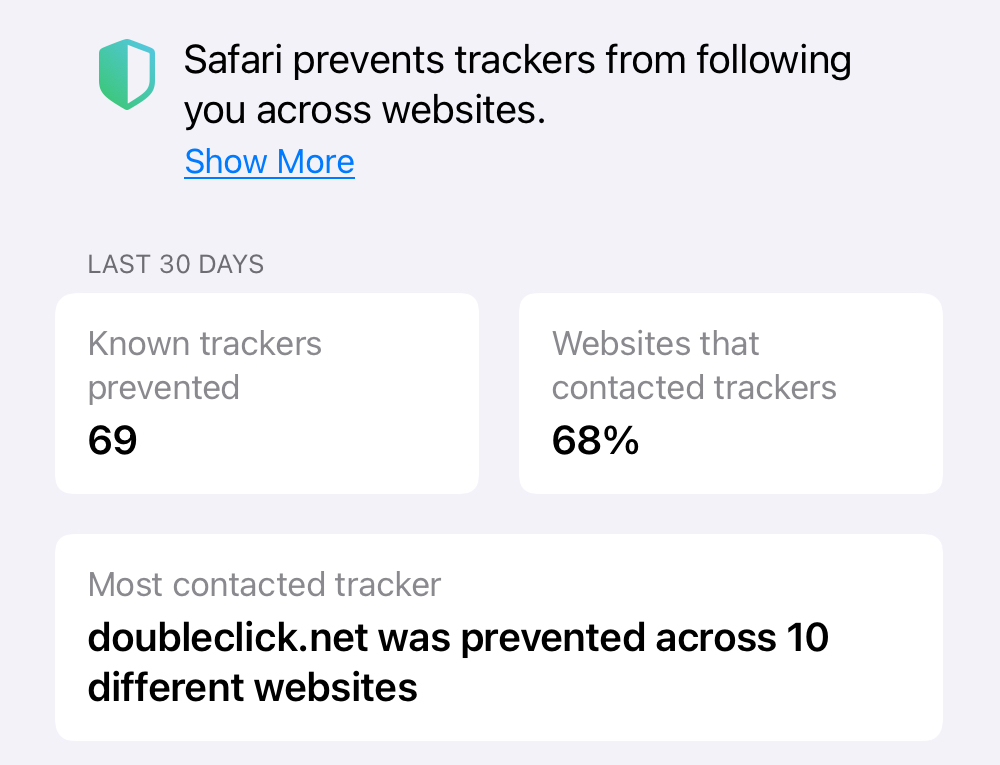
Next, you can take a look at the Websites tab in the following section. You’ll see a list of sites that contacted trackers and the number of trackers per site. Tap a website, and you’ll see a list of Prevented Trackers for that site.
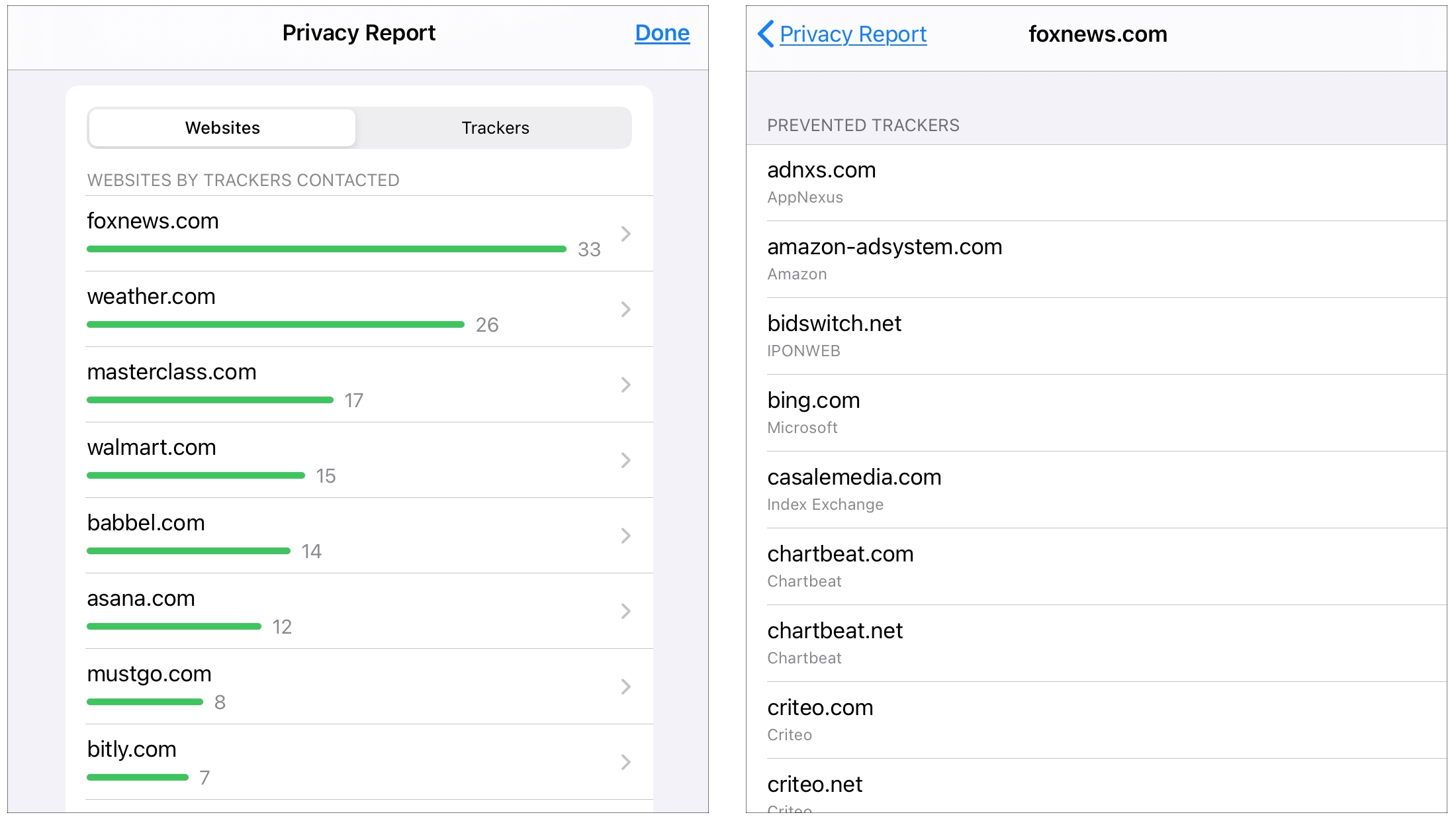
Tap the back button and select the Trackers tab. Here, you’ll see a list of the trackers contacted by websites, along with their numbers. Tap a tracker, and you can review all of the sites that contacted it.
Go back to the main report page and tap the Show More button near the top to review additional information. This will give you brief information on Cross-site Trackers and Intelligent Tracking Prevention.
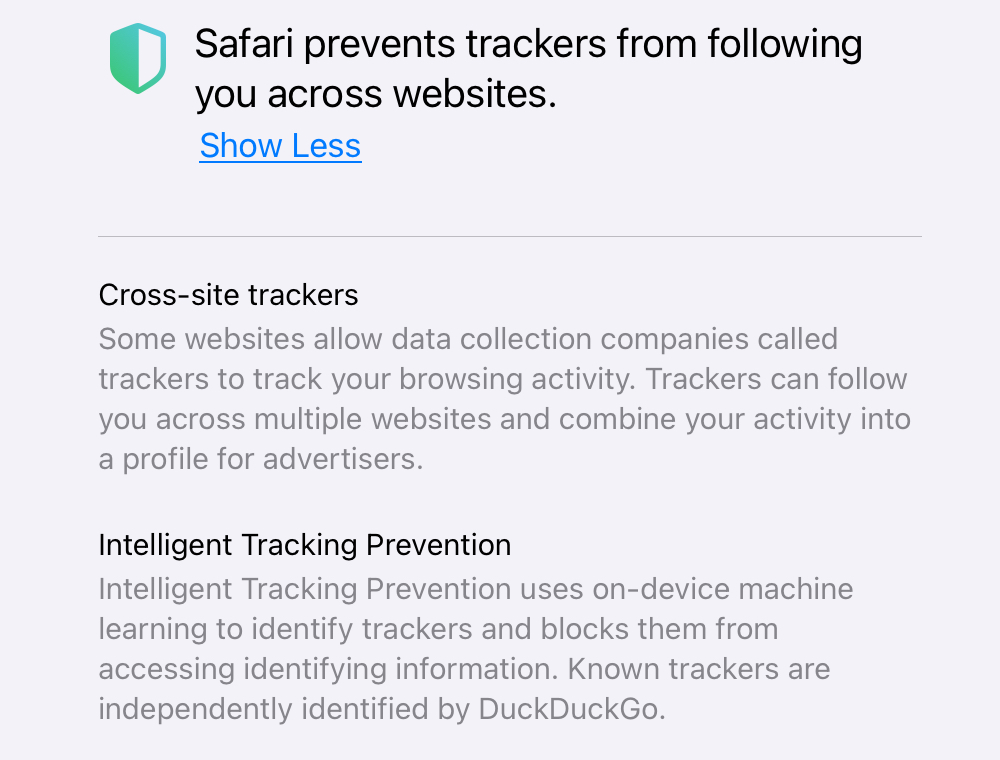
When you finish with the report, hit Done to close it.
With Apple’s help, Safari prevents trackers from following you across the websites you visit. It’s actually quite interesting to see which sites use trackers and how many they contact.
More Safari tips: