In this tutorial, we’ll show you how to quickly find and insert emojis when you’re using a hardware keyboard with your iPad.
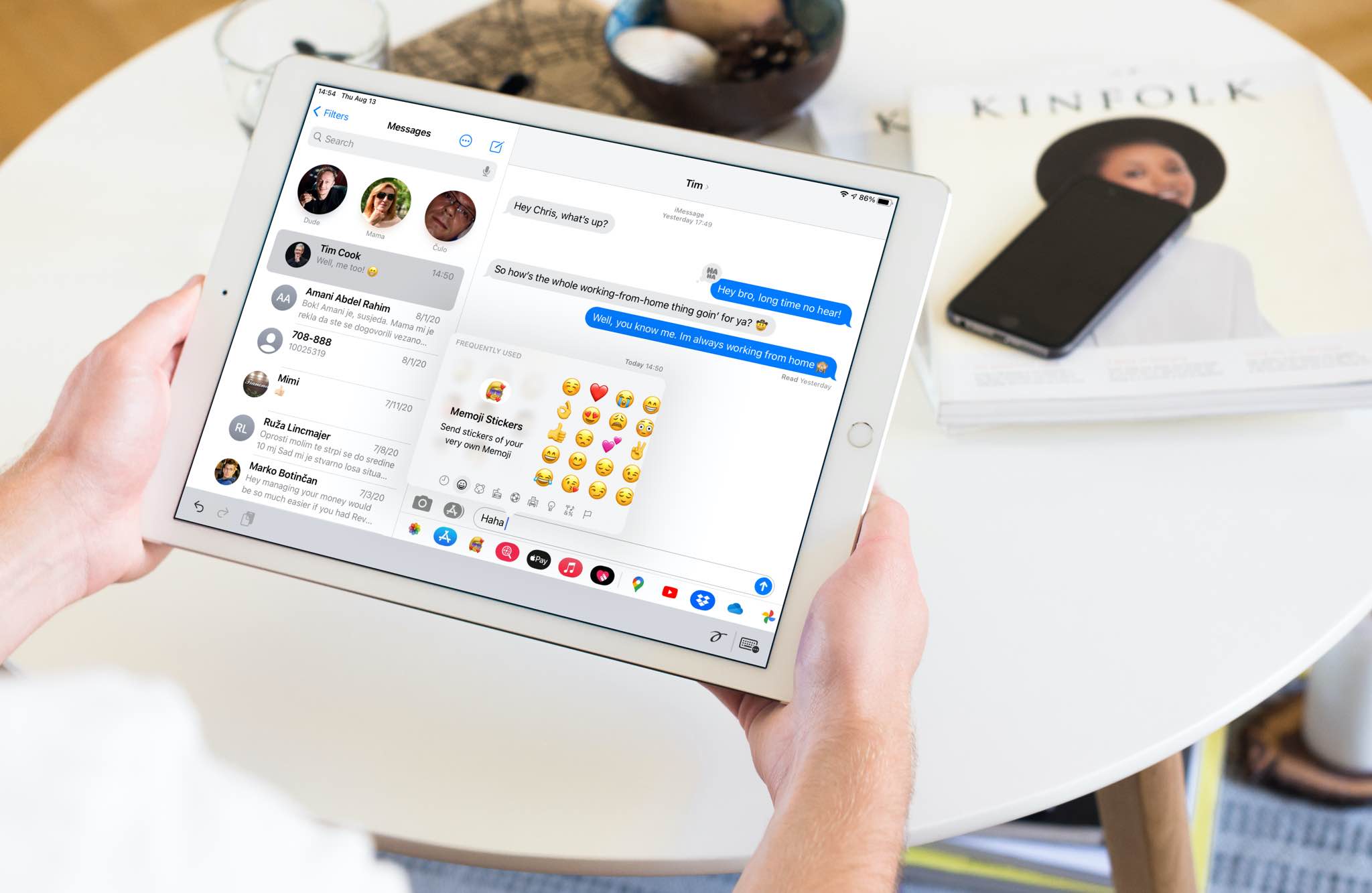
It’s easy to insert emojis when you’re using the on-screen keyboard on your iPad. All you have to do is tap the emoji icon and pick one.
However, the on-screen keyboard is not visible when you are typing using a hardware keyboard. Despite this, you can still easily add emojis to your text using a hardware keyboard, whether it’s from Apple or a third-party manufacturer.
Use the globe key
If you’re using Apple’s Magic Keyboard for iPad, you can press the globe key to open the emoji picker and insert one. If emojis do not show up using the globe key, fix it in iPad Settings.

Note: Many third-party keyboards for iPad lack a dedicated globe key. In that case, simply press the Control + Space Bar keys to simulate the globe key.
Use on-screen emojis popover
This method lets you choose emojis from a smaller menu without the full-size emoji software keyboard interfering with your work.
- With an external iPad keyboard connected, open an app that accepts text input, like Notes, and tap the text field within the app.
- Now hit the keyboard symbol in the toolbar at the bottom, then choose Show Emoji.
- Doing so brings a floating menu with all the emoji characters divided into categories. Swipe through the categories to find the emoji you’re looking for, then click the one you want to use.
- Unfortunately, the popover won’t persist to let you enter multiple emoji at once.

Use emoji keyboard shortcuts
You can also use a combination of keys to bring up the emoji picker. Simply press Control + Command + Space Bar on your external iPad keyboard to activate the system Emoji keyboard. Remember that it also works on Mac to insert emojis!
More on emojis: