From turning your smart accessories on or off to adjusting their settings, this tutorial shows you how to control and manage HomeKit devices from your iPhone and iPad Control Center.

If you use the Home app to control your smart lights, doorbell, or thermostat, you’ll be glad to know that there is an additional way to manage them outside of the Home app.
To manage your accessories more easily, you can control them from the handiest spot on your device – Control Center. And what’s even better is that these controls are just as smart as your devices because you’ll see accessories and scenes based on time of day or usage.
Adding Home controls to Control Center
Accessories and scenes are shown by default in iOS Control Center. But if you had removed them, here’s how to put them back.
- Open the Settings app and select Control Center.
- Enable the toggle for Show Home Controls.
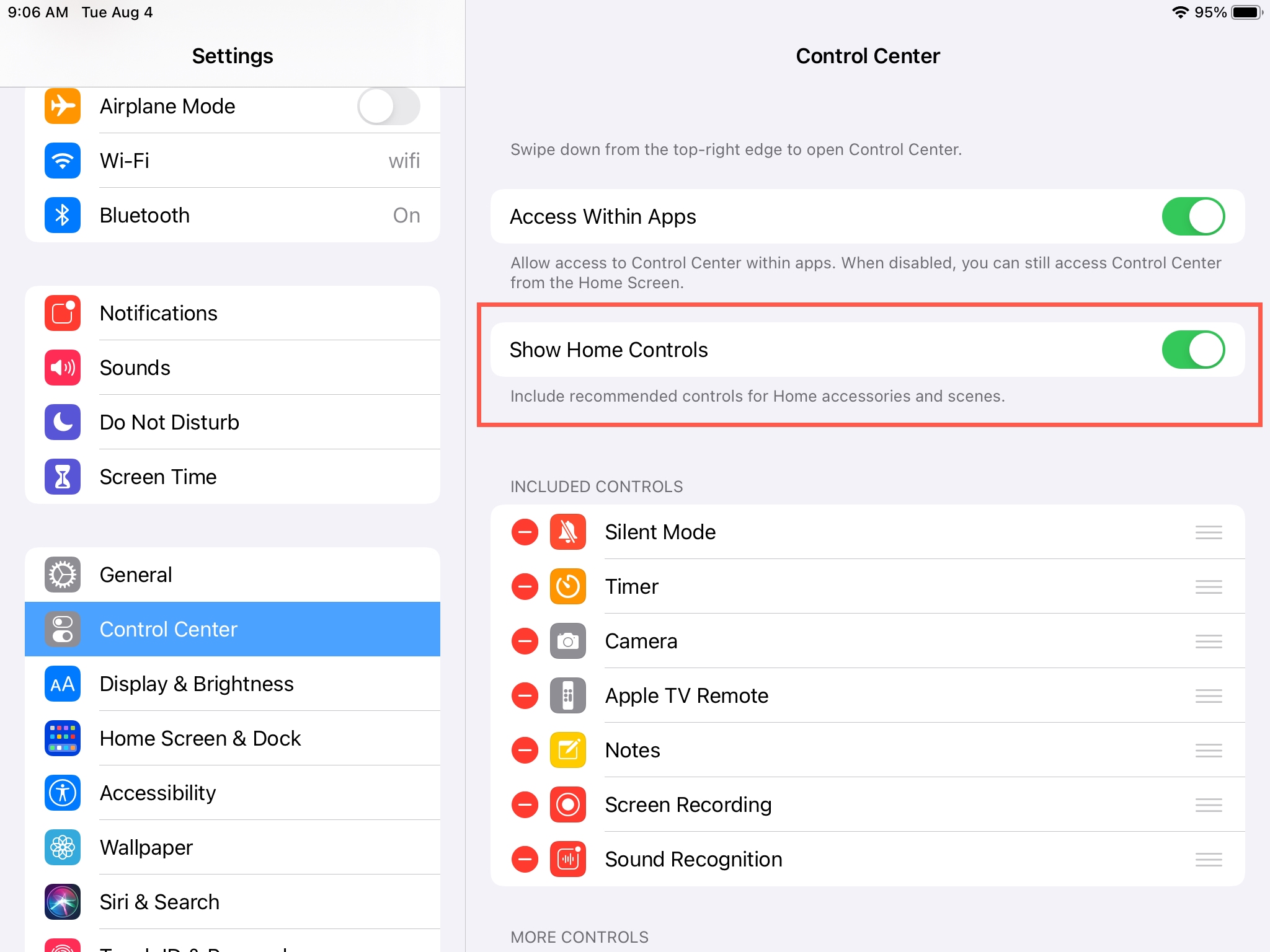
Now, when you open Control Center, you should see a few accessories or scenes ready for you.
Using controls in Control Center
If you have a scene set up for bedtime, then around that time at night, you’ll see that scene in Control Center. Or if you turn on a particular light each day, you’ll see that accessory in Control Center daily.
You can also control your devices yourself with the icons in Control Center. For instance, tap to turn a light off or on, or press and hold to adjust the brightness.
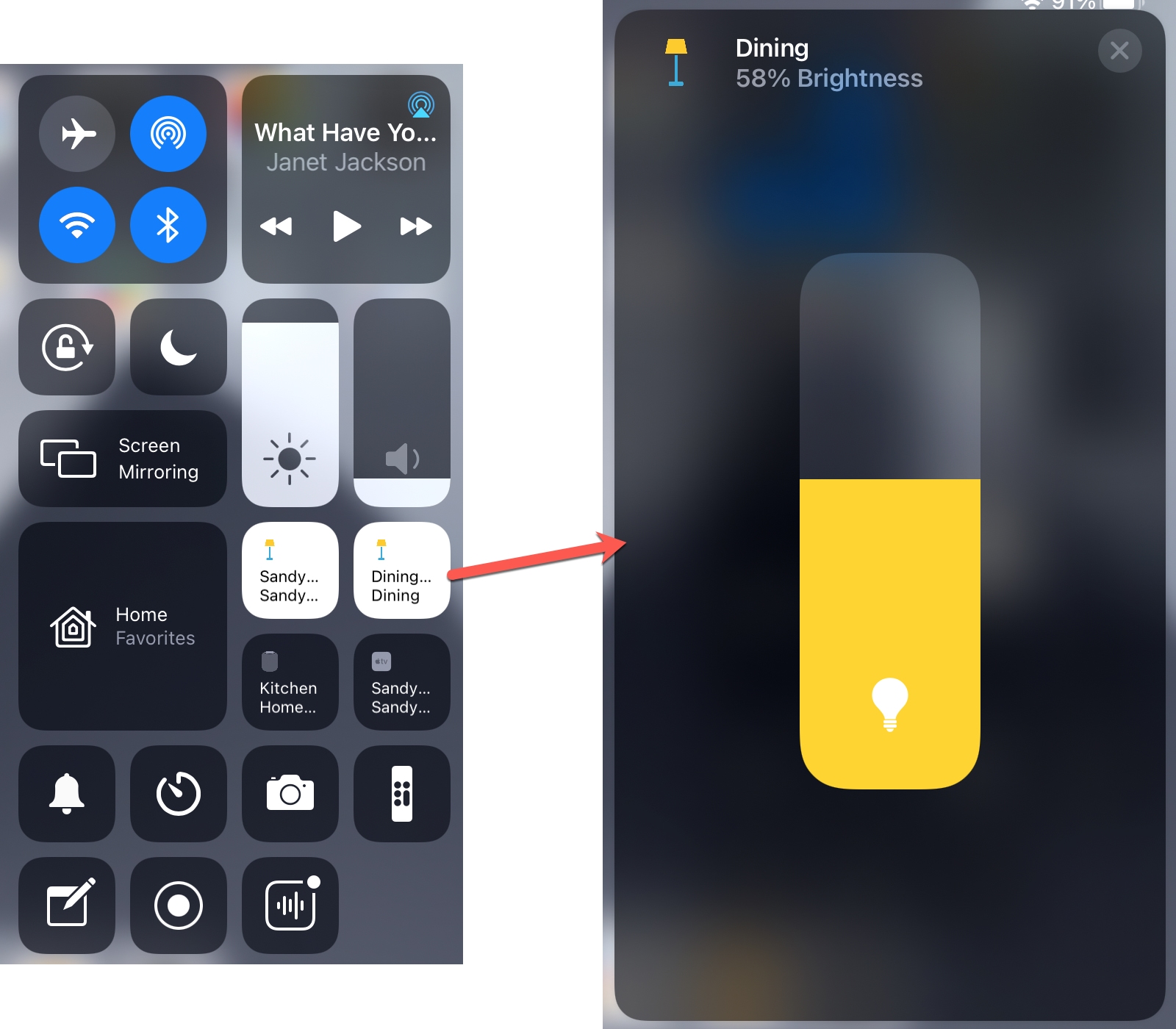
In addition, you have a Home icon that lets you control your Favorite accessories and visit rooms. Tap or press and hold the Home control, and you’ll see your Favorites. Tap to turn one on or off or press and hold to adjust it.
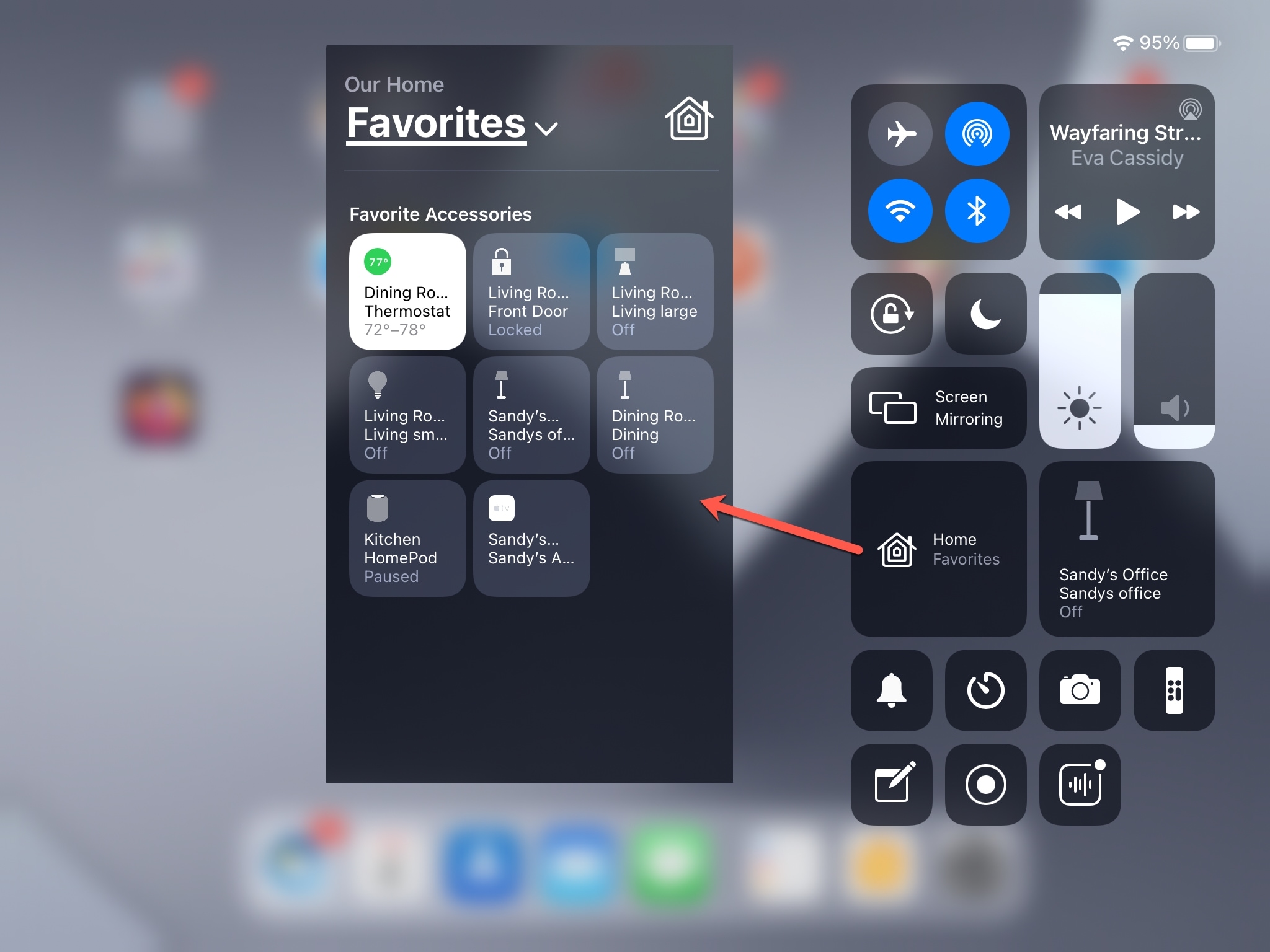
If you tap Favorites at the top of the window, you’ll see your rooms. Tap to visit a room and then control the accessories within it. And to open the Home app, tap the Home icon at the top of the Favorites window.
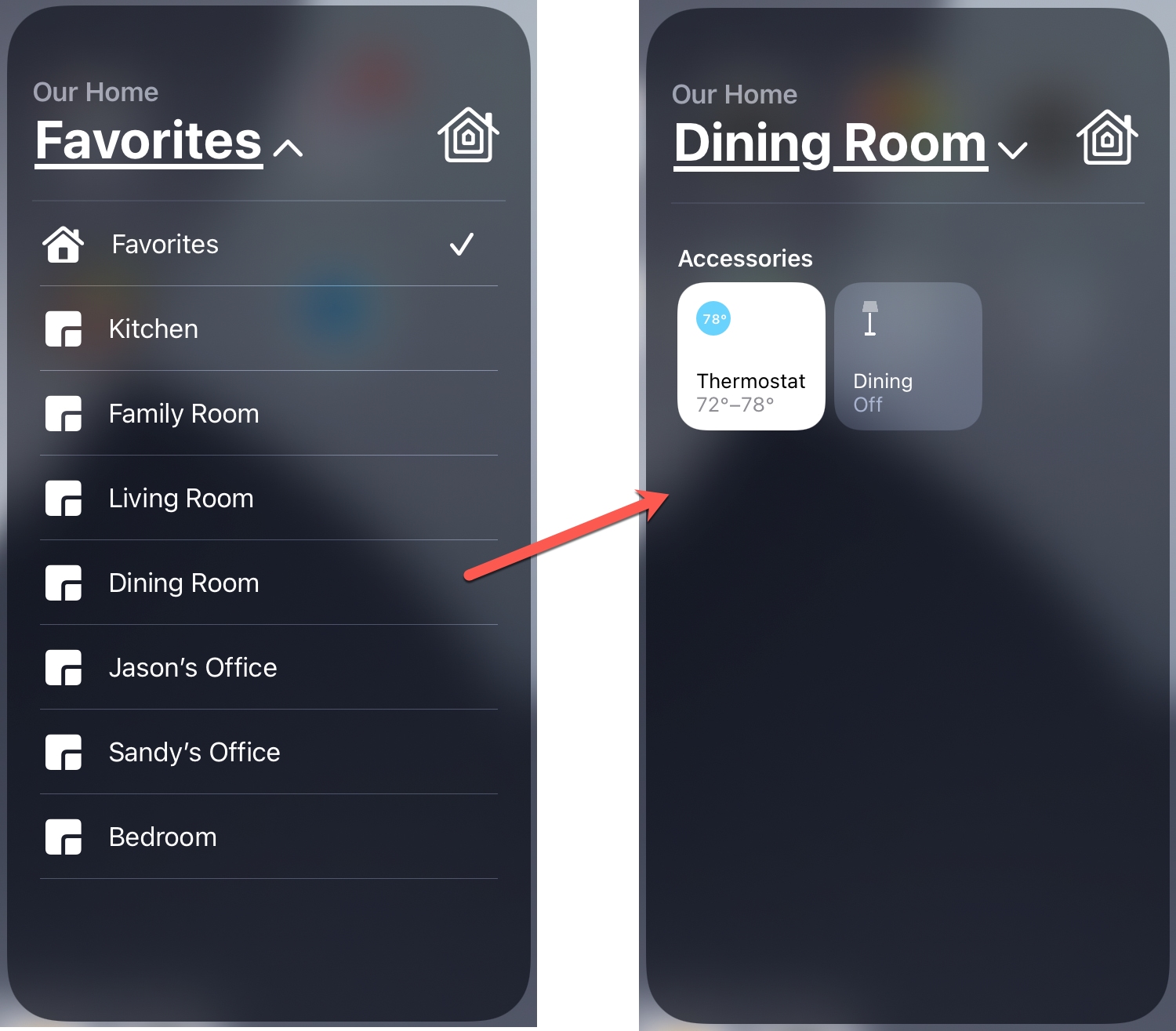
On a related note: